How to Add Sound Effects to a Video on PC in 2024
A video without sound will definitely be dull, especially those to be shared on your social media. Scrolling through the videos winning the most likes, you will find one thing in common that they are vivified by suitable sound effects. Do you want to “decorate” your videos with sound effects? Today, we will help you resolve this issue by presenting a blog post on how to add sound effects to a video on your PC. All the methods prove to be simple and practical.
🎯Windows–WorkinTool VidClipper
🎯Mac–iMovie
🎯Online–Clipchamp
Please feel free to try all the aforementioned methods. However, if you are a Windows user, please pay particular attention to WorkinTool VidClipper since it is user-friendly, easy to use and super multi-functional. Now, please start your reading to learn about specific solutions and experience them by yourself.
How to Add Sound Effects to a Video on Windows/Mac/Online | 2024 Easy Solutions
A video without sound will definitely be dull, especially those to be shared on your social media. Scrolling through the videos winning the most likes, you will find one thing in common that they are vivified by suitable sound effects. Do you want to “decorate” your videos with sound effects? Today, we will help you resolve this issue by presenting a blog post on how to add sound effects to a video on your PC. All the methods prove to be simple and practical.
| 💻Windows | 📍WorkinTool VidClipper [🔥Recommended] |
| 💻Mac | 📍iMovie |
| 💻Online | 📍Clipchamp |
OK. Here we go.
Before Video Sound Effects Addition
📌What are the sound effects?
Sound effects, often abbreviated as SFX, refer to any audio that is not part of the original recording but is added to enhance the viewer’s experience. Sound effects are a crucial aspect of movies, TV shows, video games and short videos on social media, as they help to create a more immersive and captivating environment. The normal sound effects are Foley SFX, Ambience SFX, Electronic SFX, Hard, and Soft SFX. With the help of sound effects, your video clips will become more vivid and fascinating.
📌What are common sound effects used in daily life or social media use?
Here are some examples of sound effects for the mentioned purposes:
So how can I incorporate sound effects into a video? Please read on to learn about specific solutions.
How to Add Sound Effects to a Video on Windows
If you are a Windows user in want of various sound effects, you’d better try a handy video editor instead of its built-in program. Here, you can look at WorkinTool VidClipper.
VidClipper video editor is an acclaimed tool from the WorkinTool software family. To be honest, it can be used as your first video editing software since it is equipped with a clear and simple interface that is convenient enough for beginners but with multi-functional features that is helpful to cope with nearly every video editing issue. Installing it on your PC, more than just a video editor, you will have a screen recorder, video converter/compressor/splitter/merger/AI maker/watermark adder and remover, audio converter/extractor, GIF creator, text-to-audio converter and more. All of them are helpful for beginners to complete their editing instantly and effortlessly. Besides, it is also reputed for its video editing console with professional editing features. It is designed to make specialized video editors create more professional videos.
For video sound effects insertion, it boasts 300+ sound effects at your disposal and an easy addition process. Besides, you can integrate the sound effects mixed by you into your video with the assistance of WorkinTool VidClipper. Here is a summary of the reasons for choosing this useful tool.

|
✅How to Add Sound Effects to a Video Using WorkinTool VidClipper?
Step 1. Launch the tool and then click + New Project to open the editing page.

Step 2. Hit Import to upload your video and then drag it to the timeline below.

Step 3. Add sound effects to your video.
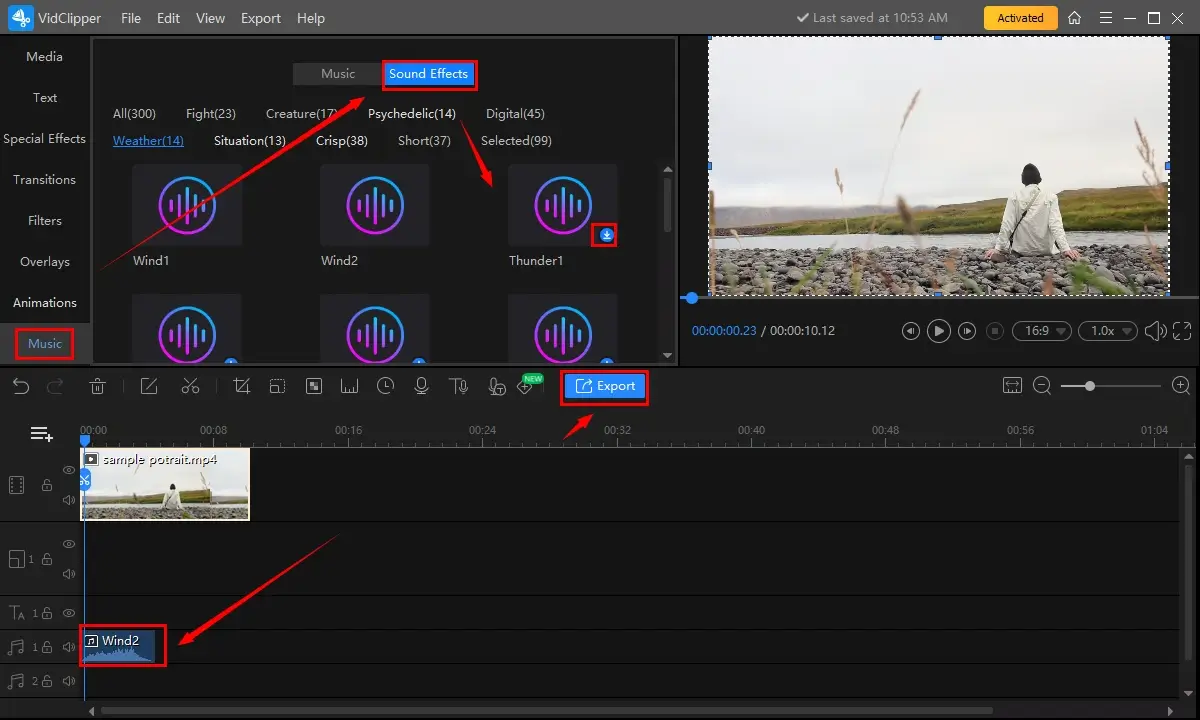
- Find Music > Sound Effects.
- Locate the desired sound effect under each category and then click the small blue download button to get and preview it.
- Drag it to the timeline below the video.
- Press Export.
Step 4. Select the video format/quality, name the project, set the save path, change your settings (if you like) and then hit Export.

📣PS: The reminder or post-export status can be customizable when your new video with sound effects is under processing, including a ringtone reminder, PC shut down and no further operation.
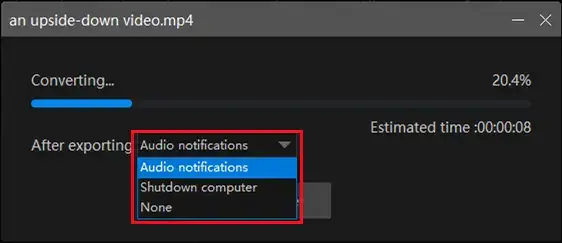
🙋♀️Bonus Tips
🎬WorkinTool VidClipper allows you to put more audio effects on your currently-set sound effects. You can
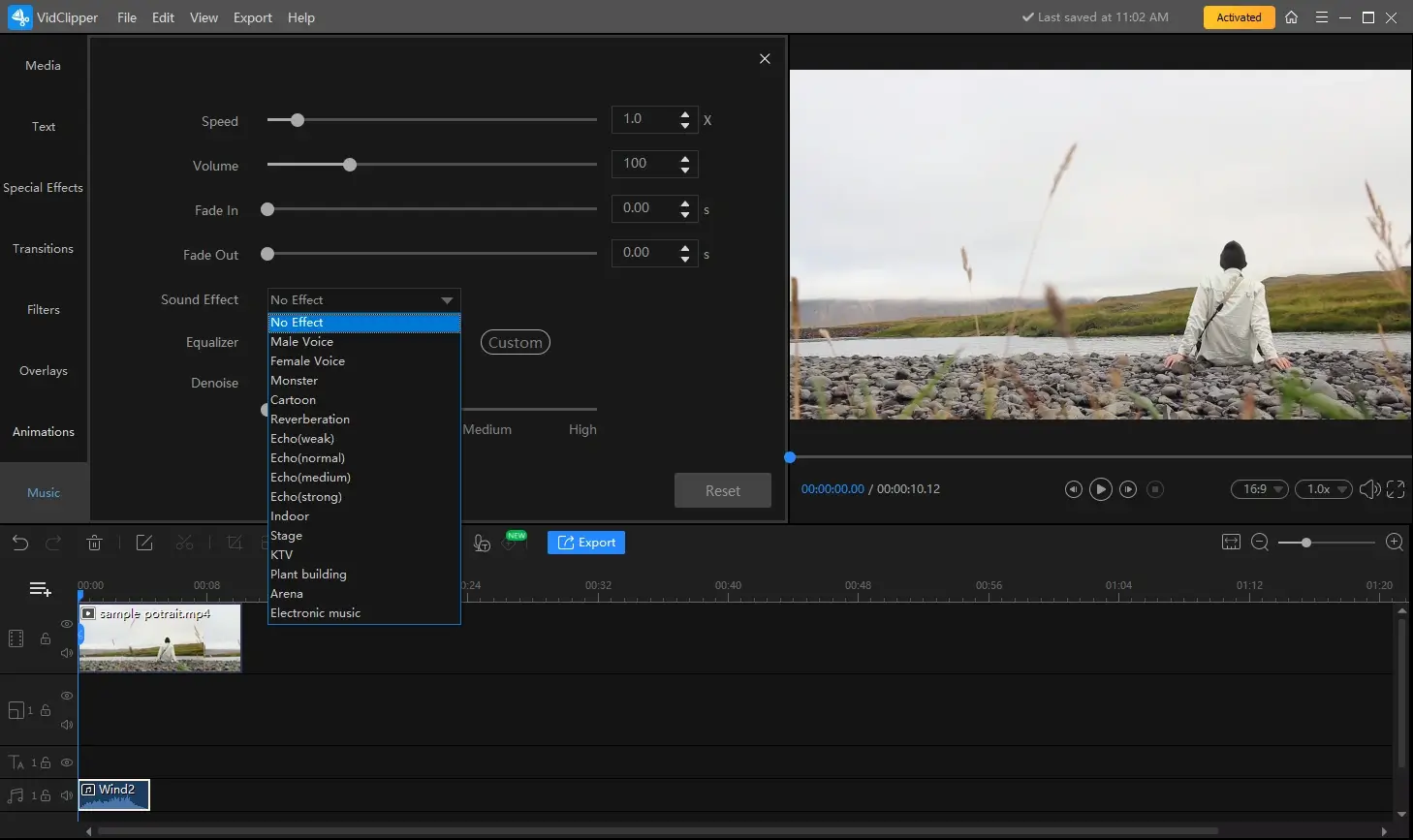
- Single-click your chosen sound effect to activate the VidClipper audio adjustment console.
- Find Sound Effect and then select the wanted one from the drop-down box.
🎬More features are available when you single-click your sound effect.
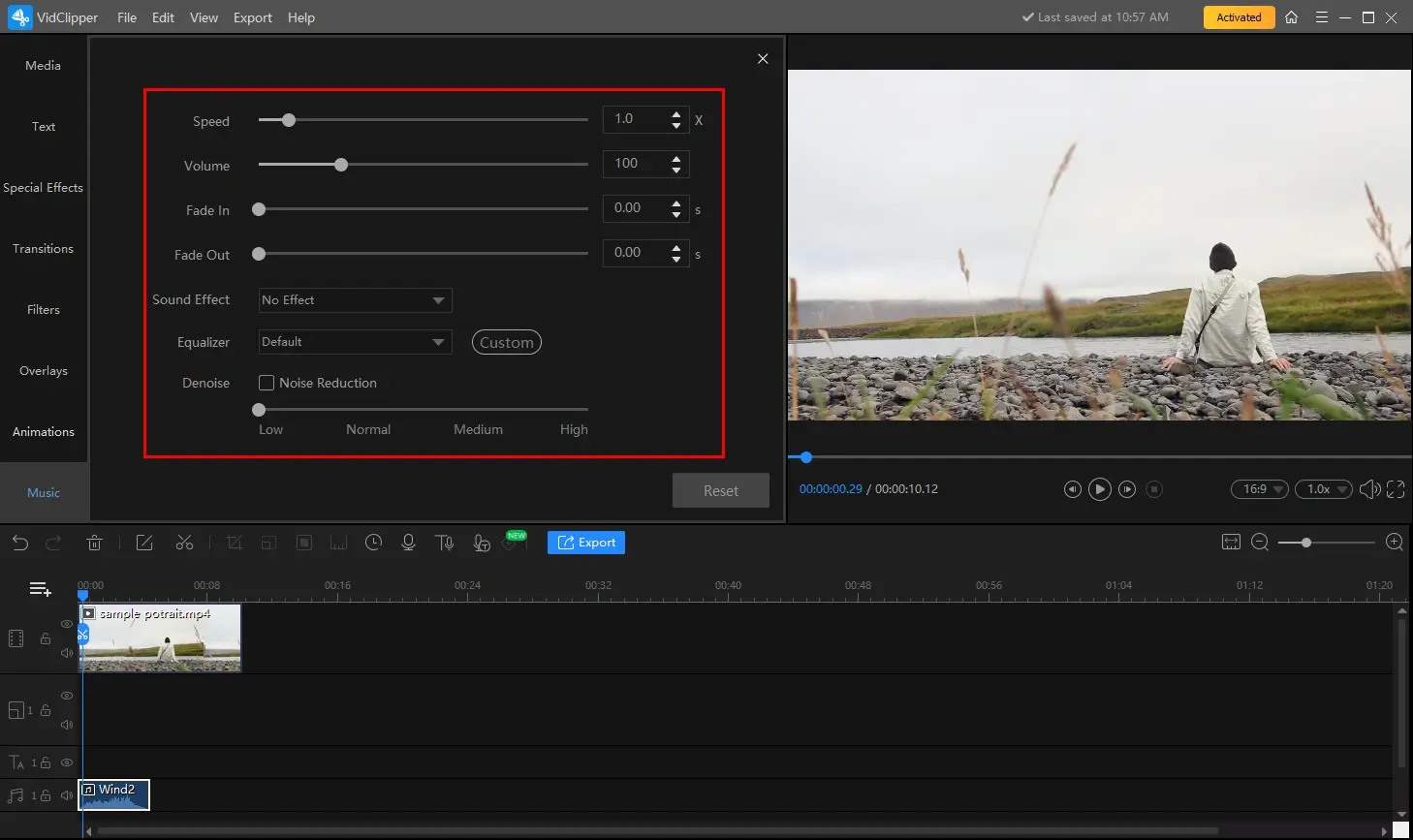
🎬How can I mix my own sound effects into my video in WorkinTool VidClipper?
It is quite simple to fulfill this goal. Here is what you should do.
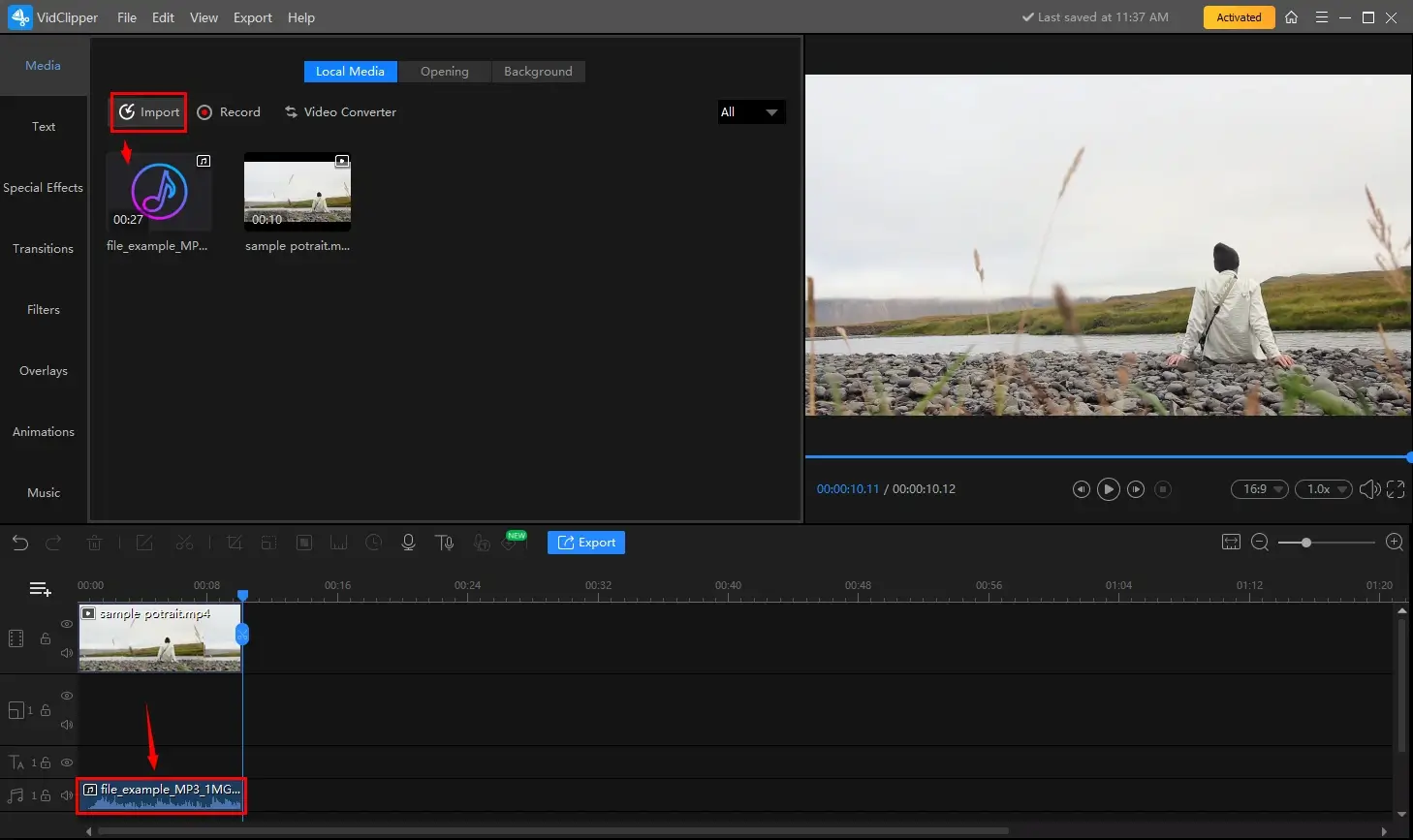
- Click on Import to upload your sound effect(s).
- Drag it to the timeline below your video.
- Adjust the length of your audio if you need.
- Press Export.
🙋♂️More to Share About WorkinTool VidClipper
🎯Tell me more about the Export Settings of the VidClipper video editor.
Export Settings is a feature that enables you to personalize your output by changing the video/audio parameters.
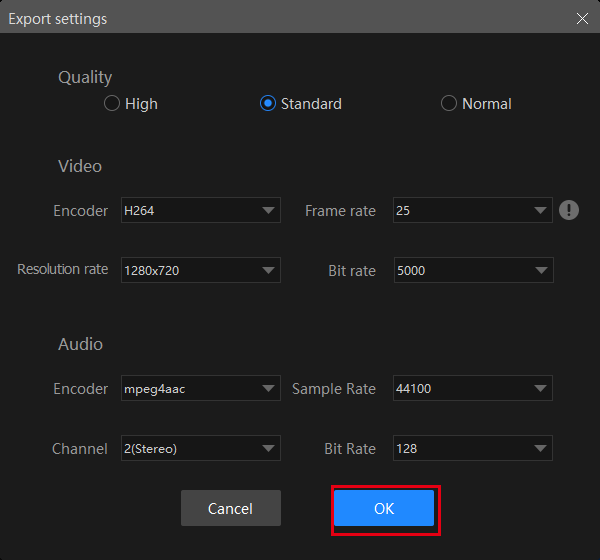
| Quality | High, Standard and Normal | From high definition to low definition |
| Video | Encoder | Convert digital video to analog video signals. H264 and mpeg 4 |
| Resolution Rate | The number of pixels in each frame determines the amount of detail in your video or how realistic and clear the video is displayed. From 432 x 240 to 1920 x 1080 to custom | |
| Frame Rate | The measurement of how quickly a number of frames appear within a second, which is why it’s also called FPS (frames per second). From 5 to 60 to custom | |
| Bit Rate | The measurement of the amount of data used to encode a single second of video. From 512 to 40000 to custom | |
| Audio | Encoder | An algorithm that compresses and decompresses digital audio data according to a given audio file format or streaming audio format. Mpeg aac |
| Sample Rate | A measurement of the samples per second taken by the system from a continuous digital signal. It determines the range of frequencies captured in digital audio. From 16000 to 48000 | |
| Channel | A representation of sound coming from or going to a single point. 1 (Mono) and 2 (Stereo) | |
| Bit Rate | The amount of data transferred into audio. From 32 to 320 |
🎯Can I edit my sound-effect-added video further in WorkinTool VidClipper?
Certainly, you can rely on this user-friendly video editing software to craft an individualized video tailored to your social media platforms such as Instagram, Twitter, Facebook, Tumblr, Reddit,
| Put a filter on a video | ||
| Freeze frame this video | Make a video montage | Color correct a video |
| Make a graduation slideshow |
✨For your reference
| 😒Shun It | |
|
|
How to Apply Sound Effects to a Video on Mac
If you are a Mac user, you can turn to its built-in app–iMovie for help without having to install a third-party tool.
iMovie is a video editing app that comes pre-installed on all new Mac computers and is available as a free download on the App Store for iOS devices. It allows users to import, edit, and manipulate digital video files for various purposes, including the creation of professional-looking videos like text/music/effects addition. It is popular for beginners and casual video editors due to its intuitive interface and simple yet powerful editing tools.
✅How to Embed Sound Effects into a Video with iMovie?
Step 1. Choose and preview sound effects
- Open your project in iMovie
- Click on the Audio option on the top right side of the toolbar
- Select the sound effects option in the left sidebar and then hit the Media Browser button to browse through the sound effect library.
- Press the Play button next to the sound clip to preview the sound effect.
(Or click on the waveform on the Media Browser > the Space bar after a sound effect is selected.)
📢Note: If you intend to use your own audio, simply select iTunes to add it to the iMovie.
Step 2. Add the Sound Effect to Your Video
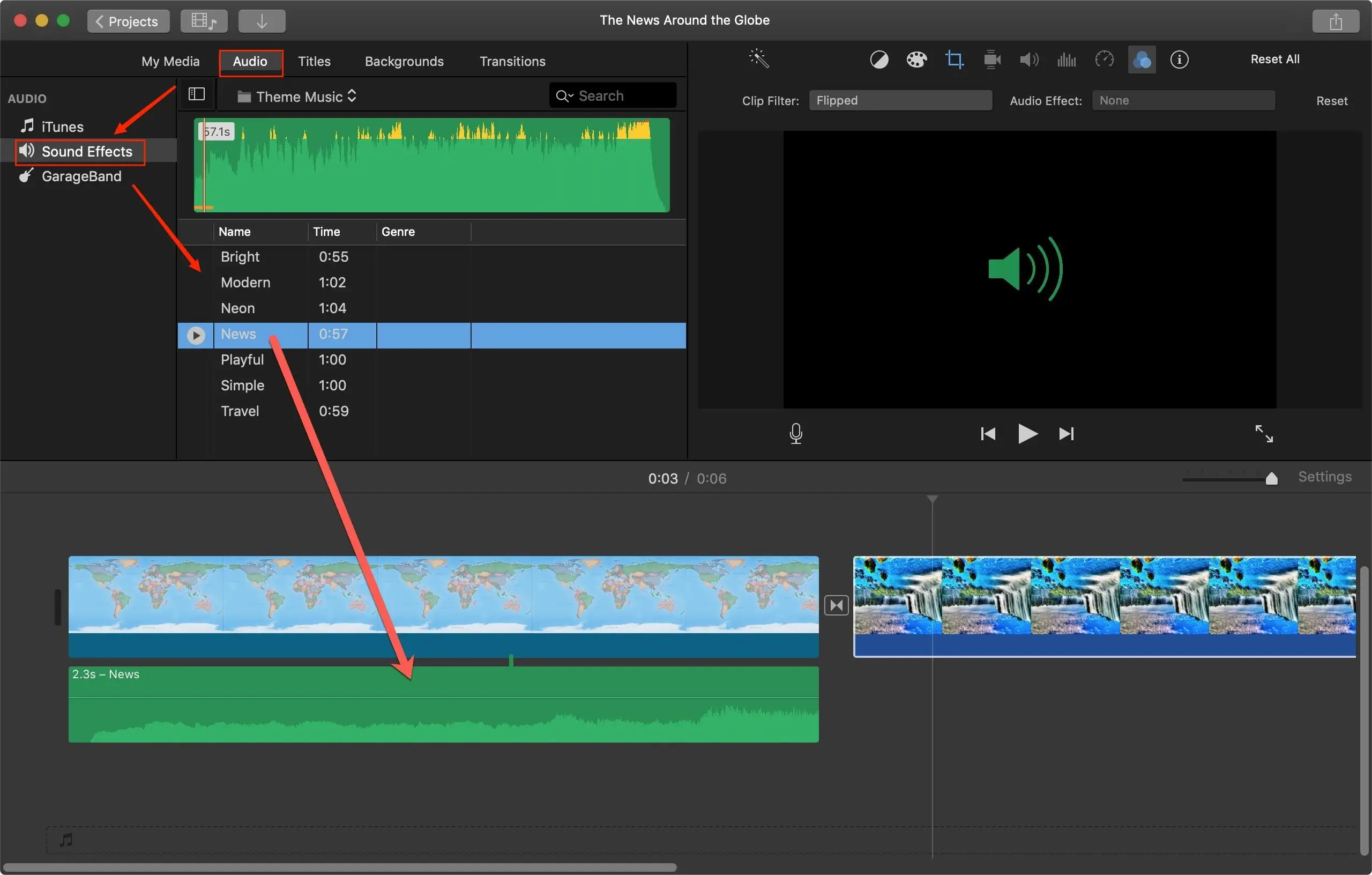
- Drag the chosen sound effect from the media browser to the timeline.
- Drag the imported audio clip under the video clip if you choose your own sound effect.
Step 3. Make Adjustments
You can adjust the sound of the original audio of your video clip if you want to.
Step 4. Export Your Output.
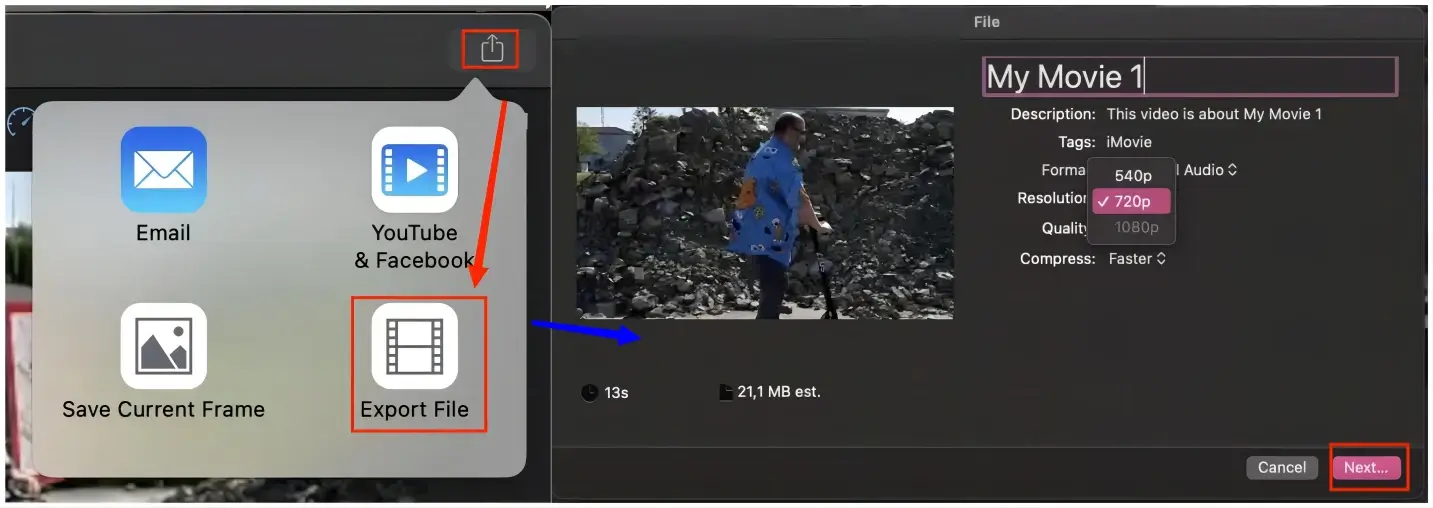
- Click on the share icon in the top right corner and then Export File.
- Adjust the parameters of your output
- Press Next to save your output.
✨For your reference
| 😒Shun It | |
|
|
How to Incorporate Sound Effects into a Video Online
This chapter is suitable for those unwilling to install and use any desktop software. A free online video editor can be helpful to satisfy your relevant needs. Here, you can resort to Clipchamp.
Clipchamp is a free online video editing platform designed to create, edit, and share videos. It offers a range of video editing tools, including trimming, cutting, merging, adding text and music, applying filters and effects, and more. Clipchamp boasts its modern UI design and user-friendly interface that enables users to complete several editing tasks with simple controls. Additionally, Clipchamp can be operated totally online, which displays its strong compatibility with all devices. Meanwhile, it offers a range of pricing plans, including a free plan with limited features and paid plans with more advanced features and greater storage capacity.
✅How to Fuse Sound Effects with a Video with Clipchamp?
1). Open Clipchamp and then sign in to your (Microsoft/Google) account.
2). Choose Create a new video to activate its editing page.
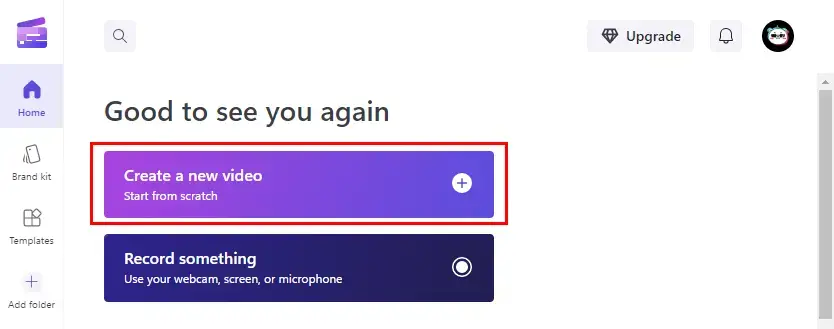
3). Press Import media to upload your video and then drag it to the timeline.
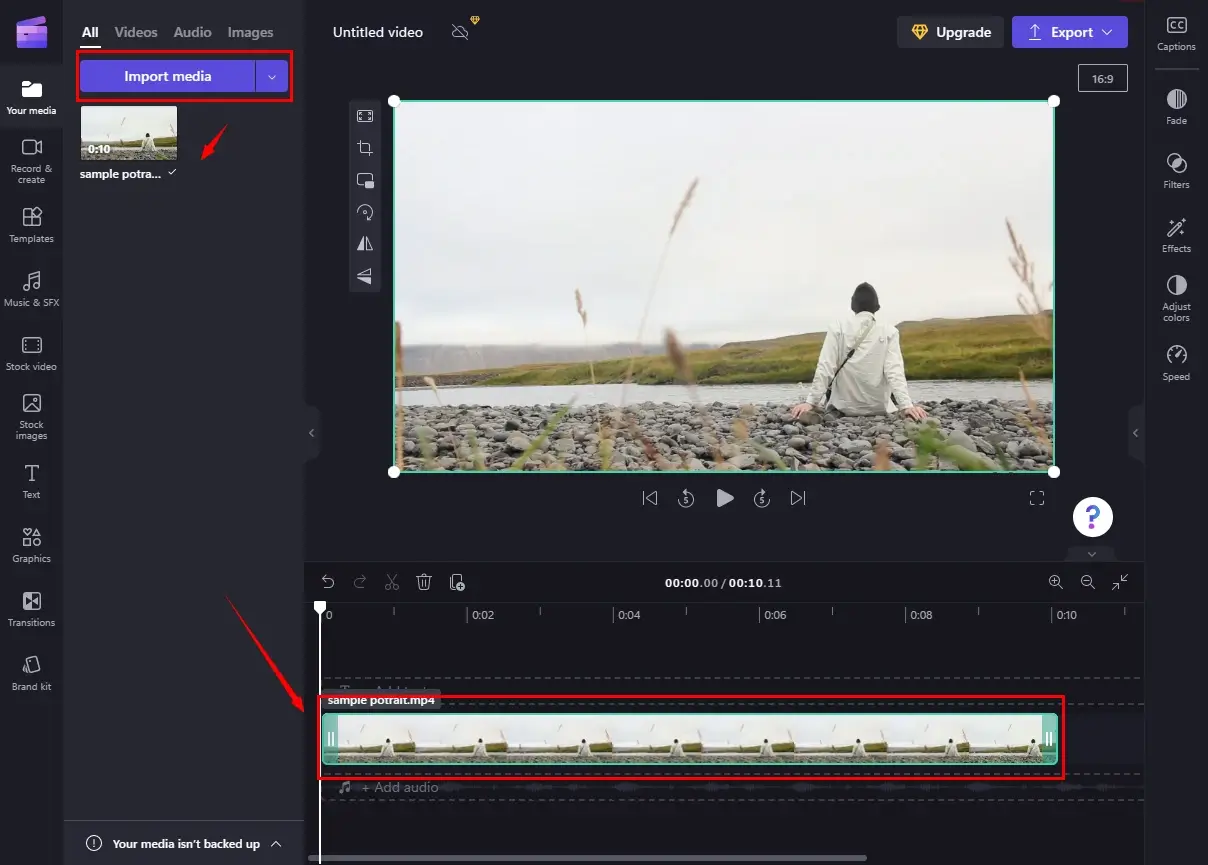
4). Click +Add audio below the timeline and then find SFX > Free to use.
(If you upgrade your pricing plan, you can use the rest of the sound effects.)
5). Hit the Play button to preview the SFX and then click the green + icon to add it to the timeline below your video.
6). Click Export to save your video with sound effects.
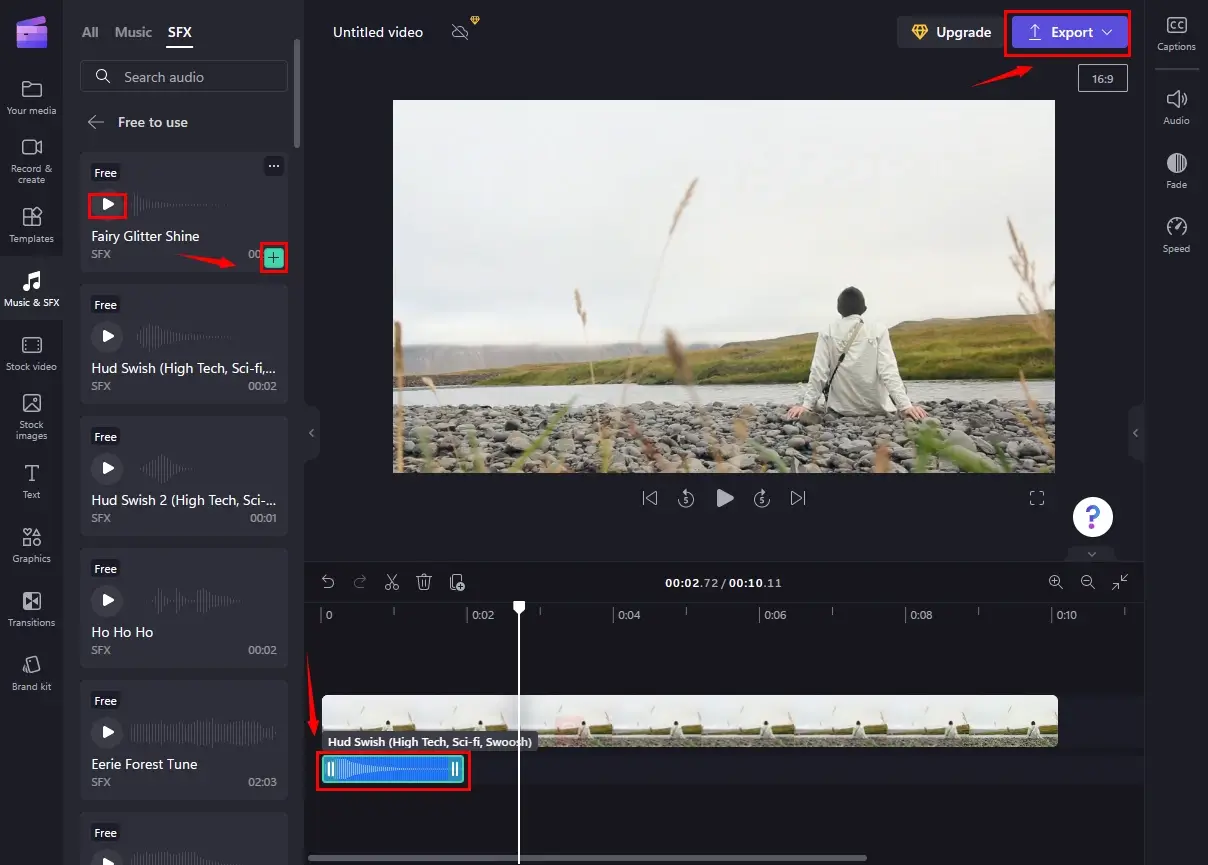
✨For your reference
| 😒Shun It | |
|
|
Additional Words
🧐How do I add sound effects to an MP4 video?
You can make use of the aforementioned methods to realize this goal, according to the computer system you are using. For instance, WorkinTool VidClipper for Windows, iMovie for Mac and Clipchamp for all platforms.
🧐Can you add sound to a recorded video?
Of course. If you are a Windows user, it is advisable to try WorkinTool VidClipper. With its multi-functional tools like screen recorder, you can use it to directly screen record your screen with voice and depend on its video editor to add sound effects to your recorded video.
Final Thought
How to add sound effects to a video on a PC? We sincerely hope it has become a less challenging question to answer after finishing this article. We have introduced you to three practical ways to integrate sound effects into a video and you can try any of them based on your needs.
However, if you are a Windows user, please pay particular attention to WorkinTool VidClipper since it is user-friendly, easy to use and super multi-functional.
Now, are you ready to add sound effects to a video?


