How to Freeze Frame a Video in Windows | 2 FREE Solutions
It is now essential to master some video editing skills with the increasingly significant role of a video in both the workplace and schools and the global prevalence of video-related social media like TikTok. Adding a freeze frame is definitely a helpful technique that you should acquire. Today, we will discuss how to freeze frame a video on windows by providing the following two solutions: Freeze Frame a Video with a Third-Party Tool–WorkinTool VidClipper and Make a Freeze Frame Video Without a Third-Party Tool–Microsoft Video Editor. You will know the specific guides for each method. So please start your reading now.
How to Freeze Frame a Video on Windows | 2 FREE Solutions
It is now essential to master some video editing skills with the increasingly significant role of a video in both the workplace and schools and the global prevalence of video-related social media like TikTok. Adding a freeze frame is definitely a helpful technique that you should acquire. Today, we will discuss how to freeze frame a video on windows by providing the following two solutions:
- How to Freeze Frame a Video with a Third-Party Tool?
- How to Make a Freeze Frame Video Without a Third-Party Tool?
Both of them prove to be practical and FREE. Now, let’s begin our discussion.
Why Do You Need to Freeze Frame a Video?
Getting a freeze frame from a video will offer you the following benefit to it:
- Add an artistic tone to a video (landscape videos)
- Highlight one particular object or figure in it for a specific explanation (scientific, presentation or news videos)
- Create a freezing-time trick in it (social media videos)
So it will be better to learn this video editing technique if you are a frequent video sharer or a video editor. Please read on to know the specific information.
How to Freeze Frame a Video with a Third-Party Tool?
Video editing will be less challenging without fail if you have a handy desktop tool. Hence, it is critical to find a piece of helpful and useful video editing software in order to effortlessly make a video freeze frame in a flash. Today, we will present you with a practical one–WorkinTool VidClipper.
📕How to Freeze Frame a Video through WorkinTool VidClipper?
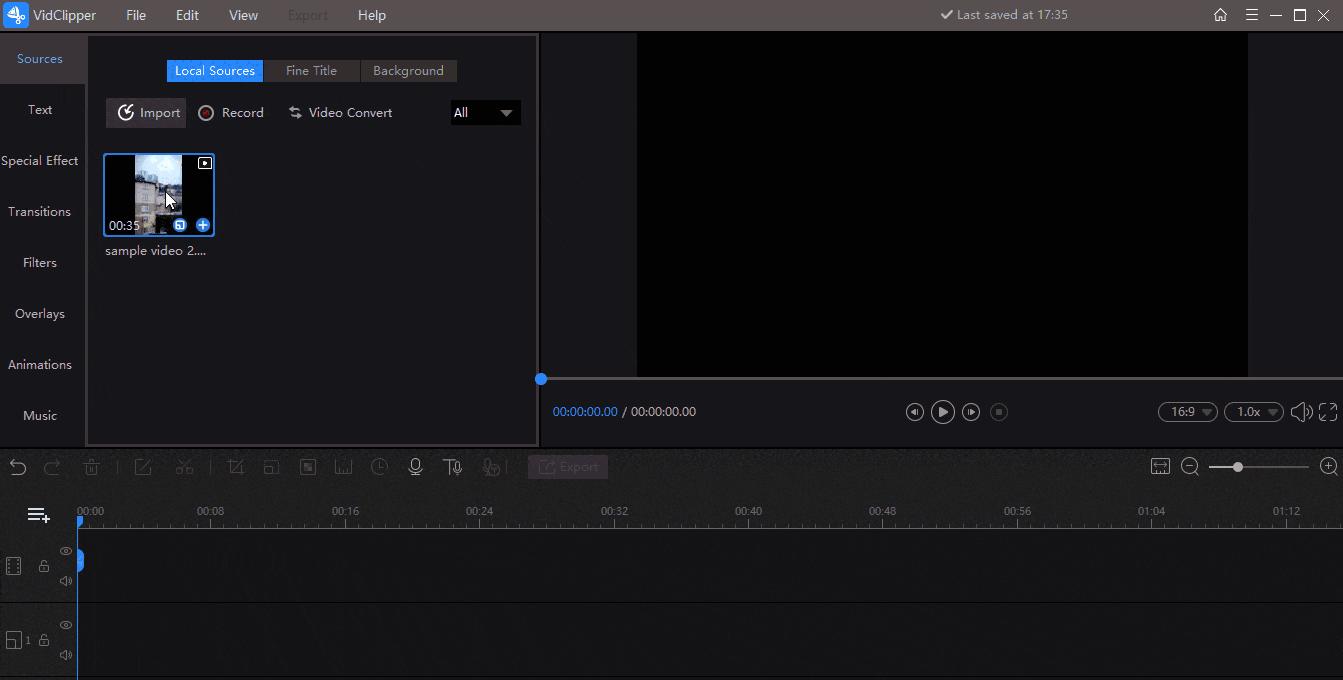
Here is a specific instruction in words
- Open VidClipper and click +NEW.
- Hit Import to upload your video and drag it to the editing bar below.
- Drag the progress bar to pinpoint the clip to pause and click the Freeze Frame icon (short-cut key: Alt+S).
- Press the Export tab to get your freeze frame video.
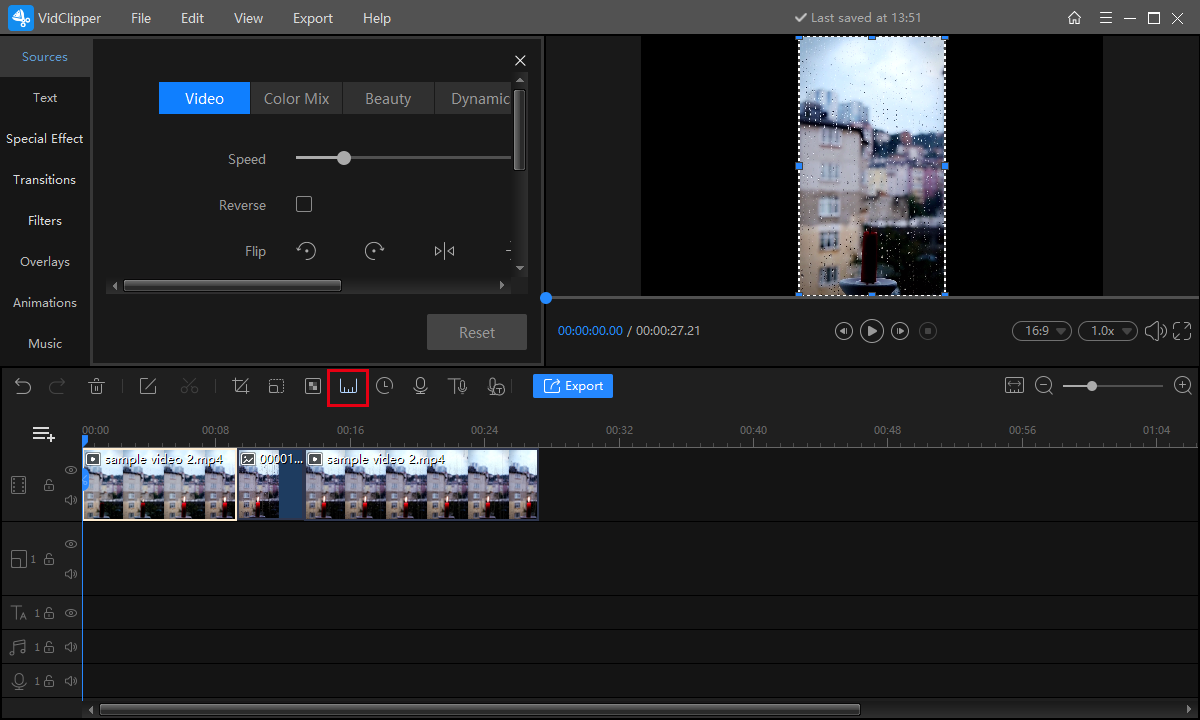
📢Notes:
1). The order of each clip can be flexibly adjustable after you freeze frame your video.
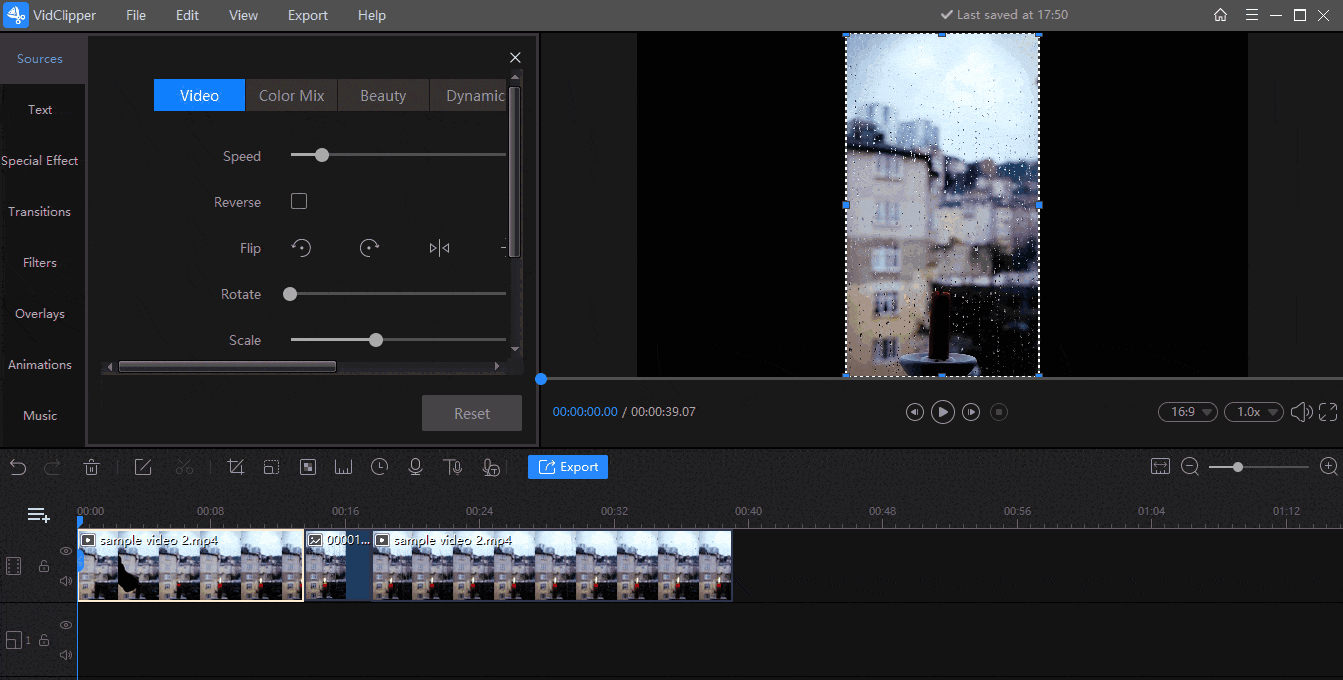
2). Further editing features are available when each clip is selected, such as changing speed, reversing a video, flipping and rotating a clip as well as altering the scale, position and background color of a video.
3). There are multiple settings for you to customize your output, including:
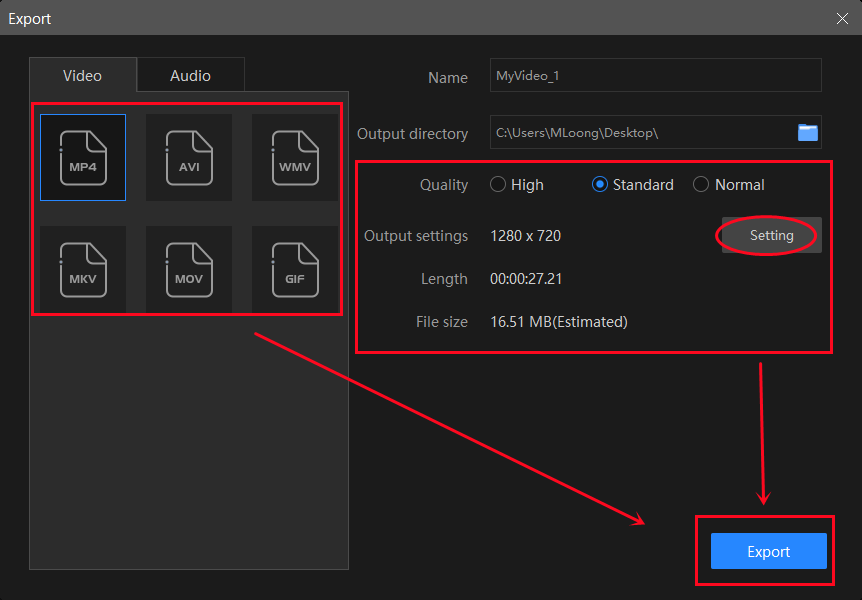
- Video Formats: MP4, AVI, WMV, MKV, MOV and GIF
- Video Quality: High, Standard and Normal.
- Output Settings: You can adjust the specific parameters of the screen and video and audio qualities via this function. Videos: Encoder, Resolution Rate, Frame Rate and Bit Rate. Audio: Encoder, Sample Rate, Channel and Bit Rate.
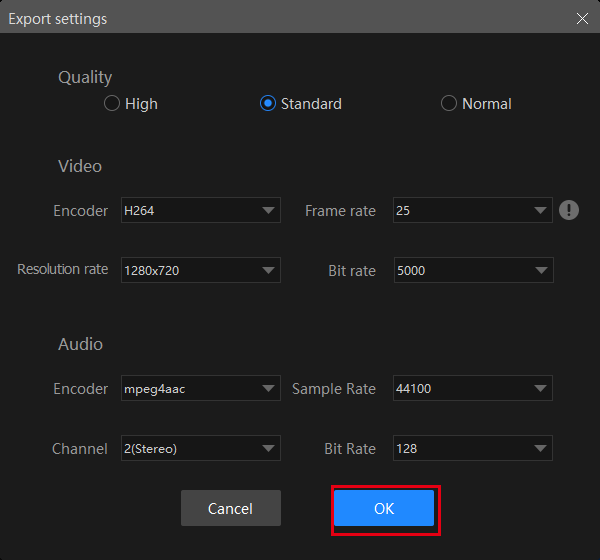
4). The notification settings during the output export are totally customizable; for example, ringtone reminder, PC shut down and no further operation.
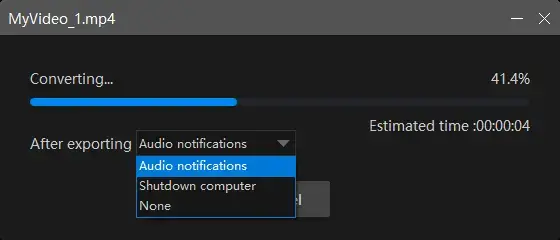
Here is the result.

📣Additional Words
📌What is WorkinTool VidClipper?
WorkinTool VicClipper is powerful all-around free video editing software. Attaching great importance to lightweight and practical ideas, its designers endow it with a simple interface but several useful features like:
| ✂Quick Editing | ✂Video Editing |
|
To create a freeze frame in a video or undertake additional editing, you only need a few steps to realize this goal with the help of WorkinTool VidClipper, so you don’t have to be tech-savvy or professional.
Furthermore, WorkinTool VidClipper is utterly FREE for users currently. Hence, all the features are totally accessible without a license payment and compulsory registration. You can rest assured to use to export a remarkable video conspicuous on your social media platforms or your PowerPoint slideshows.
How to Make a Freeze Frame Video Without a Third-Party Tool?
For some users who find it inconvenient to download and install a third-party tool, there is an approach to freezing frame a video without it. Here, Microsoft Video Editor will be a great help to fulfill this objective and create a film.
Microsoft Video Editor is a built-in program in Windows 10 and 11. Much as it is a piece of simple video editing software, it is able to meet your request for basic and non-professional video editing requests.
📕Here is a tutorial on how to make a freeze frame video via Microsoft Video Editor.
1. Open Microsoft Video Editor and hit New video project.
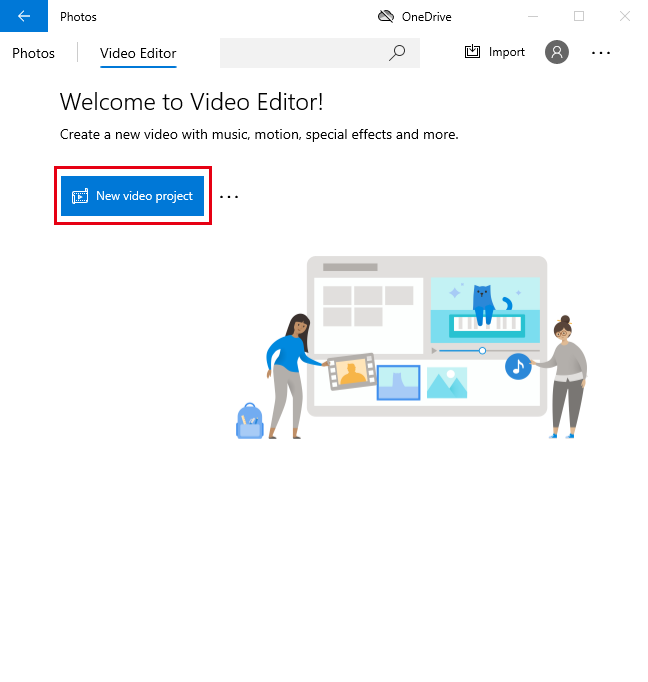
2. Name your new video project.
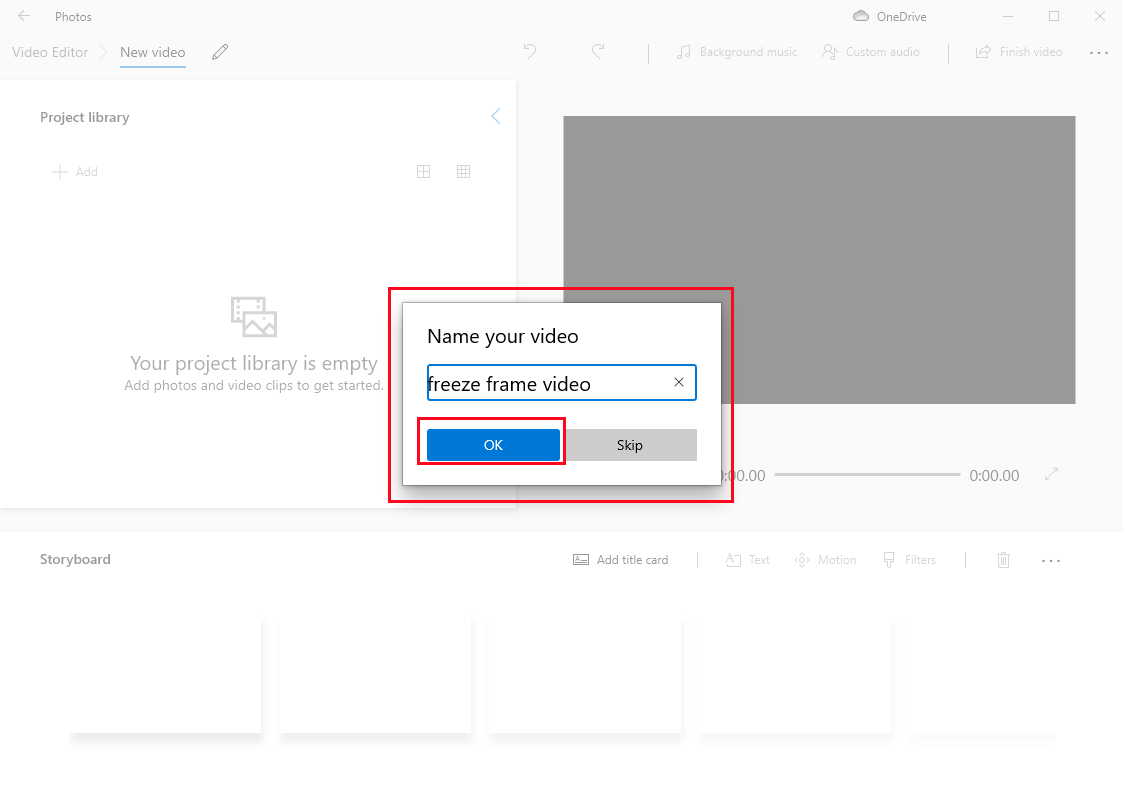
3. Click Add > From this PC to upload your video.
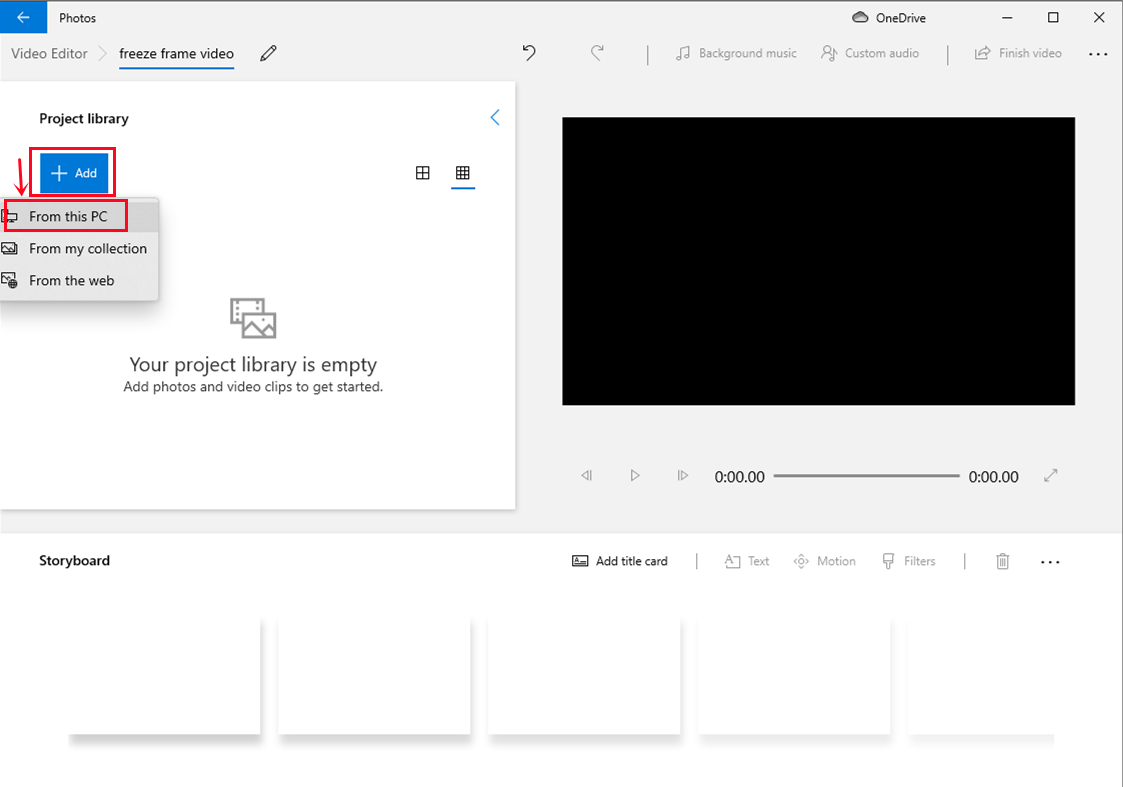
4. Drag your video to the storyboard and find the frame you intend to freeze.
5. Click Split to export the first clip.
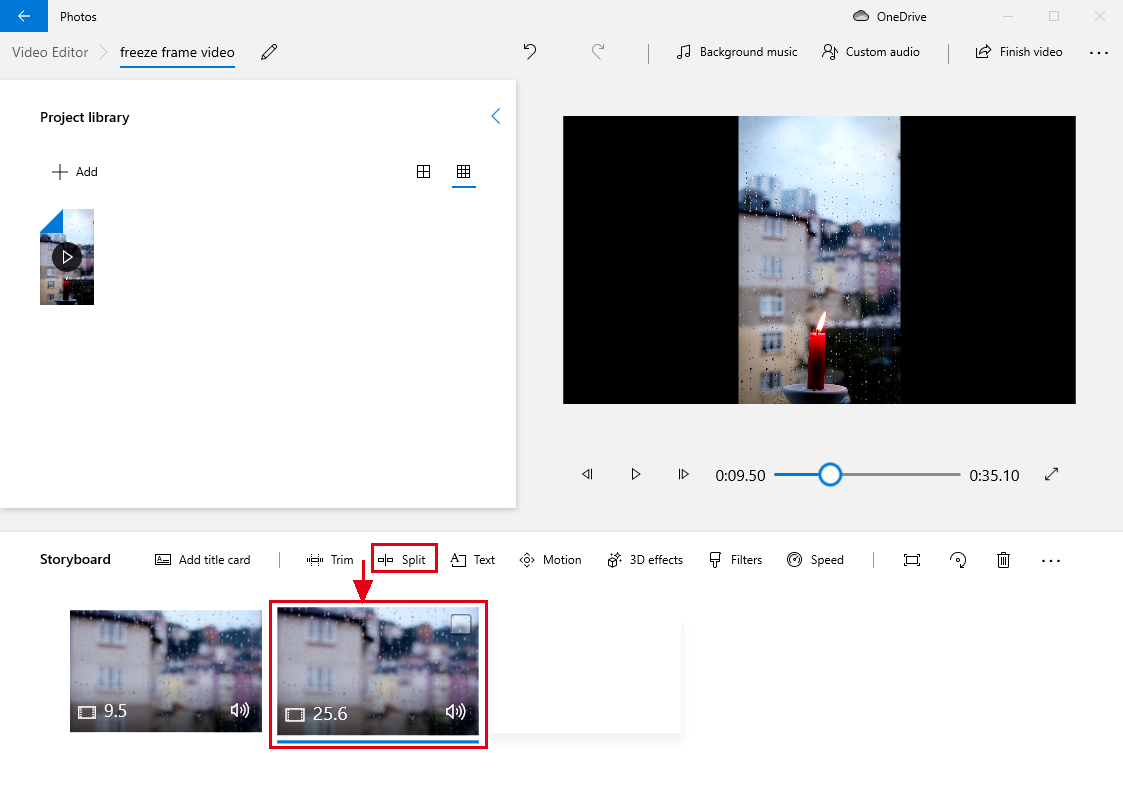
6. Tick the new clip and re-click Split.
7. Press the fast forward button once and then hit Done.
(Attention: Please hit the button once only and don’t press it all the time.)
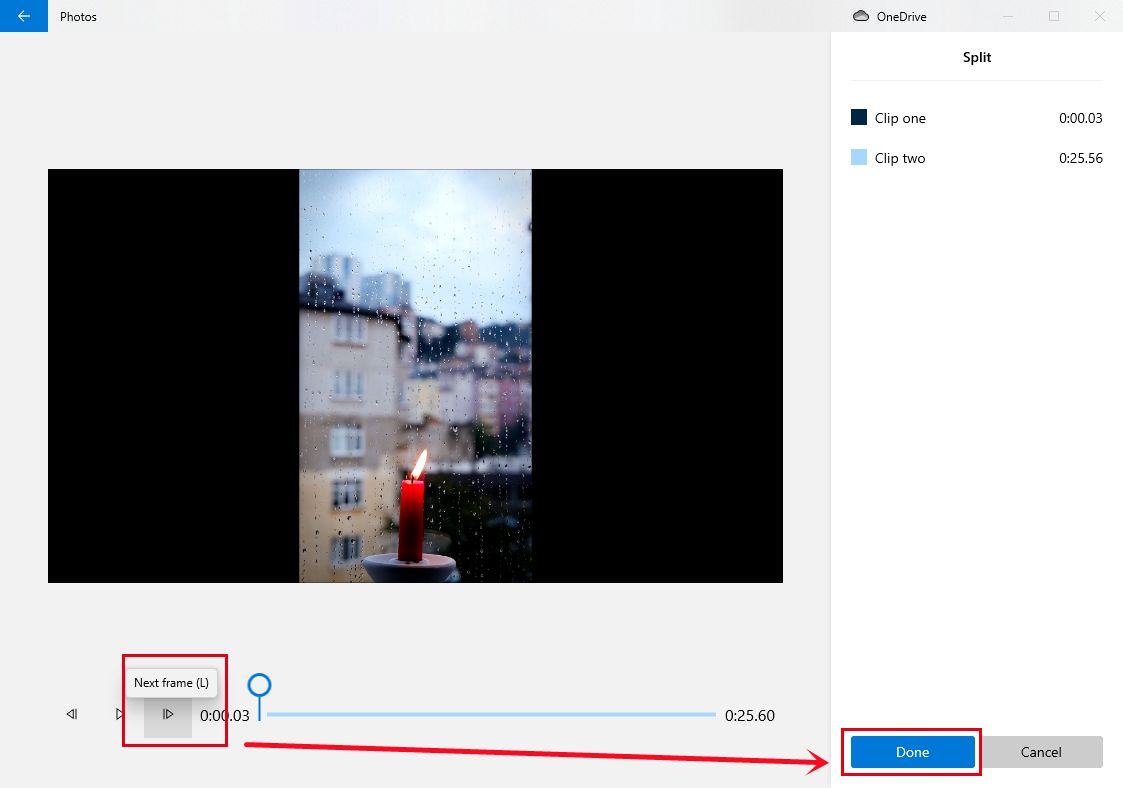
8. Mark the second clip again, find Speed and drag the bar to Slow.
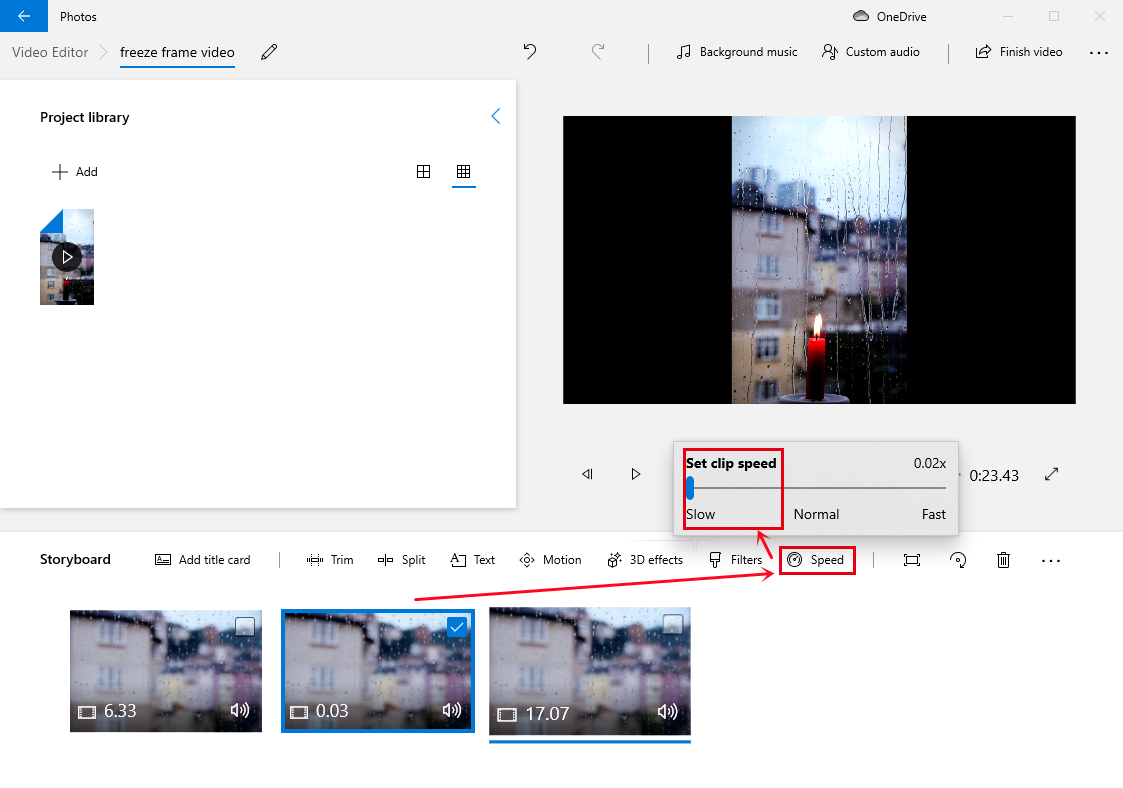
9. Make further editing as you like and click Finish video.
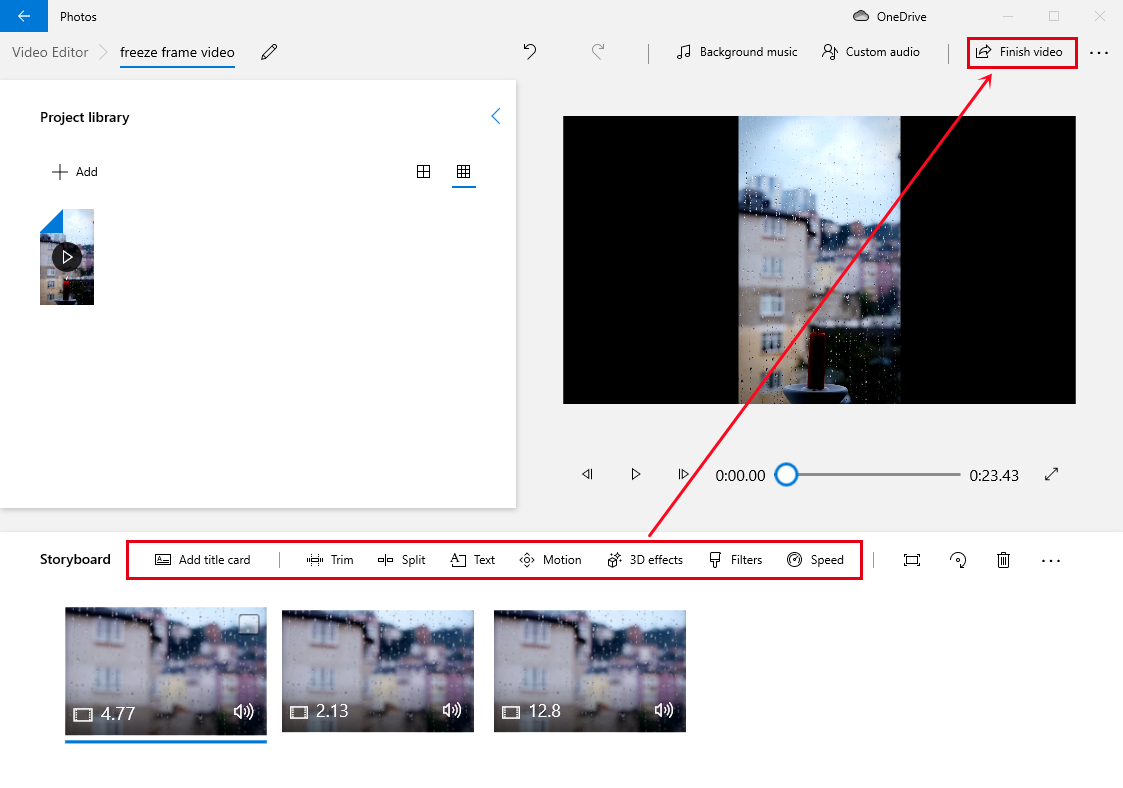
🙋♂️Notice:
1). Further editing is possible in Microsoft Video Editor; for example
- Add Title Card: You can place a customized title at the beginning of your video (The length, text style and background color are all adjustable.).
- Trim: You can decide your video length.
- Text: You can put static or animated texts into your video and determine their layouts.
- Motion: 10 motion modes are available to make your video more vivid.
- 3D Effects: Decorate and animate your video with their help and there are multiple 3D effect templates for you.
- Filters: 13 filters are here for you to add an artistic sense to your video.
2). Output settings are optional in Microsoft Video Editor but for video quality only (1080P, 720P and 540P).
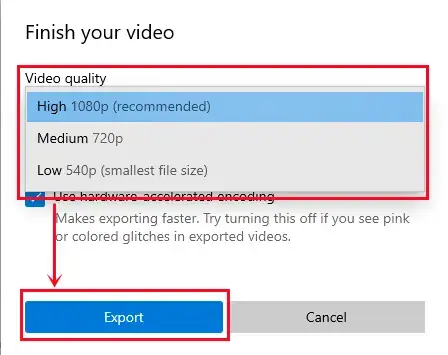
Please see the result.

Here is our verdict on this method.
| 😀Good News | 😒Bad News |
|
|
Something More to Say
📌Why should you choose WorkinTool VidClipper?
- Lightweight and Simple: WorkinTool is a lightweight and friendly program. Also, it boasts an easy-to-use interface with clear instructions on some of its feature pages, so even beginners will find it simple and convenient to use.
- Adjustable Order for a freeze frame: When a freeze frame in a video is decided, its order can be changeable as you like.
- Further Editing Settings for a freeze frame: Different editing features are available to customize your output, including speed, flipping, rotation, size and background color.
- Multiple Additional Editing Features: Your videos can be easily and instantly customizable through our various editing features, including 100+ stylish texts, 60+ filters, 300+ transitions, 70+ overlay effects, 200+ elements and 600+ sound effects.
- Quick Modes for Some Editing Functions: You can quickly split your video, combine your clips, remove and change your video background, convert video and text to audio, remove video watermark and more with the tools listed on the opening page.
- High-Quality Guarantee: The output via WorkinTool VidClipper will be exported without losing quality.
- Completely FREE currently: You are entitled to all the features of WorkinTool VidClipper without any license payment and compulsory registration.
- Green: There will be no advertisements in the course of your video editing and no intrusive watermark added to the outcomes.
Wrapping up
Making a freeze frame in a video is interesting since it creates a space where time can be paused, which is impossible in our real world. Therefore, it is good to know how to do it if you are fond of video editing and sharing.
We sincerely hope you can pick your ideal solution after finishing this article. However, it is strongly advisable to try WorkinTool VidClipper.
Now, are you ready to freeze frame your video?

