How to Translate Korean to English on PC | 3 Ways
It can be challenging for English speakers to grasp a foreign language like Korean. Therefore, the ability to translate between languages is more valuable than ever. While learning Korean will be time-consuming and arduous, a handy translation tool can be the perfect solution for most people. Today, we will show you how to translate Korean to English with minimal effort on your computer, covering the best methods for accurate and seamless Korean-to-English translation.
📌Windows–WorkinTool TranslateAI
📌Mac–DeepL
📌Online–Yandex Translate
🙋🏻♀️With the methods explored in this article, you are well-equipped to tackle Korean-to-English translation on your PC. Whether you choose online translation tools or dedicated translator software, remember to consider the complexity of your text and the level of accuracy required.
🙋🏻♂️However, if you are a Windows user who prefers a desktop app, WorkinTool TranslateAI is your best option. It is user-friendly, easy to use, reliable and versatile enough to translate multi-formatted documents and do more than Korean-to-English translation. Now, please start your reading and experience all of them by yourself.
How to Translate Korean to English on PC | 3 Ways

The phenomenal K-pop songs and Korean TV series have made Korean a globally popular language. However, it can be challenging for English speakers to grasp. Therefore, the ability to translate between languages is more valuable than ever. While learning Korean will be time-consuming and arduous, a handy translation tool can be the perfect solution for most people. Today, we will show you how to translate Korean to English with minimal effort on your computer, covering the best methods for accurate and seamless Korean-to-English translation.
| 💻Windows | 📍WorkinTool TranslateAI [🔥Recommended] |
| 💻Mac | 📍DeepL |
| 💻Online | 📍Yandex Translate |
Whether you are exploring Korean pop culture, deciphering a K-pop song or simply trying to connect with someone from a Korean background, translating Korean to English can unlock a wealth of information and understanding.
Now, let’s dive into the best ways to do this on your computer.
How to Translate Korean to English on Windows
A powerful translation app is required to enjoy smooth and precise Korean-to-English translation on a Windows-powered computer. Here, it is strongly advisable to try WorkinTool TranslateAI.
✅WorkinTool TranslateAI
TranslateAI is the latest Windows-based app developed by a promising SaaS brand–WorkinTool, the founder of WorkinTool PDF Converter, Image Converter, VidClipper Video Editor and more. It can serve as an ideal AI translator for both beginners and professionals.
On top of being a practical AI translator, WorkinTool TranslateAI is a lightweight and super multi-functional app with 100+ additional valuable features.
📂Additional (but not limited to) Features:
💡How to Translate Korean to English Using WorkinTool TranslateAI?
According to our research, we will mainly focus on plain text and document translation in this article, which will satisfy most of users’ common needs.
Option 1️⃣: Plain Text Translation
Step 1. Launch TranslateAI and then choose Text Translation on the opening interface.
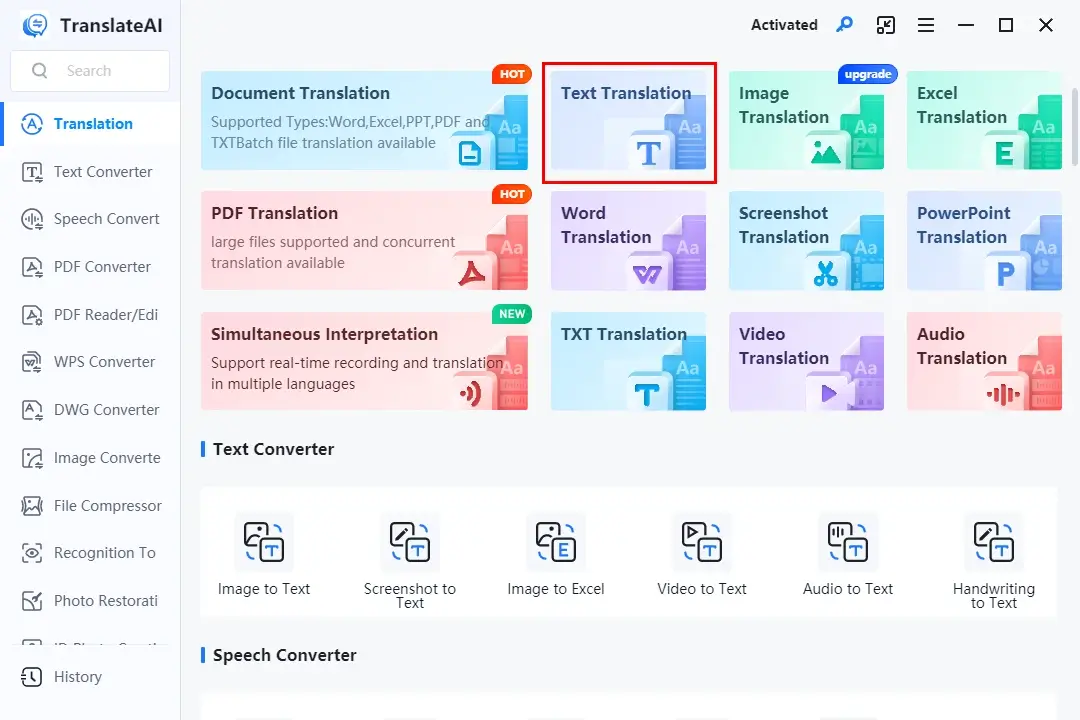
Step 2. Copy the Korean text from your source (Korean websites or files) and then paste it into the left column.
Step 3. Select the original and destination language from the drop-down boxes and then hit Translate Now.
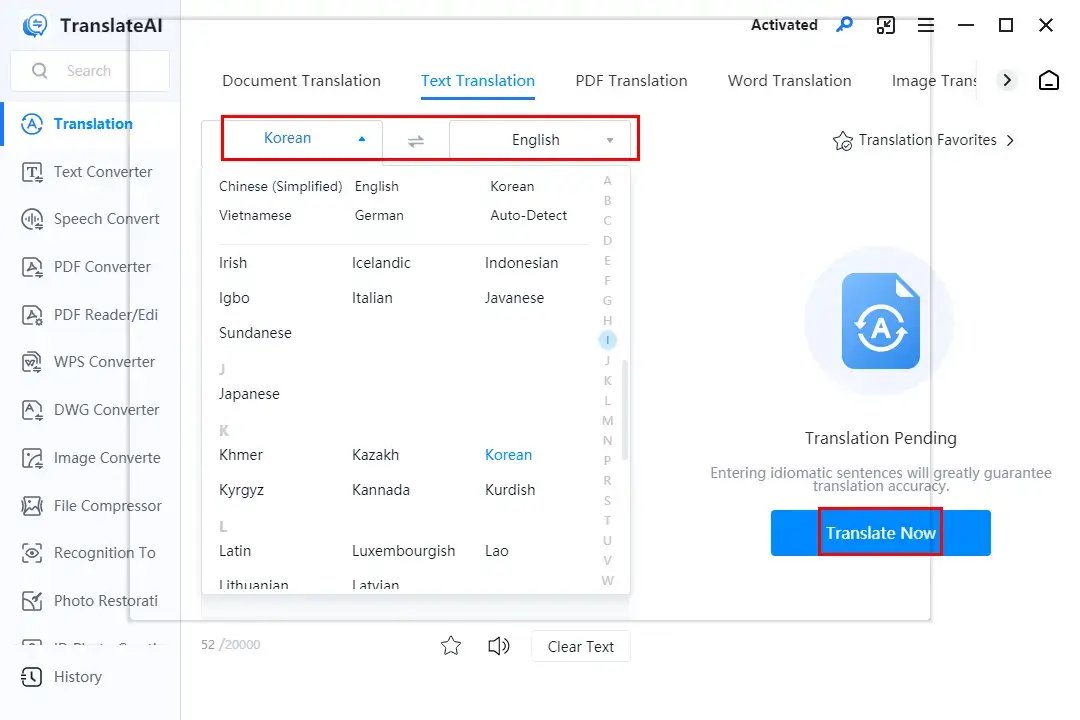
Step 4. The translated text will be displayed on the right column and then determine your next move: Listen to the Text, Copy or To Word.
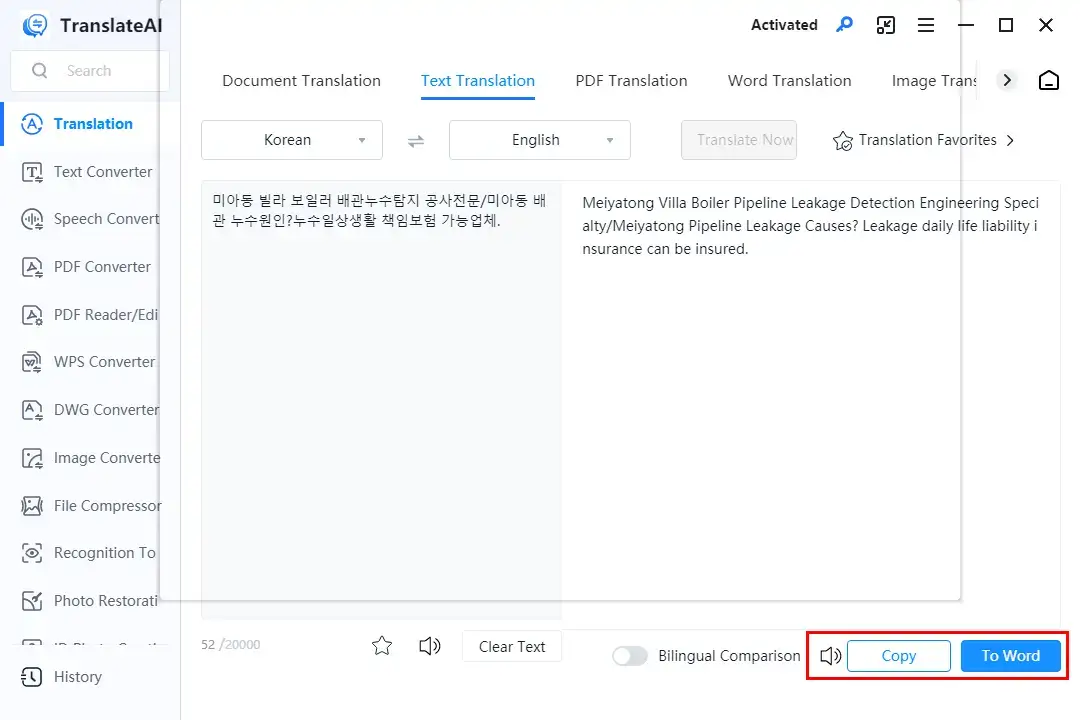
Option 2️⃣: Document Translation
This tool allows users to translate multiple files in different formats (images, videos and audio excluded) within one page.
Step 1. Launch TranslateAI and then select Document Translation on the opening page.
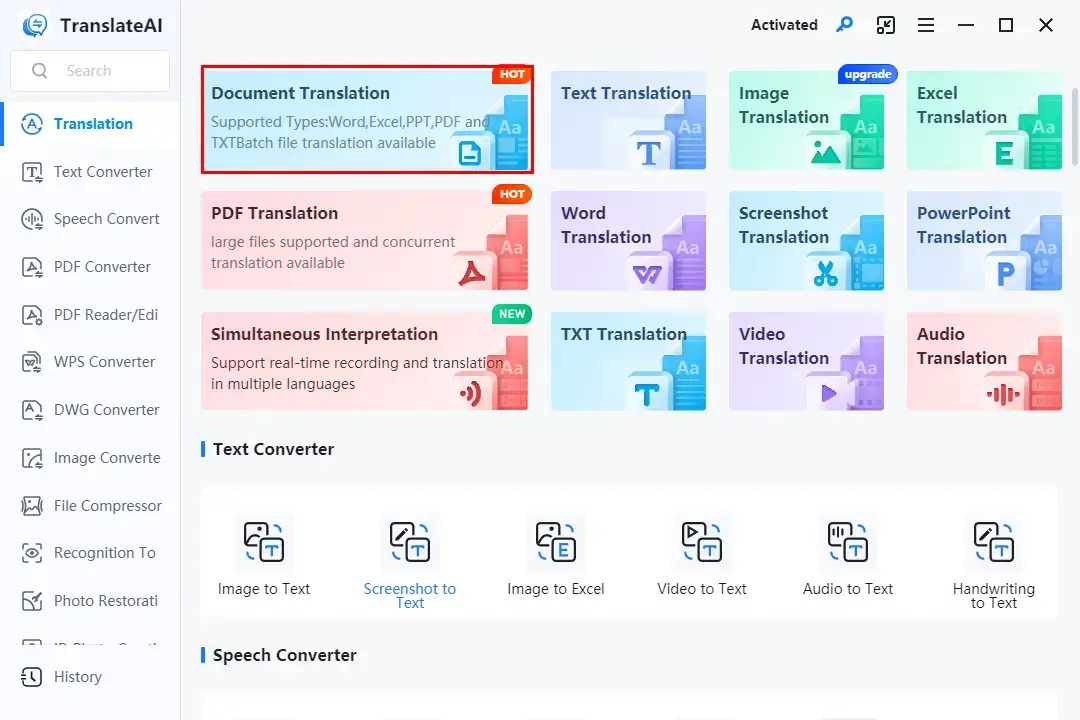
Step 2. Click Add file(s) or Add folder(s) to import your Korean documents.
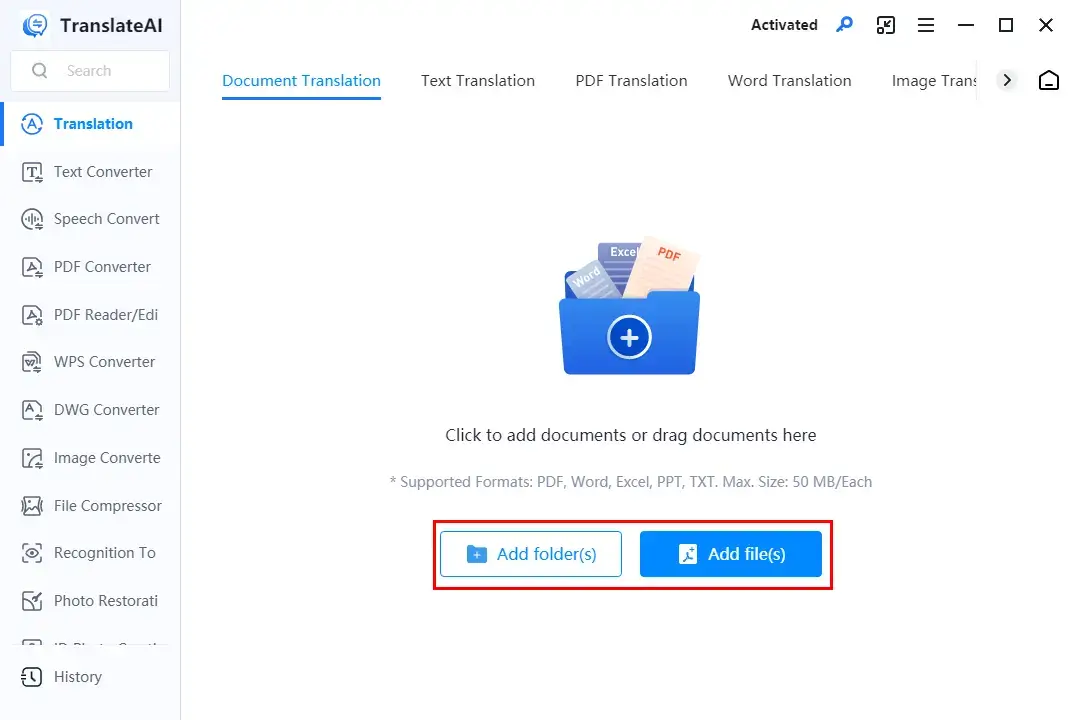
Step 3. Opt for the source and target language from the drop-down menus and then press Translate All.
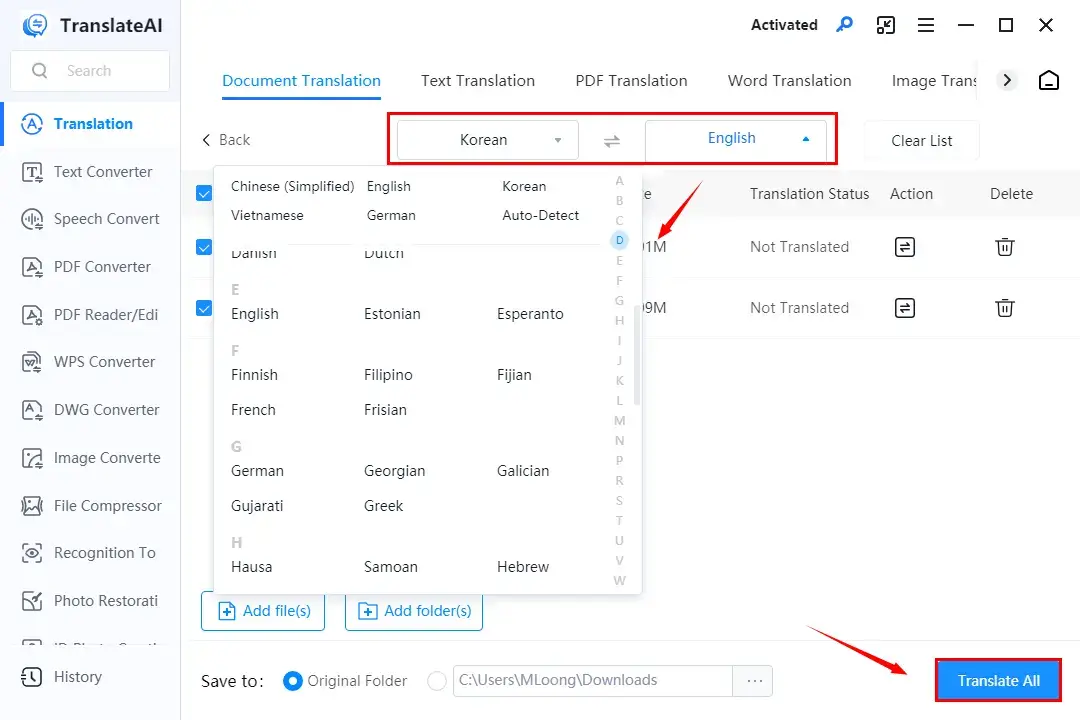
Step 4. Hit Open file to access your translated document(s).
🙋🏻♀️Other Translation Tools in TranslateAI for Korean-to-English Translation
✨Our Verdict
🙋🏻♂️You May Also Like
How to Translate Korean to English on Mac
If you are a Mac user, DeepL is your best choice.
✅DeepL
DeepL is one of the most prestigious translation tools worldwide. It is known for its high-quality translation powered by progressive machin-learning technology and cross-platform availability.
DeepL boasts a simple and clear interface, coupled with an effortless translation process. Besides, DeepL supports over 100 languages to assist users in coping with most issues. Also, it wins the public’s compliment with its high translation quality.
In addition to plain text translation, DeepL offers quick and precise translation of documents in the following formats: .docx, .pptx and .pdf. Besides, it lets users take a screenshot of the desired content to intelligently extract the text and get it translated. This app provides both free and paid versions. You can pick a suitable plan based on your needs.
💡How to Translate Korean to English with DeepL on Mac?
Both text and document translation will be mentioned here.
Option 1️⃣: Plain Text Translation
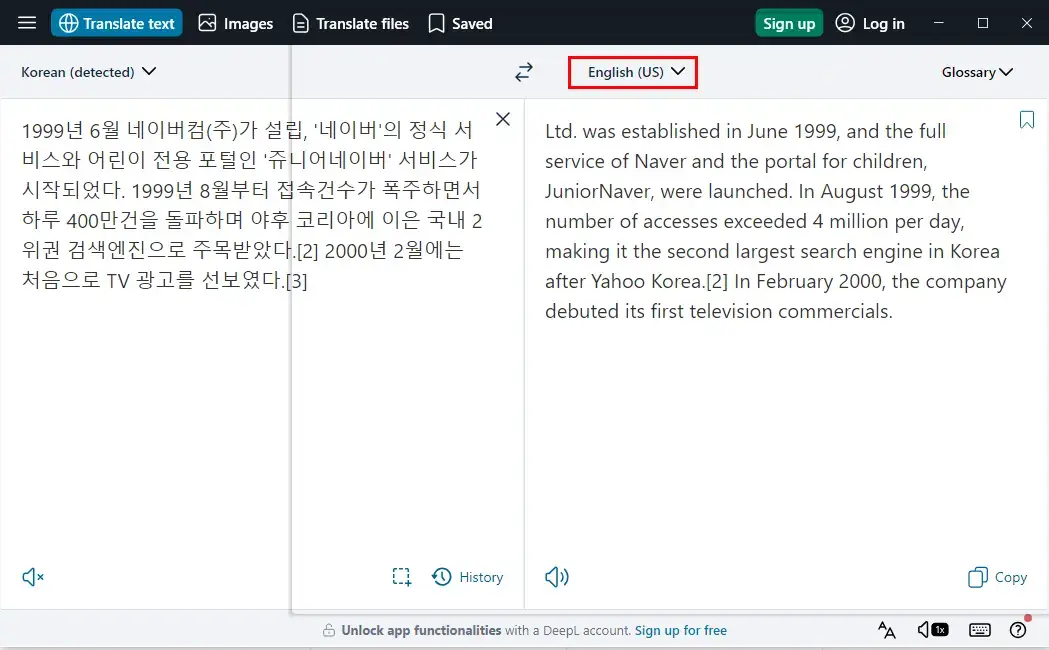
- Copy the wanted Korean text.
- Open DeepL and then choose the destination language from the right drop-down box.
(Usually, the original language can be automatically detected by DeepL.) - Paste the copied content to the left column.
- The translation will be demonstrated in the right column.
Option 2️⃣: Document Translation
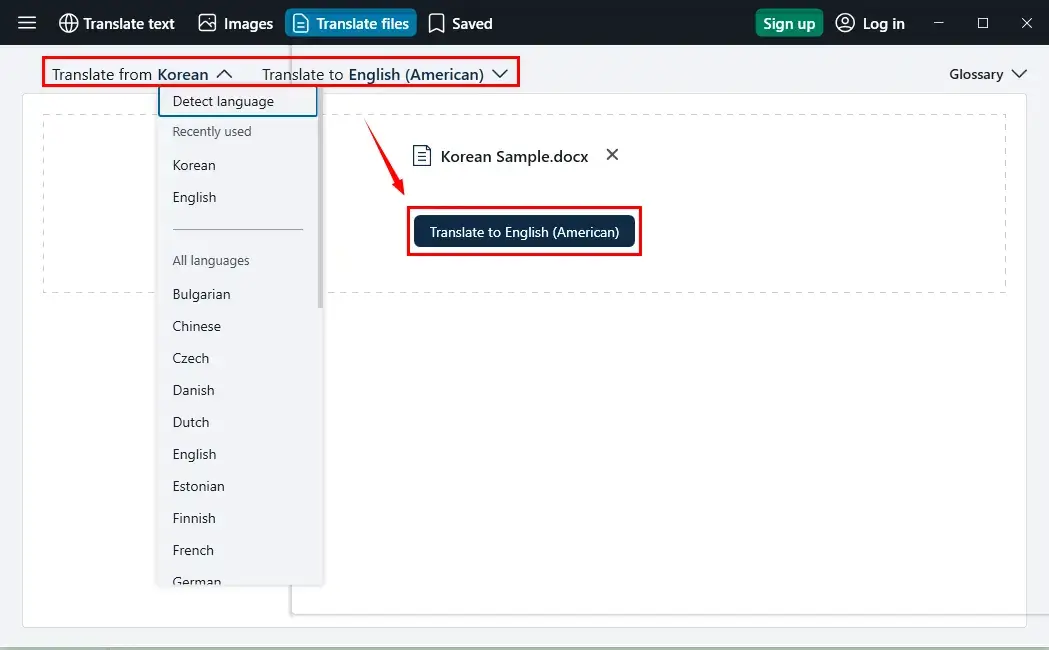
- Open DeepL and then click Translate Files.
- Choose the original and destination language from the drop-down menus.
- Hit Browse to upload your file.
- Press Translate to English (American).
- Click Open to access your translated document.
✨Our Verdict
How to Translate Korean to English Online
If you are used to using an online tool, a free online translator is the perfect solution. Here, it is recommended to try Yandex Translate.
✅Yandex Translate
Yandex Translate is a web-based translation and dictionary service without cost. It allows users to translate text, documents, websites and images for free without downloading and installing desktop software.
Yandex Translate gives users an extremely simple and clear interface, along with an easy translation process. Besides, it offers 100+ languages to meet your different needs. It also boasts avant-garde AI technology to provide accurate and high-quality translation.
For document and image translation, Yandex is good at whole file translation with little or no layout loss. Hence, it can be one of the ideal alternatives to Google Translate.
💡How to Translate Korean to English Online via Yandex Translate?
Option 1️⃣: Text Translation
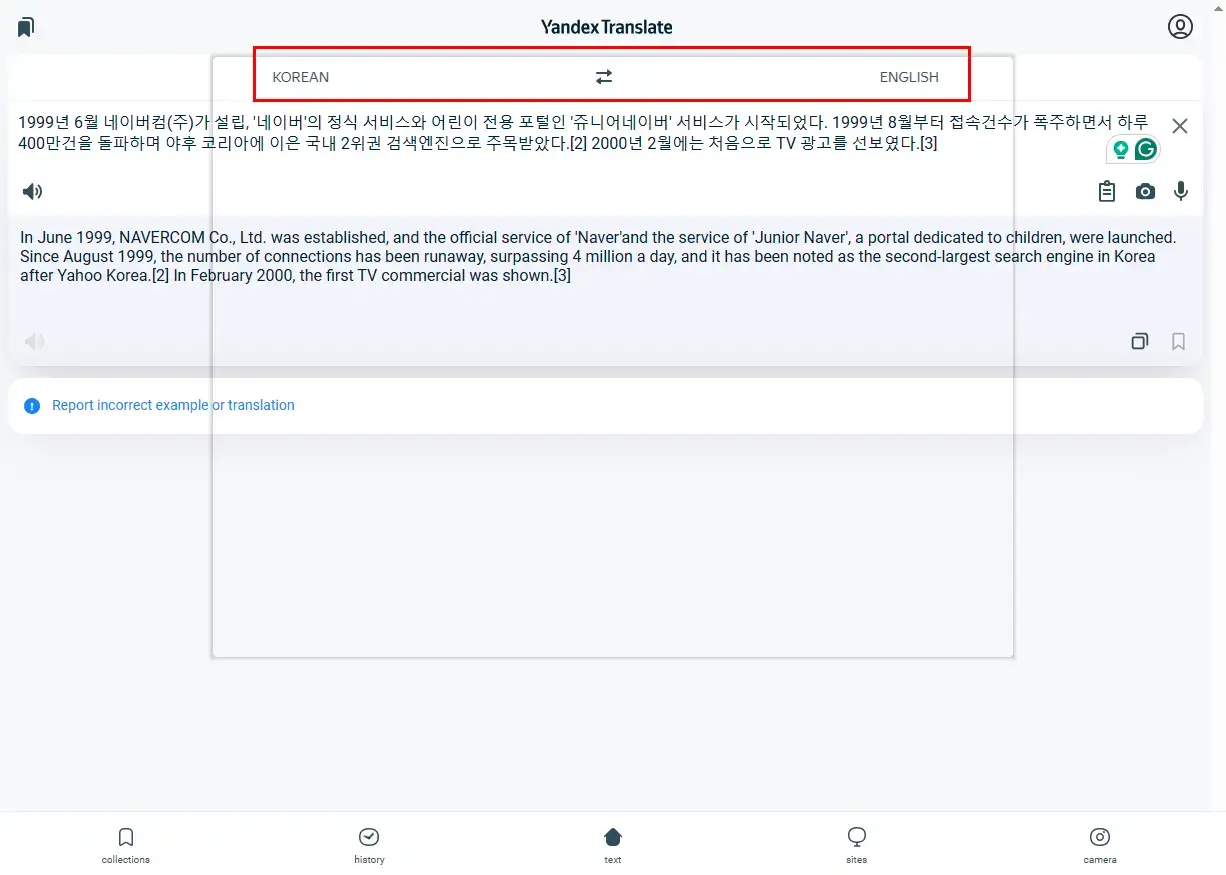
- Copy the wanted content in Korean.
- Open Yandex Translate.
(The default page will be its text translation.) - Select the source and target language from the drop-down boxes.
- Paste the content into the column.
- The translated text will appear automatically below the original text.
Option 2️⃣: Document Translation
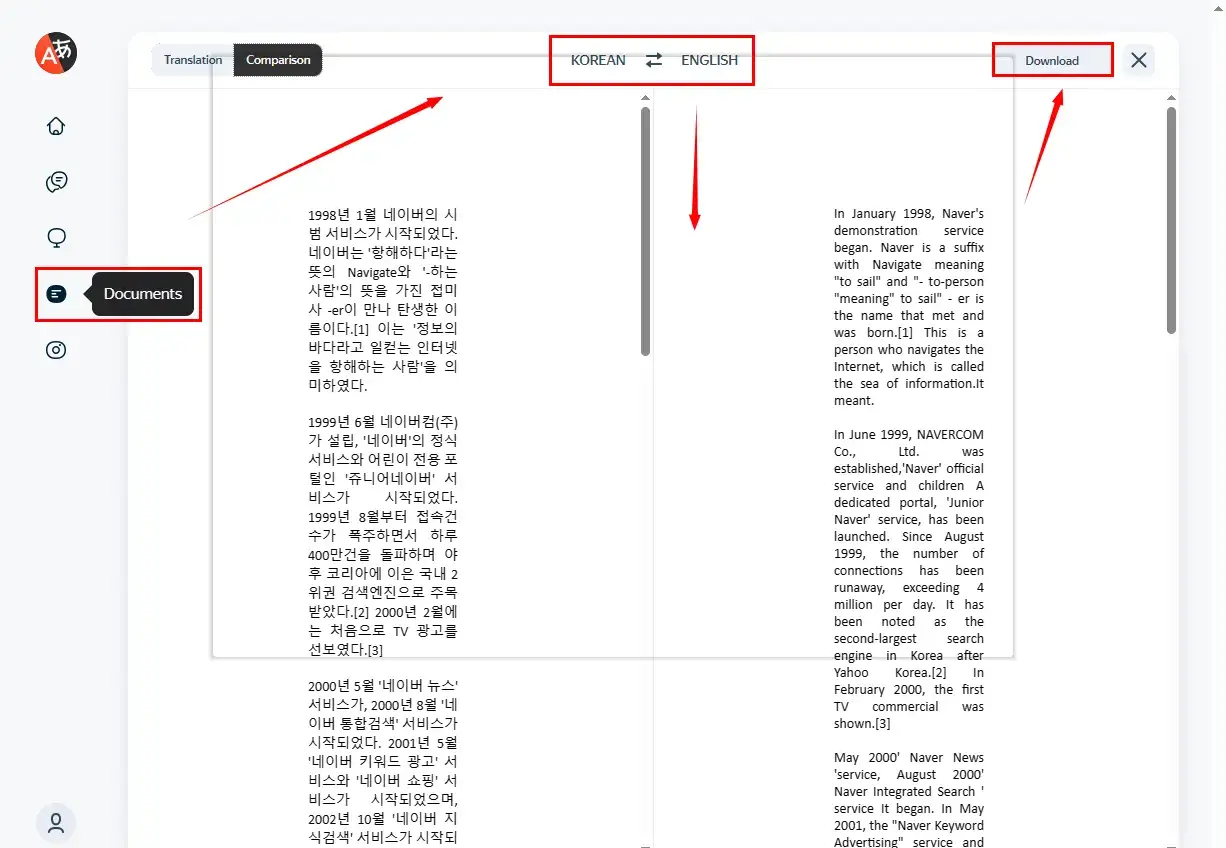
- Open Yandex Translate and then choose Documents.
- Click select file to upload to add your file.
- The document will be automatically translated and shown later.
- Hit Download to save your translated file.
✨Our Verdict
More to Share
📌Does Google Translate work for Korean?
Yes. Google Translate is probably the most renowned online translation service in the world. On grounds of its powerful database and machine learning technology, it offers high-quality machine translation. Additionally, it supports more than 120 languages, including the Korean-English pair.
How to Translate Korean to English in Google Translate?
- Copy the text from your Korean content.
- Open Google Translate and then pick the target language.
(The source language can be automatically identified.) - Paste the text into the left column.
- The translation will show up automatically in the right column.
📌How to translate documents from Korean to English?
You are advised to use WorkinTool TranslateAI to translate documents from Korean to English. With its help, you can translate your Word, Excel, PowerPoint files, PDFs, TXT, images, screenshots, videos and audio. All you need to do is:
- Choose the preferred translation mode
- Upload your file(s).
- Select the original and destination language from the drop-down menus and then hit Translate Now/All.
📌What is the translator app for Korean?
Since Korean is now a globally prevalent language, plenty of translator apps are able to complete Korean translation tasks. All the aforementioned solutions can be helpful and here is a summary.
- Windows: WorkinTool TranslateAI
- Mac: DeepL
- Online: Yandex Translate and Google Translate
Wrapping up
This is the end of our discussion on how to translate Korean to English on your computer. With the methods explored in this article, you are well-equipped to tackle Korean-to-English translation on your PC. Whether you choose online translation tools or dedicated translator software, remember to consider the complexity of your text and the level of accuracy required.
However, if you are a Windows user who prefers a desktop app, WorkinTool TranslateAI is your best option. It is user-friendly, easy to use, reliable and versatile enough to translate multi-formatted documents and do more than Korean-to-English translation.
Now, are you ready to translate the text or documents from Korean to English by yourself?



