How to Scan a Picture and Translate It on PC/Phone 2024
In this guide, we will explore how to scan a picture and translate it on both your PC and phone, covering various methods applied to different platforms to ensure you can conquer any language barrier you face with images.
📌PC: Desktop–WorkinTool TranslateAI and Online–Image Translator
📌Phone: Android & iOS–Google Lens
🙋🏻♀️With the apps and methods outlined above, translating text in (scanned) images is no longer a hurdle. Whether you use your phone for on-the-go translations or your PC for more complex tasks, there’s a solution at your fingertips.
🙋🏻♂️However, if you are a Windows user who prefers a desktop app, WorkinTool TranslateAI is your ideal option. It is user-friendly, easy to use, reliable and versatile enough to do more than image scanning and translation. Now, please start your reading and experience all of them by yourself.
How to Scan a Picture and Translate It on PC and Phone 2024
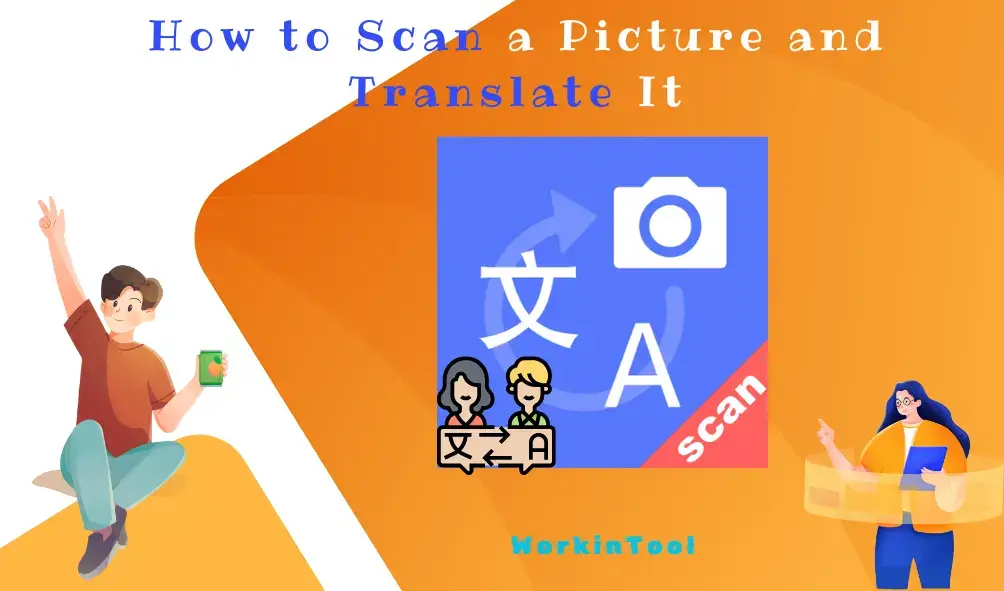
Have you ever encountered text in a foreign language on an image and wished you could instantly understand it? Whether it is a restaurant menu in a foreign land, a street sign during travel or an undownloadable infographic picture written in an unfamiliar language on your computer. What can you do? Is there an app to scan a picture and translate it? Here come the solutions! In this guide, we will explore how to scan a picture and translate it on both your PC and phone, covering various methods applied to different platforms to ensure you can conquer any language barrier you face with images.
| 💻PC | Desktop | 📍WorkinTool TranslateAI [🔥Rcommended] |
| Online | 📍Image Translator | |
| 📱Phone | Android & iOS | 📍Google Lens |
Now, let’s fasten our belts and start our journey.
How to Scan a Picture and Translate It on PC
In this chapter, we will introduce two ways to scan and translate an image directly on your computer. Both desktop software and an online tool will be mentioned.
To realize this goal with minimal effort, you should need a handy translation app. Here, it is advisable to try WorkinTool TranslateAI.
✅WorkinTool TranslateAI
TranslateAI is the latest Windows-based app developed by a promising SaaS brand–WorkinTool, the founder of WorkinTool PDF Converter, Image Converter, VidClipper Video Editor and more. It is a powerful and useful AI translator designed to solve almost every translation issue.
Its valuable feature–Screenshot Translation can help users take screenshots of their wanted images and have the original words replaced by the translated ones with one click. Additionally, unlimited batch image translation is available to enhance your work efficiency and the original layout can be effectively kept. Meanwhile, users can choose to export the text only in the Word format. Therefore, this feature is highly suitable to translate a picture without downloading it.
More than an AI translator, TranslateAI is upgraded to be a lightweight but super multi-functional app with 100+ practical features.
📂Additional (but not limited to) Features:
Hence, it saves you the trouble of finding and installing them individually, which is time-saving and efficiency-boosting.
💡How to Scan a Picture and Translate It with WorkinTool TranslateAI?
Step 1. Launch TranslateAI and then select Screenshot Translation on the opening page.
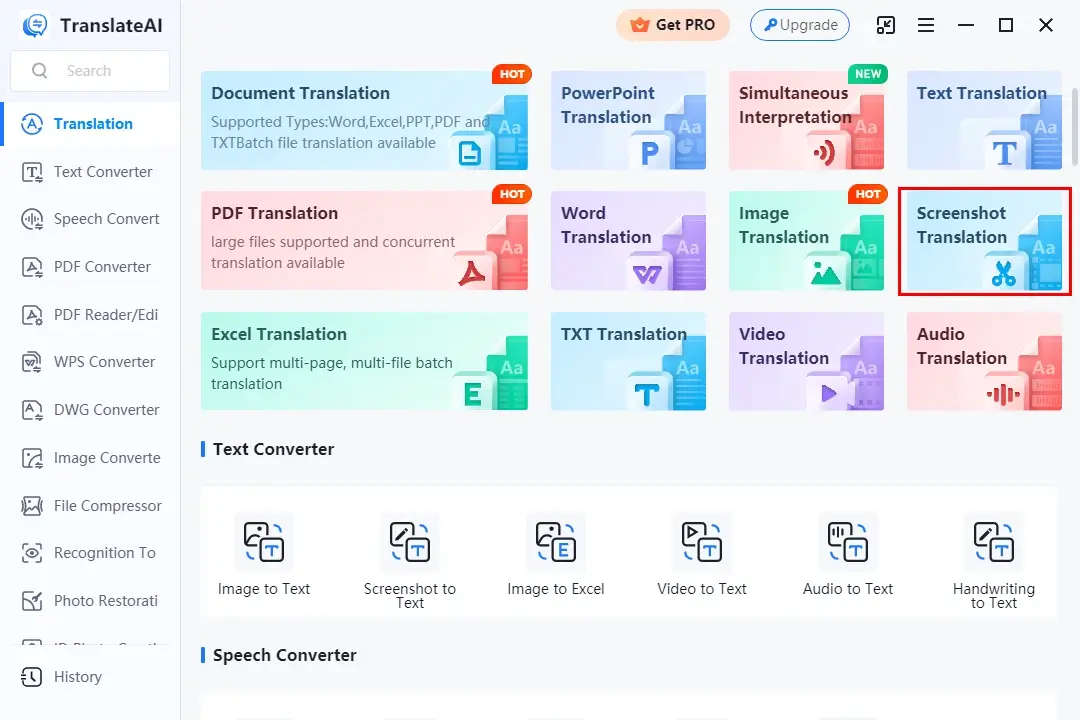
Step 2. Click Screenshot Here or perform the shortcut operation-Ctrl + K to take a screenshot of the desired picture.
(The image will appear automatically on the left column.)
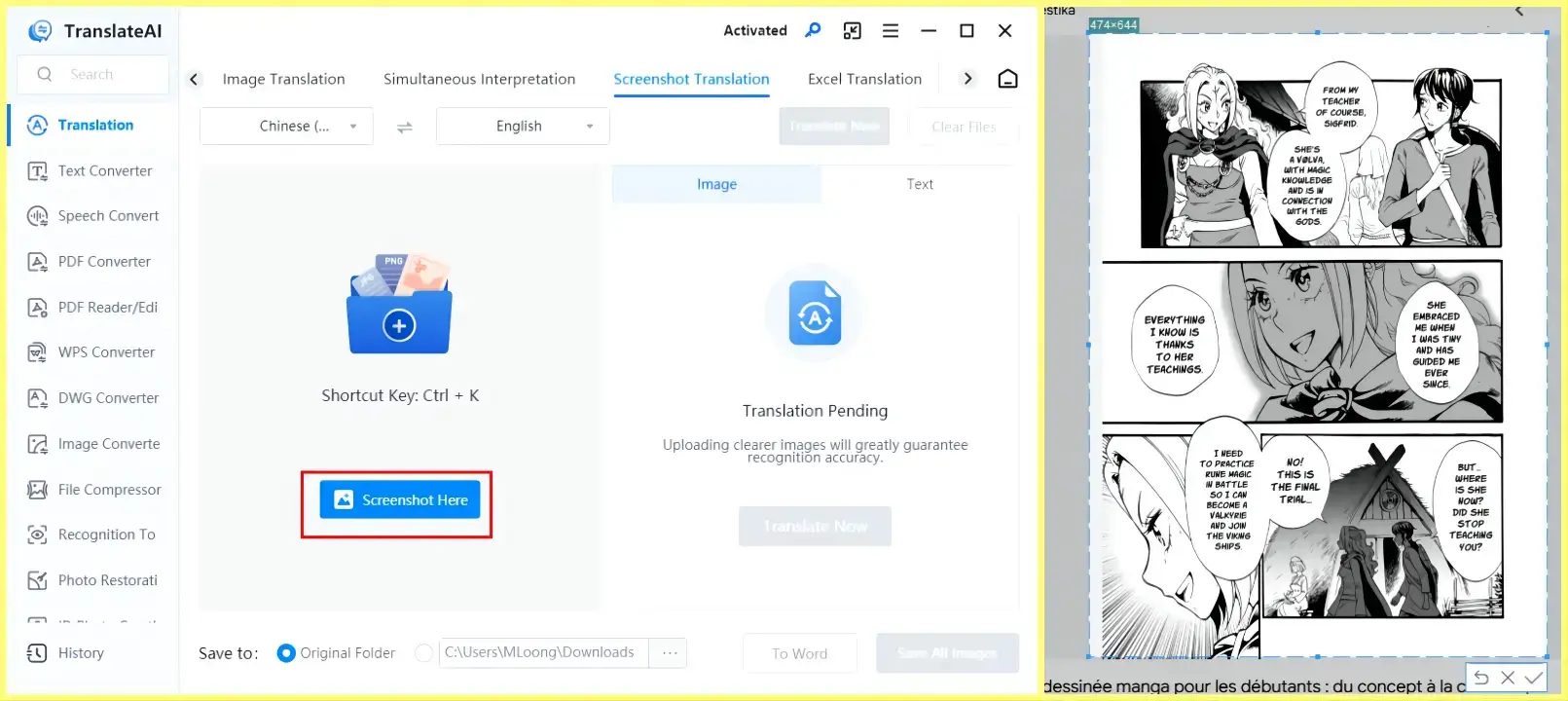
Step 3. Configure the language settings (source and target ones) and then hit Translate Now.
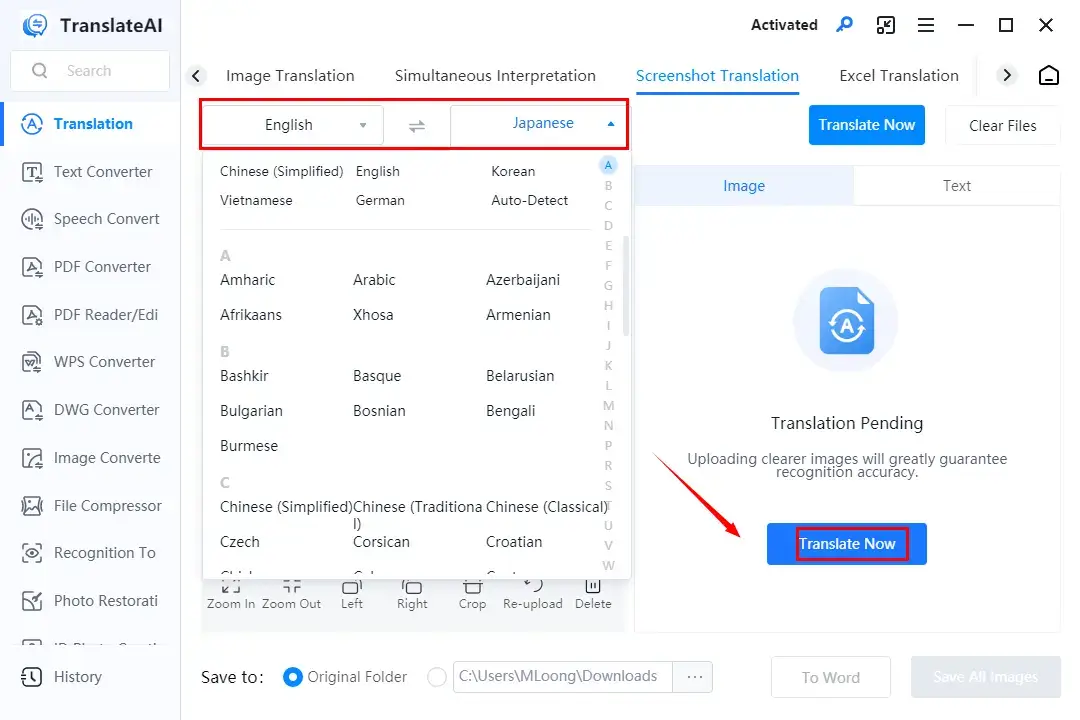
Step 4. Choose your next move: To Word or Save All Images.
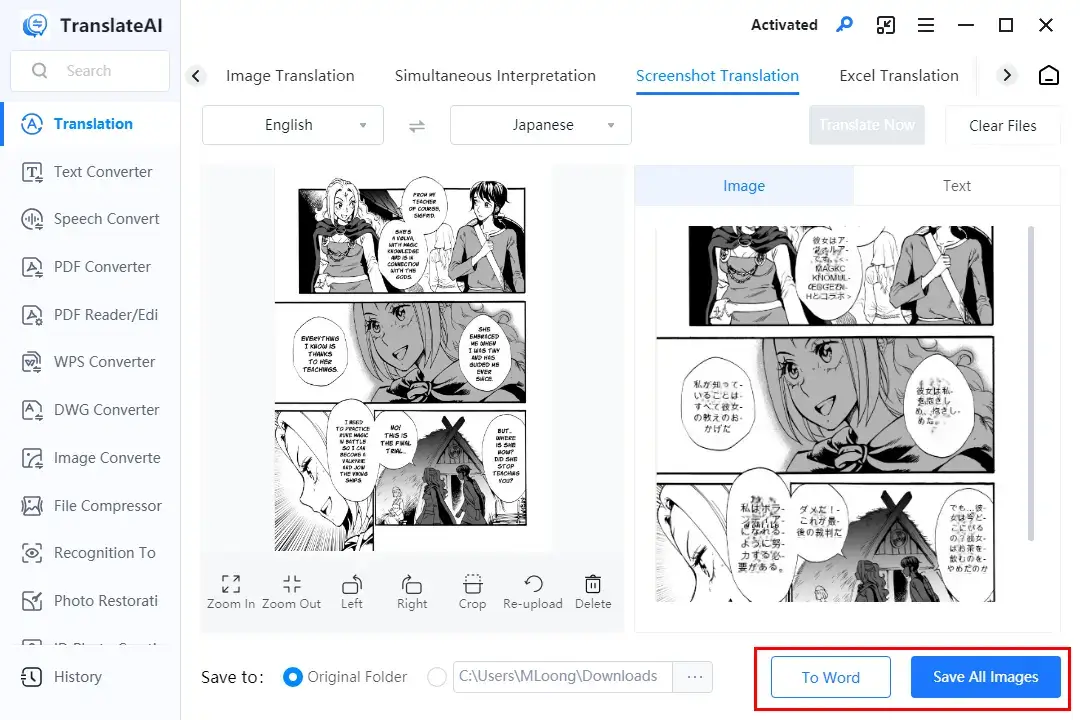
📣PS: If having a picture created by a scanner and saved on your computer, you can rely on TranslateAI’s tool-Image Translation to effortlessly get it translated. For example:
🙋🏻♀️Other Translation Tools in TranslateAI
✨The Verdict
If you are a Mac user or unwilling to use any desktop software, a free online image translator can be the ideal solution. Here, please look at Image Translator.
✅Image Translator
Image translator is a web-based service designed for image translation. It uses advanced and innovative technology to remove language barriers by translating text inside images in a flash. It gives users a simple and clear interface, coupled with a five-step translation process. Additionally, 100+ languages are optional to assist you in coping with various translation issues.
On top of local picture translation, this online platform enables users to translate a picture from a URL. With advanced OCR (optical character recognition) and language translation algorithms, this tool lets you translate text from images accurately without saving it.
💡How to Scan an Image and Translate It with Image Translator?
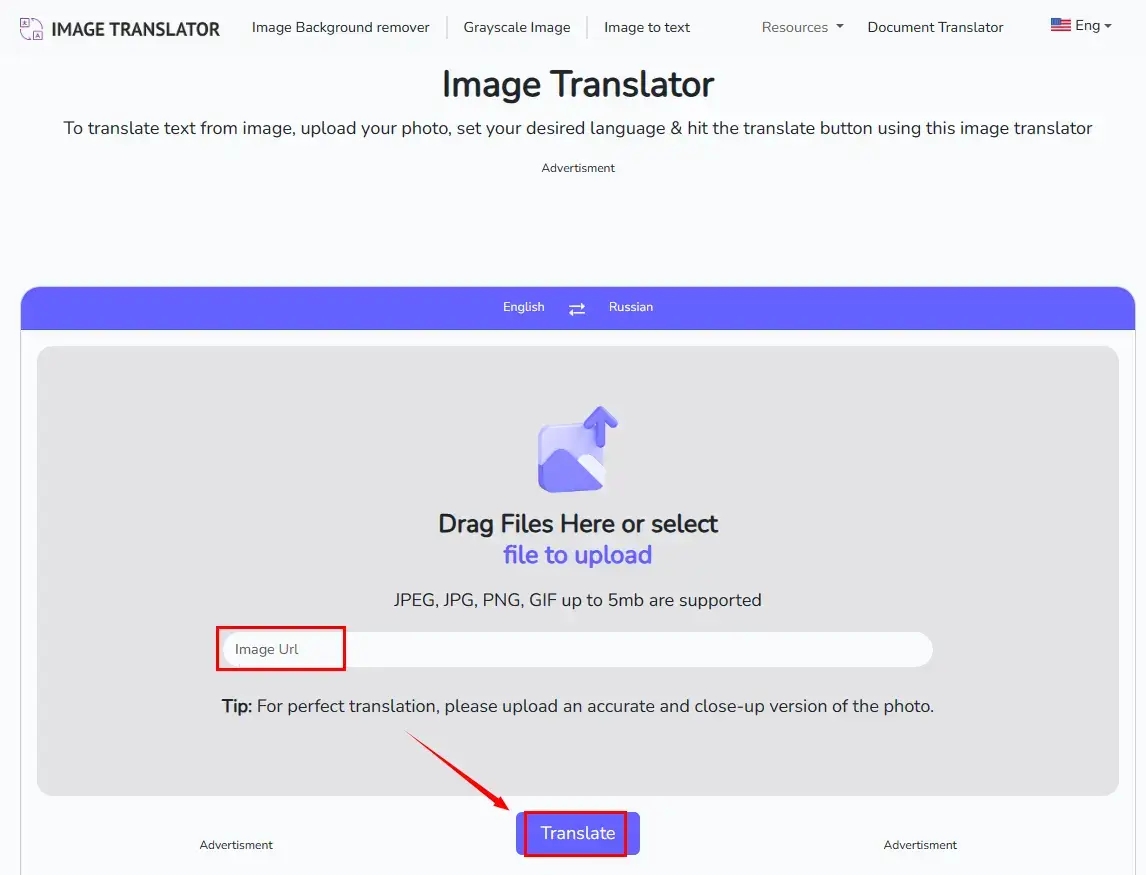
- Find the wanted picture, right-click it to open a new menu and then choose Copy image link.
- Open Image Translator and then paste the URL into the column.
- Select the original and destination language from the drop-down menus.
- Hit Translate to get your output.
- Press Download to save your translated photo.
📢Note: If having a scanned picture on your computer, you can resort to WorkinTool Online Image Translator. It is totally free and adept at whole picture translation without losing the original layout.
✨The Verdict
How to Scan a Picture and Translate It on Phone
In this chapter, we will inform you of one easy approach to picture scanning and translation on your smartphone, which is to use Google Lens.
✅Google Lens
Google Lens is an image recognizer armed with progressive recognition technology developed by Google. It adopts avant-garde AI and machine learning algorithms to analyze and understand visual information captured through a device’s camera. Google Lens can be accessed through the Google Lens app or integrated into various Google products, such as Google Photos, Google Assistant and Google Chrome. Besides, it is compatible with Android and iOS devices.
Its primary function is to provide users with information and insights about the objects or images they encounter in the real world. By pointing a smartphone camera at an object, Google Lens can identify and recognize various items, including landmarks, plants, animals, products and more. Also, it can serve as an image translator able to extract text from images, allowing users to copy and translate text or search for related information. Thus, they can depend on it to scan a picture and translate it.
💡How to Scan a Picture and Translate It with Google Lens on Android & iPhone?
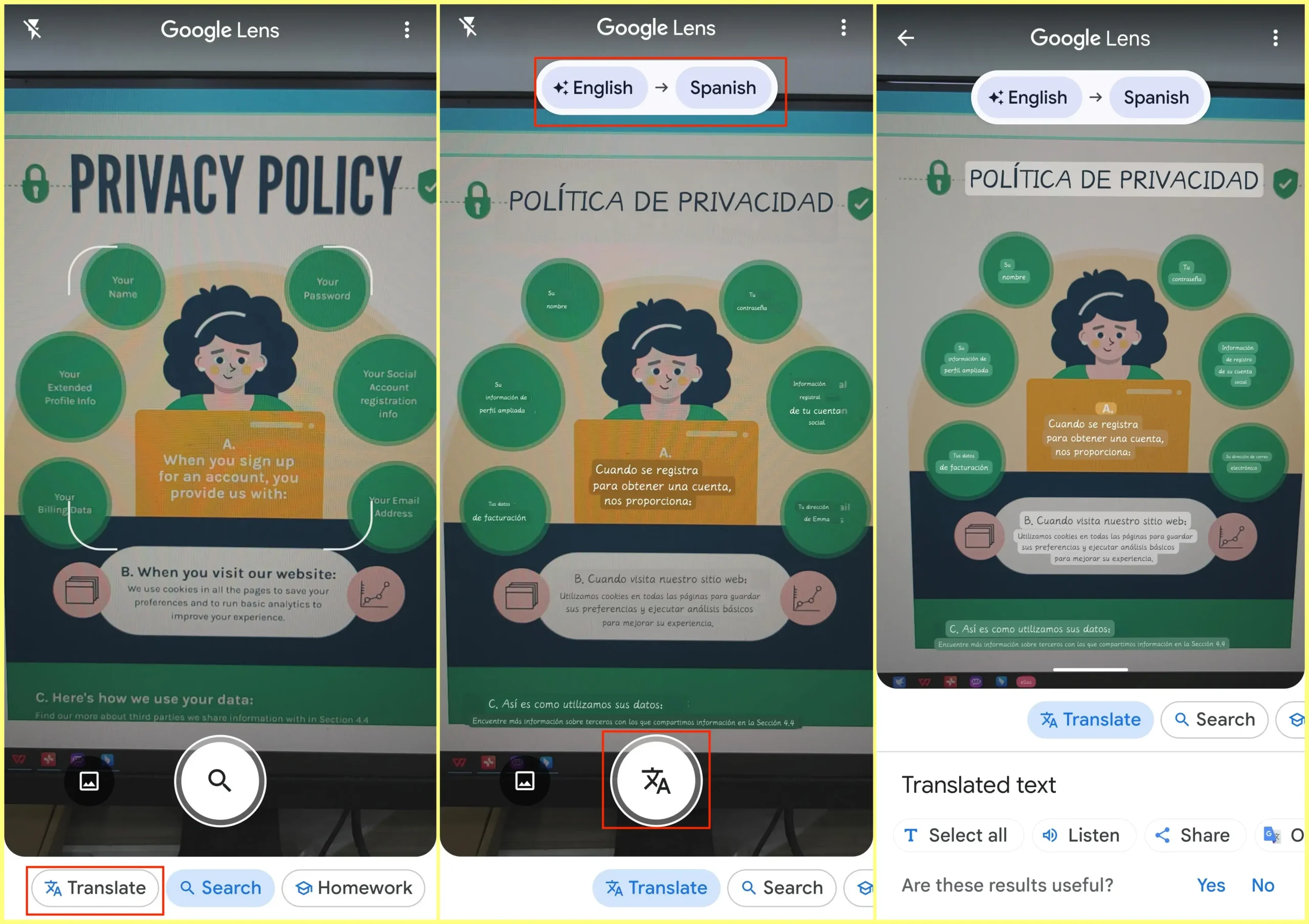
- Download and install Google Lens from the Google or Apple App Store.
- Open Google Lens and then allow it to access your camera.
- Point your camera to the image and then set the language settings from the drop-down boxes.
- The text on your picture will be under automatic translation.
- Tap the Translate button in the middle to save or share the output.
✨The Verdict
More to Share
📌Can Google Translate scan a picture?
- PC-Based Google Translate: Unfortunately, no. You have to save your picture on your computer and then use it to translate it.
- Mobile Google Translate: Yes. Its Camera feature can activate Google Lens, which allows you to take a picture of the preferred image and get it translated instantly.
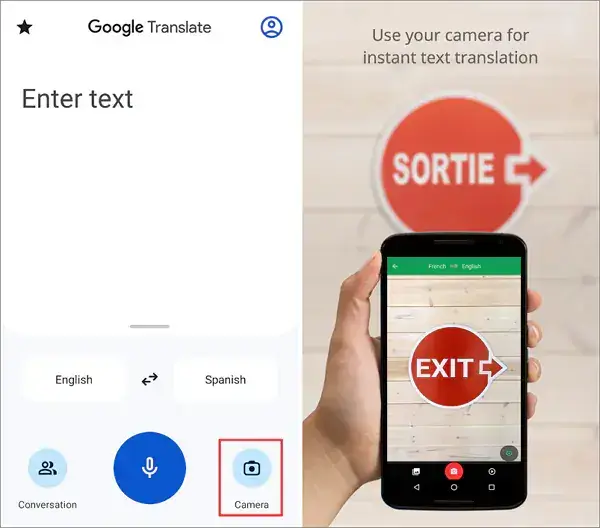
📌Can I scan a picture and translate it via the built-in app of an Android or iOS phone?
- Android: No. You normally will need an external app to achieve this goal.
- iPhone: Yes. The Live Text feature will help you scan an image and translate it. Please read the following guide: Translate text using the camera view.
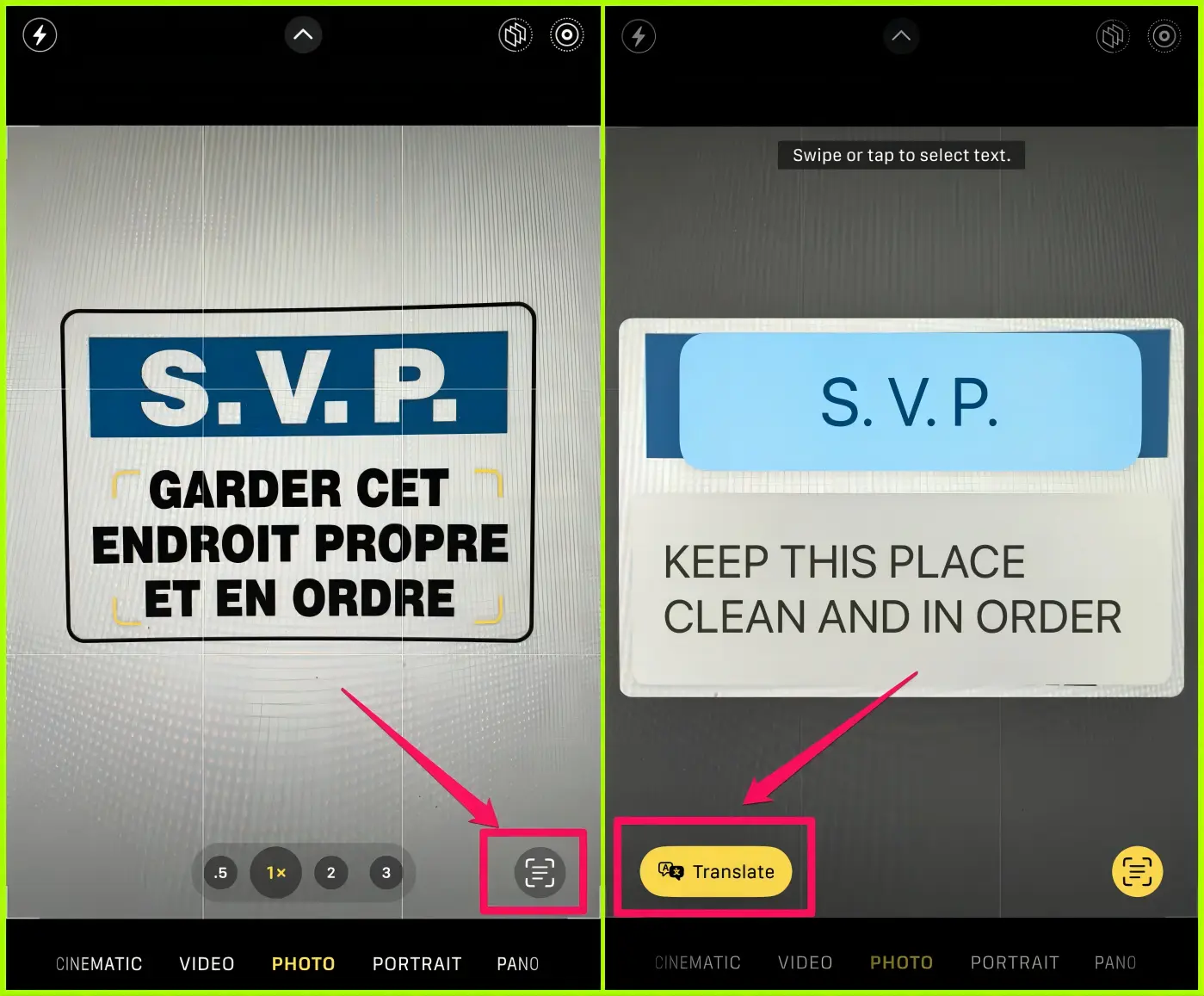
Wrapping up
This chapter concludes our discussion on how to scan a picture and translate it on your computer and smartphone. With the apps and methods outlined above, translating text in (scanned) images is no longer a hurdle. Whether you use your phone for on-the-go translations or your PC for more complex tasks, there’s a solution at your fingertips.
However, if you are a Windows user who prefers a desktop app, WorkinTool TranslateAI is your ideal option. It is user-friendly, easy to use, reliable and versatile enough to do more than image scanning and translation.
Now, are you ready to scan your desired image and translate it with just one click or tap?


