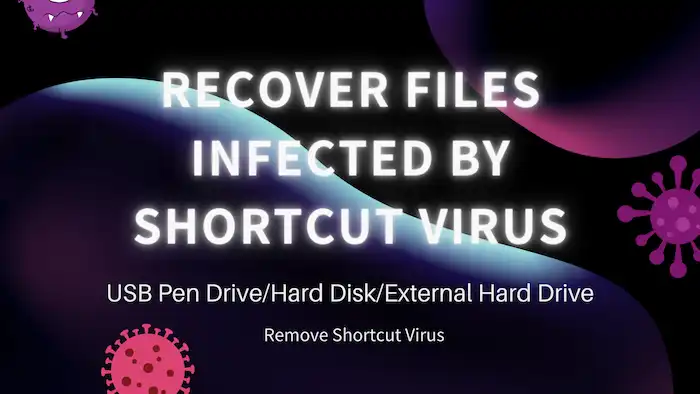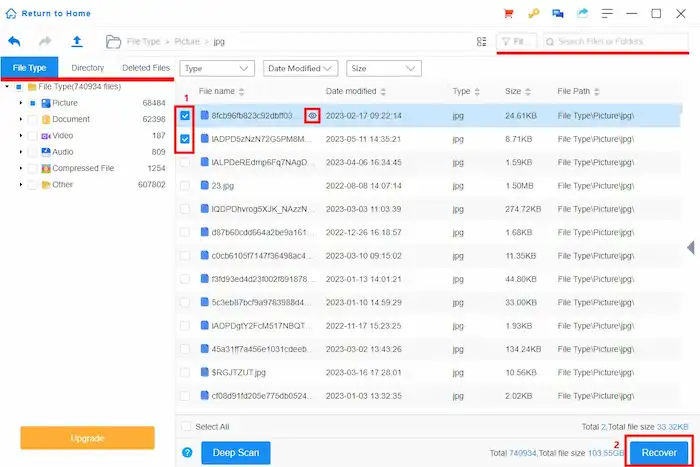How to Recover Files Infected by Shortcut Virus from USB Pen Drive
Can I recover virus-infected files? How do I permanently remove a shortcut virus from my USB?
If you confront similar problems and need to fix files and folders turned into shortcuts. This post is what you need. After reading, you will learn:
1. How to Remove Virus from Pen Drive Without Losing Data
2. How to Recover Files Infected by Shortcut Virus from USB Pen Drive
How to Recover Files Infected by Shortcut Virus from USB Pen Drive
Overview
This article shares the most effective ways to remove shortcut viruses from hard disk/USB/pen drives and explains how to recover shortcut files without formatting or losing data.
Quick Look
|
Why Files and Folders Turned into Shortcuts
“The files in my USB turned to shortcuts. Can I recover virus-infected files? How can I retrieve data from shortcut infected pen drives?”
If your files and folders on a USB drive or other storage medium turn into shortcuts, it’s likely that a shortcut virus has infected your drive. A shortcut virus can spread quickly over a USB drive and other removable media, unhiding and making your files and folders inaccessible. This type of virus is particularly dangerous if you don’t take instant shortcut virus removal measures. However, with proper tools and techniques, it is possible to remove shortcut viruses and recover files from USB shortcut viruses.
In this post, we’ll walk you through how to remove viruses from a pen drive/external hard drive/hard disk without losing data or formatting, the steps to unhide your files, and how to retrieve files from a pen drive affected with shortcut viruses. By referring to the instructions below, you can fix files and folders turned into shortcuts in a few clicks.
How to Remove Virus from Pen Drive Without Losing Data
It is important to perform USB virus removal as soon as possible to prevent it from spreading to other storage media and causing data loss. If you are worried about further data loss during the process, refer to these steps and fixes to remove the virus from your pen drive without losing data.
The overall steps can be: Disable autorun > Run an online pen drive scan > Remove shortcut viruses and unhide files.
It is important to follow each step in the USB virus removal process to ensure the safe removal of the virus and no data loss from your pen drive. Because skipping any of these steps could lead to a more severely-infected drive or huge data loss. And safely removing viruses from your drive is necessary for learning how to recover files infected by shortcut virus.
1. Disable Autorun
The first step is to disable the autorun of your device on your computer to prevent the virus from spreading deeper. To do this, you need to:
- Connect your pen drive or other external devices to your computer and press Windows+R to open the Run dialog.
- Type gpedit.msc and hit Enter to open Computer Configuration.
- Navigate to User Configuration > Administrative Templates > Windows Components > Autoplay Policies and enable the Turn off Autoplay option.
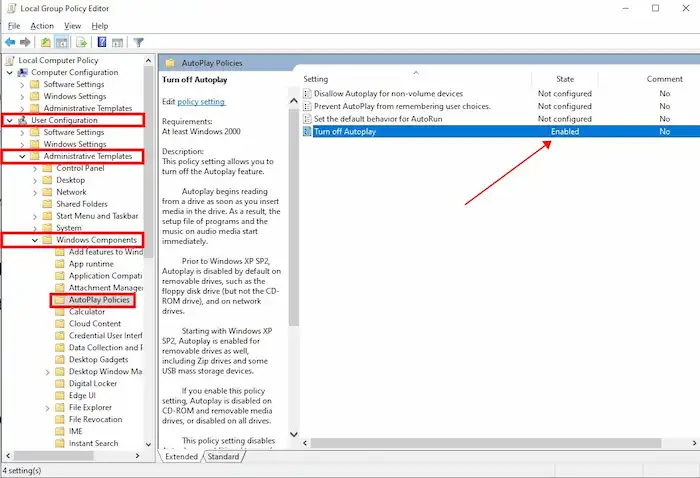
2. Run Online Pen Drive Scan
After turning off the autoplay option, you can use an antivirus program to scan your pen drive. This will help you determine what the virus is. Before scanning, make sure the antivirus tool is up to date.
3. Remove Shortcut Viruses and Unhide Files
If there are indeed viruses on the drive, you can utilize a shortcut virus remover like CMD, Registry Editor, or an antivirus tool to remove them. Popular antivirus tools include Norton Antivirus, Avira, McAfee, AVG, and so on. To remove shortcut viruses from pen drives, hard disks, external hard disks, and other storage media using CMD and Registry Editor, follow the steps below.
📝How to Remove Shortcut Virus from Hard Disk/USB/External HDD via CMD
Note that CMD remover is more suitable for experienced users. Improper use of CMD may cause serious results. To remove shortcut viruses and unhide files using CMD, follow these steps.
- Input CMD in the search box on the taskbar and then hit Enter to open Command Prompt.
- Type X and hit Enter (Replace X with the letter of your infected USB drive).
- Input del *.lnk and hit Enter to delete shortcut files and remove the shortcut viruses from your drive. Or you can replace the command with del autorun.xxx (xxx represents the file extension of the shortcut virus, such as exe, vbs, ink, and in).
- Type attrib -s – r -h *.* /s /d /l or attrib -h -r -s /s /d X:\*.* and hit Enter to unhide files on USB drives. (Replace X with the letter of your infected USB drive).
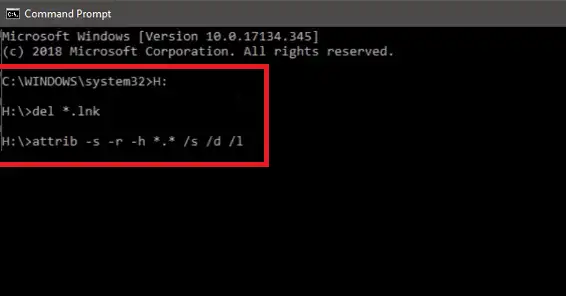
5. When the process completes, you can type exit and hit Enter to close the CMD program and recover files infected by Shortcut virus attacks.
📝How to Remove Virus From External Hard Drive/USB/Hard Disk via Registry Editor
You can change settings in Registry to remove hidden virus files on your drive and computer. The Registry Editor is a database on Windows that stores information and settings of the operating system, applications, and hardware. If your hard disk, external hard drive, or USB pen drive is infected by a shortcut virus, a new subkey that points to the virus will be added to the Registry program. You can remove the subkey to erase the shortcut virus with the following steps.
- Connect your pen drive or other external devices to your computer and then press Windows+R to open the Run dialog.
- Type regedit and press Enter to open Registry Editor.
- Navigate to HKEY_CURRENT_USER > Software > Microsoft > Windows > CurrentVersion > Run.
- Right-click Registry keys like WXCKYz, ZGFYszaas, OUzzckky, and odwcamszas to delete them. You can also do more research if the virus file name varies.
- Restart your computer and check if your drive turns usual.
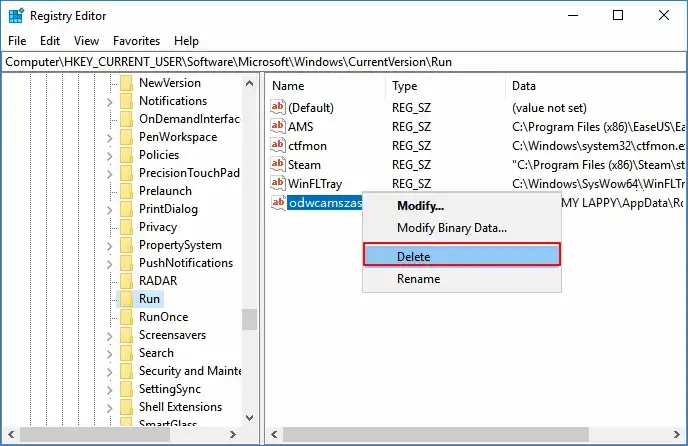
How to Recover Files Infected by Shortcut Virus from USB Pen Drive
After removing the virus, you can attempt to access the files on your drive and use the device to store data again. However, if some files are lost or missing during the virus removal process. You can utilize data recovery tools for USB, hard disk, or external hard drive recovery. A shortcut file recovery software you can free download is WorkinTool Data Recovery Software, which is compatible with Windows and macOS.
This shortcut virus recovery tool can restore files from shortcut viruses and recover hidden, deleted, encrypted, and formatted files of more than 500 types. Whether for USB drive data recovery, hard disk recovery, external hard drive recovery, memory card recovery, and specific folder recovery, WorkinTool can handle them effectively.
📝How to Recover Files Infected by Shortcut Virus via WorkinTool
It only takes a few seconds to recover shortcut files from USB, hard disk, and external storage media devices using WorkinTool shortcut file recovery software. Follow the easy steps below to learn how to recover shortcut files in Windows 10 via WorkinTool.
1. Free download and launch WorkinTool Data Recovery Software. Specify the drive which contains the shortcut files.

2. Select Quick Scan and hit Scan Now to start scanning (You can try Deep/Formatted Scan to unearth more files as well. It also takes longer).

3. On the result page, filter and locate your files by size, type, directory, and date modified. You can preview selected files before hitting the Recover button.
FAQs about Files Infected by Shortcut Virus Recovery
How to recover .ink files on USB?
You can apply WorkinTool Data Recovery Software to recover deleted, formatted, encrypted, virus-infected, or corrupted INK files on USB drives. This software can restore over 500 types of files from any device. But it is important to note that the success rate of recovery depends on various factors, such as how long the files disappeared, why the .ink files are lost, and whether new files overwrite them.
Can a shortcut be a virus?
Yes. A shortcut can be a virus. Some shortcuts appear harmless but actually point to malicious software or viruses. It is important to be cautious when your computer acts abnormally. It is also recommended to use a reliable antivirus tool and data recovery software to protect your system and data from damage. You can also use WorkinTool Data Recovery to recover files infected by Shortcut virus attacks.