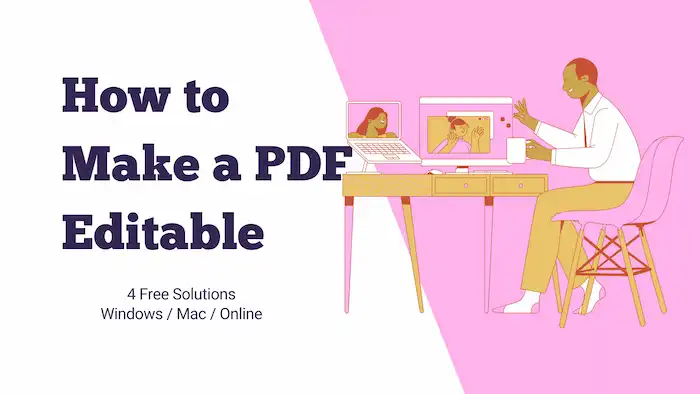How to Make a PDF Editable for Free on Windows/Mac/Online
Is it able to make a PDF fillable? Want to learn how to make a PDF editable for free? Read this post, and you will figure everything out. We provide specific solutions and detailed instructions for PDF editing on different platforms with or without Adobe Acrobats. In this post, you will read:
1. How to make a PDF writablefor free on Windows – 2 ways
2. How to convert PDF to editable PDF on Mac
3. How to turn a PDF editable online for free
4. How to unlock a PDF for editing?
How to Make a PDF Editable for Free with/without Acrobat
Overview
With regard to document compatibility and security, PDF files have become a standard format for sharing and distributing information. But there are also instances when you need to make changes to a PDF, such as modifying the content or filling out forms. However, editing a PDF document may not be as easy as modifying a Microsoft Word document. In this case, how can you make a non-editable PDF file editable? No worries! In this comprehensive guide, we will explore different methods to turn PDFs into editable documents for free. Read on to get effective solutions on different platforms.
Table of Contents
1. How to Make a PDF Editable for Free on Windows
2. How to Make a PDF Editable on Mac
3. How to Make a PDF Editable Online for Free
4. FAQs
5. Conclusion
1. How to Make a PDF Editable for Free on Windows
This part covers two free solutions to convert a PDF to an editable PDF. The first is a specialized PDF editing software, and the other is Microsoft Word.
Using WorkinTool PDF Converter
Although there are many PDF editors in the market, finding a cost-effective and reliable one is challenging. Luckily, after trying numerous PDF editing software, we finally found the one you can’t miss—WorkinTool PDF Converter. This fillable PDF creator provides a free, straightforward, and user-friendly solution for making PDF files editable on Windows. It allows you to convert PDFs to Word documents, edit PDF files directly, and make other necessary changes with ease. There are various features waiting for you to explore.
| The Best Free PDF Editor Software for Windows Offline | |
| Manage PDF Files (<0.5MB) for Free | $10.95/Month, $29.95/Year, $35.95/Lifetime | |
|
 |
How to Make a PDF File Editable By Converting?
WorkinTool PDF Converter enables users to effortlessly convert PDF files into an editable Word format and make necessary changes. Follow the three-click steps to continue.
1. After installing WorkinTool PDF Converter, open it and click Convert to/from PDF > PDF to Word. Instantly add a PDF file by tapping Select PDF file.
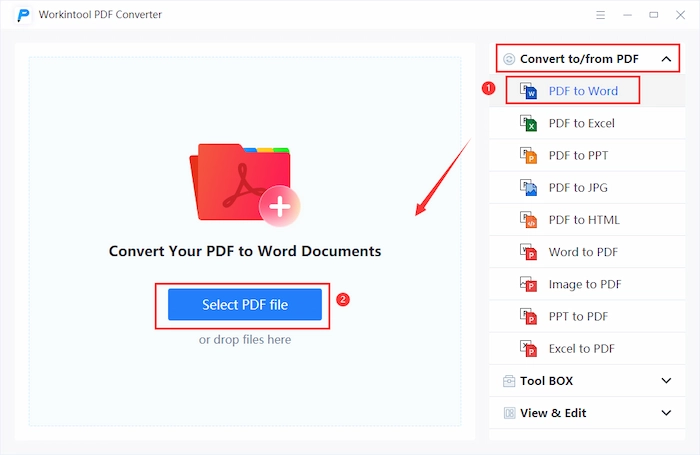
2. Click Add file to insert additional PDF files to convert if you need to.
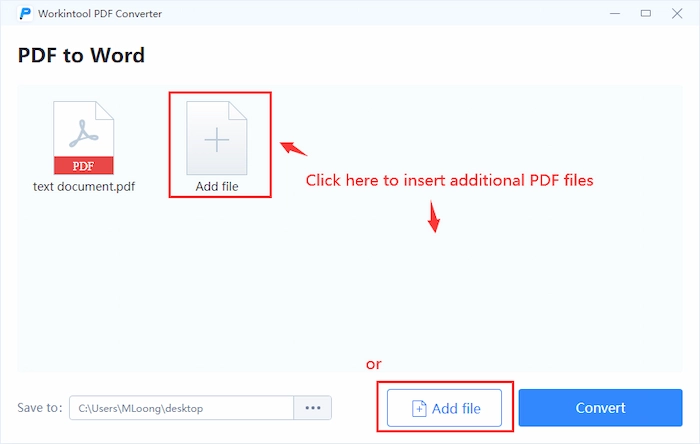
3. Tap the three-dot icon in the Save to option to select a new saving location. Finally, press the Convert button to export PDF to Word.
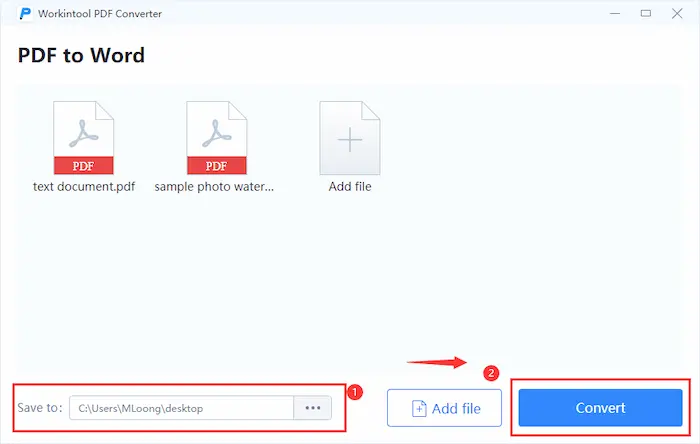
4. Once you’ve finished editing the Word document, you can convert it back to PDF using the Word to PDF tool in WorkinTool PDF Converter.
How to Make a PDF Writable Without Conversion?
WorkinTool PDF Converter can also edit PDF content directly, simplifying the conversion process,
1. Open the WorkinTool PDF editor through View & Edit > PDF Edit. You can upload the file you wish to modify here.
2. Extend the context menu next to the Sign icon on the top toolbar, select Content Editor, and then you can notify that there is a bounding box around each line. You can edit the content according to your preferences here.
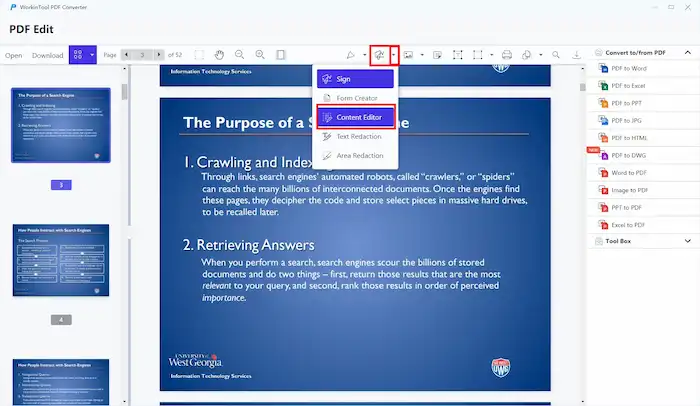
3. There are also other free tools on the toolbar you can use, such as drawing, adding text boxes, adding annotation, inserting signatures, inserting images, adding shapes, managing page orders, etc.
4. After editing, click the Download button to keep the edited PDF as a separate copy.
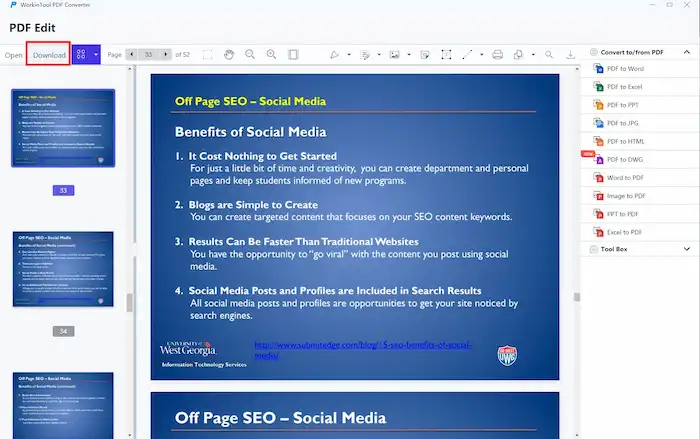
Using Microsoft Word
Microsoft Word, a widely used word processing program on Windows, also offers a solution to make editable PDF files. With its various features, Word offers a convenient option for Windows users. You can modify PDF content by converting it into an editable format. MS Word also allows users to customize the document according to their needs. Although the effect may vary depending on the complexity of the original PDF, Microsoft Word can always be a reliable editing solution.
How to Make a PDF Editable in Word?
- Open Microsoft Word, go to File > Open, and then select a PDF you want to edit.
- When Word prompts you to convert the PDF to an editable format, click OK to continue.
- Edit the content in Word, save the document, and then export it back to PDF format.
📢Note: Opening a PDF document in Word may cause damage to the original layout and formatting. If the converted Word document fails to preserve formatting, please try WorkinTool PDF Converter, which can turn PDF into editable Word without losing formatting.
2. How to Make a PDF Editable on Mac
Mac users can’t edit the text of a PDF in Preview. It only allows users to use the markup tools to provide feedback or write down something. However, you can use Adobe Acrobat to solve the problem.
Using Adobe Acrobat
Adobe Acrobat, a comprehensive software suite designed especially for working with PDF files, is able to make PDF files editable in a couple of clicks. With its wide range of editing tools, you can edit text, images, formatting, as well as other elements within a PDF easily. Its advanced editing capabilities ensure precise control over the PDF’s content. Follow the steps below to learn how to create a fillable PDF in Adobe Acrobat.
How to Make a PDF Editable in Adobe
- Open the PDF you wish to edit in Adobe Acrobat and select the Edit PDF tool from the right pane. This creates a bounding box around all the editable items in the PDF file.
- You can use the editing tools to crop pages, edit text, update fonts, and add images, text, links, headers, footers, as well as watermarks at your disposal.
- Once you’re satisfied with the changes, click anywhere on the blank space to save them.
- Click File > Save as to save the edited PDF and keep a copy of your original PDF file.
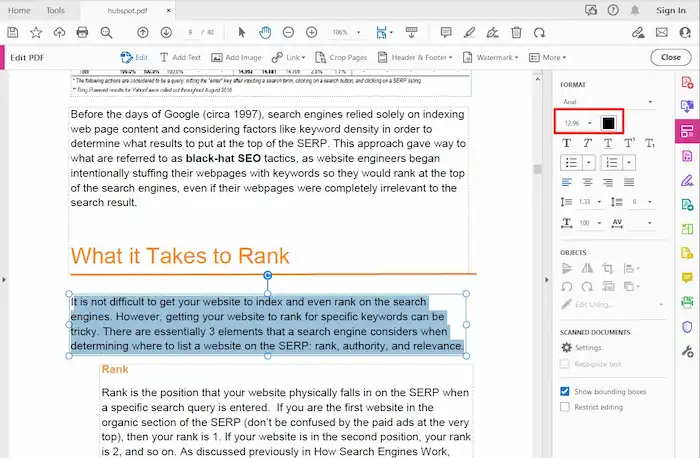
3. How to Make a PDF Editable Online for Free
There is also a free solution that enables users to convert PDFs to editable forms online.
Using Google Docs
Google Docs is a free online word-processing tool that enables users to create, edit, and store documents in the cloud. If you upload a PDF file to Google Docs, it will automatically convert the document into an editable document format. You can then make changes to the content, modify the formatting, add text, insert images, and collaborate with others in real time. Google Docs ensures a seamless online editing experience, accessible from any device with an internet connection.
How to Make a PDF Editable in Google Docs
- Open Google Docs on your web browser, sign in and click on the Blank template to create a new document.
- Click File > Open > Upload to upload a PDF file you wish to edit.
- Google Docs will then convert the PDF file into an editable format. You can make necessary changes to the file using available tools.
- Once you have finished editing, click File > Download to download the edited file in PDF format.
4. FAQs
1. How to make a fillable PDF form without Acrobat
Various PDF editors, like WorkinTool PDF Converter and Wondershare PDFelement, offer features to create fillable PDF forms. These platforms provide intuitive form-creation features and allow you to customize form fields to collect data efficiently without the need for Adobe Acrobat.
2. How do I make a PDF editable for free?
The methods discussed in this article, including WorkinTool PDF Converter, Microsoft Word, and Google Docs, provide free options to make PDFs editable on different platforms. Adobe Acrobat also offers a 14-day free trial. You can transform your PDFs into editable documents within the trial period.
3. How do I unlock a PDF for editing?
WorkinTool PDF Converter also allows users to unlock password-protected PDFs for free as long as the file size is less than 0.5MB. You can batch-remove passwords from multiple protected PDFs for free as long as each file is less than 0.5MB. Try this tool, and you will not regret it!
5. Conclusion
Making a PDF editable is easy now with the variety of PDF editors. In general, Windows users can leverage the freeware WorkinTool PDF Converter and Microsoft Word. Mac users can leverage the free trial in Adobe Acrobat after registering an account. Online users can take advantage of Google Docs. By following the detailed instructions in this guide, you can convert PDF to editable forms and simplify your workflow with ease. Choose the method that best suits your needs, and then enjoy the flexibility of editable PDFs!