WorkinTool | How-to instructions you can trust

💥In the tide of globalization, the cross-border dissemination of video content has become increasingly significant. Translating videos to English not only enables a broader international audience to understand the content but also fosters cultural exchange and integration. 😎So, how to translate videos to English?💡 This article will offer you a comprehensive overview from various perspectives, helping you to easily master this skill!
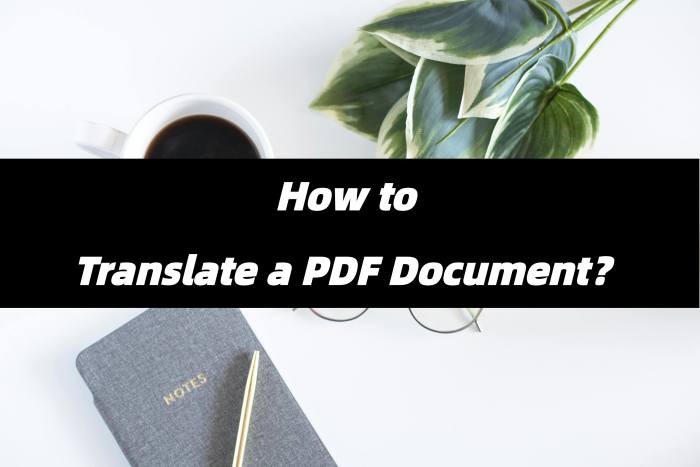
In the process of globalization, the demand for cross-language document processing is on the rise. 🌈Due to their fixed-layout format and wide application, PDF documents are particularly challenging to translate. Learning to translate PDF documents is crucial for breaking down language barriers and facilitating the flow of information. 🙋♀️If you’re interested, please keep reading!
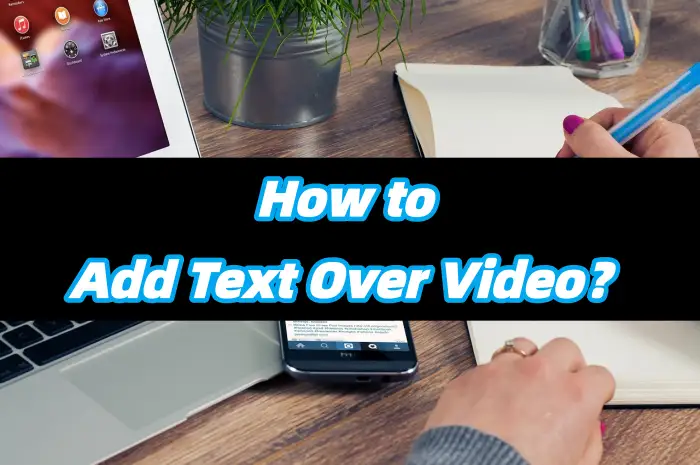
In today’s visually – driven era, video is a crucial medium for conveying information. 🤔However, visuals and sound alone often fail to precisely convey the intended message. Adding text to videos effectively bridges this gap, enhancing content penetration and reaching a broader audience, thereby infusing vitality into the work. 💡If this piques your interest, read on❕
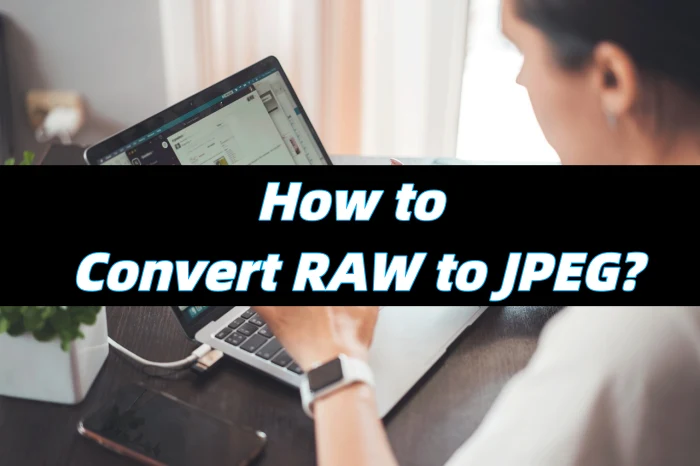
In the realm of digital photography, RAW and JPEG are the two primary image formats, each with its own set of benefits. 💪Learning how to convert RAW to JPEG is essential for optimizing your photography workflow and maximizing the potential of your images. 😎This article will provide a detailed explanation to help you easily navigate the world of digital imaging.
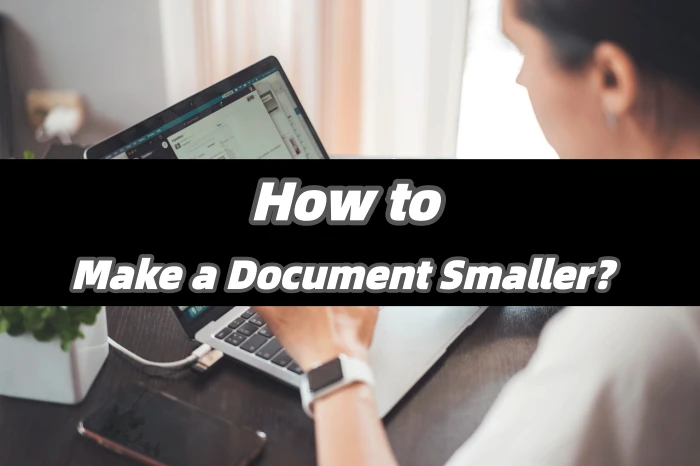
🤔Always run into delays when transferring files? Frequently run out of storage space? Get “file size exceeded” alerts when sharing documents? 😎Don’t panic — these issues often come from files being too large, so here’s a practical guide that takes you from the basics to hands-on techniques, helping you handle documents more efficiently and making file transfer, storage, and sharing smoother❕
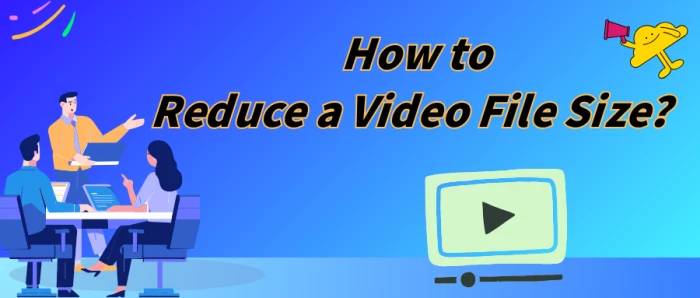
Have you faced the frustration of failing to send or upload a video due to its oversized file? The video may have mediocre quality but takes up huge storage space. 😎Don’t worry! This article will delve into video compression, helping you easily tackle both storage and transmission issues.

💥A PowerPoint file that’s been meticulously crafted should have wowed the audience. But its large size caused issues during the presentation, which really detracted from its brilliance. It’s so frustrating!💪 Don’t worry. Quickly learn PowerPoint compression techniques to ensure smooth content display and showcase your professionalism.

💥Video files are often too large, taking up a lot of hard drive space and making it hard to upload and share them. ✍This article will show you how to compress videos on Windows. You can make the files smaller without losing too much quality. This way, you can free up space on your device and make it easier to share your videos❕
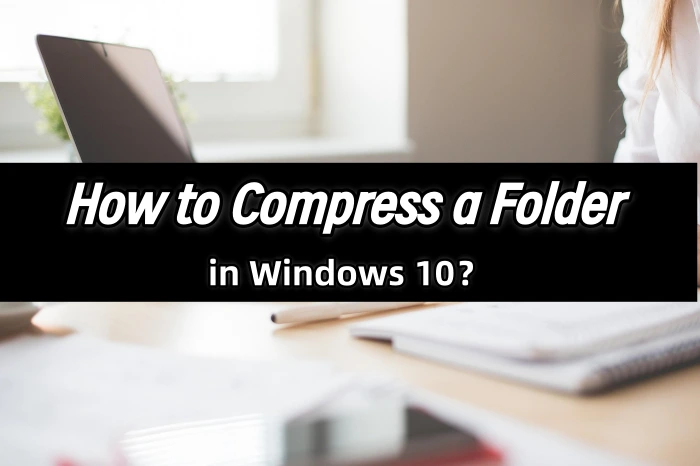
🤔Are piles of folders making it hard to find what you need❔ Is your storage space running out, leaving no room for new files❔ Don’t worry! 🌈Learning how to compress folders can free up more space on your Windows 10 computer and make file management a breeze❕
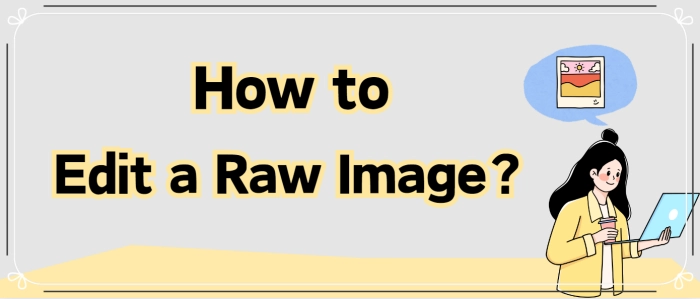
💡Raw images are highly valued for their high fidelity and adjustability. However, the complexity of editing them can often be intimidating, leading some to accidentally ruin what could have been excellent work. 📣Below, we reveal the secrets to editing raw images, helping you elevate the quality of your creations.
📌Computer-based: Image Converter
📌Online: BeFunky, PhotoKit
👀Now, read on and get hands-on to experience them yourself!
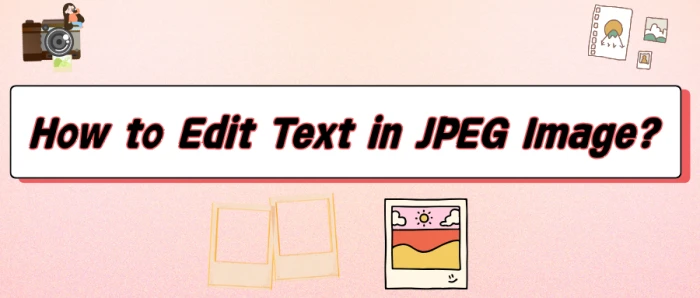
😎Whether you’re a photography enthusiast, graphic designer, educator, or office worker, you’ll inevitably need to edit text in images in JPEG format.🎊 In fact, with the right tools and techniques, you can convey information more precisely and present visuals more outstandingly!
📌Computer Software: Image Converter
📌Online Tools: BeFunky, PhotoKit, ILoveIMG
👀Now, take a moment to read carefully, master thespecific steps, and give them a try yourself❗
_副本.webp)
🔎Want to make your PNG images more appealing? Mastering practical editing skills is essential!👏 By adding filters to create an atmosphere, adjusting colors to enhance texture, incorporating text to convey information, and more, you can infuse your images with vibrant personality and showcase your aesthetic and style in the details.💪Below, we share four image editing tools to make graphic design and photo retouching easier!
📌Professional Software——Image Converter
📌Online Services——DesignCap、PhotoKit、BeFunky
🙋♀️Now, let’s dive in, explore the specific steps, and get some hands-on experience!
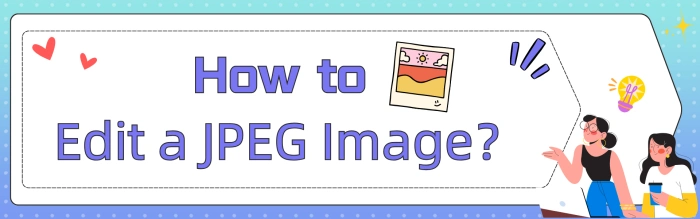
😎In our daily lives, we love to capture beautiful moments with our cameras. However, we rarely use the original images directly. Instead, we often perform a series of editing tasks. Therefore, choosing the right image editing tool is crucial. 📣Next, I will share four comprehensive yet easy-to-use tools that can easily meet diverse needs.
📌Desktop Software——Image Converter
📌Online Tools——BeFunky、DesignCap、ILoveIMG
👀Let’s delve into these tools together and embark on a journey of boundless creativity in image editing!
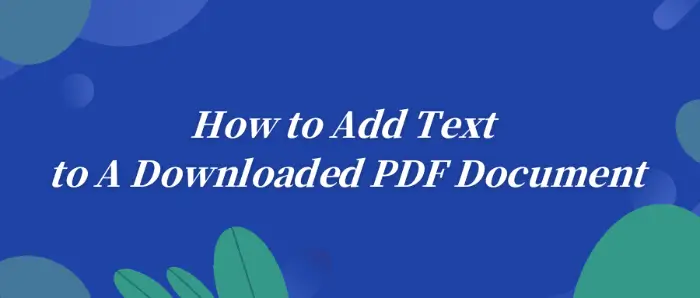
In today’s office scenarios, 🎉we sometimes need to download a PDF document to add text and perform other operations that meet the work’s needs, 🧐such as adding notes, improving information, and so on. ⏳With the development of technology, today,🎯 there are many tools to help us easily achieve this goal, for example:
👀WorkinTool PDF Converter, Xodo, Sejda, and PDF Bob
Next, let us gain an in-depth understanding of how to use these tools for the download of PDF documents to add text, and master the necessary skills.💡
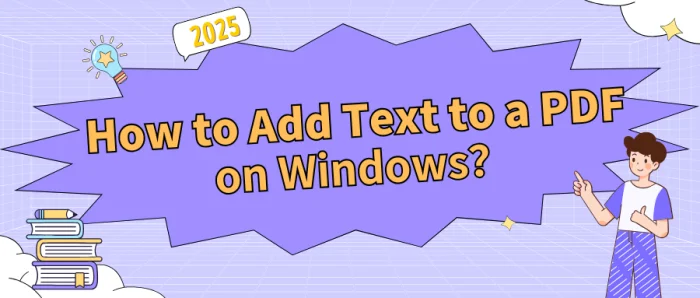
👏PDF files have become a staple in daily work, commonly used for contracts, reports, and more, thanks to their stability and compatibility. Adding text to PDFs on Windows systems is not a difficult task. 🌈This article will share four practical tips to help you get started easily and boost your efficiency.
📌Desktop Software: WorkinTool PDF Converter/Swift PDF Converter
📌Online Tools: PDF.to/xodo
💪Now, read on and give them a try❕
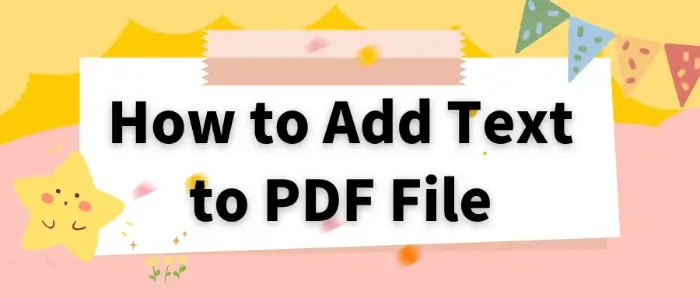
In our daily work and study, we often need to edit PDF files, and one of the most common needs is to add text.🎈 Whether it is to supplement the content of the document, add notes or annotations, mastering the skills to add text to PDF files is very practical. 🎯In this article, we will introduce in detail several commonly used tools to help you easily add text to PDF files. 🧐They are:
✅ Swift PDF Converter,
✅ WorkinTool PDF Converter,
✅ PDF24 Tools
✅ DocFly
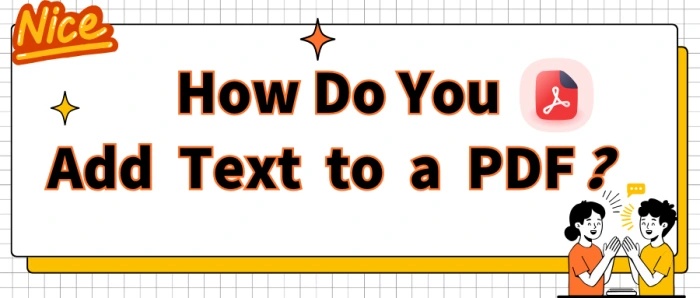
💥PDF files are a staple in our daily lives, but adding text to them can be tricky. Don’t worry! 👏This article will introduce you to four practical tools—with step-by-step instructions—to help you easily add text and manage your files more efficiently.
📌Professional Software: WorkinTool PDF Converter, Swift PDF Converter
📌Online Platforms: Xodo, Sejda
🙋♀️Now, read on and give them a try!
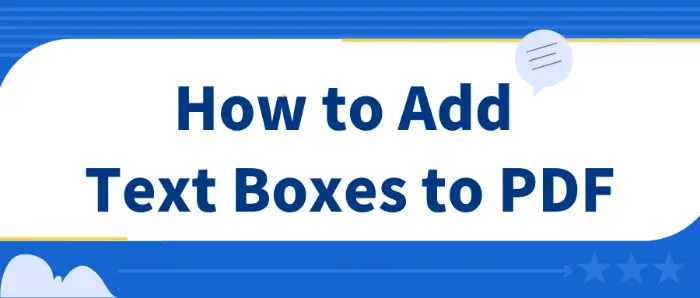
In daily work and study, PDF is favored for its cross-platform, and fixed format characteristics. 💡When dealing with PDF documents, adding text boxes is a common requirement. 🎊In this paper, we will introduce the following methods to add PDF text boxes, 😉including the use of professional PDF processing tools and online PDF tools to help you choose the right program for you:
✅ PDF processing tools: WorkinTool PDF Converter, Swift PDF Converter
✅ Online PDF tools: DocFly, Zoho PDF Editor
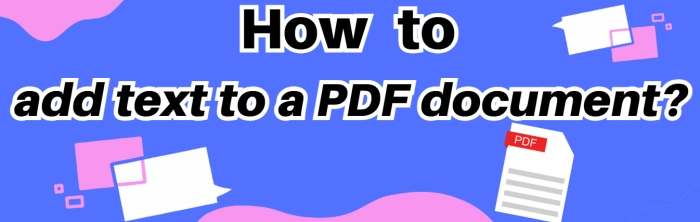
💡In cross-border collaboration, academic research, and everyday office tasks, PDFs excel due to their stability and compatibility. They have become the go-to format for file transmission and sharing. However, adding text to a PDF document can sometimes be tricky. 📣Don’t worry! This article offers four practical methods to help you easily edit PDF documents.
📌Software: WorkinTool PDF Converter, Swift PDF Converter
📌Websites: PDF2GO, Xodo
👀Stay focused and keep reading. Then, give it a try yourself❗
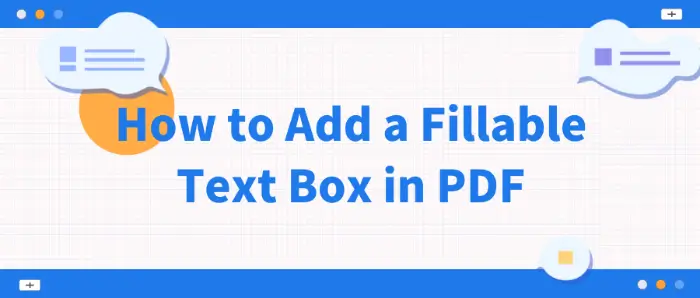
🚩The PDF file format is widely used for document sharing and storage due to its cross-platform compatibility and fidelity to content. 📰However, sometimes we need to add fillable text boxes in PDF documents so that users can directly enter information in the document, such as filling out forms, questionnaires, or contracts. 🧐The following tools can help you:
✅WorkinTool PDF Converter, Sejda, Zoho PDF Editor, and Formize
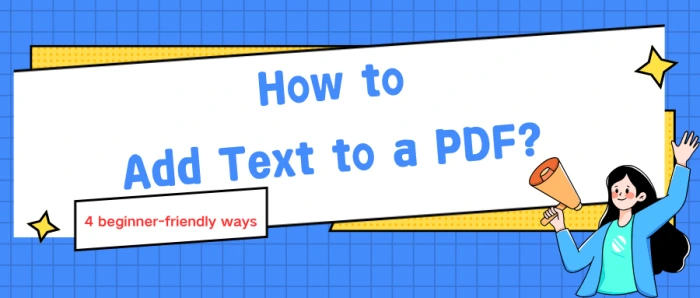
💥PDFs are everywhere—whether you’re at the office or hitting the books, you’ll often need to drop in a quick note, explain something, or scribble down a thought. If you’ve never done it before, don’t worry: it’s simpler than you think. 🔑Here are four beginner-friendly ways to add text to a PDF and get the job done fast.
📌 Desktop Software – WorkinTool PDF Converter, Swift PDF Converter
📌 Online Tools – Sejda, PDF2GO
🙋♀️Ready to try it yourself? Read on!
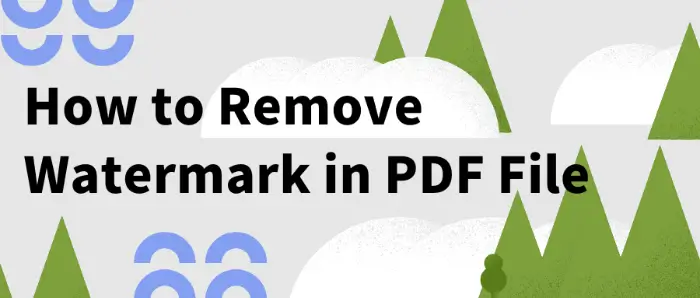
How to Remove the Watermark in PDF Files? 🎈Remove PDF watermarks in a variety of ways, both by use of professional PDF software and with the help of online tools. 🎉This article will detail several commonly used PDF watermark removal methods, including:
✅Desktop software: WorkinTool PDF Converter
✅Online tools: PDFasset, Aspose, and TinyWow
designed to help you better grasp the various techniques to easily remove the watermark in PDF documents.🥳
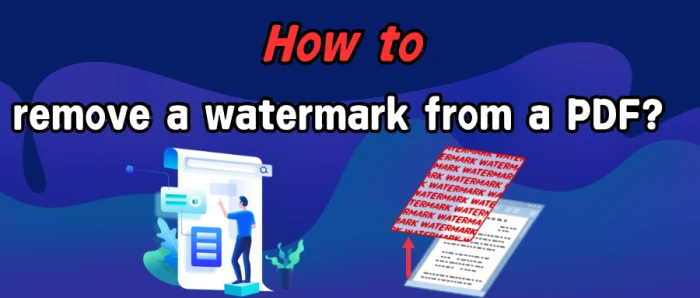
✨Watermarks are a common way to protect copyright and identify the source in PDF files. However, they can sometimes obscure key information or hinder further editing. In such cases, removing watermarks is necessary.💥 This article will introduce four methods to remove a watermark from a PDF, improving the readability and usability of your files.
🔸 Computer Software: WorkinTool PDF Converter
🔸 Online Tools: Dewatermark, PDFasset, Unwatermark
👀Now, dive into the content and put these methods to the test!
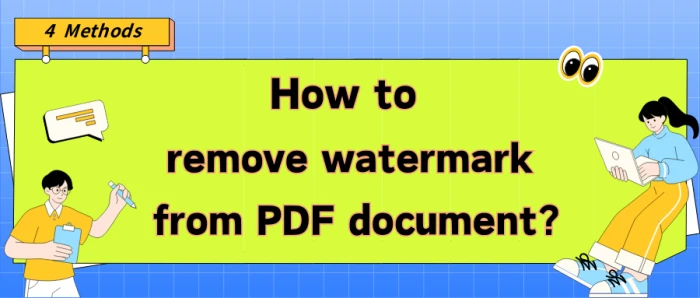
🤔Still troubled by watermarks in your PDF files❔ They not only impede reading but also get in the way of operations. No worries! 🙋♀️Here are four practical methods to help you swiftly and precisely remove watermarks, leaving your PDF documents neat and clean.
📌Desktop Software: WorkinTool PDF Converter
📌Online Websites: Dewatermark/PDFasset/Unwatermark
💪Now, keep reading to delve into specific solutions and give them a try yourself❕
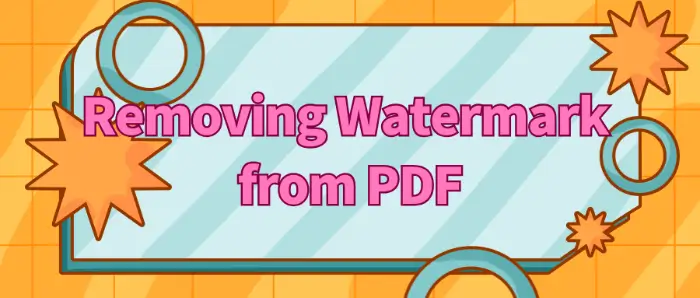
🎉In the daily office and study, we often encounter PDF documents with watermarks, these watermarks sometimes interfere with the content of the document we read and use. ⭕This article will provide you with a detailed introduction to several practical ways to remove watermarks from PDF to help you easily solve this problem.📰
Included:
Desktop software: WorkinTool PDF Converter
Online tools: TinyWow, PDFasset, ScanWritr
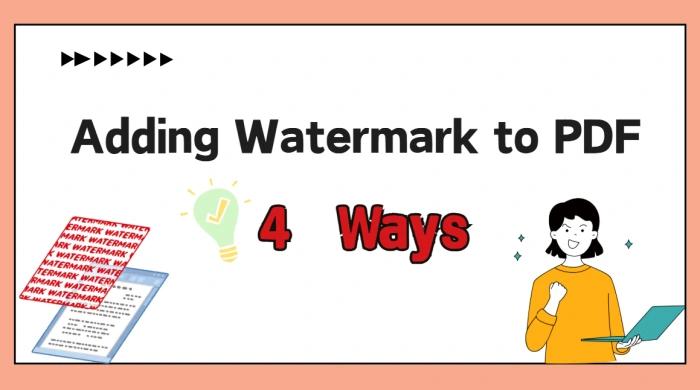
🙋♀️Are you worried about your carefully crafted PDF files being misappropriated? 📝In the digital age, safeguarding document copyrights is imperative. Adding watermarks to PDFs is an effective way to clearly indicate file ownership and serve as a deterrent. 💥Below, we share four self-tested ways for adding watermark to PDF to ensure the security of your files❕
📌Professional Software: WorkinTool PDF Converter
📌Online Tools: PDF Watermark Adder Online, Watermarkly, PDF Candy
👍Armed with these, adding watermark to PDF will be a breeze. If you need to do the job, just get started!
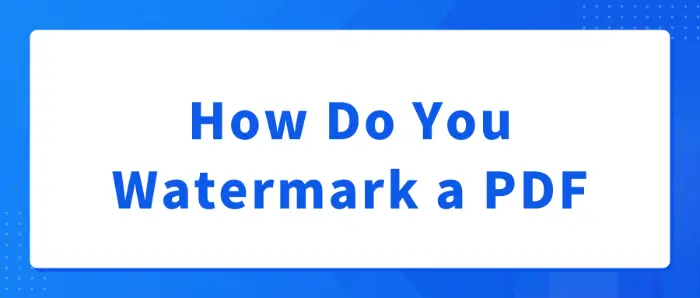
⌛Whether it’s for copyright protection, declaring the status of a document, or branding, the right watermark can play an important role. 📜Adding watermarks to PDF files is a common need in work and study.
🧐This article will introduce you to several ways to add watermarks to PDF files, 📝including WorkinTool PDF Converter, DeftPDF, CleverPDF, and PDF Candy.
😉I believe that these tools can help you easily master how to add watermarks to PDF documents to ensure document security.
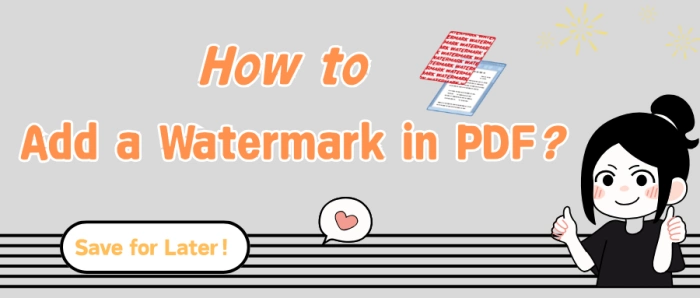
🤔In the era of increasing digital office work and information sharing, adding watermarks to PDF files is an effective measure to safeguard file security, especially to prevent unauthorized tampering and misuse of content. 🔔Here, I introduce four distinct methods, each with its own characteristics, to cater to diverse scenarios.
📌Desktop – WorkinTool PDF Converter
📌Online – Watermarkly/PDF24 Tools/PDF Candy
✨Please continue reading for more information❕
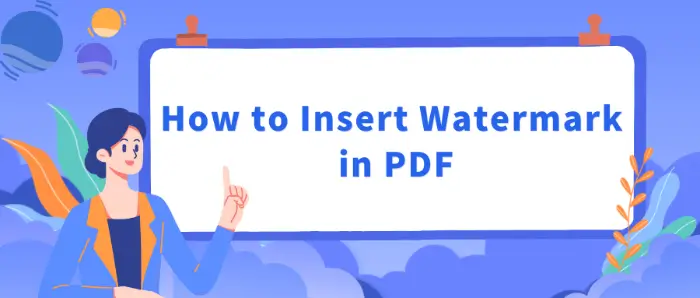
🧷In daily work and study, PDF documents because of their stability and versatility are widely used, and for PDF documents to add a watermark, you can effectively protect the document copyright, declare the status of the document, or brand promotion. 📝In this paper, we will introduce a variety of ways to insert a watermark in a PDF to help you choose the right way according to your own needs.👀
🎯 Desktop Software: WorkinTool PDF Converter
🎯 Online Tools: AvePDF, Soda PDF, and PDF24 Tools
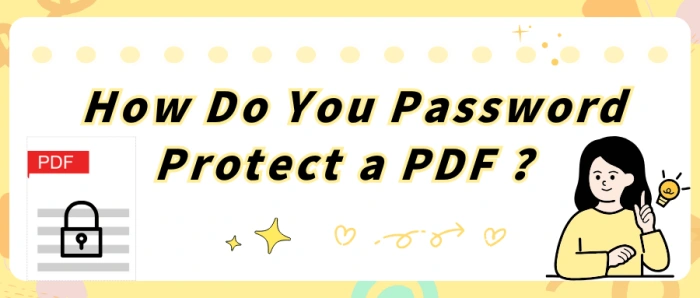
💥In this era of information overload, are your digital assets truly secure? 👀When important contracts, sensitive financial reports, and personal privacy information circulate in PDF form, security risks lurk in the shadows. Password-protecting PDF files is a vital step in safeguarding your information. 🔔This article will explore the secrets of PDF encryption and share four practical methods to help you easily lock down your files.
📌Software – Swift PDF Converter
📌Websites – PDF.am, PDF24 Tools, CleverPDF
🌈Now, dive in to discover more and see these methods in action for yourself!
