How to Speed up a Video for FREE on Windows | 5 Ways
In this article, we will focus on how to speed up a video for FREE on Windows. You will get informed of five ways to realize this goal:
💡Two Third-Party Tools–WorkinTool VidClipper and VLC Media Player
💡Two Built-in Programs–Video Editor and Clipchamp
💡One Online Video Editor–Clideo
Please feel free to try all the solutions. However, it is highly recommended to use WokrinTool VidClipper since it is simple, convenient, free and powerful enough to speed up an entire video clip and part of your video. Please continue your reading to learn about specific methods and experience them by yourself.
How to Speed up a Video for FREE on Windows | 5 Ways [With(out) Thrid-Party Tools and Online]
With the immense popularity of video sharing on social media, video editing techniques have become quite essential and common in our daily lives. Without proper editing, your video might be less conspicuous on the internet teeming with tons of clips. Therefore, in this article, we will continue our discussion on valuable video editing skills. Last time, we talked about how to make a video slow motion for free on Windows. Today, we will focus on how to speed up a video on Windows by both offline and online methods. They prove to be simple, convenient and FREE.
| 🎯Third-Party Tools |
|
| 🎯Built-in Programs |
|
| 🎯Online Tool |
|
Now, let’s start our journey.
Why Do You Need to Speed a Video up
The ability to speed up a video is quite essential if you are a traveling or a photography Vlogger. After shooting 24-hour footage, you definitely need to change its speed before showing it to your audience.
You need to make a video fast motion when
- You intend to manifest the landscape changes of a place within a short clip.
- There is no point in showing some useless footage, including meaningless processes in a daily Vlog or unnecessary preparation in a traveling vlog.
- You want to add a humorous tone or a film-like camera movement feel to a daily video to share on your social networks, such as Instagram posts or stories and TikTok.
How to Speed up a Video on Windows with Third-Party Tools?
Suppose you are a professional video content creator or a non-professional but frequent video blogger. In that case, you’d better have a handy tool on your PC to help you with this request. In this chapter, we will introduce you to two useful video editors–WorkinTool VidClipper and VLC Media Player.
1. How to speed up a video Using WorkinTool VidClipper?
WorkinTool VidClipper is a piece of all-around and free video editing software. Prioritizing users’ needs based on the research, WorkinTool‘s designers endow it with a simple interface and powerful editing features. It boasts quick editing tools embedded in its opening interface and a professional editing console for advanced video editing. Therefore, it is capable of satisfying nearly all your relevant demands, including making a video speed up. Furthermore, there are more reasons for not shunning WorkinTool VidClipper:
| WorkinTool VidClipper: Change The Speed of and Edit Your Video Effortlessly | ||

|
⭐100% free without signup | ⭐No output watermark |
| ⭐Multiple speed-up options | ⭐Easy operation to speed up a video | |
| ⭐Quick editing tools on the opening interface | ⭐Professional editing console for advanced video editing | |
| ⭐Custom output formats and settings | ⭐High-quality guarantee | |
Please follow the steps below to use WorkinTool VidClipper to speed up a video:
Step 1. Download and install WorkinTool VidClipper.
Step 2. Open it and then click the +New Project icon.

Step 3. Hit Import to upload your video and then drag it to the timeline below.
(You can also drag your video to the highlighted area below Import to upload it.)
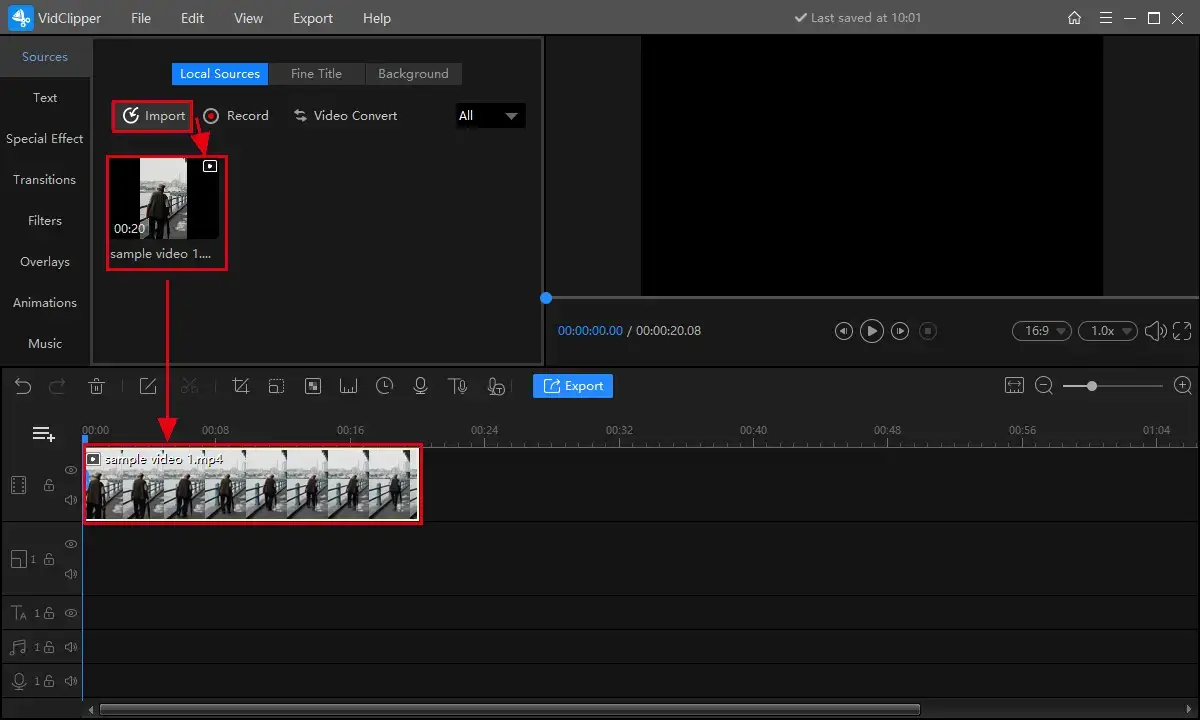
Step 4. Tap the video to activate the video adjustment console, find Speed, move the slider to the right in order to increase the speed and then press Export.
(The speed choice ranges from 1.0-original speed to 10.0.)
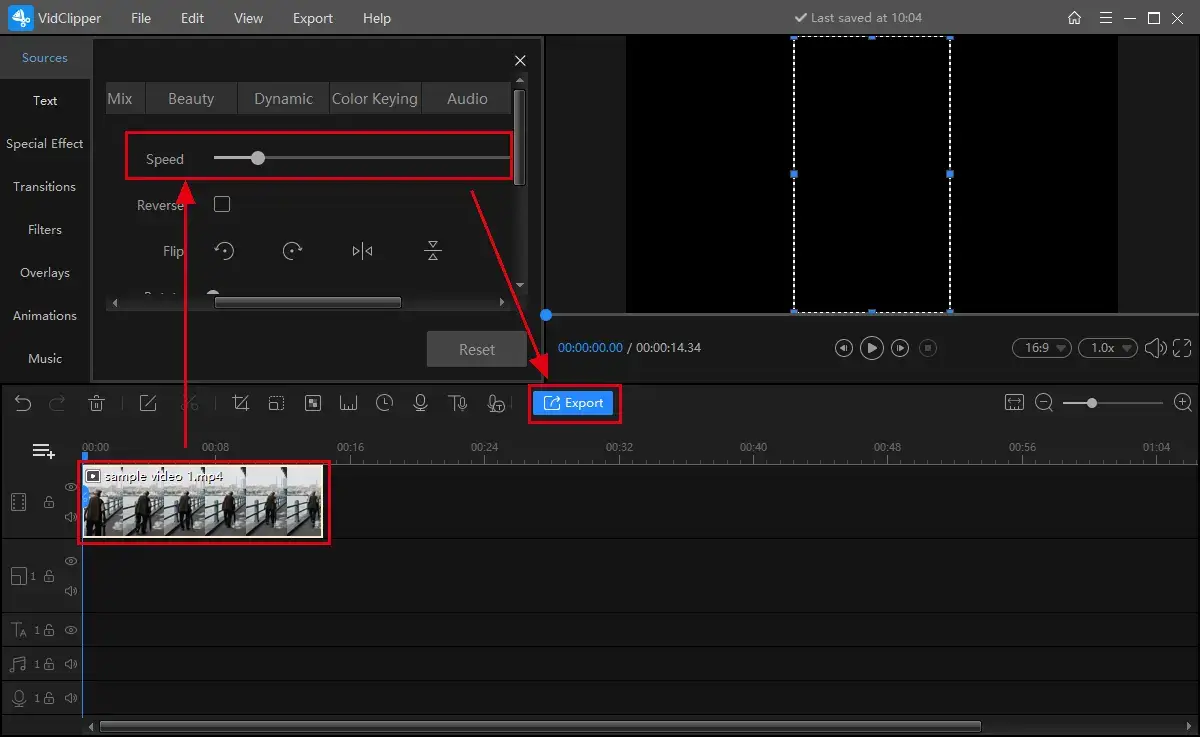
📣Attention: Changes will apply to its duration and size accordingly as you speed your video up. To be more specific, your edited video will be shorter and smaller.
Step 5. Choose the video format, adjust the settings, set your save path and then hit Export.
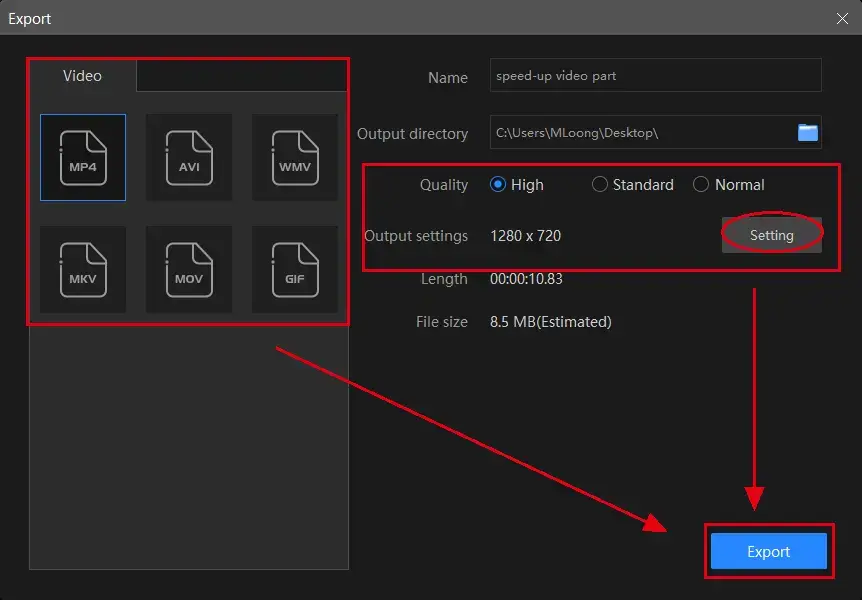
Step 6. Click Open folder to get down to the folder with your new speed-up video.
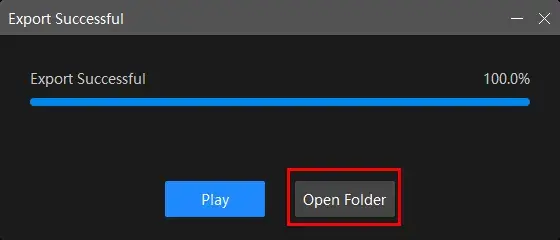
📢PS: The reminder or post-export status can be optional when your video filter addition is under processing, including a ringtone reminder, PC shut down and no further operation.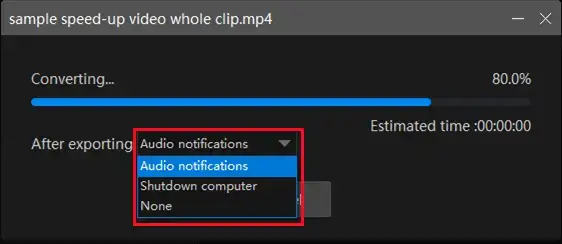
Here is the result.
💡More to Say About WorkinTool VidClipper
📌Can I edit my speed-up video further in WorkinTool VidClipper?
Yes. Practical editing features are available in WorkinTool VidClipper. For instance, several quick editing modes are designed on the opening page to improve your work efficiency. Additionally, its professional editing console boasts various valuable editing features, in addition to video speed changer. Hence, VidClipper enables you to
| ✂Quick Editing | ✂Video Editing |
|
|
✨The Verdict
| 💖Pick It | 💔Shun It |
|
|
2. How to Make a Video in Fast Motion on Windows Through VLC Media Player?
VLC media player, as a free and open-source audio and video player, is a familiar app for most Windows users. Undergoing several rounds of updates, it has become a practical audio and video editor able to solve your basic editing problems, including video speed adjustment. There is actually no speed limit in VLC, you can expect a video with a speed as fast as you want. The bad news is that you have to click it again and again to increase the speed. However, according to some netizens, VLC’s interface is out-of-date and some find it a bit complex to operate.
Here are the instructions on speeding up a video in VLC:
1). Launch VLC and then go to Media > Open File to import your clip.
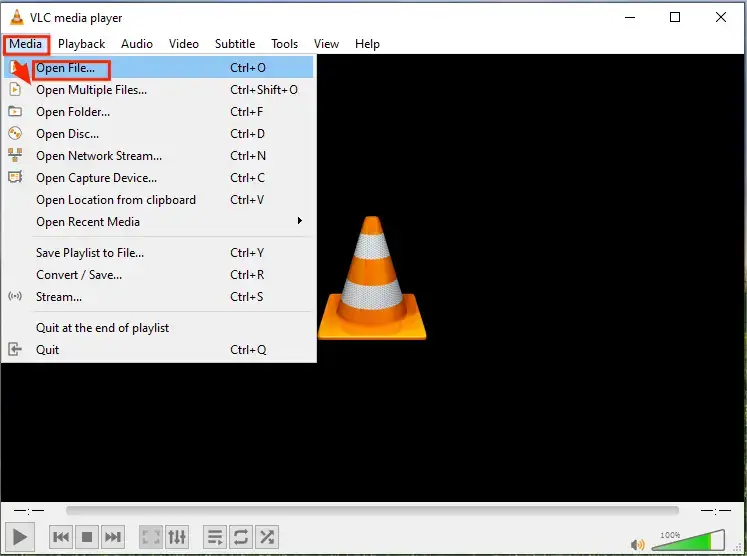
2). Navigate to Playback > Speed > Faster (fine) or Faster to increase the speed of your clip.
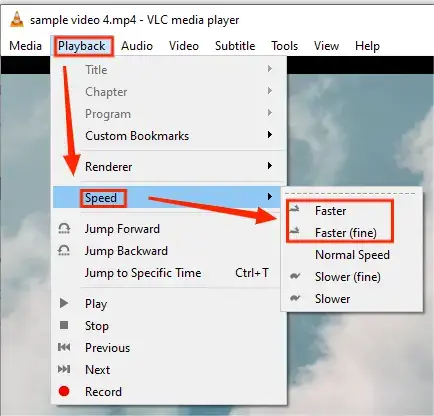
- Faster: Change your video in a very faster speed.
- Faster (fine): Alter your video in a step-by-step faster speed.
3). Then click Media > Convert/Save to export your output.
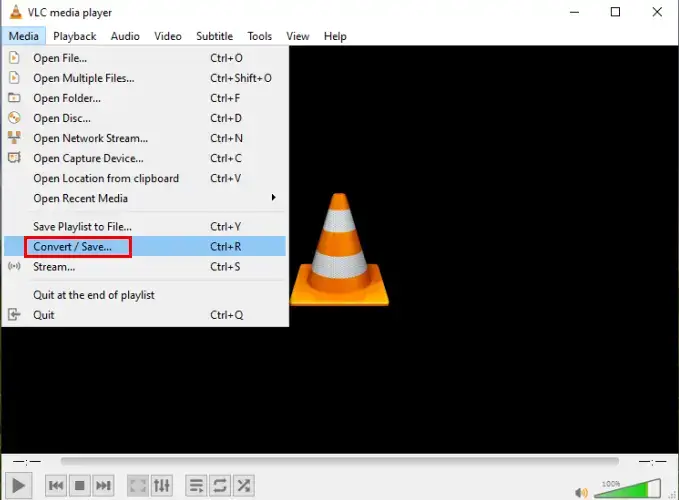
✨The Verdict
| 💖Pick It | 💔Shun It |
|
|
How to Speed up a Video on Windows Without Third-Party Tools
With the upgrading of the Windows OS, some pre-installed programs are powerful enough to enable you to edit your videos for fundamental or even half-professional purposes. If you are an occasional video social media surfer intending to save the process of downloading and installing a desktop tool, you can resort to two built-in programs for different versions of Windows systems.
1. How to Speed up a Video on Windows 10 via Video Editor (Microsoft Photos)?
Video Editor is a feature embedded in Microsoft Photos when you upgrade your operating system to Windows 10. It serves as a practical and lightweight video editing tool helpful to cope with basic editing tasks. You can rely on it to increase the speed of your video clip without fail. The maximum speed amounts to 64X, which is quite surprising.
Please read the guidance on increasing video speed in video editor:
Step 1. Type video editor in the search column at the bottom to open the program.
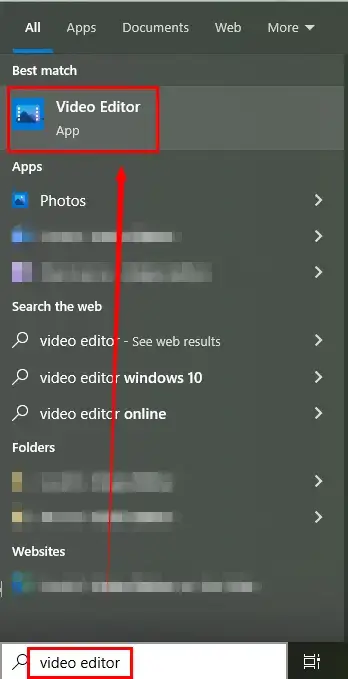
Step 2. Click New video project to create a new video editing project and then name it if you want to.
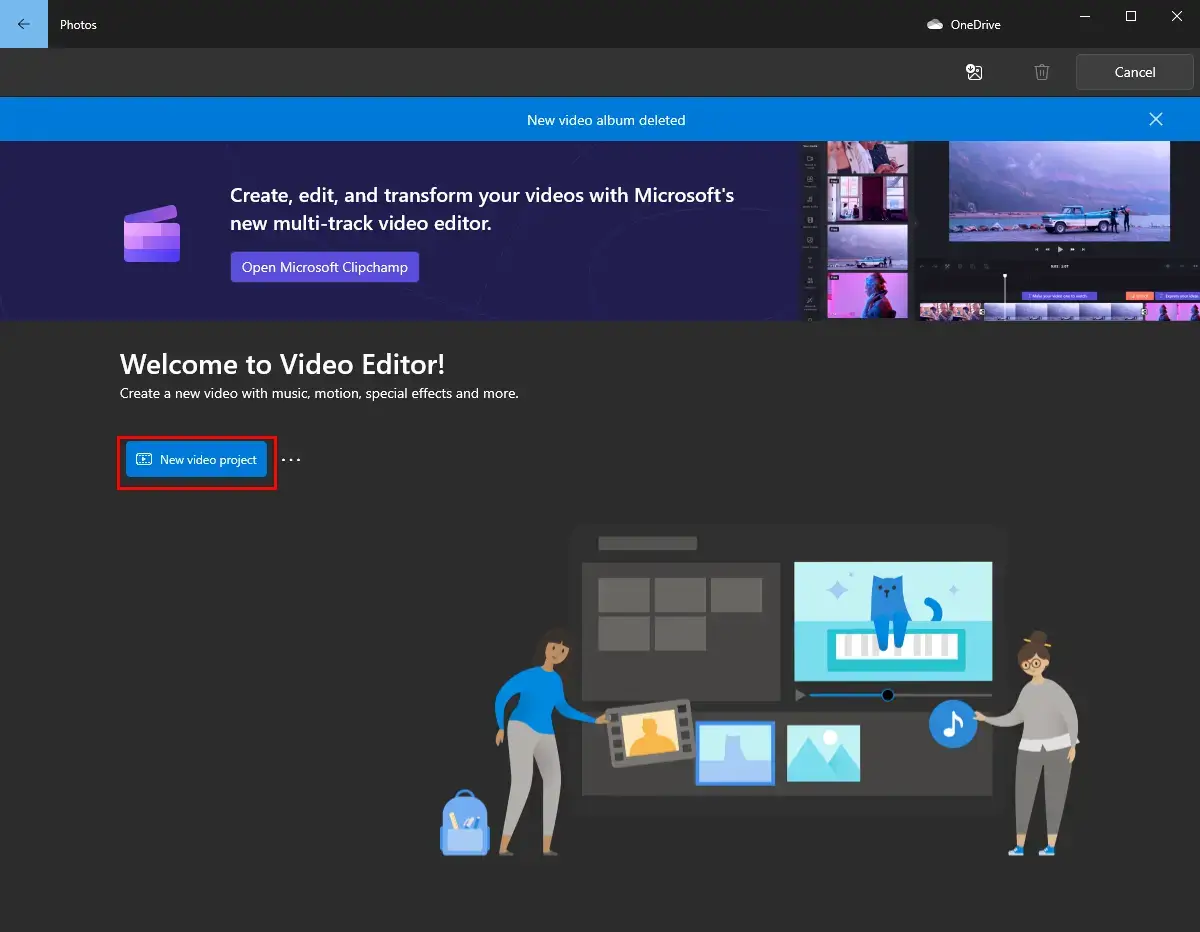
Step 3. Hit +Add to upload your clip and then drag it to the frame under Storyboard.
Step 4. Then go to Speed and drag the blue-gray icon to the right to speed up your clip.
Step 5. Press Finish Video.
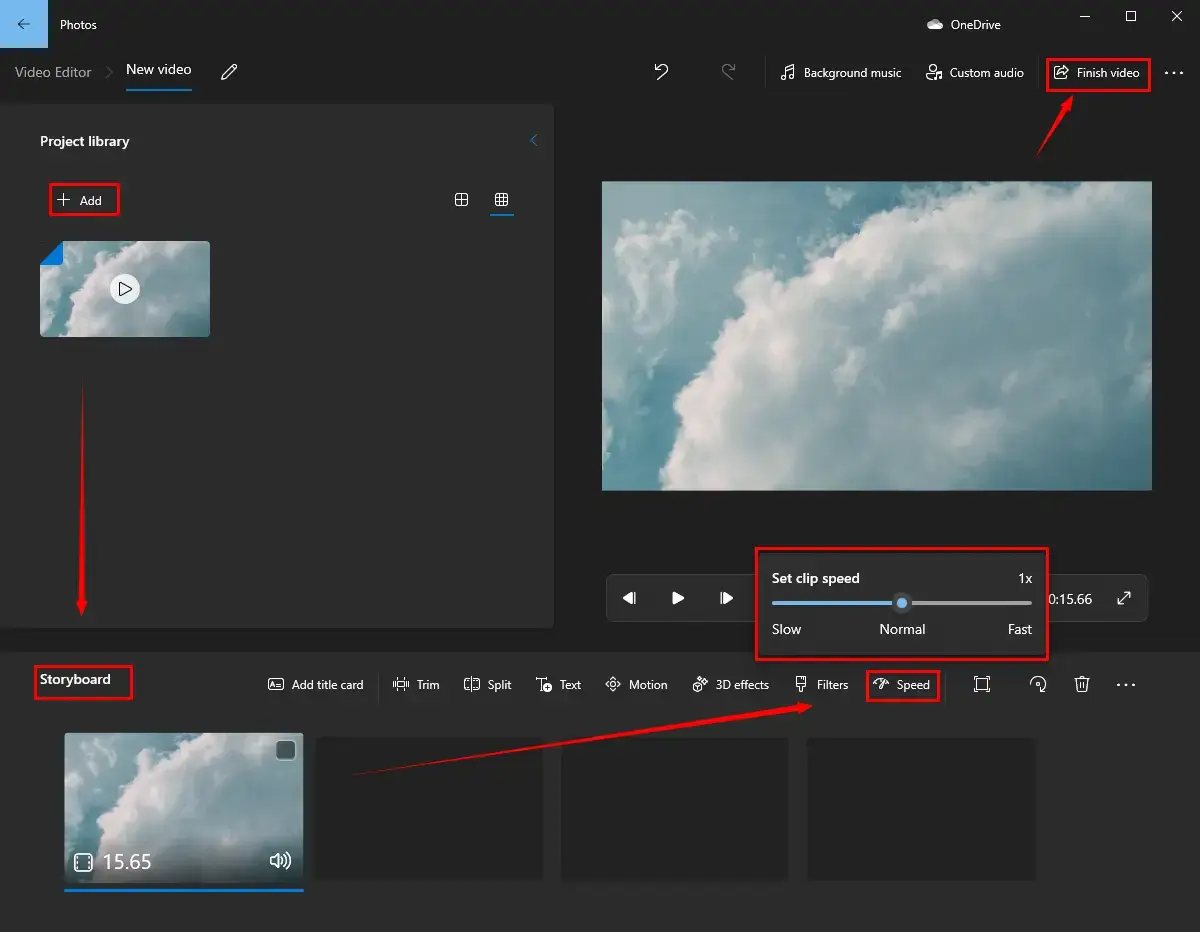
Step 6. Select the video quality and then hit Export.
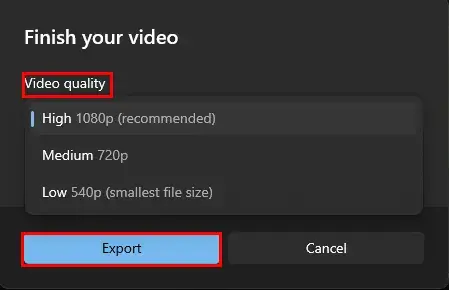
✨The Verdict
| 💖Pick It | 💔Shun It |
|
|
2. How to Make a Video Fast Motion on Windows 11 in Clipchamp?
Clipchamp is the latest professional video editing software presented by Microsoft. With a more complex interface than Photos’, it allows you to do more advanced editing to your video, including filters, texts, transitions, graphics, screen recording and more. Speeding up a video is also as easy as ABC in this effective tool. The maximum optional speed is 16X. Moreover, it supports importing videos from and exporting output to cloud storage devices like OneDrive, Google Drive, Dropbox, etc. Meanwhile, it enables you to create a video link or upload your edited video directly to your social media platforms.
Please find the guidelines for making a video fast motion in Clipchamp below:
1). Open Clipchamp and then click Create a new video to activate its editing console.
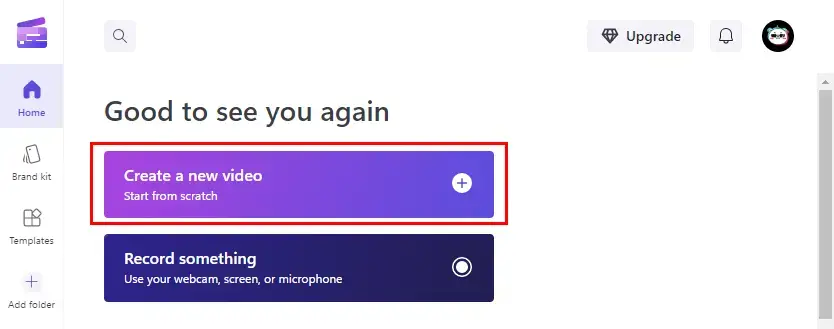
2). Press Import to upload your video and then drag it to the green timeline.
3). Navigate to Speed and personalize the fast speed choice as you like.
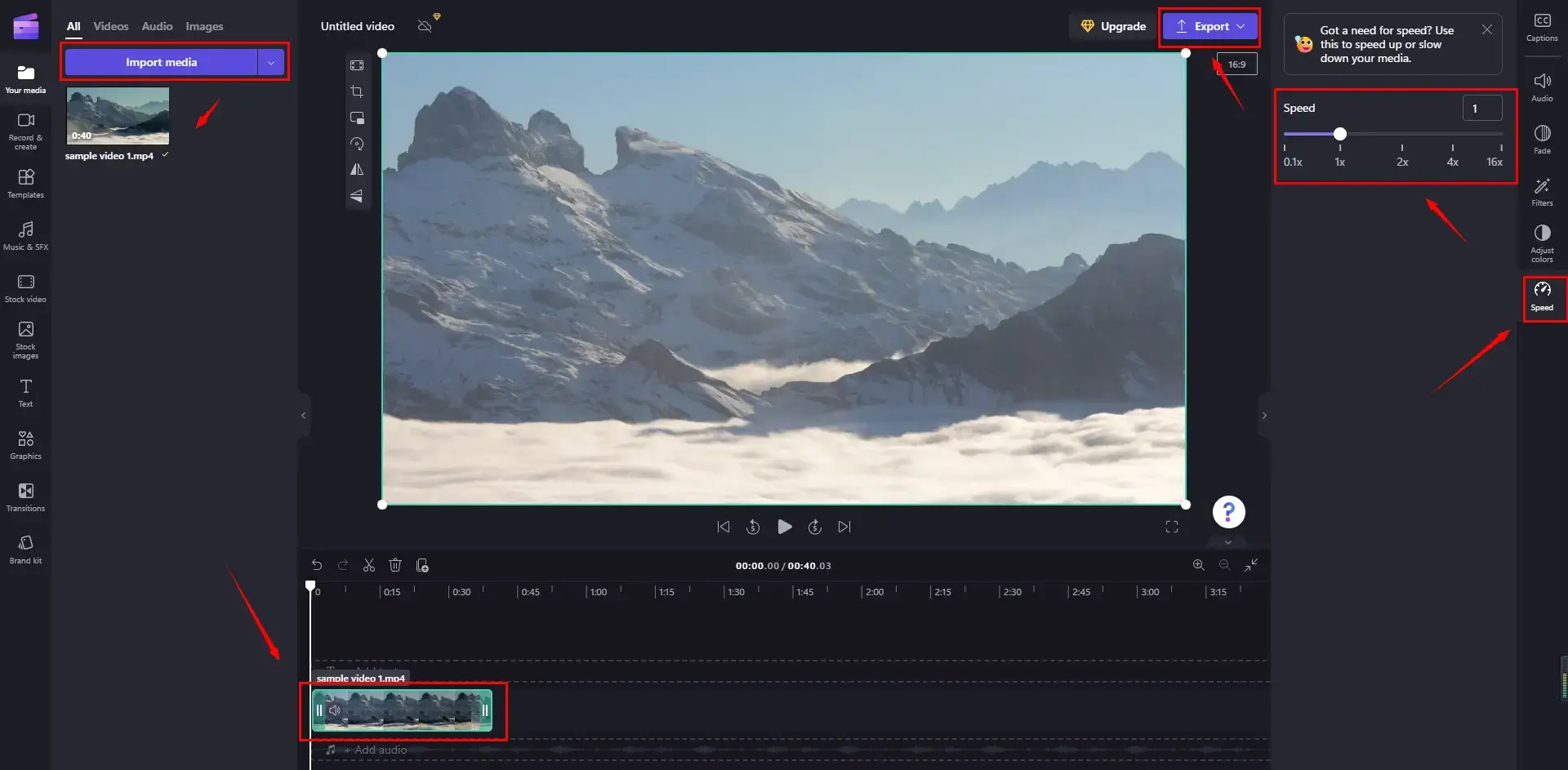
4). Click Export and then pick the video quality to get your new clip.
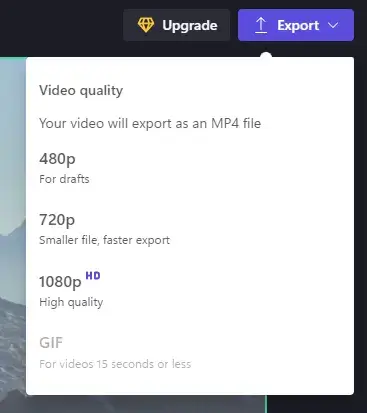
✨The Verdict
| 💖Pick It | 💔Shun It |
|
|
How to Make a Video Speed up on Windows Online
An online video editor proves fairly useful for those who are loath to use any desktop tool and have no problem with easy internet access. Based on our research, Clideo is a wonderful option.
Clideo is a remarkable and free online video editor. With the assistance of its multiple features, you can easily and instantly complete your editing tasks. When it comes to making a video speed up, you need a few steps to fulfill this goal in Clideo. The maximum speed is 2X. More importantly, you can upload a file from and save an outcome to cloud devices like Google Drive and Dropbox.
However, limitations apply to this online video editor. For example, a brand logo watermark will be inserted into your outcome and a license fee is required to remove it.
Here is the tutorial on making a video speed up with Clideo:
1. Open Clideo and then find the tool–Speed.
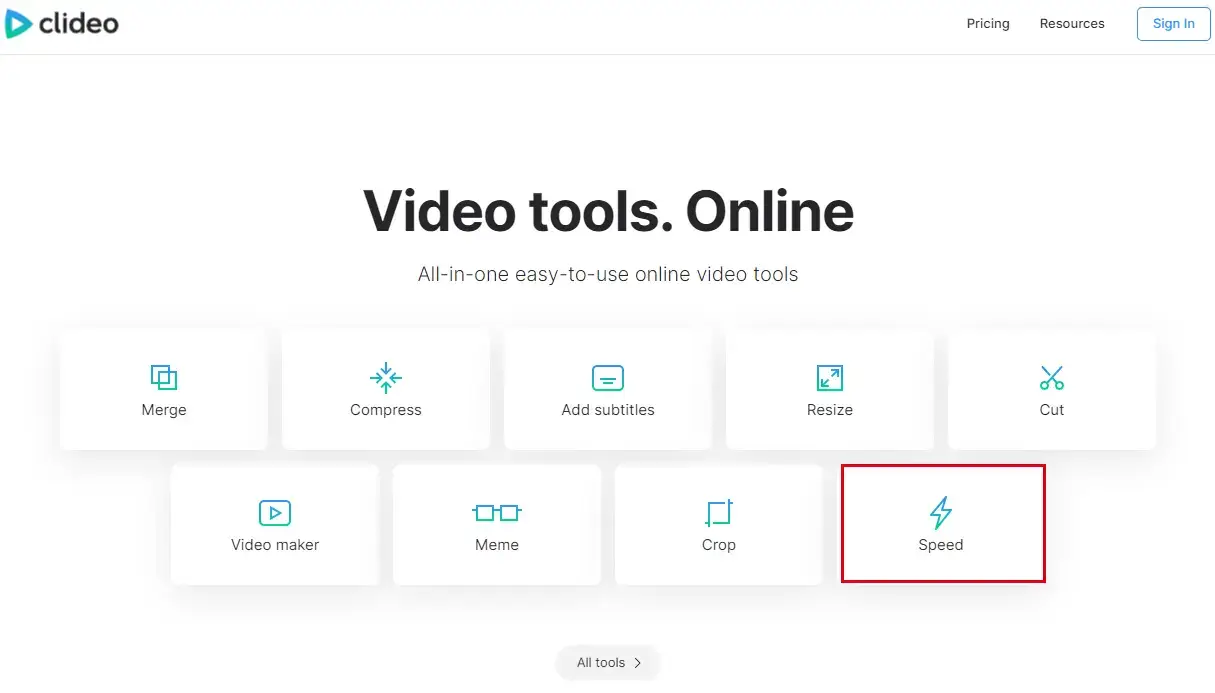
2. Click Choose file to upload your video.
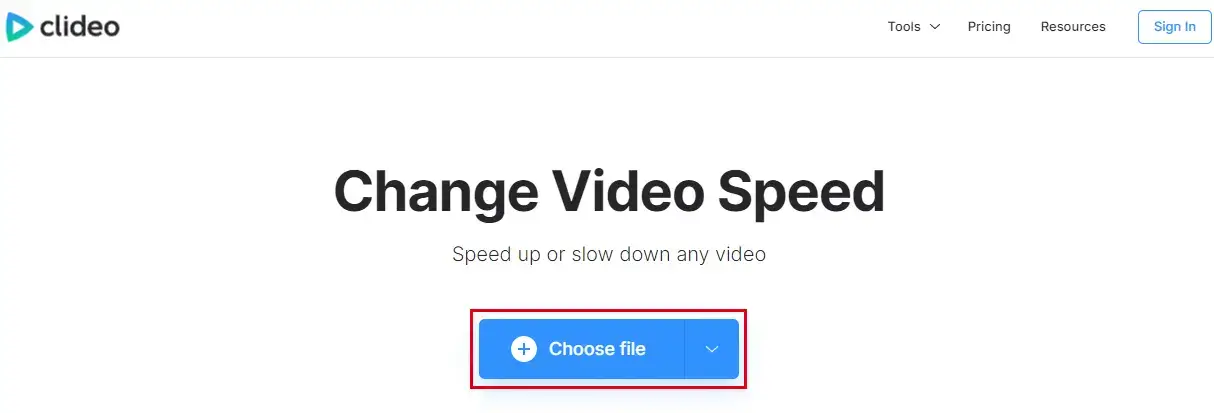
3. Select the speed and output format you want and hit Export.
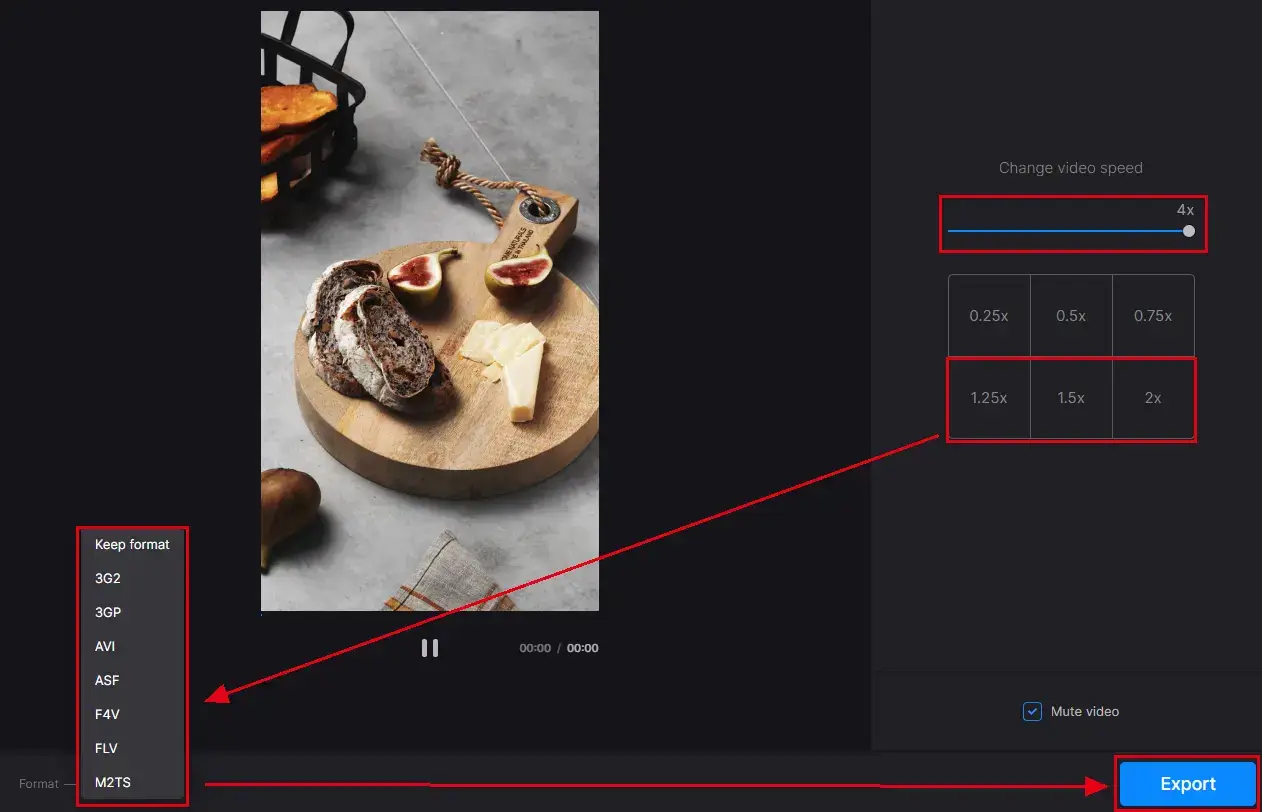
4. Press the Download button.
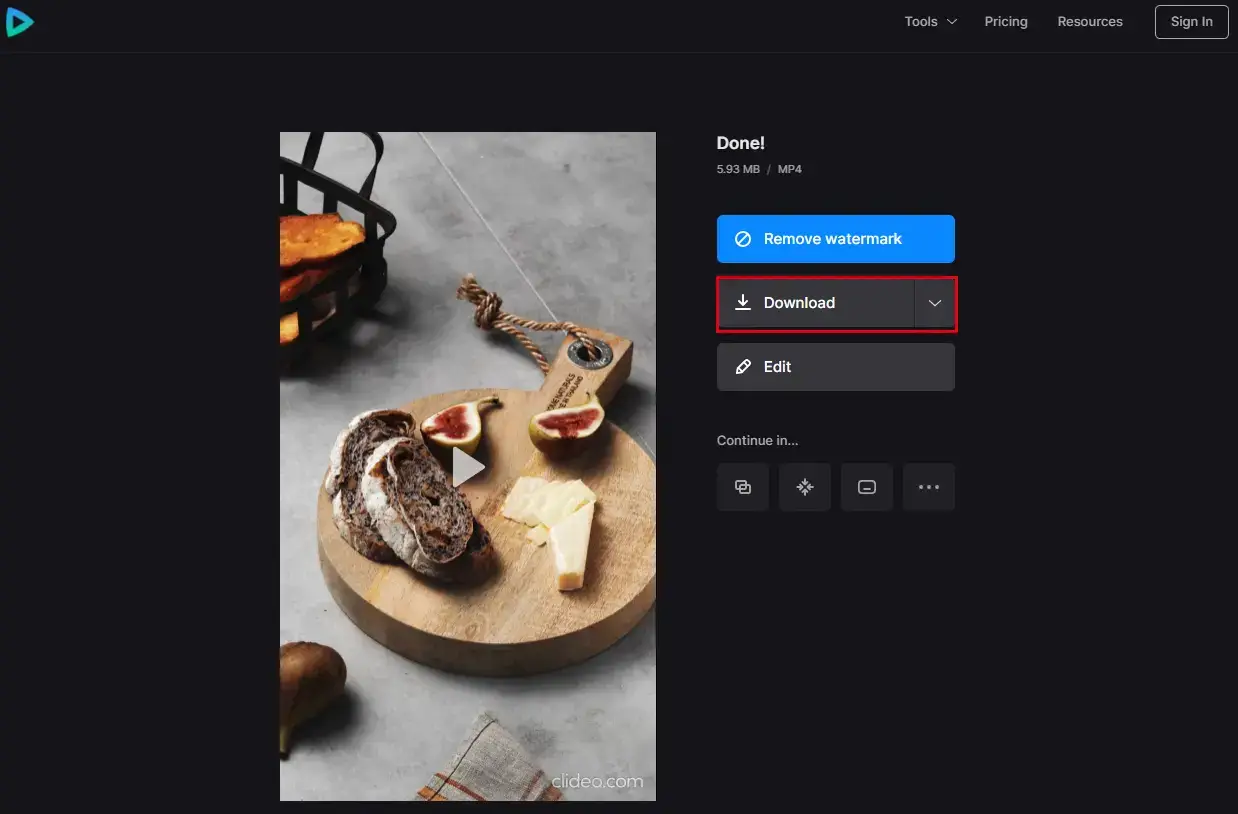
💡Notice
As for speed modes, there are three quick default ones on the editing page: 1.25X, 1.5X and 2.0X. Meanwhile, the speed bar above it is at your disposal to further increase the speed (the maximum speed option is 4.0X).
✨The Verdict
| 💖Pick It | 💔Shun It |
|
|
Additional Words
💡How to speed up parts of a video on Windows?
It is a relatively advanced video editing technique; therefore, you need a practical video editor to accomplish this mission. For instance, WorkinTool VidClipper is an ideal choice. Here is what you should do when such a request comes:
1. Follow the first and second steps in the above instructions of WorkinTool VidlLipper.
2. Move the blue editing line to locate the starting and ending points, cut out the clip to speed up, and then adjust the speed in the Speed section.
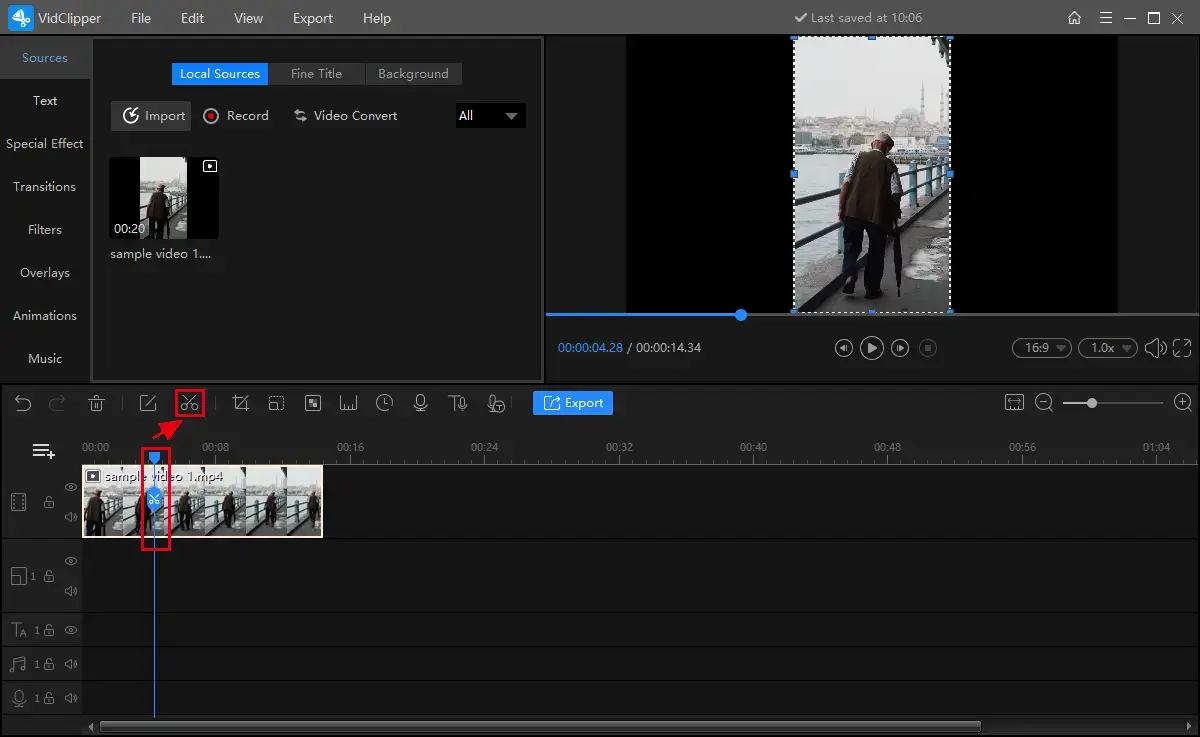
3. Click Export to get your edited video.
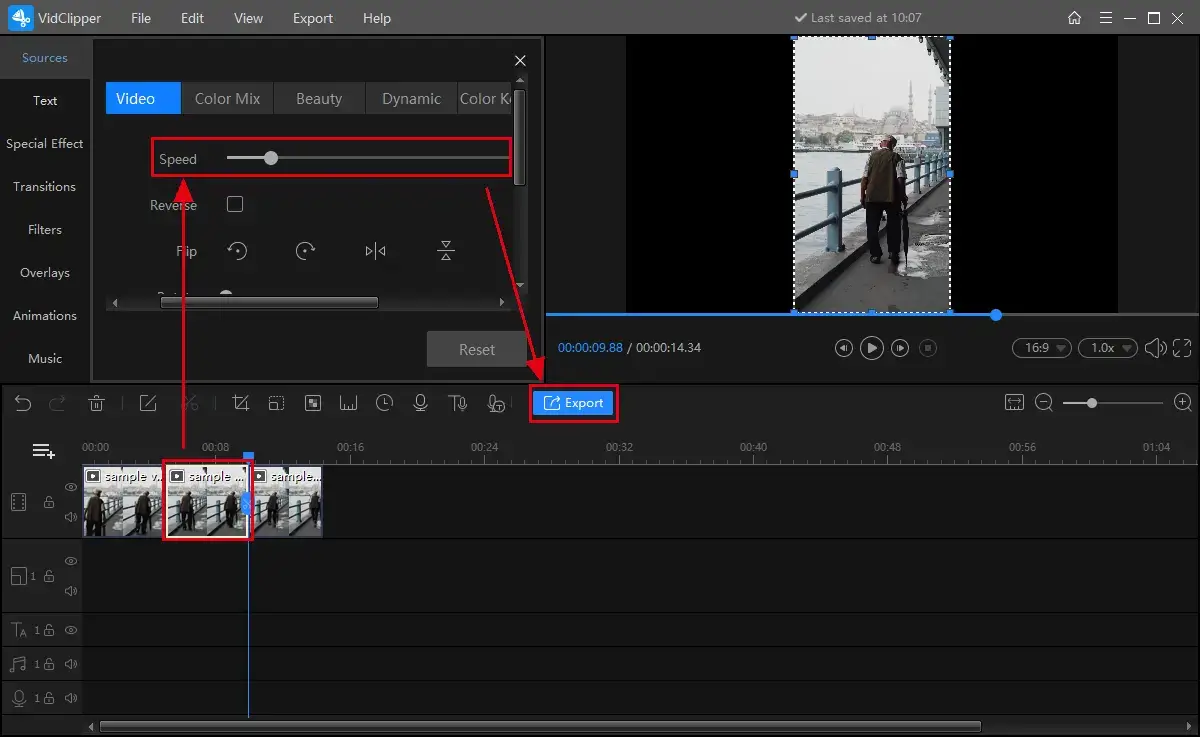
Please see the result.
📌Desktop Video Editing Software vs. an Online Video Editor
It is hard to say which one outweighs the other as they both have their strengths and weaknesses. Please see our analysis below for your reference:
Final Thought
Speeding up a video and slowing it down have become important parts of video editing skills. Hence, it is essential to master them if you have frequent interactions with videos.
The aforementioned methods in this article prove to be easy, convenient and FREE. So we sincerely hope you can pick what is ideal for you. However, it is strongly advisable to give WorkinTool VidClipper a try.
Now, are you ready to create a fast-speed clip?


