How to Recover Corrupted Files from USB on Windows 10/11
Files on a USB drive may corrupt due to a range of reasons. If your USB drive doesn’t physically damage, try the following data recovery solutions to perform USB flash drive data for free. You can get back files you need, whether they are deleted, formatted, or corrupted using the following recovery tools. They are:
1. Data recovery software – Practical and easy
2. Command Prompt – Complicated but useful
3. Error checking – Simple
How to Recover Corrupted Files from USB on Windows 10/11
Your files on a USB flash drive may become corrupted due to the following situations:
- ❎The USB device is inaccessible.
- ❌The files on the USB drive are unable to open, are corrupted, damaged, or become a shortcut.
- 🎇The USB flash drive is affected by viruses or malicious software.
- 🔩Your pen drive is physically damaged. So the computers could not recognize it.
- 🔌Incorrect plug-in or plug-out during file transferring will also lead to file corruption on a USB drive.
Want to know the most practical and efficient to restore corrupted files from a USB drive on Windows 10 and 11? Refer to the content below to find the information you need in this article. Without further words! Read on to learn more.
Table of Contents
|
Can Corrupted Files Be Recovered on a USB?
Generally, it is possible to recover corrupted files from a USB drive. But the possibility depends on the extent and type of damage. You can use specialized software like WorkinTool Data Recovery Software to recover partially damaged files. However, suppose the files are completely corrupted or damaged, or the USB drive is physically damaged. In that case, things become difficult or even impossible to restore these files unless asking for help from professional data recovery centers. In such cases, it is important to back up your important files to avoid accidental data loss.
🔺If you suspect that your USB drive is corrupted, it’s advisable to STOP USING it immediately to avoid further damage and perform flash drive data recovery using the following solutions or seek help from a professional data recovery service if necessary.
How to Recover Corrupted Files from USB via Software
The most effective way to restore corrupted, formatted, or deleted files from a USB drive is by using a USB data recovery tool, WorkinTool Data Recovery Software. This USB data recovery software is accessible on Windows 11/10/8/7. Its AI recovery technology is able to make complicated data recovery problems simple and easy to be handled by ordinary people. Compared with other products of the same kind in the market, WorkinTool Data Recovery stands out for its competitive price, all-around features, high recovery success rate, and many other key features.
It is able to recover corrupted, formatted, RAW, and deleted data from any storage device without formatting the original drive. If you don’t want to lose valuable files on a USB drive, then recovering them using a data recovery tool is necessary and beneficial.
Key Features of WorkinTool Data Recovery
|
📝How to Recover Corrupted Files from a USB via WorkinTool
1. Connect your USB drive to a Windows computer and launch WorkinTool Data Recovery Software. Hover your cursor on the USB drive and click on the pop-up Scan button.
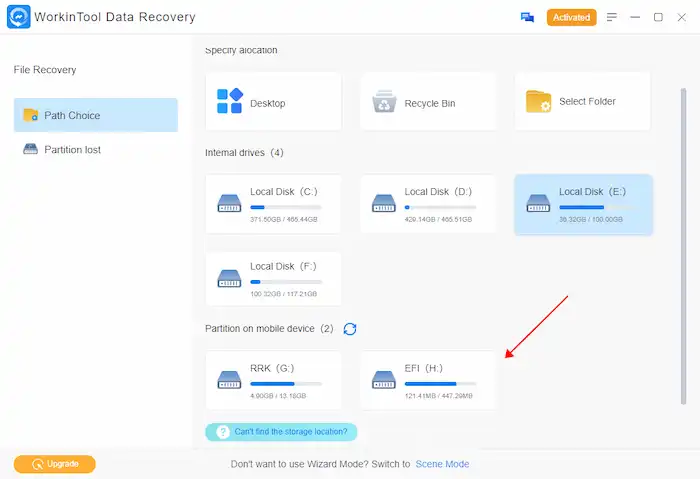
2. Choose Quick, Scan, or Deep Scan as desired and press Scan Now to begin. The longer the scanning time, the more files you can recover.

3. Locate the files you need by type, directory, status, size, name, or modified date through the navigation pane and filter feature. Select them and hit Recover to bring them back.
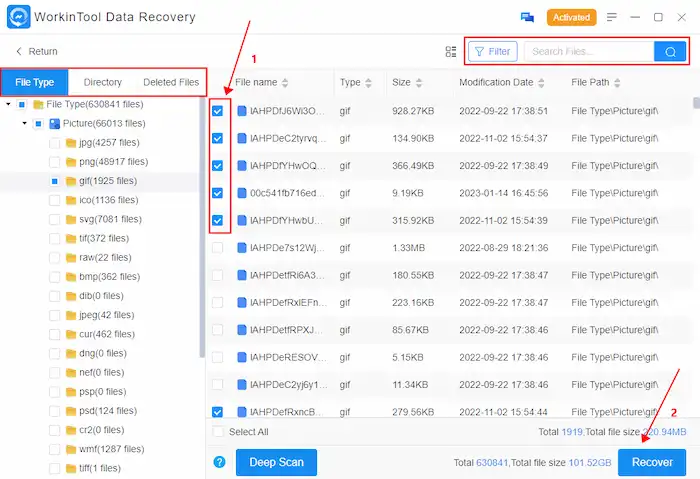
📢Note that it is better to retrieve the files you need to a new drive instead of the original USB drive to avoid overwriting. Do not write any new data into the original drive until you ensure all data you need is accessible
How to Recover Corrupted Files from USB using CMD
Windows built-in Command Prompt also helps when you need to get back files from a USB drive. Command Prompt is a free command line processor on the Windows operating system. It is able to check drive errors, recover deleted files, repair corrupted files, and execute any command line you need. However, this feature is more suitable for savvy technicians. The complicated and versatile command lines make this word interpreter uneasy to access.
📝How to Restore Corrupted Files from a USB drive using Command Prompt
1. Insert your USB flash drive into your Windows computer’s port.
2. Then press the Windows key > type CMD > click Run as administrator to open the Command Prompt window.
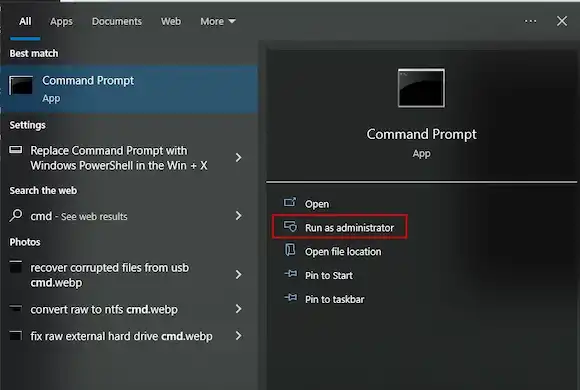
3. Type chkdsk X: /r/f and press Enter (Replace X with your USB drive letter). Then the PC will start to scan your USB drive to check and repair possible problems on it.
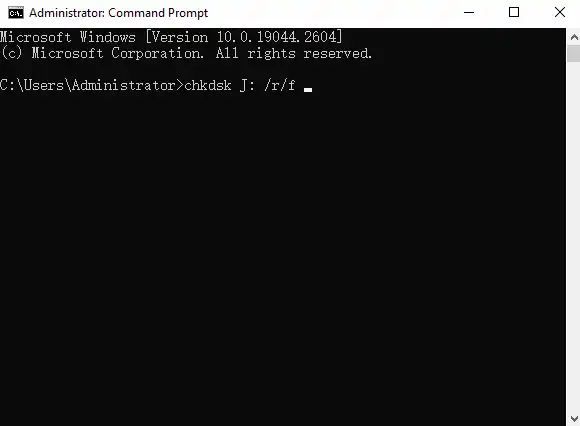
📢Once the scan finishes, you can access the recovered files on your USB. Note that files recovered by CMD could be in .chk format. You need to perform CHK file recovery to preview and check if the files are what you need.
Uncorrupt a File from USB via Error Checking Tool
Another Windows utility that can perform corrupted USB flash drive recovery is the Error Checking tool. You can use Error Checking to run a scan process to see if the PC is able to fix the corrupted issue on your USB drive. It can be the easiest solution to initiate a USB data recovery. However, it does not always work, especially when your USB drive becomes RAW or unrecognizable.
📝How to Uncorrupt a File from USB via Error Checking
1. Connect your USB to a Windows PC and open This PC window.
2. Find your USB drive, right-click it, and choose the Properties option.
3. Switch to Tools > Error checking > Check > Scan and repair drive.
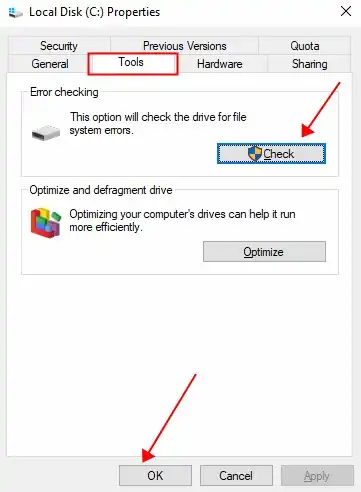
Then your PC will start to scan the error on your USB and repair it if it can. If it can’t, try the above ways.
Bonus Tip
How to fix a corrupted flash drive without formatting?
This question is also similar to how to recover data from a corrupted USB flash drive without formatting. In general, if a USB drive corrupts due to logical errors, you can use the above solutions like data recovery software, CMD, and Error Checking tool to fix it without formatting. However, if it is physically damaged, the only possible solution to fix it is to ask for help from a professional data recovery center.
Conclusion
We’ve discussed how to recover corrupted files from USB on Windows 10 &11 and how to fix a corrupted flash drive without formatting it. The methods and processing steps differ a few—Scan, Repair, and Recover. But they suit different scenarios, one for multiple data loss situations, one for skilled users, and the last for simple error-checking situations. Now, it’s time to select one and start flash drive recovery ASAP. Remember to keep a copy of the files on the USB drive in case of accidental formatting or disappearing.



