How to Recover Formatted USB Drive/Pen Drive for FREE
If you accidentally format a USB drive and are looking for free solutions to undo formatting and recover data from formatted USB flash drives, this blog shows what you need. There are two free solutions that are useful for USB format recovery. After reading, you will find:
🤍 How to recover data from a formatted pen drive online for free
🤍 How to recover formatted files from a pen drive without using software
🤍 FAQs on formatted USB flash drive recovery
How to Recover Formatted USB Drive Data for FREE with/without Software
Overview
Although USB drives are convenient and fast to use, they might let you sink into devastating situations. For example, a USB data loss could happen when there are unexpected user or card errors, among which a formatted USB drive can lead to the worst result. It puts all of the data residing on your drive at risk. If you don’t take immediate action, a simple incorrect click can result in a nightmare. Therefore, in order to avoid that disaster, you should be familiar with how to recover formatted data from pen drive media.

Table of Contents
This post offers two free solutions to help you recover files from formatted USB drive devices. You can download the free USB format recovery software below or follow the detailed steps to recover formatted USB for free without software. We promise you can get the lost files back without costing a penny.
- How to Recover Formatted USB Drive with Software?
- How to Recover Formatted Files from Pen Drive without Using Software?
- FAQs
- Bottom Line
How to Recover Formatted USB Drive with Software?
The easiest and most convenient way to recover files from formatted flash drive storage media is to use the backup media to transfer lost files. However, only a few people will back up a computer’s main drive, not to mention a removable flash drive. If you don’t have the habit of performing periodic backups, how to recover pen drive storage?
In this case, USB recovery tools can be applied to unformat a USB stick. Although the formatting process is not reversible, you can still recover most of the lost data to its original status with a reliable data recovery tool. There are many USB format recovery software tools on the market, some for Windows, some for Mac, as well as some for other operating systems. After trying many of them and analyzing their performance, we finally picked out the freeware WorkinTool Data Recovery Software with a user-friendly interface and a high recovery rate.

WorkinTool Data Recovery Main Features
Why do we start with third-party software instead of a built-in computer program? The reasons are as follows.
- FREE Recovery: This USB recovery tool offers 500MB of free recovery capacity and cost-effective plans. Users can free download this USB format recovery software and recover deleted files on USB drives as desired.
- Easy to Use: Users don’t need to learn complicated data recovery skills. A clean and streamlined interface makes USB data recovery a simple task. Using the filter feature, you can quickly locate the lost files by file type, size, and modification date.
- High Recover Rate: There are three recovery methods: Quick/Deep/Formatted Recovery. The last one is especially designed for data recovery from formatted flash drives.
- Multiple Scenarios: WorkinTool flash drive data recovery software is able to restore deleted, formatted, and corrupted files. It can handle a range of file formats from versatile devices like USB drives, memory cards, internal computer disks, digital cameras, camcorders, dashcams, etc.
How to Recover Formatted USB Drive with WorkinTool?
Step 1. Connect your USB device to a Windows computer, launch WorkinTool Data Recovery, and then select your USB device on the main page.

Step 2. Select Formatted Scan from the pop-out window. Use the filter option, the search bar, or the left-hand navigation pane to look for the deleted files.
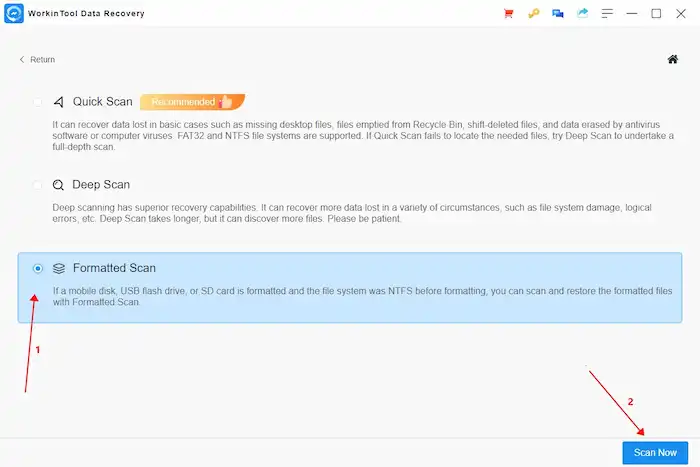
Step 3. Preview the files you want to recover, mark the checkbox, and then hit Recover. Remember to select a different path to store the recovered files in case of accidental overwriting.

How to Recover Formatted Files from Pen Drive without Using Software?
Command Prompt, also called CMD or CMD.exe, is Windows embedded command-line interpreter. It can help users check hard drive errors, unhide hidden files, recover deleted files, and run repairs. It is more suitable for computer experts. Although it is sophisticated and only sometimes workable, you can follow the steps below to recover data from flash drive media. It is not that difficult. Here is how to recover files from formatted USB flash drives using CMD.
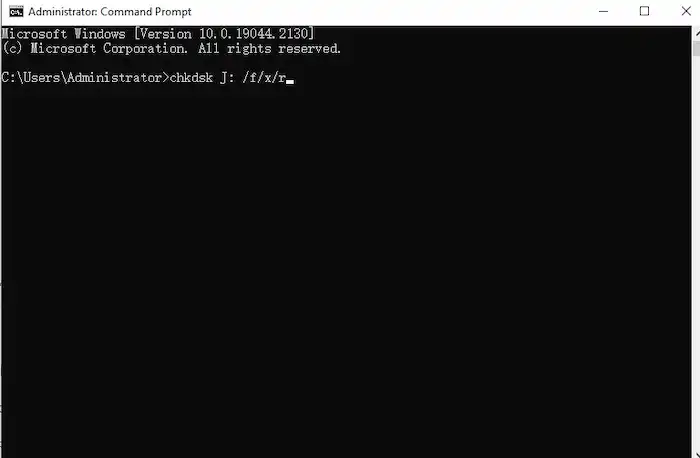
How to Recover Files from Formatted USB using CMD?
- Connect the formatted USB to your computer.
- Type cmd in the desktop search field and select Run as administrator.
- Enter this command: chkdsk X: /f/x/r. (Replace the letter X with the drive letter of your formatted USB.)
- Press Enter and wait until the process is finished.
FAQs
1. What formatting means?
Formatting a computer or a storage device means erasing all the remaining data and renewing the operating or file system to store new data and prepare the drive for a new OS. Sometimes formatting a device is suitable for system reinstalling and file organization. But improper formatting may also lead to severe data loss.
2. What will cause formatting?
Various reasons can result in a device formatted, including but not limited to the following.
- Human maloperation
- System corruption
- Improper device ejection
- Sudden power failure
- Malicious software or virus infection
- Overmuch bad sectors
3. Can I get my files back after formatting?
Does formatting USB permanently delete files? Can I recover files from a formatted flash drive? In fact, you always have a chance to recover data from formatted USB flash drive devices until new data overwrites the lingering data. Formatting will only remove the file system instead of the stored files. You can recover USB drive data using professional data recovery software like WorkinTool.
4. How to prevent USB from formatting?
- Be careful when you need to change file systems.
- Always keep a periodic backup for your drives.
- Check your device and system health regularly.
- Enable Write-Protection.
- Don’t abruptly interrupt the file-transferring process.
- Insert and eject USB drives properly.
- Keep your device fully charged.
Bottom Line
Formatting a USB flash drive could lead to massive data loss. But if you take measures immediately and do not write new data to that drive, you still can recover data from a formatted USB flash drive.
It is not easy to recover formatted USB drives unless you use practical flash drive recovery software or are familiar with the command line code. Hope this blog is intuitive!


