NTFS File Recovery: How to Recover Data From NTFS Hard Drives
Not sure how to recover data from NTFS hard drives? Don’t worry. Check out this post for the best solutions and get the free NTFS file recovery tools to spare you extra time on data recovery. Read on and you will know:
1. What is NTFS data recovery
2. Possible causes of NTFS data loss
3. How to recover NTFS file files easily and quickly
4. FAQs about NTFS partition recovery
NTFS File Recovery: How to Recover Data From NTFS Hard Drives
Overview
It is our custom to store all written content on the hard disk. But there are better solutions than this. You never know when the accident will come. When you turn on your computer, open the folder where you stored the files and find them empty. So you start to search folder by folder, eager to find your file, but can’t find it anywhere, only to realize that your file may be lost. It’s the last thing anyone wants to do when work hours come undone. Do you have any ways to perform NTFS file recovery?

When your NTFS file system fails, it’s not just that you can’t correctly read the files stored on your hard drive. It’s that you need to know when and how did it fail. If you haven’t backed up your files elsewhere, you may have to search the internet for answers to recover NTFS file system data. There is a solution you are looking for right here in this article. To restore a file promptly, let’s look at some of the possible causes of its error and solutions for NTFS data recovery.
Table of Content
- What is NTFS Data Recovery?
- Possible Causes of NTFS File Loss
- How to Recover Deleted Files from NTFS Partition? – 2 Ways for NTFS File Recovery
- FAQs
- Bottom Line
What is NTFS Data Recovery?
NTFS hard drive data recovery refers to the process of recovering lost or deleted files from hard drives that use the NTFS file system. The NTFS file system is the default file system used by modern Windows operating systems. When recovering deleted data from NTFS hard drives, you may apply built-in recovery tools, specialized NTFS hard drive recovery software that employs advanced techniques, or local/cloud backups.
In general, the recovery process includes searching for lost files, reconstructing the file system structures, and fixing possible errors or corruption on the storage devices. It is important to know that the success rate of NTFS recovery depends on various factors, such as the type of lost files, the extent of the device errors, and the activities you’ve performed after the data loss.
Possible Causes of NTFS File Loss
There are actually a number of reasons why files on NTFS-formatted drives can be lost and deleted. While we can’t predict the possibility of NTFS format drive failure, understanding the cause can help determine the best approach to NTFS file recovery:
How to Recover Deleted Files from NTFS Partition? – 2 Ways for NTFS File Recovery
In the following sections, we will show you several possible solutions for NTFS data recovery. You can try one method at a time, depending on your situation. Each technique has practical value.
Method 1: Data Recovery Software
If it is deleted data recovery, it is actually the easiest data recovery problem. When you delete the data, it does not actually disappear. The knowledge of the deletion gives the user a sign of access. This time as long as you do not write new data over it, retrieving it is still elementary. For NTFS file recovery, you can use NTFS data recovery software. Most of the network’s NTFS hard drive recovery software can do this. But if you want to save as much time as possible on this matter, we suggest you try WorkinTool Data Recovery Software.

WorkinTool Data Recovery Software
This is the preferred recovery tool for the all-in-one. It can quickly deal with various data loss situations and help users from multiple storage devices retrieve lost or unreadable data. It includes a simplified user interface without any complex technical barriers or interaction processes. You can operate it on any computer. It can identify and scan up to 500 different types of files and recover them to the selected target location in one step. Of course, the most attractive aspect to users is that WorkinTool data recovery software can recover up to 500MB of files for free. If the recovery results meet your requirements, then you can always upgrade to a senior member for complete recovery services.
For a variety of different data loss scenarios, there are six corresponding recovery models. The user can choose the correct one according to the situation and follow the instructions:
How to Use WorkinTool NTFS Partition Data Recovery Software?
1. Open WorkinTool NTFS file recovery software and select the NTFS file partition and click Scan Now.

2. After that, choose a scan method from the pop-up window. And then press Scan Now to initiate a formal scan.

3. After scanning the NTFS file hard drive, find your lost files using the Filter feature and the File Type function. You can preview some files before clicking the Recover button.

📢Note: Remember to save the files you want to recover to a different drive or partition in case of accidental overwriting.
Method 2: File History
The second way to get NTFS data back is to use File History. Use the File History feature to quickly save files that have been backed up. And after you turn on this feature, you can make regular backups of selected areas or files, often with complete version history. This way, even if you encounter the problem of file loss, you can also choose to restore a previous version of the file, and a key will be your file back.
How to Perform NTFS File Recovery via File History?
- Type Restore your files with File History in the Windows start menu to open File History.
- Browse the backup of different versions over time using the arrow buttons on the bottom. And check the file you selected to determine if it is the right one.
- Press the green Restore option to recover your file when you are done. Then, your file will be restored to the previous version.
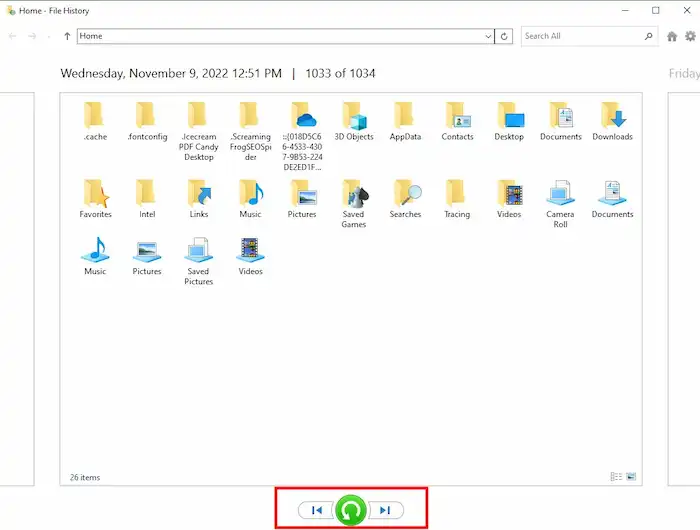
FAQs
1. How do I fix a corrupted NTFS file system?
You can fix the corrupted NTFS system using Command Prompt, the Error-checking tool, or format the NTFS file system to RAW and convert it back again.
2. Is NTFS a recoverable file system?
Yes. But it doesn’t ensure you can recover a corrupted NTFS file system without data loss. It only means you can recover data from this file system and reallocate an NTFS file system to the same device.
3. Can I recover deleted NTFS partition?
Yes. If an NTFS partition is deleted, you can use data recovery software to restore the lingering data before new data overwrites it. After that, you can recreate an NTFS partition to store the recovered data.
4. How do I recover a deleted folder in NTFS?
Try WorkinTool NTFS hard drive recovery software or File History. The former allows you to recover folders and files with the original structure without a backup. The latter can restore your files or folders to a previous version. But it requires that you should have this feature set before the data deletion.
Bottom Line
As you can see, performing NTFS file recovery is not hard. You only need a simple NTFS hard drive recovery software that can be quickly done. Whether it’s an inadvertent deletion that causes a file to be lost or some other non-human cause that causes your essential files to be lost, you can quickly get them back. We have also provided you with our favorite WorkinTool Data Recovery Software and explained its advantages. The rest is up to you to explore.
If you have any questions or better suggestions, don’t hesitate to contact us.




