8 Ways | How to Compress a Video for Email Free 2024
Want to compress a video file for free on Windows and Mac? All you need is WorkinTool File Compressor. It is an easy-to-use file compressor with a free trial. Moreover, it can easily resize and shrink videos without losing the original quality by adjusting resolution and bit rate. Furthermore, it can compress videos in major formats, PPT, PDF, and Word in batches. Just download it and start a free trial!
🥇 Long-term free trial without watermarks.
🥈 Shrink videos to a smaller size on both Windows and Mac.
🥉 Compress videos, PPT, PDF, and Word in batches.
🏅 Super easy to make videos smaller without tech support.
8 Ways | How to Compress a Video for Email Free 2024
Video can be more vivid and better for reproducing the past. Moreover, we can display our work results with a well-prepared, more brilliant, and creative video. However, if you want to share your videos with friends, colleagues, and families through emails, we need to fit the email video size limit. Different email platform has different requirements.
Generally, the file limit will not exceed 25 or 20 MB. If you still want to send an over 25/20 MB video via email, the best way is to compress it to 25 or 20 MB. Hence, this post will teach you how to compress a video for email free on Windows, Mac, iPhone, and Android. Of course, this post will also mention how to make videos smaller without resizing. If you are interested in this topic, move ahead and find a suitable method for yourself.
| 🕵️♀️ Quick Look |
|
How to Send a Video via Email That Is Too Big
🔔 #Way 1. How to Reduce Video File Size on Windows 10/11
Suppose you fail to send a 50MB video file through Gmail on your Windows PC and want to find an easy solution. In this case, WorkinTool File Compressor will provide an all-in-one solution for video compression. In fact, it is an easy-to-use file compressor with a free trial for all Windows and Mac novices. Moreover, it can easily resize and shrink videos without losing the original quality by adjusting resolution and bit rate.
Furthermore, it can support any major video format, like MP4, WMV, AVI, FLV, etc. To facilitate users, WorkinTool supports batch operations without maximum limits. In other words, you can save time and effort by compressing multiple videos simultaneously. Besides a video resizer, it can compress PPT, PDF, Word, and images at the same time.
| Best Free Video Compressor – WorkinTool File Compressor | |
|
|
📝 Steps on How to Compress a Video for Email with WorkinTool:
Step 1. Once finished downloading WorkinTool File Compressor, launch it and click Video Compressor mode.
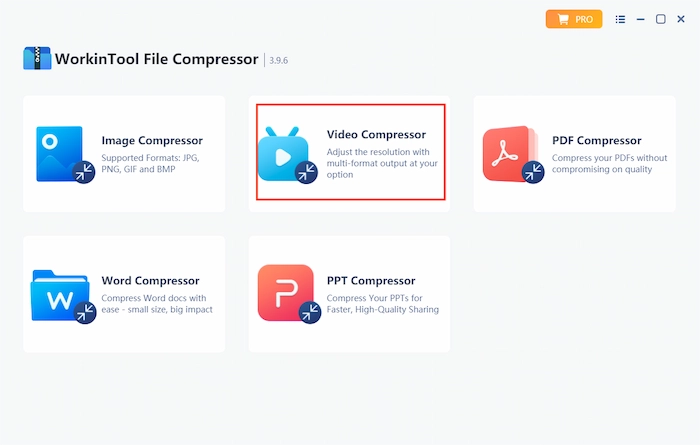
Step 2. Tap on Add file/Add folders to insert more video files. Then you can set General Settings or change the resolution and bit rate in Additional Settings.
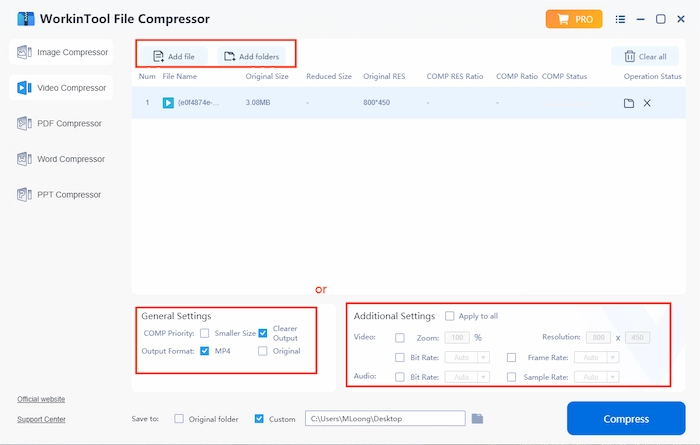
Step 3. Choose the storage location in the Save to option. Lastly, click Compress to make the videos smaller in size.
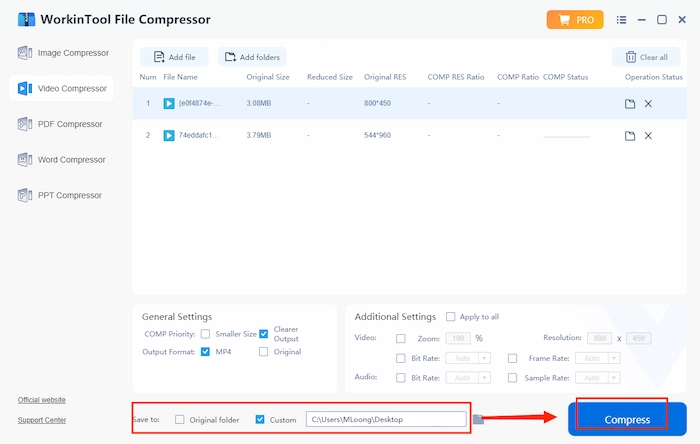
🔔 #Way 2. How to Compress a Video for Email on Mac PC
You cannot miss QuickTime Player if you are a Mac user and indicate to make a smaller video for email. It is a free Mac built-in media player and editor. With QuickTime Player, you can shrink videos to a smaller size by changing the resolution. Moreover, you can trim, edit, rotate videos, and record screens on Mac. However, it will let you down if you want to compress other file formats like DOC, DOCX, etc.
📝 Quick Tutorial to Reduce Video Size for Email with QuickTime:
- Step 1. Open your video file in QuickTime Player.
- Step 2. Click File > Export As, then choose a lower resolution like 1080p, 720p, 480p, and Audio Only.
- Step 3. Once a new window appears, you can rename the compressed video and select a new save location. Finally, click Save to start compressing. Within seconds, the QuickTime Player will finish the compression process.
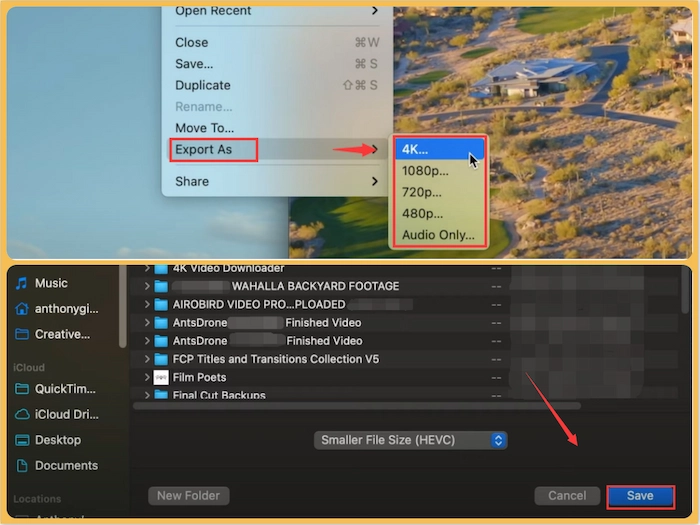
🔔 #Way 3. How to Shorten the Video on Android
If you want to reduce the video size for email on Android, you can download a free video compressor app. Although various compressor apps exist in the market, not all have good quality and high safety with free pricing. After comparison and testing, YouCut stands out for its popularity, powerful video functions, and guaranteed security. Moreover, it can support Android 4.1 and later versions. Hence, it is compatible with the majority of Android phones. As for its capabilities include compressing videos for email, editing, cutting, and merging videos.
📝 Solutions on How to Compress a Video for Email with YouCut:
- Step 1. Free download YouCut from Google Play. Then launch it and click the + icon.
- Step 2. After selecting the video, touch the right arrow to continue.
- Step 3. Hit SAVE in the top right corner. Then you can adjust the resolution, frame rate, and quality to make videos smaller. Finally, touch the SAVE button again, and the smaller video file will be saved on your Android photo within seconds.
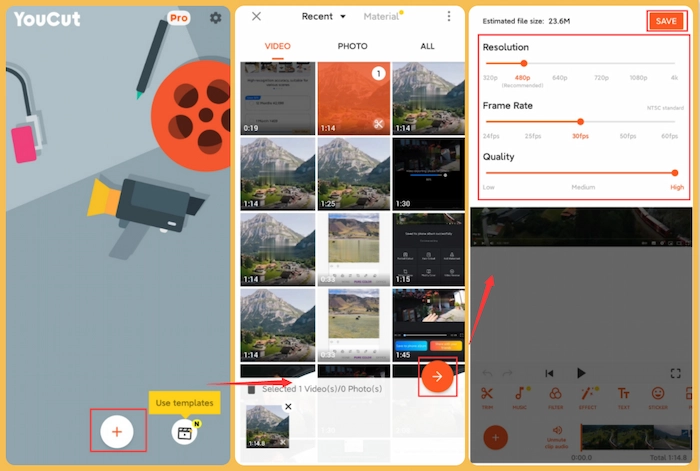
🔔 #Way 4-5. How to Make a Video Smaller for Email on iPhone
If you want to compress the videos before recording on iPhone, you can go to camera settings to change the resolution first. However, suppose you want to make a video smaller for email after recording. In that case, you can only download a free third-party video compressor because there is no built-in compressor on iPhone. And Filmr is on the top recommendation list. It is a comprehensive video tool with a good reputation.
With it, you can easily compress a large video to a suitable size with several clicks. Moreover, it is a powerful video editor that can refine and beautify video files. Last but not least, it’s super easy to compress and edit your videos at your fingertips on the iPhone. Therefore, let’s move to the 10-second guide together.
📝 Reduce Video Size without Losing Quality Using Filmr:
[After Recording]
- Step 1. Go to Google Play or App Store to download Filmr. Then open the app.
- Step 2. ClickCamera roll. Then select the desired video and click the Import button to confirm.
- Step 3. Touch the Export button in the top right corner. After loading, hit Save and choose a lower resolution to make the video smaller. Lastly, touch Export to keep the smaller file on your iPhone.
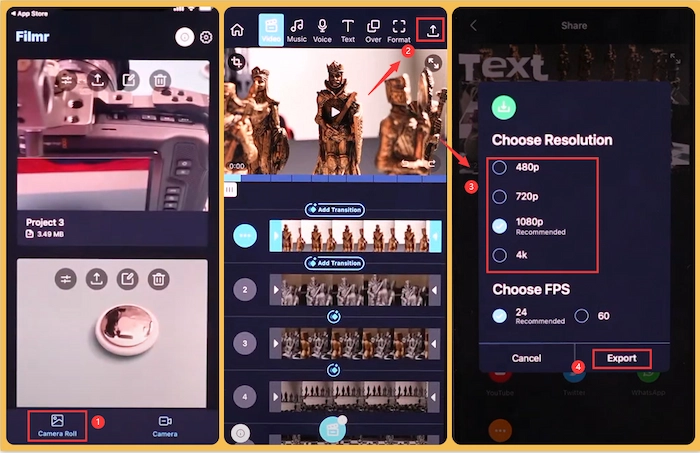
📝 Shrink a Video to Email by Adjust Camera Resolution:
[Before Recording]
- Step 1. Click Settings and find the Camera.
- Step 2. Touch Record Video option. Then you can see different resolutions here.
- Step 3. Choose the 720p HD at 30 fps, Apple’s lowest shooting resolution. Then the iPhone shot video will be smaller and space-saving.
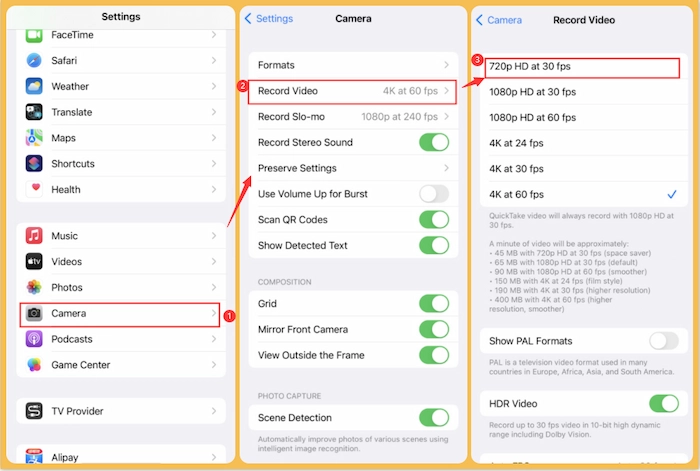
How to Make Videos Smaller to Email without Compressing
🔔 #Way 1. Make a Zip File
Suppose you want to email several large videos on your PC and would like to keep the video resolution. In this case, you can put these videos in one folder and have them zipped. However, this method will trouble the recipient, who needs to download unzipping software to open the zip folder. If you want to use this method to compress videos for email, take the following steps.
- Step 1. Create a new folder and drag the wished videos into it first.
- Step 2. Right-click on this folder and tap Send to > Compressed(zipped) folder. Within seconds, a new zipped folder will appear on your laptop.
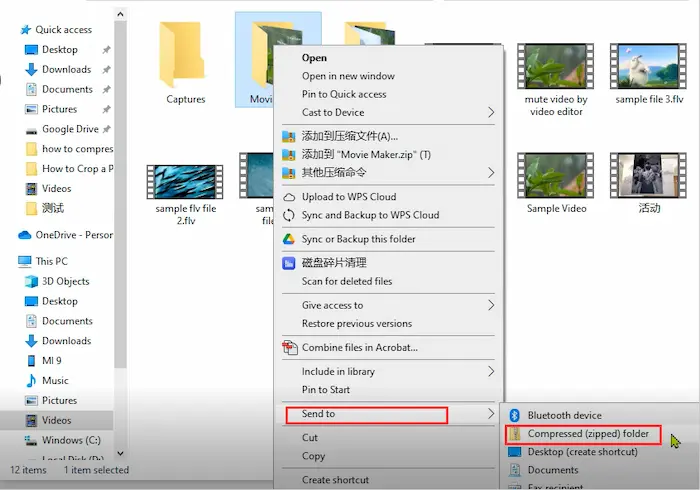
🔔 #Way 2. Trimming and Shortening Videos
Suppose you prefer to avoid compressing your video quality but still want to email large and long videos. In that case, it’s better for you to shorten the video by deleting unnecessary parts. You can use any video editor to trim and split your video to make it. The steps are only slightly different among various products. The following part takes WorkinTool Watermark Eraser as an example. Let’s check how to do it together.
- Step 1. Download and open WorkinTool VidClipper. Then choose Trim Video mode.
- Step 2. Move the orange handles to select the kept area and click Trim Now. Within seconds, the trimmer video with a smaller size will be saved on your PC.
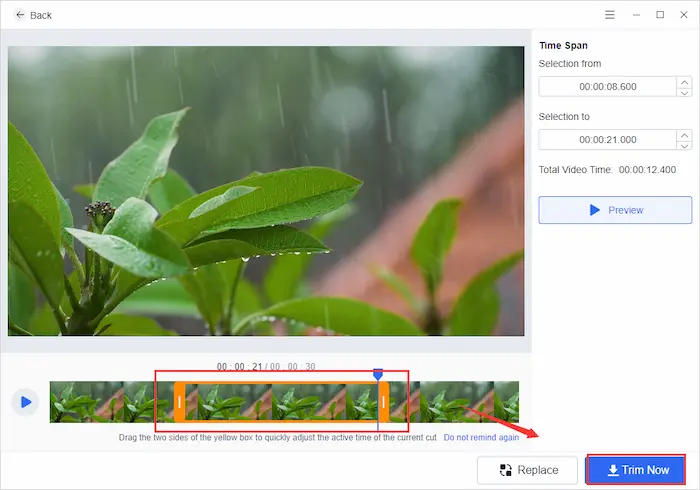
🔔#Way 3. Creating and Adding a YouTube Link
If you hold your own YouTube channel, you can email a too-large video by creating and inserting a YouTube video link into your content. Doesn’t it sound great and easy? Yes, if you want to make videos smaller by this means, you can follow the learning course below.
- Step 1. Explore the YouTube website and log in to your account. Then tap on your profile and click YouTube Studio.
- Step 2. Click the Upload icon and select the desired video. Then you need to fill in Details, Video elements, and Checks step by step.
- Step 3. When you move to Visibility, choose Save or publish > Private. Finally, click SAVE to finish creating a YouTube link. Hence, you can copy and paste the URL into your email.
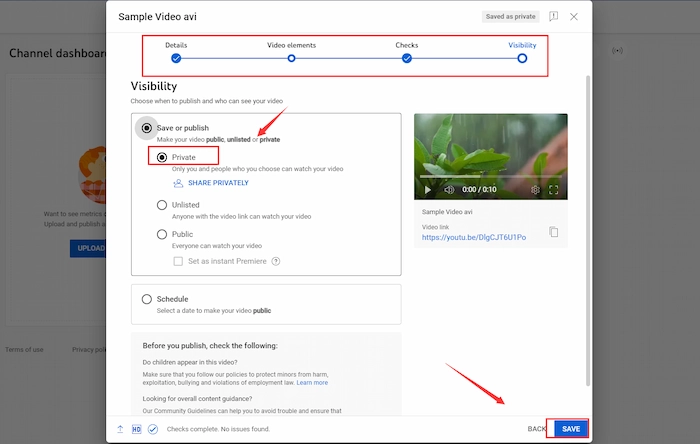
FAQs for How to Compress a Video for Email
1️⃣ Under what circumstances is the video too large for email?
Different email platforms have unique limits to email attachment size. Whether a video is too large to email or not depends on various email platforms. Hence, the following lists the size restrictions of typical email providers. You can check the detailed info below.
| Email Platforms | Email Attachment Size Limits |
| GMX | 50 MB |
| Gmail | 25 MB |
| Yahoo Mail | 25 MB |
| AOL | 25 MB |
| iCloud | 20 MB |
| Outlook | 20 MB (10 MB for users in Exchange account) |
| Zoho Mail | 20 MB |
2️⃣ How to make a video less than 25 MB?
It’s super easy to make a video of less than 25 MB with WorkinTool File Compressor. First, open WorkinTool and select Video Compressor mode. Then upload your video by clicking Add file. Thirdly, set the compression parameter as you like. Finally, tap on Compress.
3️⃣ How do you compress a video for email?
You can trim your video to make it smaller for email. Or you can use WorkinTool File Compressor to lower the resolution and shrink it to a smaller size with several clicks. Of course, you can zip it into a zipped folder with a smaller size on your laptop.
More Tutorials You Probably Need
| 🔎 |
Summing up
If you read this article, compressing and resizing videos for email will no longer be a problem because this post provides 8 workable ways to teach you how to compress a video for email for free on Windows, Mac, iPhone, and Android. Whether you like to make videos smaller size by compressing or not, you can find a suitable solution in this article. And WorkinTool File Compressor is most worth trying as a video compressor for its robust capabilities, 100% free pricing, and simple steps. Finally, get a free download and compress video files for email immediately.


