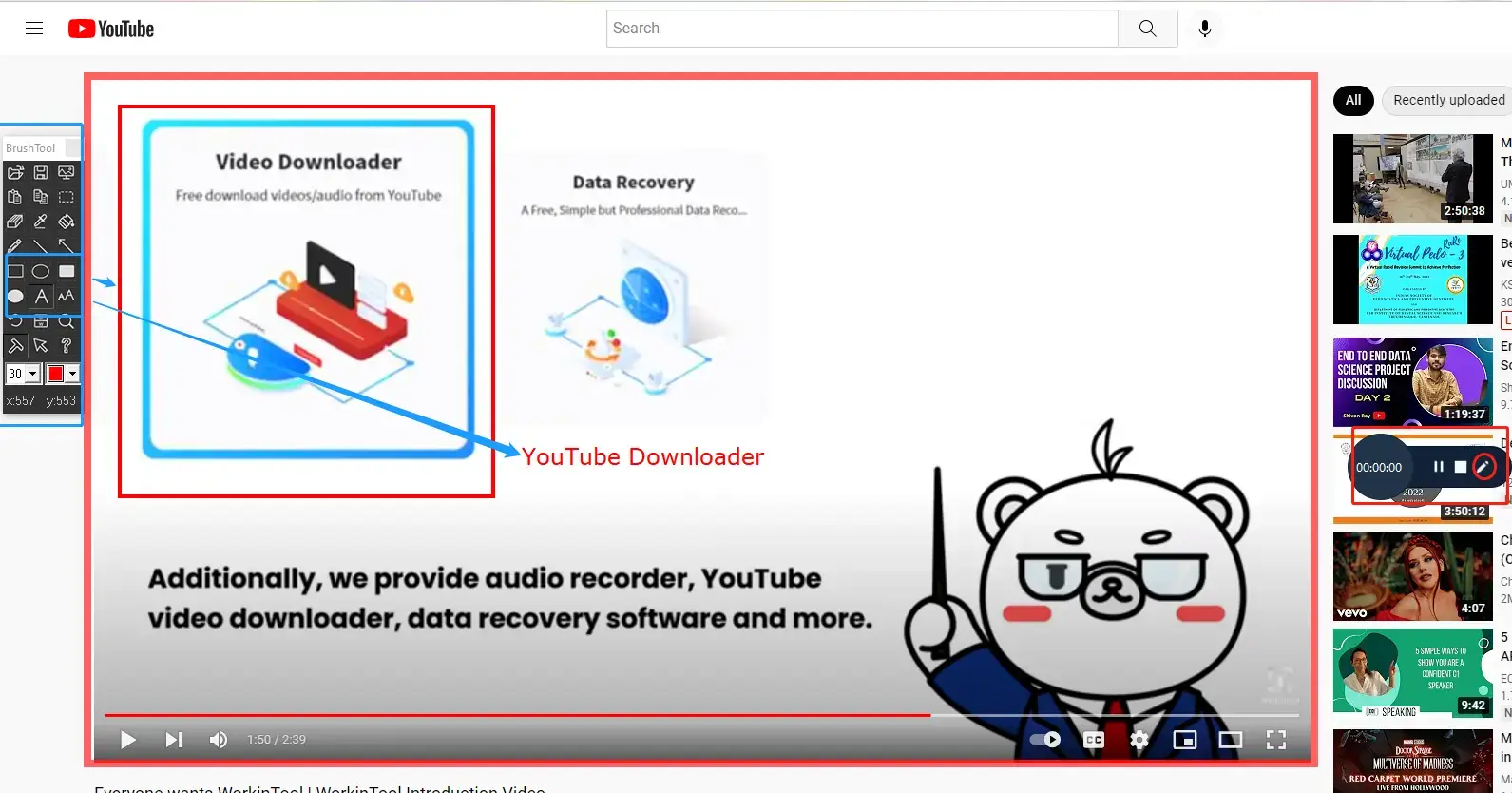How to Record a Video Without Sound in Windows [3 Ways]
As screen recording will always export a video with audio by default, how can you record a video without sound in Windows? Well, you can find the answers in this article. Today, we will focus on how to record a video without sound in Windows by introducing you to three ways:
💡How to Record a Video Without Sound Using WorkinTool VidClipper [⭐Hot]
💡How to Record a Video Without Sound with OBS
💡How to Mute Sound When Recording a Video Online
Please feel free to try all the solutions here. However, it is strongly advisable to try WorkinTool VidClipper. You can use it to record a video without the entire sound, the external sound or the internal sound. Hence, WorkinTool VidClipper is simple, convenient, powerful and 100% FREE currently. Please start your reading now to know the specific solutions. Now, please start your reading to learn more about specific solutions.
How to Record a Video Without Sound on Windows [3 Solutions in 2024]

As screen recording will always export a video with audio by default, how can you record a video without sound in Windows? Well, you can find the answers in this article. Today, we will focus on how to record a video without sound in Windows in the following topics:
All the methods mentioned here prove to be simple, practical and powerful. Now, let’s begin.
Why Do You Need to Record a Video Without Sound
Before recording a mute video, you probably want to know why you need to record a video without sound.
The swift technological advancement has almost digitized every industry on earth, which gradually sways people away from traditional approaches like static media. Therefore, video has become an effective approach at present. Meanwhile, screen recording has become pretty popular worldwide since social media and remote communication in the post-Covid-19 period have jointly made videos the primary option for multiple purposes like presentation, tutorials and discussion sessions.
Sometimes, we need a mute video to add our own comments or insert another audio to put it in a PowerPoint presentation or upload it to our social media platforms. Hence, it is now important to learn how to record a video without sound.
Please read on to know the specific guides.
How to Record a Video Without Sound Using WorkinTool Capture Screen Recorder
It will be less challenging to record a mute video with the help of a handy tool. Here, we will present you with a powerful and practical one–WorkinTool Capture Screen Recorder, an important feature in the WorkinTool VidClipper Video Editor.
WorkinTool VidClipper is a powerful and helpful video editor. Attaching great importance to lightweight concepts and practicability, VidClipper’s designers endow it with various valuable features but a clear and simple interface. Furthermore, practical tips are on some editing features so that even beginners will find it convenient to operate.
Capture Screen Recorder is equipped in this multi-functional video editing app. It allows users to configure most of their recording settings within one interface, which helps them skip the cumbersome process of hitting “Next.” Also, it boasts an effortless recording process with no lag. Moreover, its custom settings will assist users in exporting a unique recording. The specific reasons are listed below to explain why you shouldn’t miss this remarkable tool:
You can rely on it to record a video without the entire sound or external sound only.
As a versatile tool, WorkinTool Capture Screen Recorder can do more than just screen recording. It can be helpful to do the following (but not limited to) work:
📕How to record a video without the entire sound through WorkinTool Capture Screen Recorder?
(Let’s take recording a WorkinTool‘s YouTube Video as an example.)
1. Open VidClipper and find Screen Recorder on the left toolbar of its opening page.

2. Select No sound in the Audio section and adjust other settings as you like.
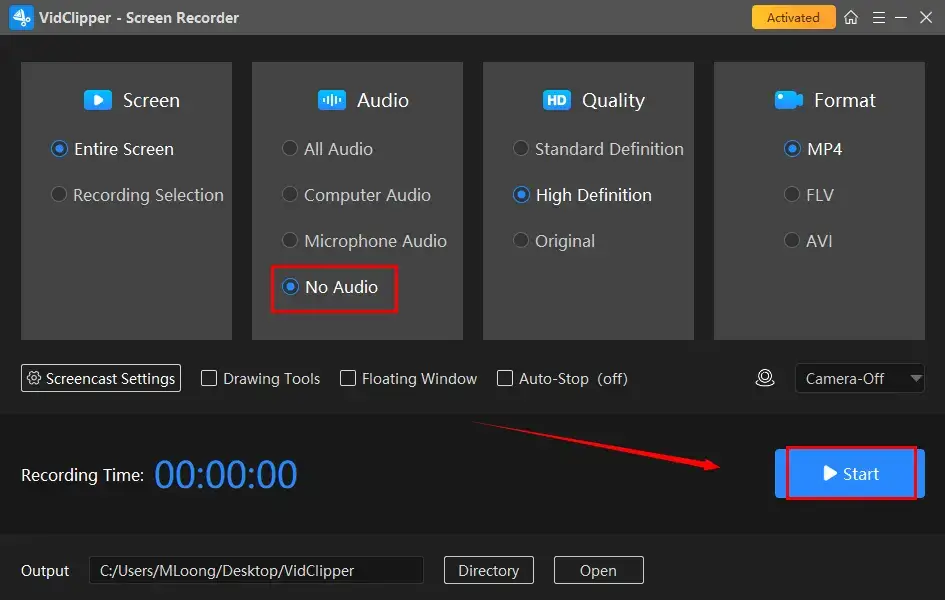
- Mute the entire sound: please choose No Sound.
- Remove external sound: please select Computer Sound.
- Get rid of internal sound: please mark Microphone Sound.
3. Hit Start or use the hotkey-Alt+F1 to begin your recording.
4. Click the Stop icon in the floating box or press the hotkey-Alt+F2 to stop and save your recording.
(Click the Pause icon or use the hotkey Alt+F1 to temporarily halt the recording without saving.)
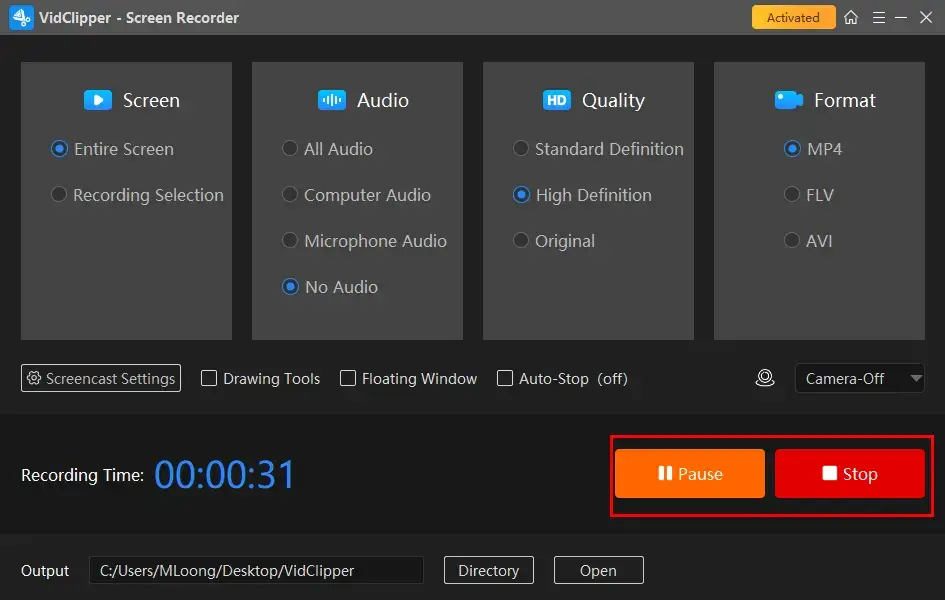
📢PS: Add clips is a feature that enables you to move your recorded video to the editing console for further editing, including:
- Add Subtitles to a Video
- Put Overlay Effects in a Video
- Pixelate a Video
- Reverse a Video
- Freeze Frame a Video
- Make a Video in Slow Motion
- Zoom in on a Video
- Add Video Transitions, Filters, Effects and Animations
Here are the results.
Full Video
Recording Selection
📣Attention: You can also resort to WorkinTool VidClipper to record YouTube videos with audio on PC.
📢Specific Tips for Other VidClipper Settings
More About WorkinTool Capture Screen Recorder
You can use WorkinTool Capture Screen Recorder to record everything on your screen, including:
📌The Verdict
How to Record a Video Without Sound with OBS
When it comes to screen recording software on PC, OBS short for Open Broadcaster Software will definitely be the most prevalent and acclaimed tool. Equipped with multiple recording features and settings, OBS makes it possible to get recordings from almost every video source, from TV shows and social media videos to live streaming and news broadcasting. Different modes are set to help you get media files from each designated source. However, its interface is quite professionally designed, so some beginners will find it inconvenient to operate.
📕How to Record a Screen Without Sound Through OBS?
1. Launch OBS and then mute the sound options by clicking on the speaker-like icon beside Desktop Audio and Mic/Aux.
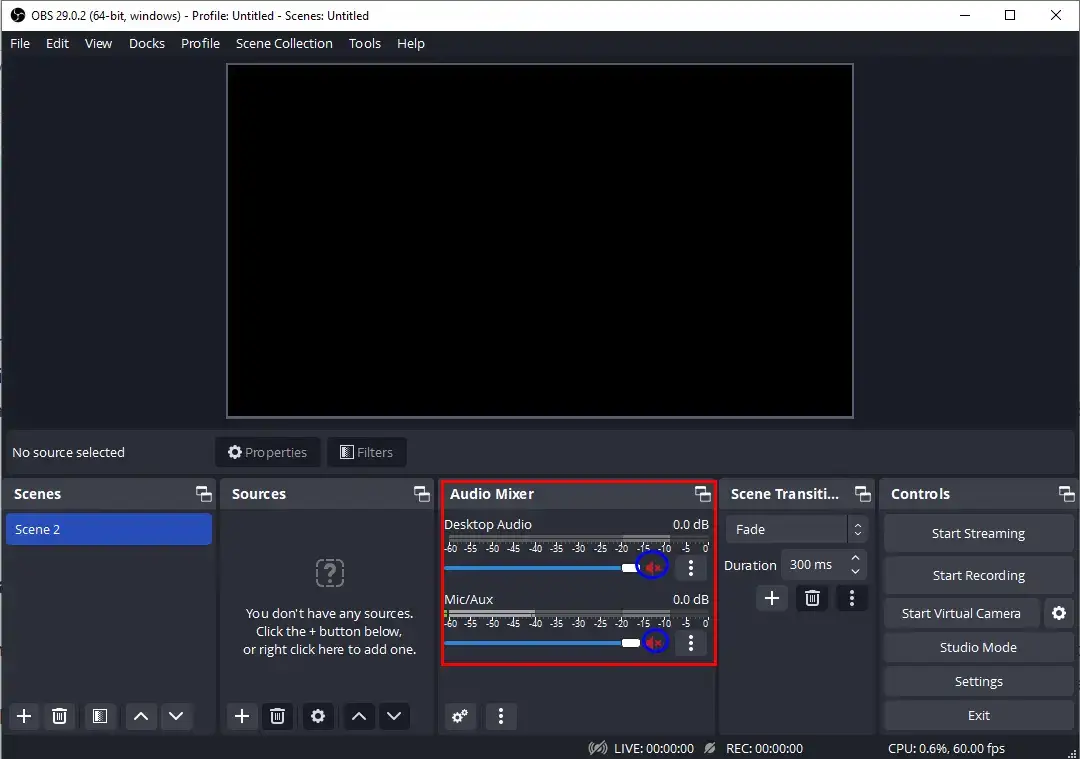
2. Create a new recording project by navigating to Sources > + icon > the desired mode.
(Here, I take the mode–Browser as an example.)
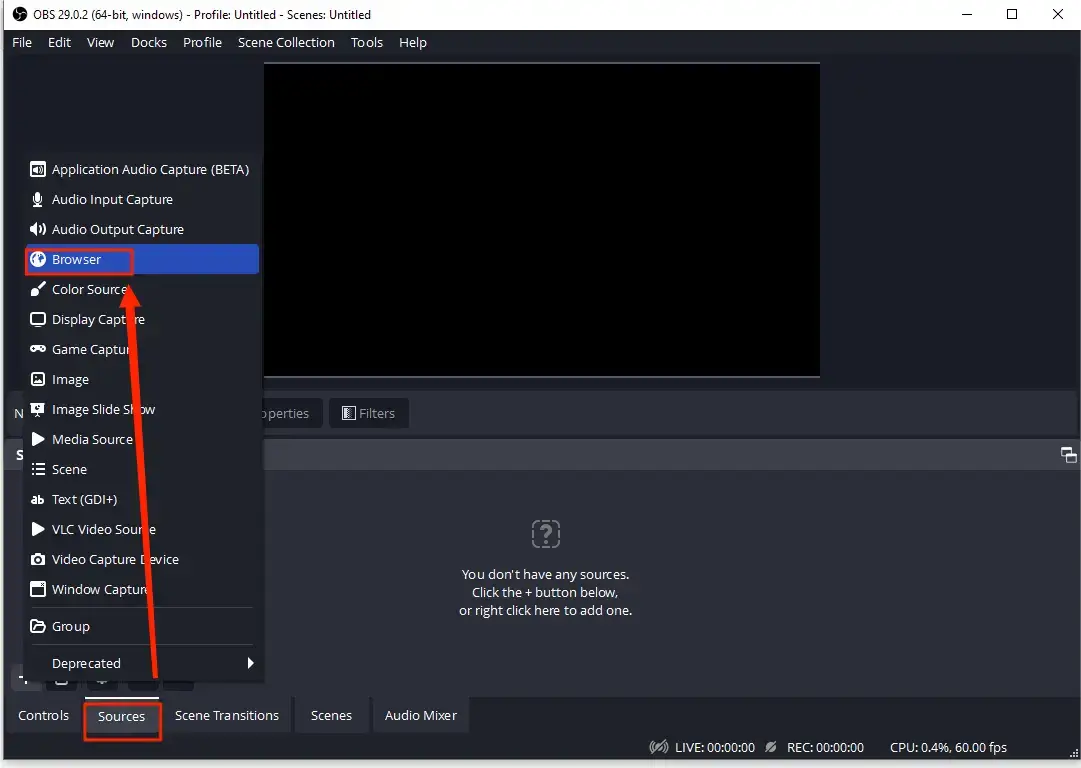
3. Name your project in a pop-up window and then press OK.
4. Copy the URL of your video and paste it into the URL section and then hit OK.
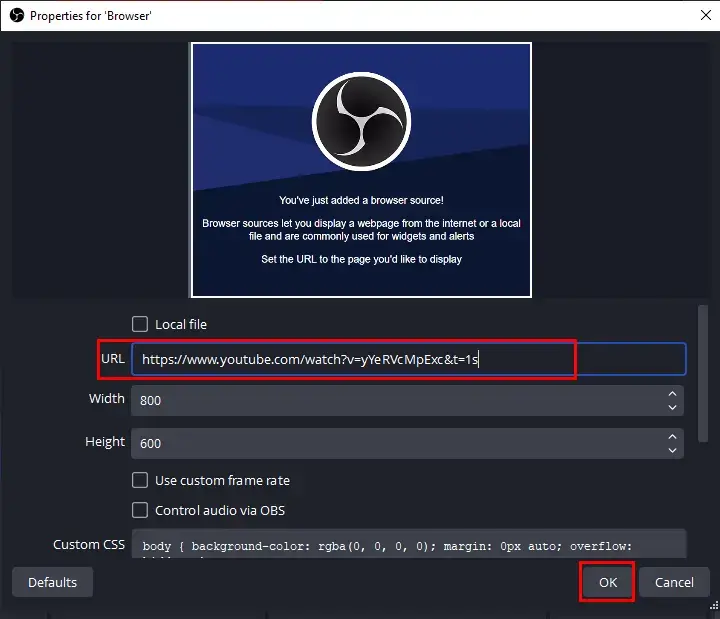
5. Adjust the screen to fit the canvas and then click Start Recording.
6. Hit the small Pause icon to suspend your recording while clicking the Start Recording bar to stop it.
(The recorded video will be saved in the default folder or the one set by you.)
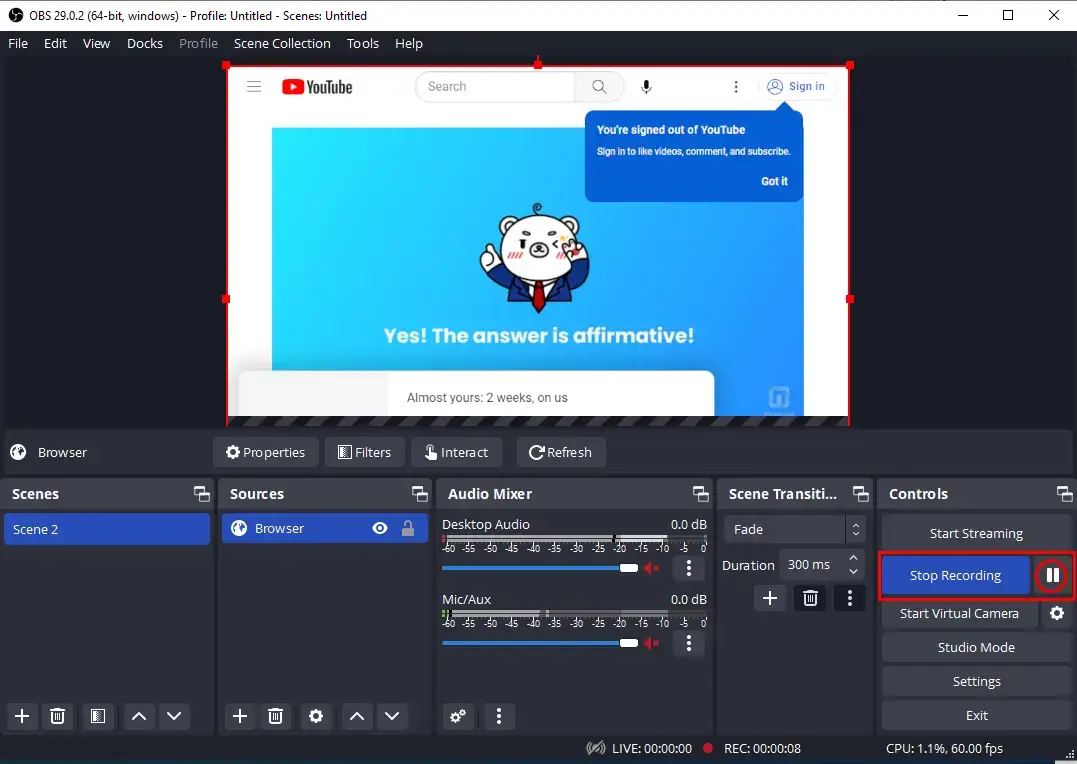
7. Then, go to File > Show Recordings to find your recording.
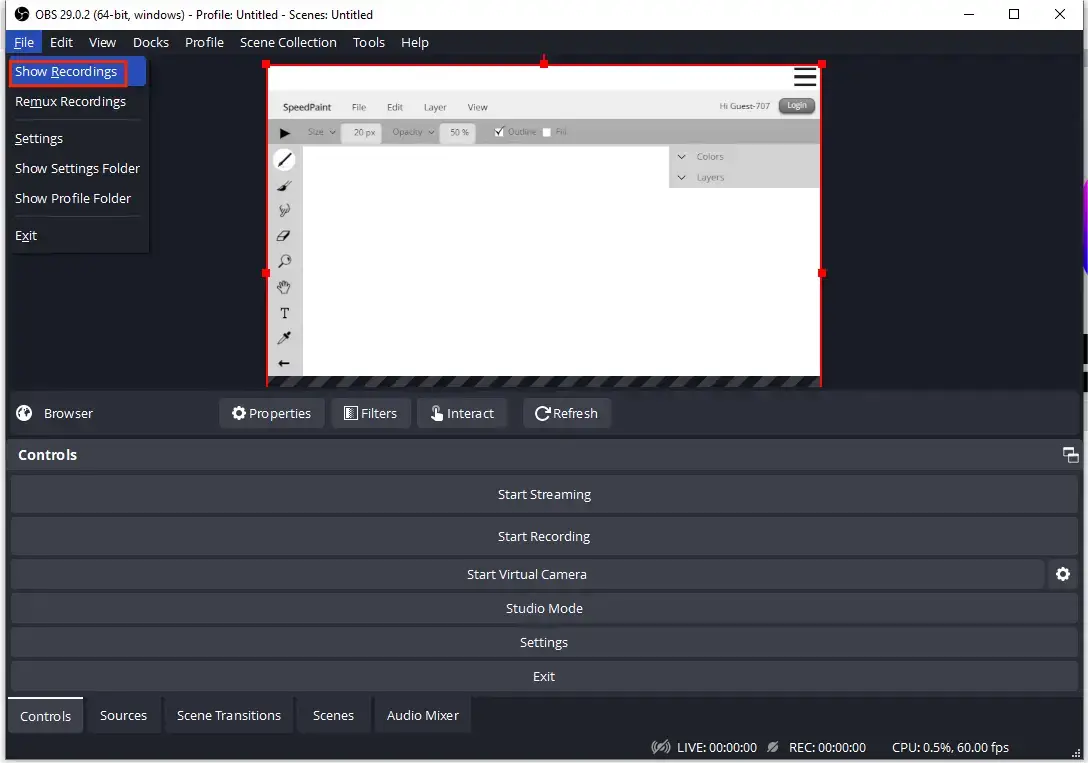
📣Attention
If you want to monitor the sound but don’t intend to hear it in your output, you should click the settings icon in the Audio Mixer section and then choose Monitor Only (mute output) in the drop-down box of the Audio Monitoring.
📌The Verdict
How to Mute Sound When Recording a Video Online
If you feel annoyed at the thought of downloading and installing a third-party tool, then a reliable, practical and free online screen recorder may be a great alternative. Here, you can give FlexClip a try.
FlexClip is one of the renowned online video solution providers. It wins users’ hearts quickly with its modern and exquisite UI design. Moreover, with abundant useful features, you can do almost anything with video editing, such as subtitle insertion, video reversing, filter addition and more. As a free screen recorder online, FlexClip is designed to easily and quickly capture media files from various resources like social media videos and computer operating steps. Much as it is free to use, limitations apply to its free version, including limited recording length, video quality and storage numbers.
📕How to Record a Video Without Sound Online via FlexClip?
1). Open FlexClip online screen recorder and then hit Start Recording.
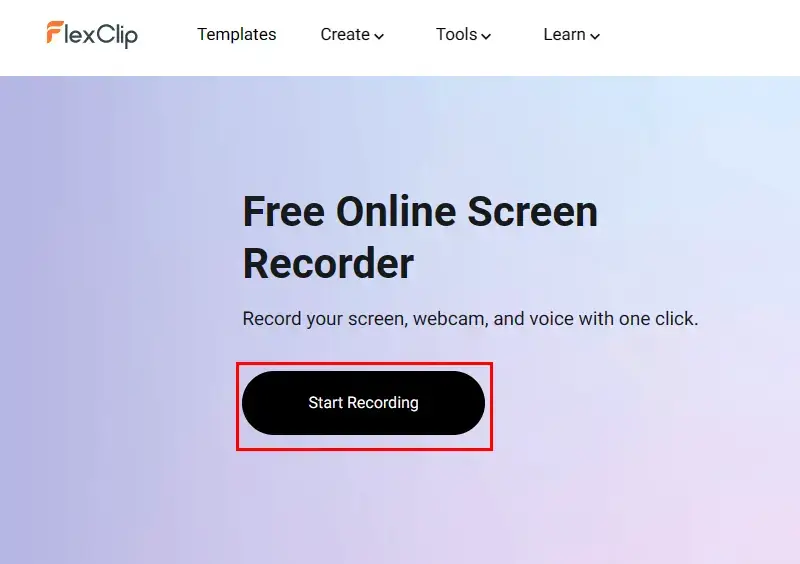
2). Select a recording mode–Screen+Webcam, Screen Only and Webcam Only.
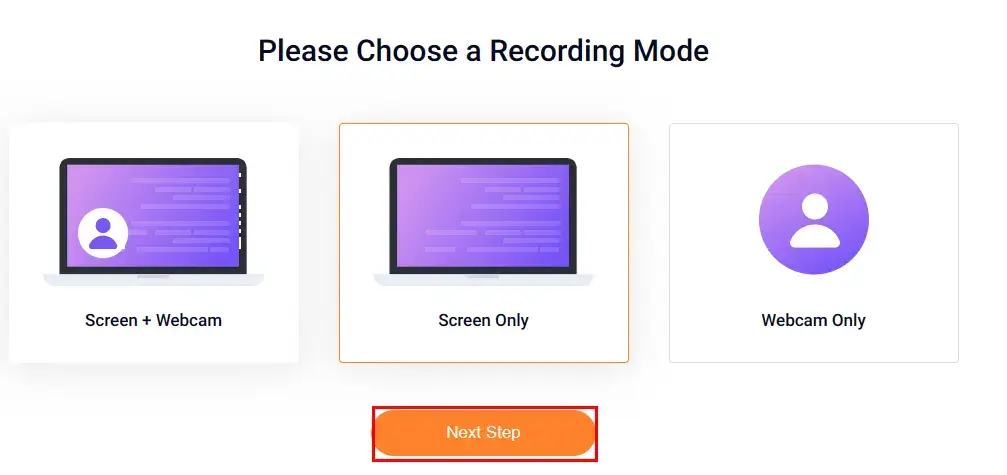
3). Choose No audio in the section–Recording settings and then click Start Recording.
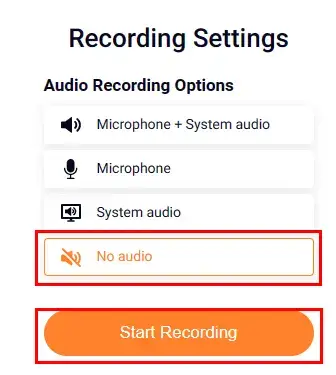
4). Decide on the screen content to share with FlexClip and then hit Share.
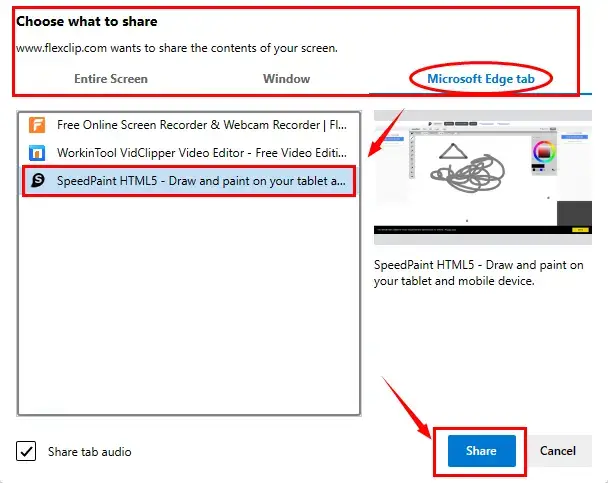
5). Press the red Stop button to end your recording while the gray Pause one to suspend it.
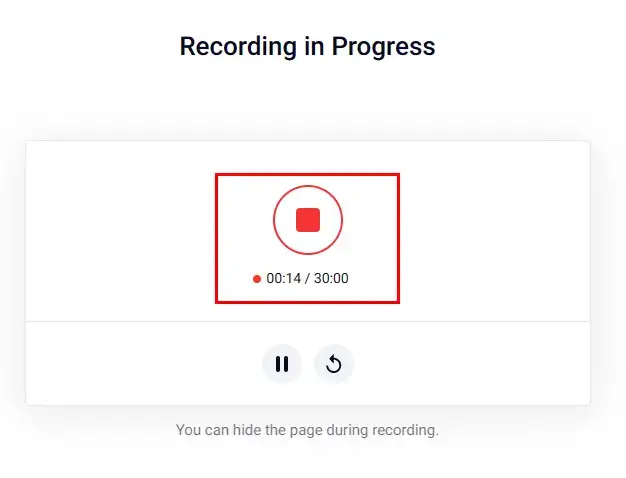
6). Hit Download and Edit to export your recording.
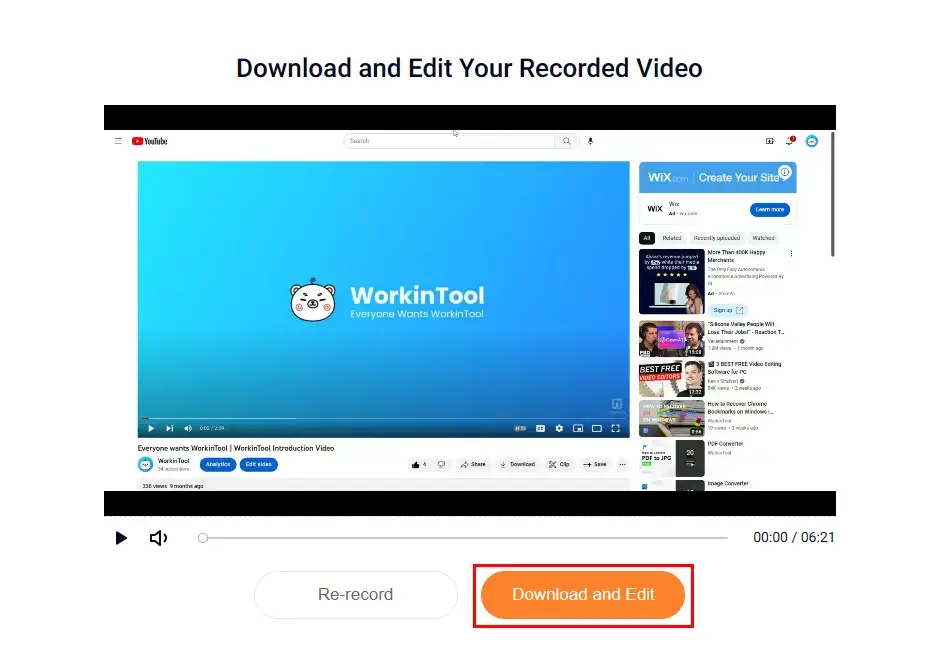
📢PS: The default operation of FlexClip is to add your clip to its editing console for further editing. Just close this window if you have no such request.
📌The Verdict
Something More to Say
📌How to record a mute video with marks or annotation?
It will also be simple and convenient to realize this goal with the help of WorkinTool Capture Screen Recorder. When you follow the first two recording steps mentioned above, you can either tick the drawing tools before hitting Start or click the pencil-like icon in the floating window after pressing it.
You can choose the graphic icons (lines, rectangular graphics and circles) or annotate to highlight or write in your video recording.
The result.
Final Words
This is all about how to record a video without sound. We sincerely hope you can pick an ideal solution after finishing this article and have a pleasant experience with all the aforementioned solutions, especially WorkinTool Capture Screen Recorder. It is user-friendly, easy to use, reliable and multi-functional to do more than just screen recording.
Now, are you ready to record a video without sound?