WorkinTool VidClipper Review: New Best Video Editing Software
🙋🏻♀️In this article, we will present you with a comprehensive review of a practical and powerful video editing software–WorkinTool VidClipper Video Editor, exploring its functionalities, user-friendliness and performance to help you with a good understanding of it. Whether you are content creators or filmmakers looking to produce professional-grade videos or random video enthusiasts simply developing your personal video projects for social media or other purposes, you will find this all-around tool useful and convenient.
🙋🏻♂️Now, please join us and use WorkinTool Vidclipper to turn your imagination into creative works.
WorkinTool VidClipper Review: New Best Video Editing Software
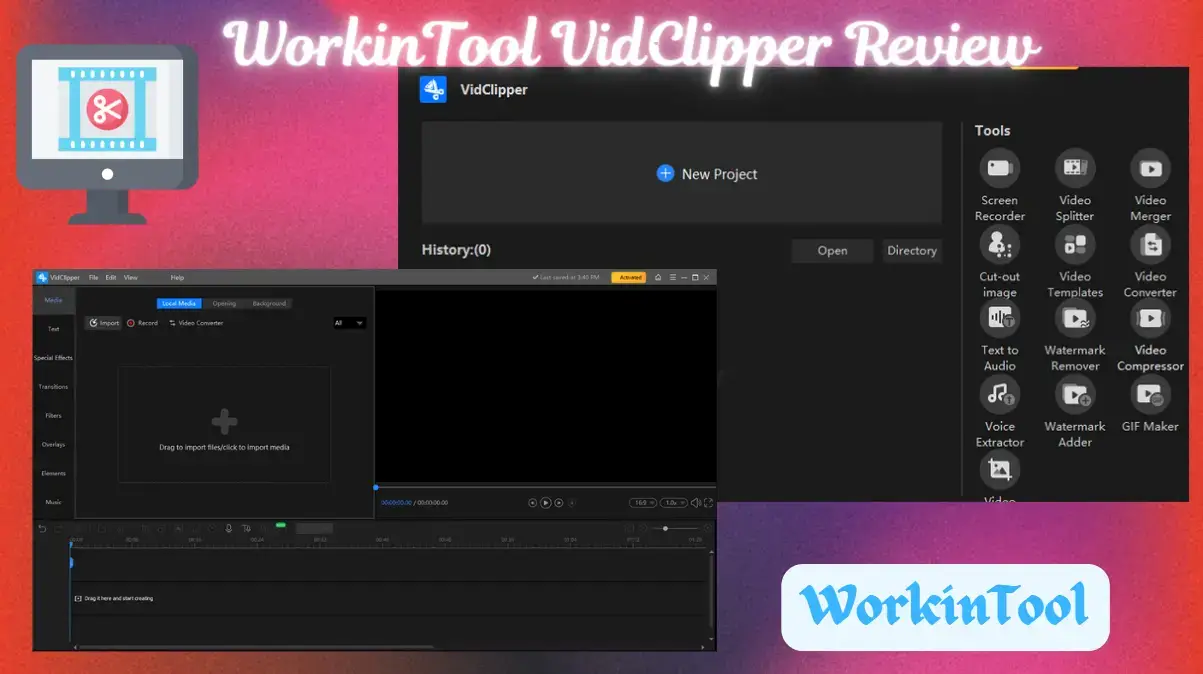
Positioned in an era characteristic of Web 3.0 or decentralization, everyone can become a content creator or information source. With the prevalence of video-sharing platforms like TikTok and YouTube, video creation has grown increasingly popular worldwide. To make visually appealing and engaging videos, you’d better have a handy and reliable video editing tool, particularly if you have frequent interaction with videos. Plenty of options are available in the market now; which should you choose?
In this article, we will present you with a comprehensive review of a practical and powerful video editing software–WorkinTool VidClipper Video Editor, exploring its functionalities, user-friendliness and performance to help you with a good understanding of it. Whether you are content creators or filmmakers looking to produce professional-grade videos or random video enthusiasts simply developing your personal video projects for social media or other purposes, you will find this all-around tool useful and convenient.
Therefore, please read this WorkinTool VidClipper review to discover more about it.
WorkinTool VidClipper Review: Overview Introduction
📌What is WorkinTool VidClipper Video Editor?
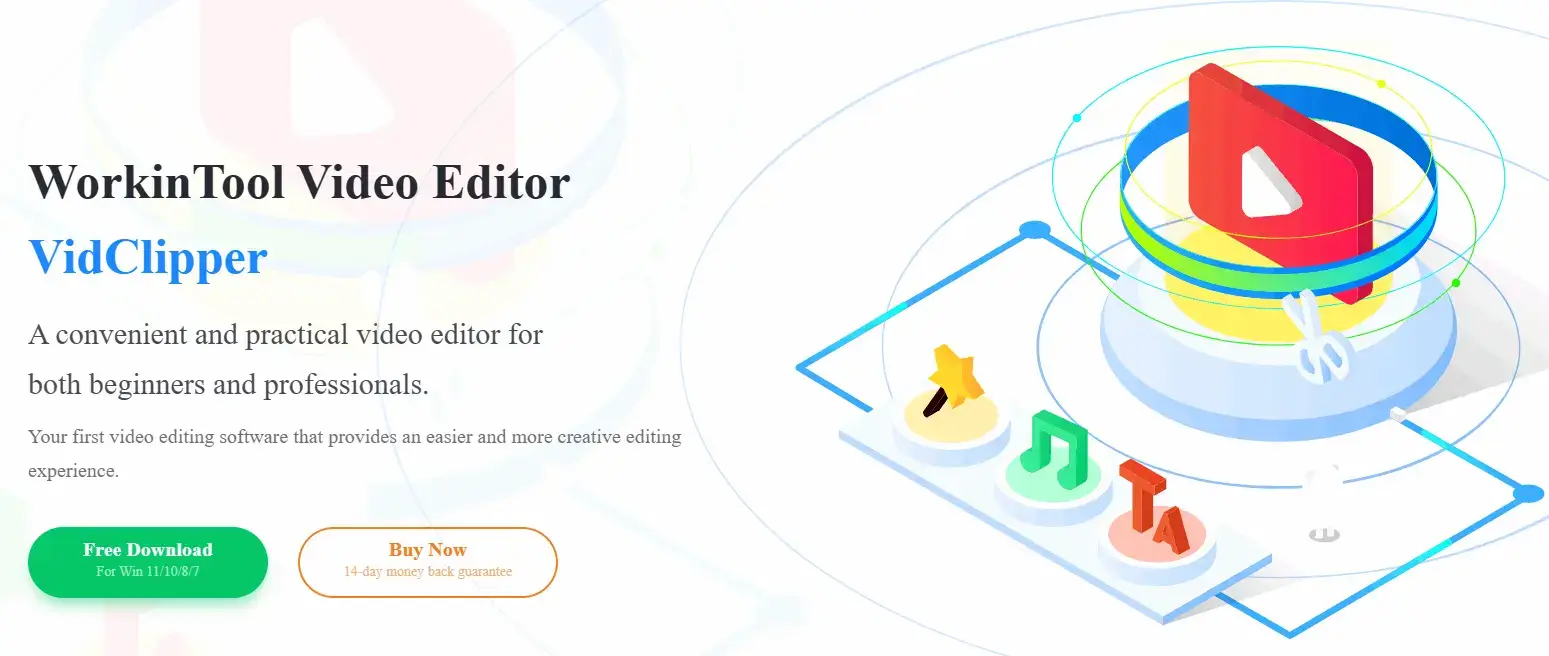
VidClipper Video Editor has long been an acclaimed tool presented by a promising SaaS brand–WorkinTool. As a Windows-based video editor with many features, WorkinTool VidClipper only takes up less space on your computer than apps from big companies like Adobe Premiere Pro. You can download and put it into use in seconds. Besides, your working project will be saved automatically and the rendering speed is not a problem. So you can leave it alone and don’t need to worry about software crashes.
Inspired by the concept of simplicity and practicability, its designers intend to create a useful video editing tool for everyone. Hence, beginners will find VidClipper easy and convenient to use, thanks to its simple and intuitive interface, along with essential quick editing tools on its opening page to solve many of their editing tasks. Professionals can rely on its professional editing console to create professional-looking or movie-like videos with its advanced editing features, like video filters, transitions, elements, sound effects, color correction and more. Therefore, VidClipper can also serve as an ideal alternative to Adobe Premiere Pro, which is easier and more lightweight.
Besides, you will find some AI tools equipped inside VidClipper to help you with quick video editing; for example, AI video background remover, AI video templates and more. For more information, please refer to the next chapter.
(🙋🏻♀️More Reading: Blogs of WorkinTool VidClipper Video Editor Tips.)
📌What are the pros and cons of WorkinTool VidClipper Video Editor?
WorkinTool VidClipper Review: Interface and Key Features of Quick Editing Tools
WorkinTool VidClipper boasts a dark-mode interface, which causes little visual fatigue in video editing. Without a complicated layout, WorkinTool labels every feature clearly, whether it is its opening interface, quick tool pages or editing console. Besides, instructions are attached to some features to guide your operations.
🔍Discover Quick Editing Tools
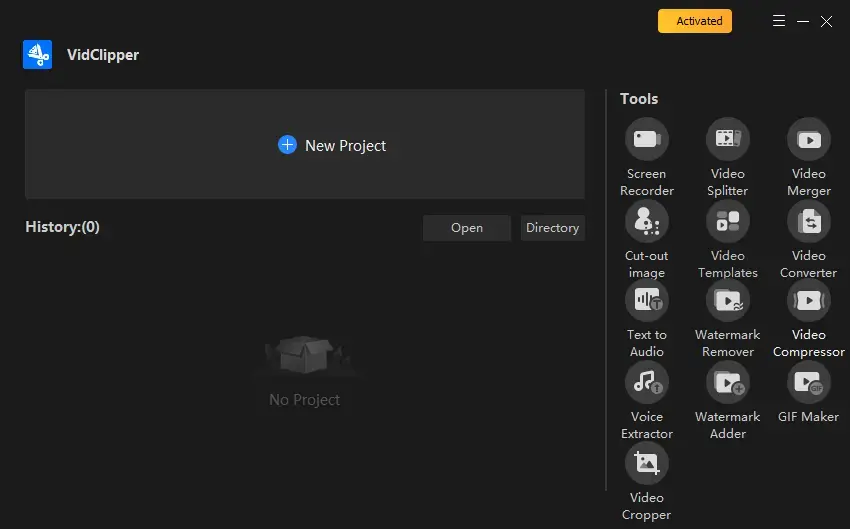
13 quick editing tools are available on VidClipper’s editing console. Here are specific messages to help you understand them better.
| Screen Recorder | Record your computer screen and/or Webcam with(out) system/microphone audio. The drawing toolbar and auto-stop features are available. |
| Video Splitter | Cut one or several clips from your video. |
| Video Merger | Combine your multiple clips into one video. (Related Reading: How to Combine Videos on YouTube?) |
| Video Converter | One click to complete the mutual conversion of multi-formatted video and audio files in batches. Video-to-audio conversion is supported. |
| Watermark Remover | Use the blurring effect to remove the watermark from a video. |
| Video Compressor | Compress your videos in bulk to a chosen size. |
| Watermark Adder |
Add a text/image watermark to a video with minimal effort. (Related Reading: How to Put a Logo on a Video?) |
| GIF Maker |
A GIF converter to make a GIF from a video concurrently. (Related Reading: How to Make a GIF from a video?) |
| Video Cropper | Resize your video to a preferred level. Several aspect ratios are optional. |
| Cut-out Image (AI Video Background Remover) |
Remove video background automatically with AI-based technology and change it with your own background or the preset ones in VidClipper. |
| Video Templates with AI |
An AI-powered video maker to quickly and easily create a video under a specific category, such as graduation slideshows, a happy birthday video, a wedding video, etc. |
| Text to Audio | Transcribe text to high-quality audio with AI. Multiple voice options are available to personalize your audio. |
| Voice Extractor | An AI-powered voice extractor to extract human voice from audio and export vocal/music only or both of them. |
WorkinTool VidClipper Review: Key Features of the Editing Console
In this chapter, we will give you a glimpse into the editing console of the WorkinTool vidClipper.
✨Video Elements
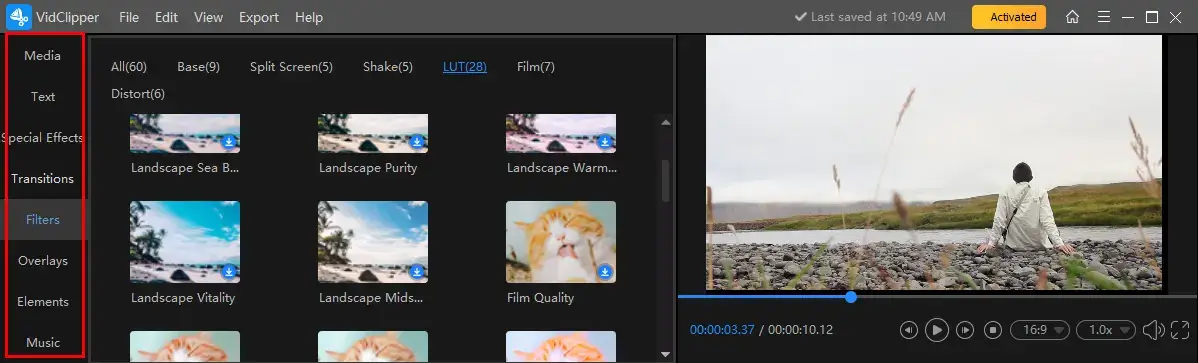
A range of useful video elements can be seen on its left menu. Here is the specific information:
| Text | Add 100+ stylish text to your video, including general text, titles, subtitles, dialog box, text trailer. Text animation is supported. |
| Special Effects | Decorate your video with 100+ special effects, including split screen, dynamic, basic, vintage, freeze-frame, transitions, etc. |
| Transitions | Insert transition effects from multiple templates into your video, including 40+ intros/outros and 350+ transitions. (Related Reading: How to Add Video Transitions, Effects and Elements?) |
| Filters | Beautify your file with our 60+ Video filters, from spilt screen, shake and LUT to film, distort and basic filters. (Related Reading: How to Put a Filter on a Video?) |
| Overlays | Put an overlay effect (70+ templates) into a video to make it more attractive, such as halo, old movie, light leaking, blur, interference, etc. |
| Elements | Add animated text, icons or effects to vivify your video. |
| Music | Over 300+ preset background music and sound effects are at your disposal under different categories like children, romantic, dance, piano, cheerful and more. |
🎯Main Video Editing Features
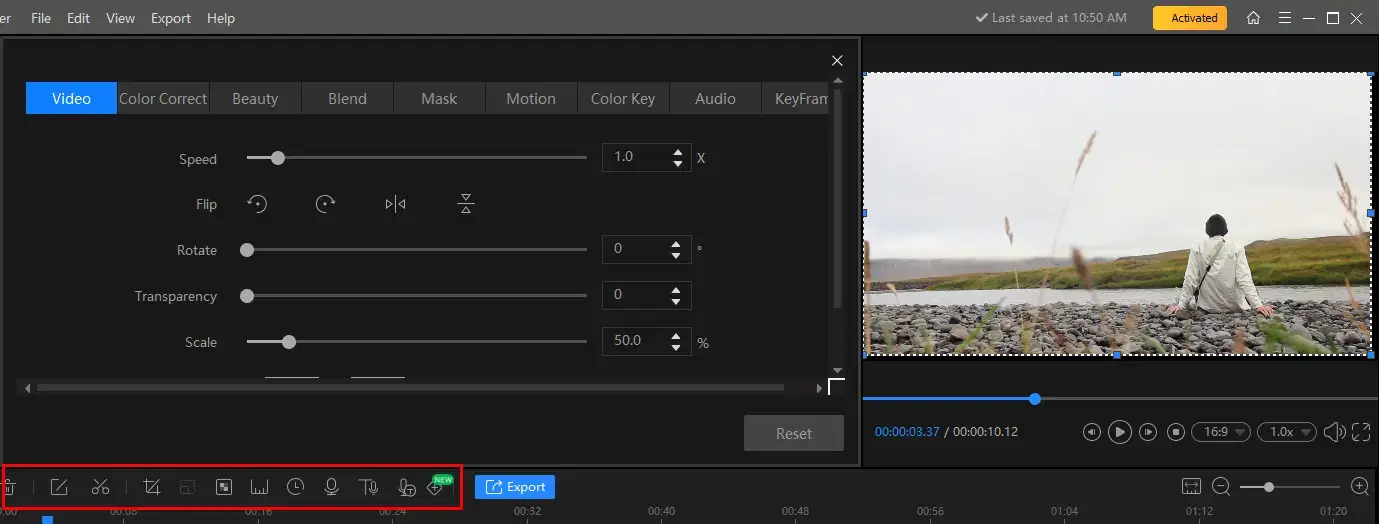
Here are some of the main video editing features equipped in WorkinTool VidClipper:
| Splitting | Cut your video into one or several clips. |
| Cropping | Resize your video. |
| Zoom | Zoom in on a video. |
| Pixelate | Pixelate or blur the selected area of a video. |
| Freeze Frame | Temporarily stop the chosen frames of a video and then resume its play after a few seconds. |
| Duration | Instantly locate the wanted start time for your video and get the wanted duration. |
| Record | Record your voice while playing your video and add voice-over to it. |
| Text to Audio | Convert text to audio with one click. Various voices are optional to customize your output. |
| Audio to Text | Transcribe the audio of your video to text effortlessly. Rely on this feature to create subtitles to your video intelligently and an SRT file for your video with AI technology. |
| Add KeyFrame | Make a specific point in the timeline where you want to change the video, such as Rotation, Transparency, Scale and Position. |
| Video Background |
Change the background of your video, including black, green, red, transparent and white. |
More editing features are at your disposal, including
Hence, this extensive collection of elements and features is ideal for video creators (YouTubers, TikTokers, vloggers, etc.) who want to enhance their videos and establish consistent presets for their content.
Please download WorkinTool VidClipper to unlock them by yourself.
WorkinTool VidClipper Review: How to Edit a Video on Windows?
In this chapter, we will offer you the general instructions for WorkinTool VidClipper.
1️⃣Start a Project.
✅Launch WorkinTool VidClipper and then click + New Project to open its editing console.

✅Hit Import to upload your video and then drag and drop it to the timeline.
2️⃣Edit your video.
- Enhance your video: Depend on the filters, transitions, overlay, elements, etc, to enhance and vivify your video.
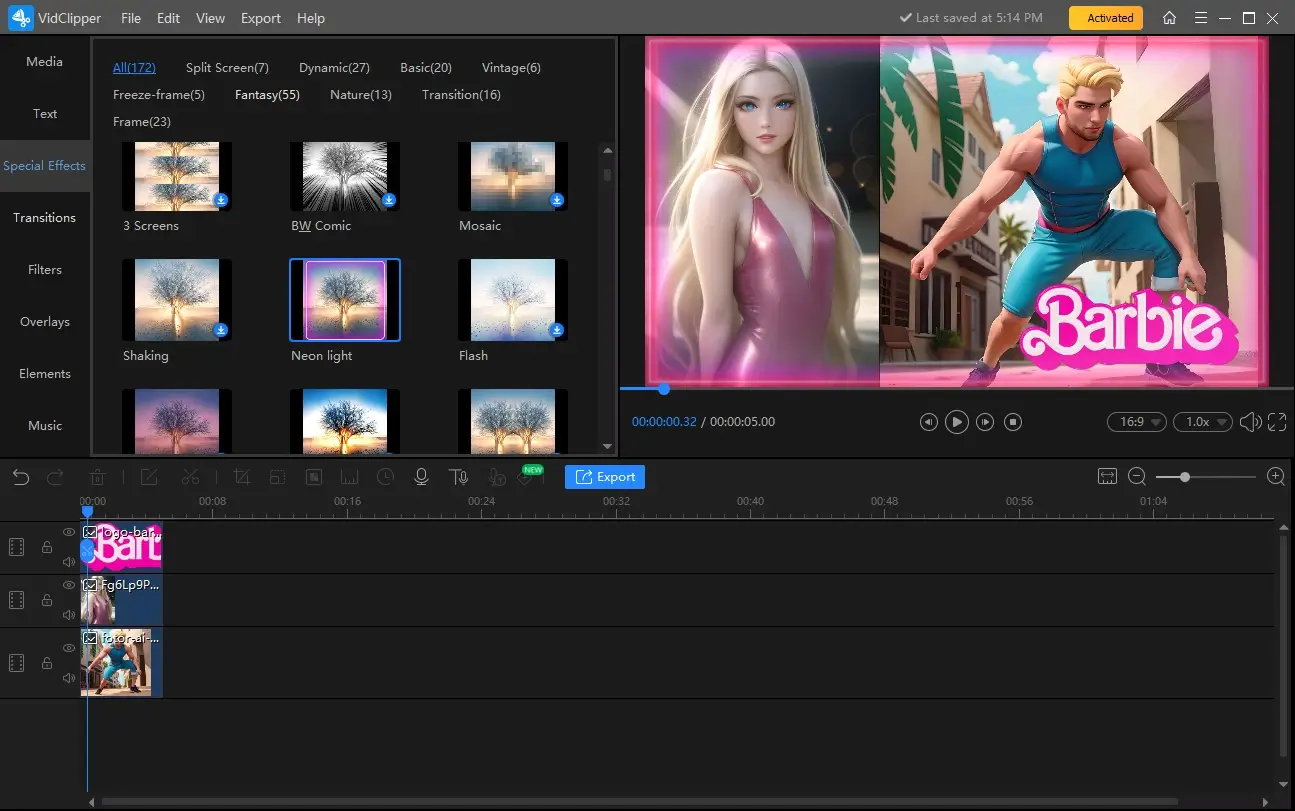
- Adjust your video: Single-click it to open its video adjustment console and then make adjustments to your video, such as reversing, flipping, rotating, changing speed of it and more.
(The timeline tracks are unlimited, so you can add whatever elements to your video.)
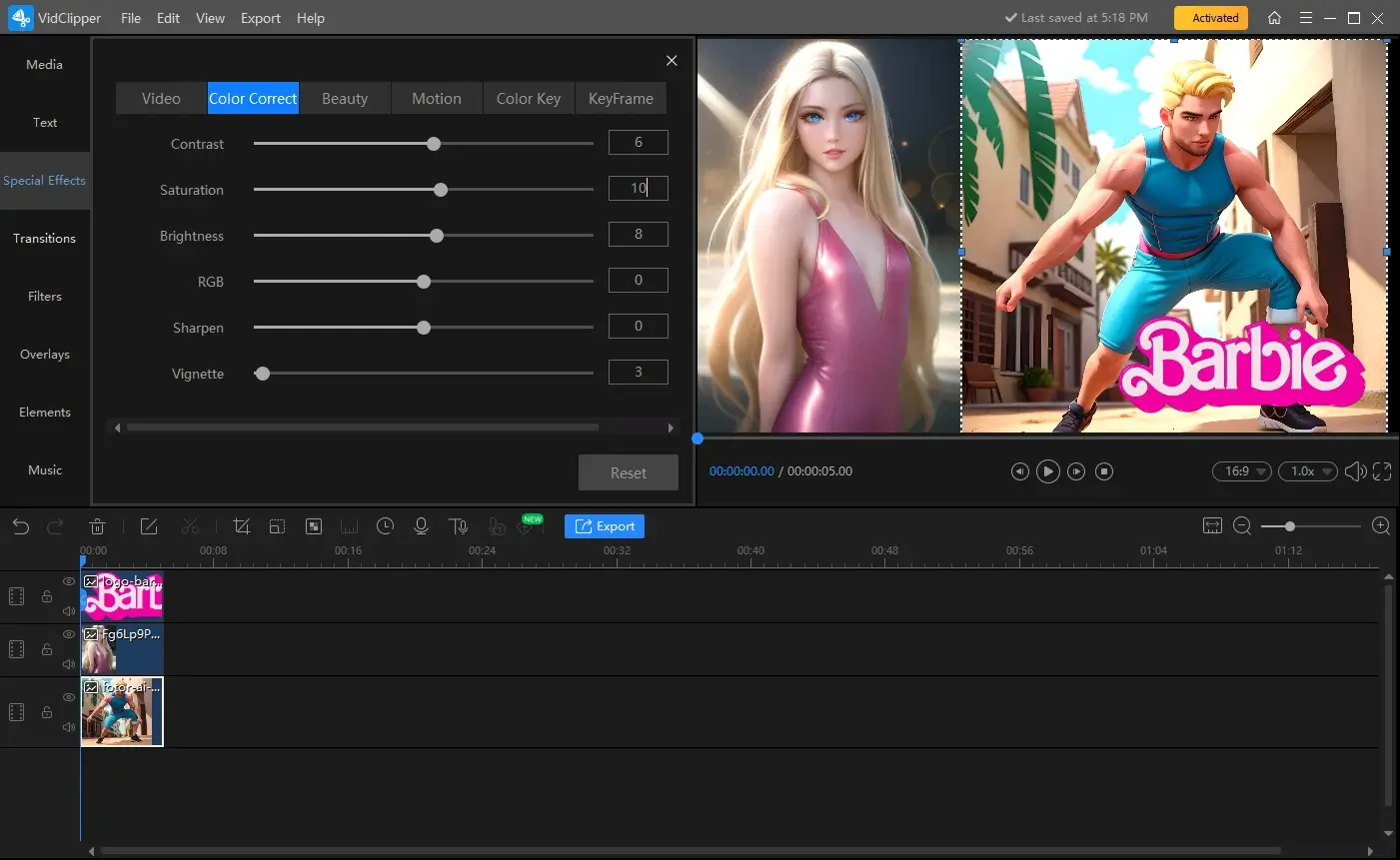
- Click Export.
3️⃣Export your video.
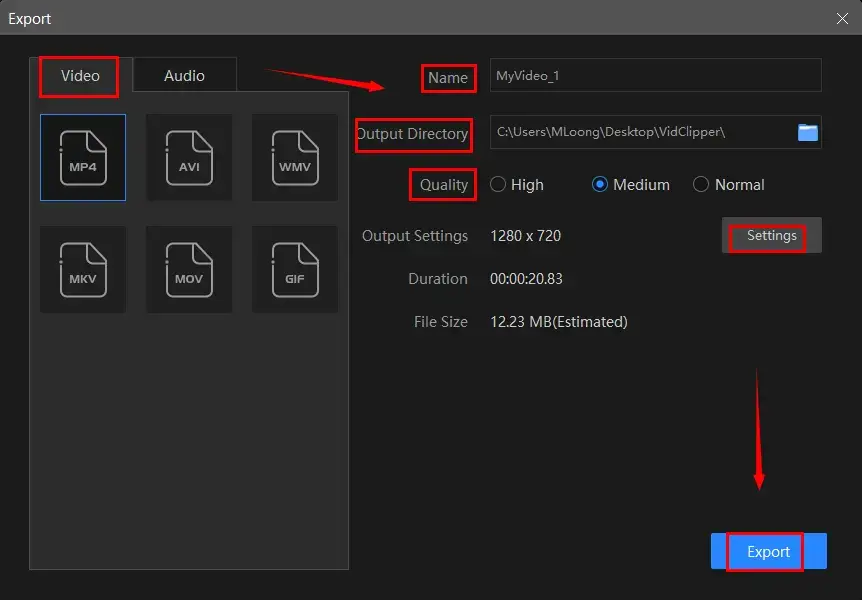
- Choose the desired format and quality.
- Name your project, set your save path and then adjust the settings if necessary.
- Press Export.
🧐PS: Export Settings:
Export Settings include a range of video/audio parameters. Changing them will enable you to customize your output.
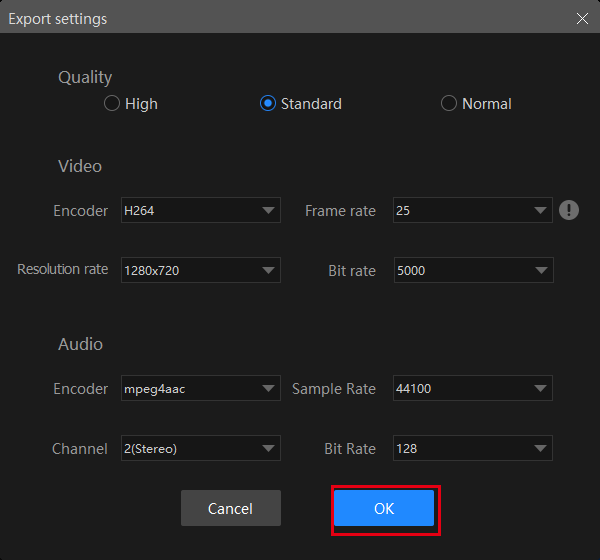
| Quality | High, Standard and Normal (From high definition to low definition) | |
| Video | Encoder | Convert digital video to analog video signals. H264 and mpeg 4 |
| Resolution Rate | The number of pixels in each frame determines the amount of detail in your video or how realistic and clear the video is displayed. From 432 x 240 to 1920 x 1080 to custom | |
| Frame Rate | The measurement of how quickly a number of frames appear within a second, which is why it’s also called FPS (frames per second). From 5 to 60 to custom | |
| Bit Rate | The measurement of the amount of data used to encode a single second of video. From 512 to 40000 to custom | |
| Audio | Encoder | An algorithm that compresses and decompresses digital audio data according to a given audio file format or streaming audio format. Mpeg aac |
| Sample Rate | A measurement of the samples per second taken by the system from a continuous digital signal. It determines the range of frequencies captured in digital audio. From 16000 to 48000 | |
| Channel | A representation of sound coming from or going to a single point. 1 (Mono) and 2 (Stereo) | |
| Bit Rate | The amount of data transferred into audio. From 32 to 320 | |
Final Thought
Here is a detailed review of the video editing software–WorkinTool VidClipper. Generally speaking, VidClipper Video Editor offers a comprehensive set of features and tools that empower users to create professional-quality videos. With its intuitive interface and user-friendly workflow, both beginners and experienced editors can navigate the software without hassle.
Throughout the review, it became evident that the software excels in various aspects. Its robust editing capabilities allow for precise trimming, seamless transitions and advanced effects, enabling users to unleash their creativity and bring their vision to life. The inclusion of a wide range of audio and video formats, as well as support for high-resolution content, ensures versatility and compatibility with various media sources.
Additionally, the collection of its AI tools proves to be a valuable resource for users seeking to edit their videos quickly or experiment with different styles. The convenient timeline and multi-track editing feature provide flexibility and efficiency in managing multiple layers of media.
Now, please join us and use WorkinTool Vidclipper to turn your imagination into creative works.


