WorkinTool | How-to instructions you can trust
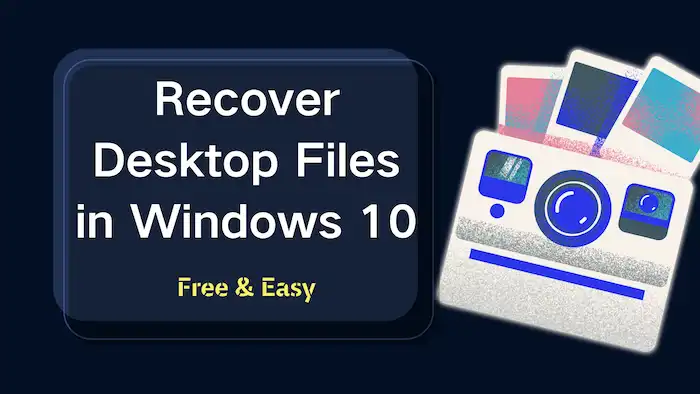
Can you recover the missing desktop files and icons in Windows 10? Do you know how to find missing files on your desktop? This page covers all the things you want to know about Windows 10 desktop data recovery. We provide practical solutions for recovering desktop files and share step-by-step instructions.
In this guide:
1. Where are desktop files stored
2. Why did your desktop files disappear
3. How to recover deleted files from desktop
4. Two FAQs
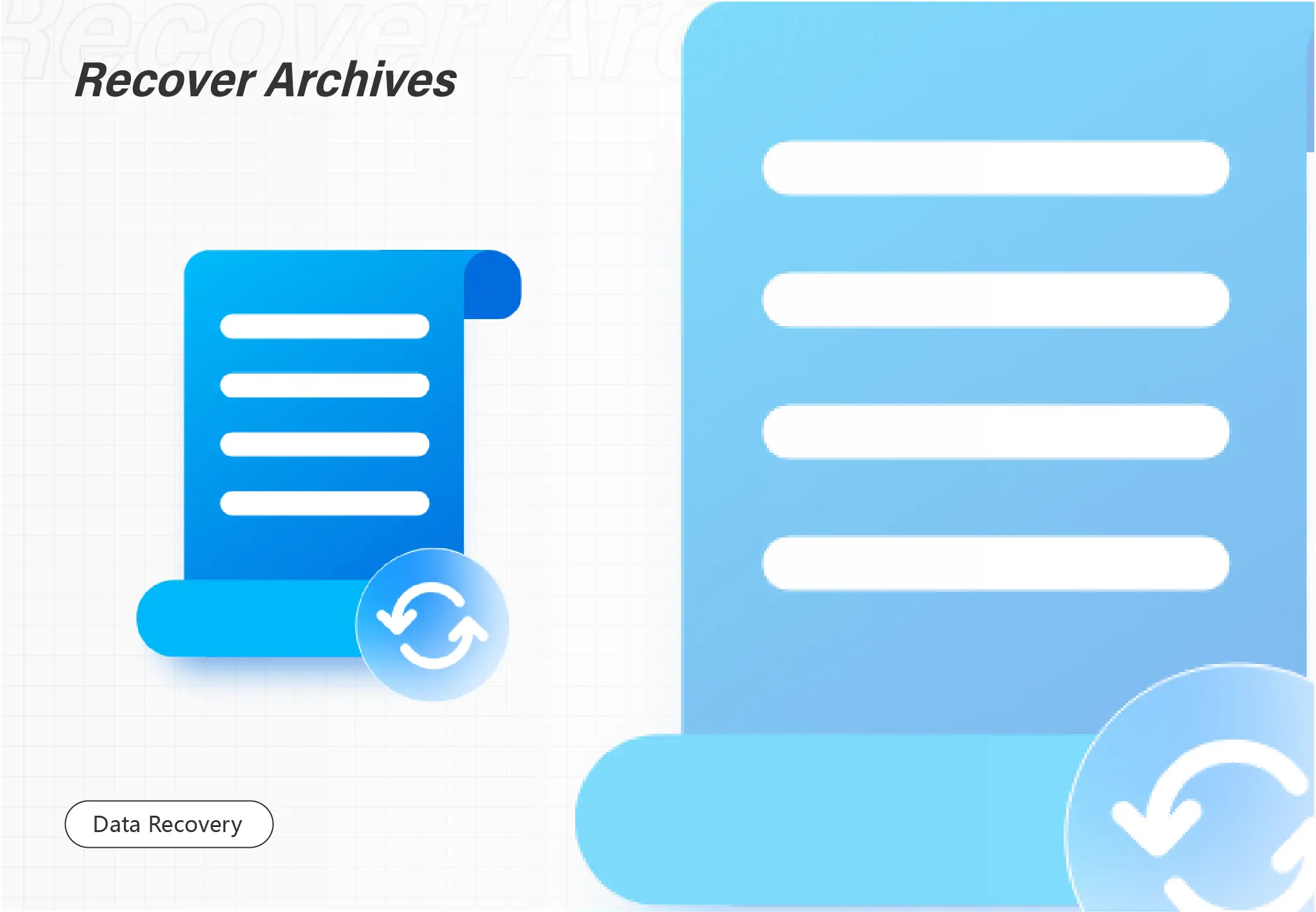
“The Recycle Bin on X is corrupted (X represents a drive letter). Do you want to empty the Recycle Bin for this drive?” Many people see the error message when they need to open the Recycle Bin and restore important files from it. But the system only asks you to empty the bin. What should you do? No worries! This post explains how to fix the corrupted recycle bin and how to recover lost files from it with several attainable methods. A reliable and easy-to-use data recovery tool is also mentioned. Read on to experience its following features.
💙 Recover up to 500MB of data for free.
🤍 Retrieve 500+ types of files.
💙 Restore lost files from recycle bin, computer drives, external drives, etc.
🤍 High recovery rate.
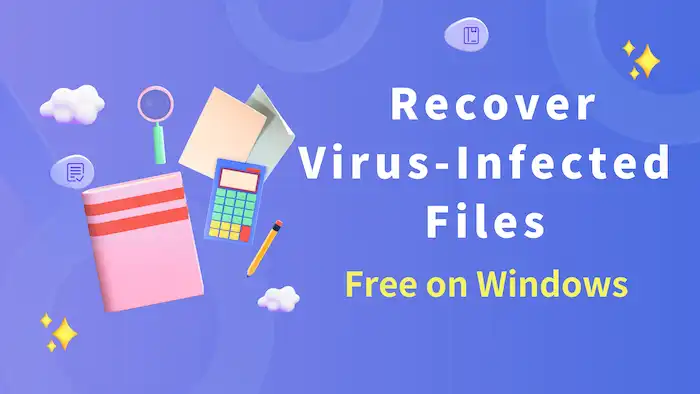
It will be one of the most challenging things to do when you attempt to cope with a virus-infected computer. What should you do in case such a dire situation happens? Please take a breath and spend a few minutes on this article focusing on how to recover files infected by virus attacks in Windows. You will get two proven ways and practical tips about virus-infected file recovery.
In this guide:
1. Common questions about virus-infected file recovery
2. Two proven ways to recover files infected by virus attacks in Windows
3. How to protect your files from being deleted or infected by viruses?
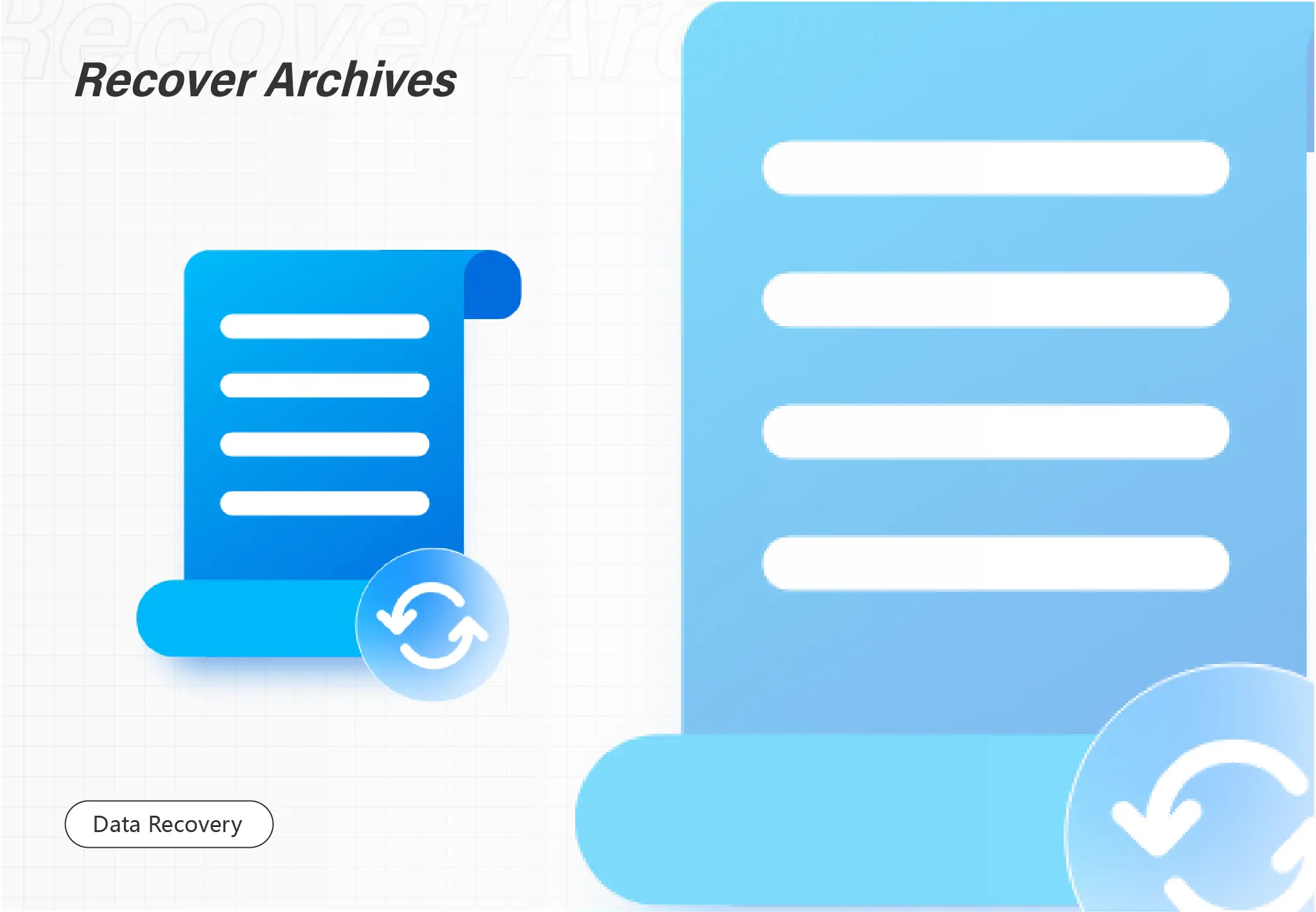
We may accidentally delete our default user profile folders while cleaning the C drive. It is a tough issue to undelete user profile. Luckily, WorkinTool Data Recovery can help you a lot with profile recovery. With only three clicks, you can easily restore your deleted/lost user profile. Just download it and take a free trial!
🏆 Various data loss scenarios are supported.
🤩 Multiple file types are supported.
🏆 High success rate and fast processing.
🤩 User-friendly interface and easy to use.
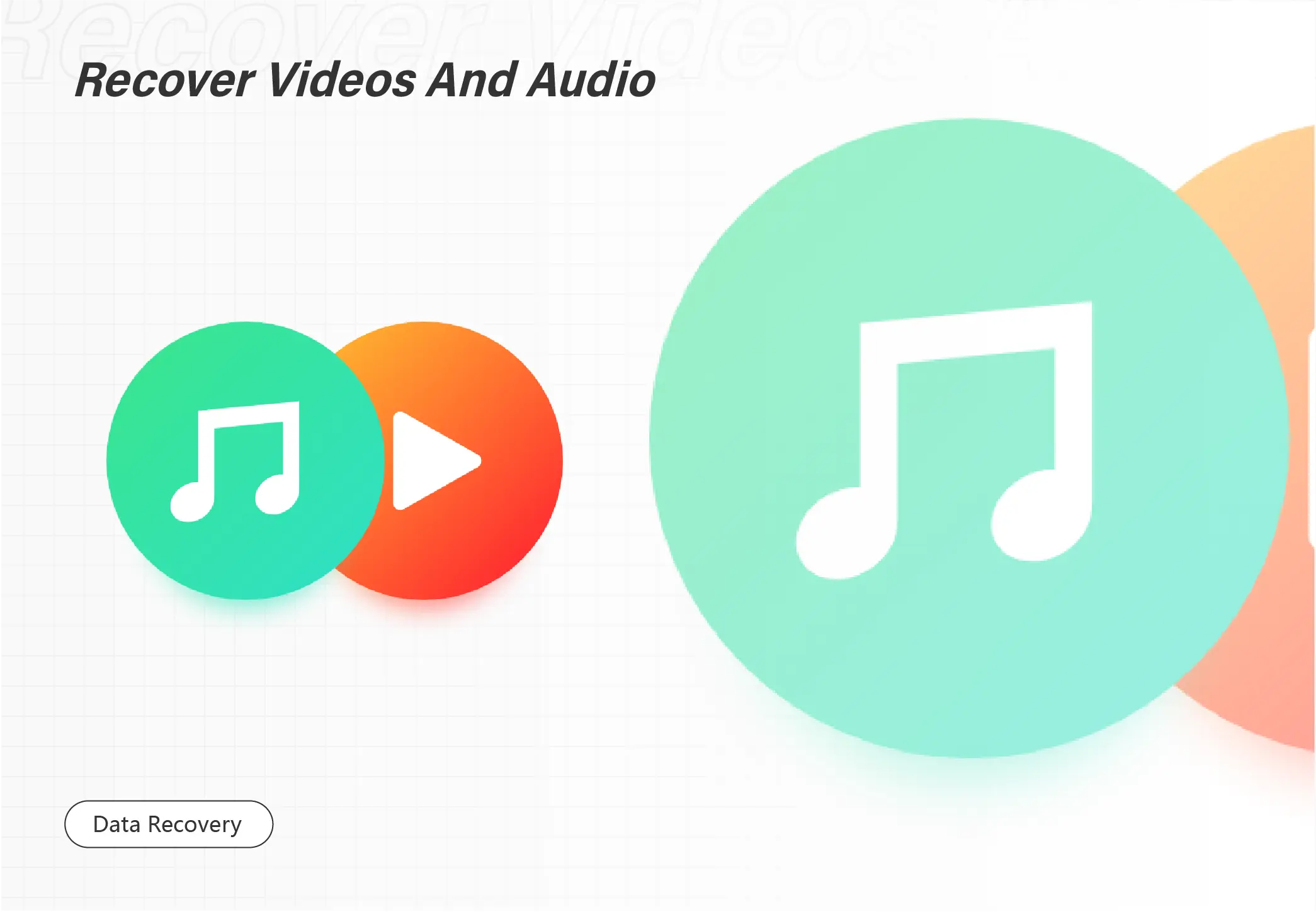
Deleted favorite movies by mistake? Don’t be disheartened. You can recover the deleted movies with WorkinTool Data Recovery.
🎉Free version to recover deleted movies
🎉Quick and deep scan hard drives
🎉Supports recovering various video formats
🎉Batch Recover movies with one click
🎉High data recovery success rate
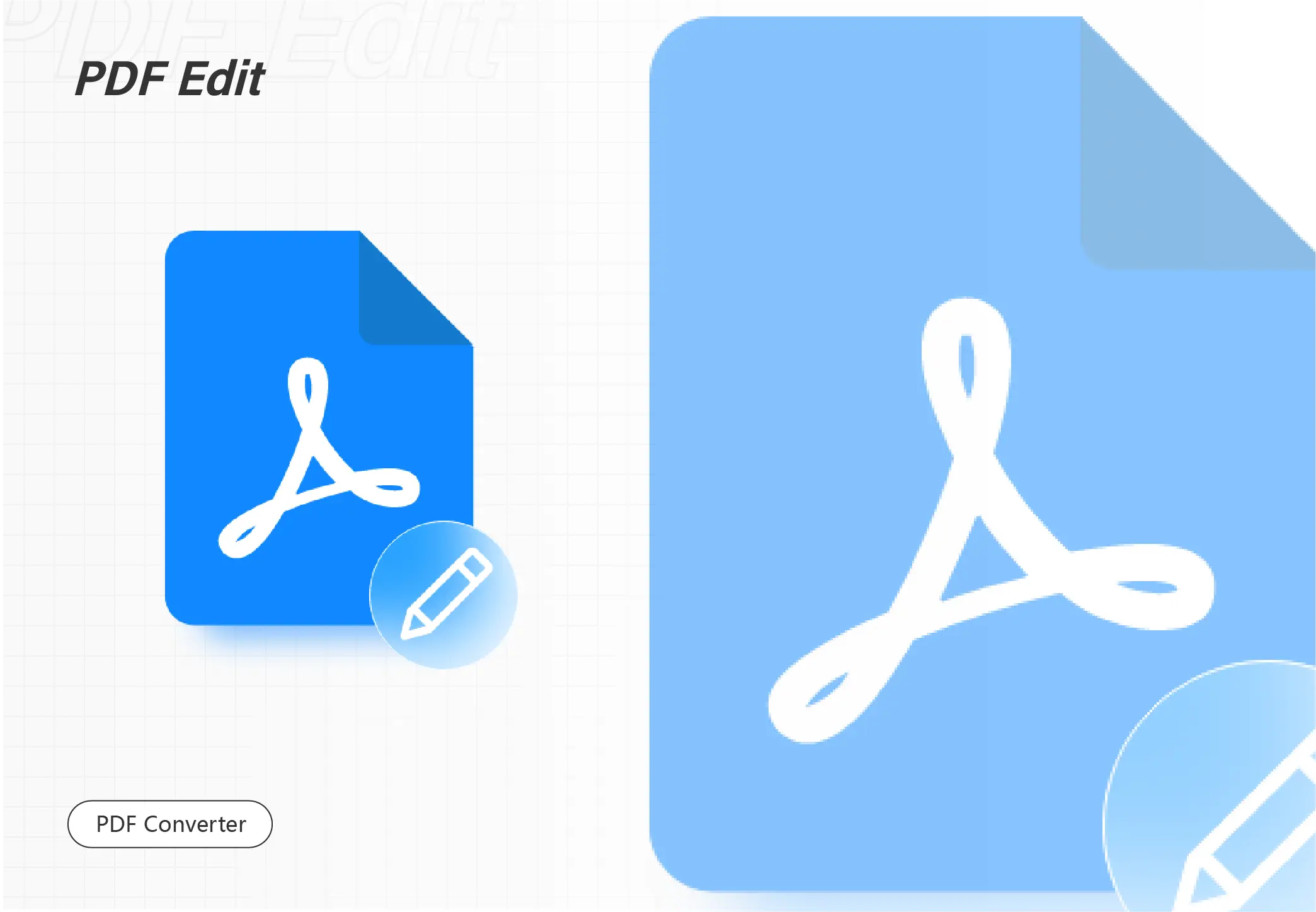
Do you know how to edit a signed PDF file on Windows 2023? Don’t worry. Check out this post for the best solution, and get the WorkinTool PDF Converter to make your PDF job easier than before.
😍 1. FREE to upload each file within 2MB with NO ads.
🤩 2. Easy interface for users to edit and convert PDFs in THREE STEPS.
😎 3. Quickly edit and convert PDF files the way you want.
🥳 4. Multiple PDF features for users to operate without times limits.
😊 5. Available for all office file format conversations.
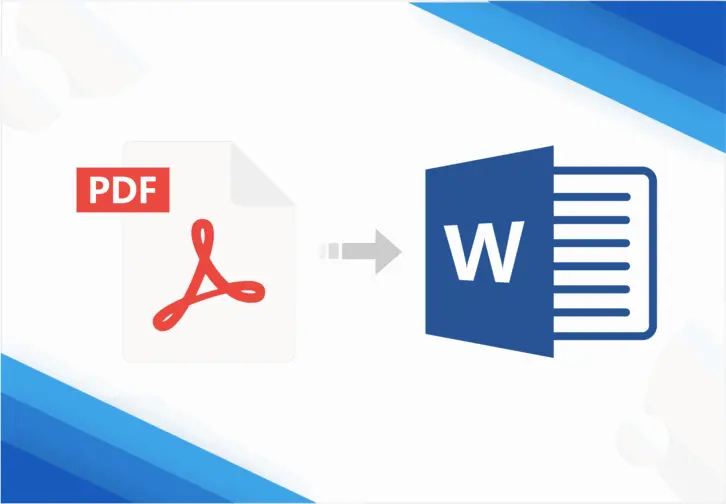
How to spell check a PDF effectively? You may ask Adobe for help. However, Adobe can only check comments, sticky notes, forms, etc. It can’t spell check the existing words in PDF. To do that for free, you can try to convert PDF to Word with WorkinTool PDF Converter, spell check it in Microsoft Word, and modify and then convert it back to PDF with WorkinTool. This PDF Converter is:
✅ Free to convert single file within 0.5MB
✅ Batch convert PDFs without number limits
✅ Main file formatting when converting
✅ Free of watermarks, ads, pop-ups, etc.
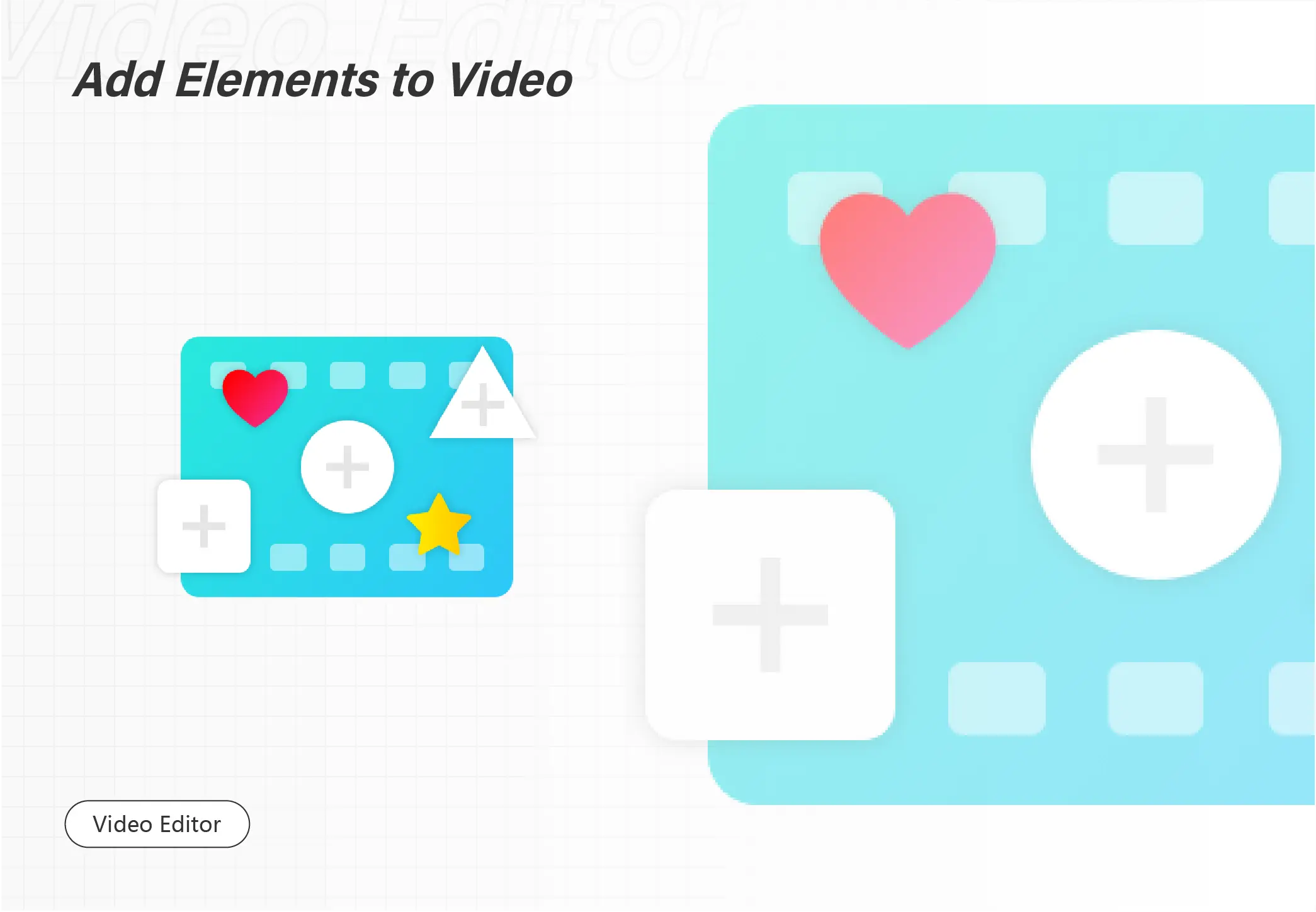
Do you know what a montage video is? Are you planning to make a video montage but need to know how to get started? This page covers everything you need! We introduce basic information about montage, how to make a montage video for free with music, and some intuitive tips about video montage making. And we also present a free video montage maker for its features below.
💙 Completely free.
🤍 User-friendly to beginners.
💙 Various features and tools.
🤍 No watermark or any limitation.
💙 Rapid processing speed.
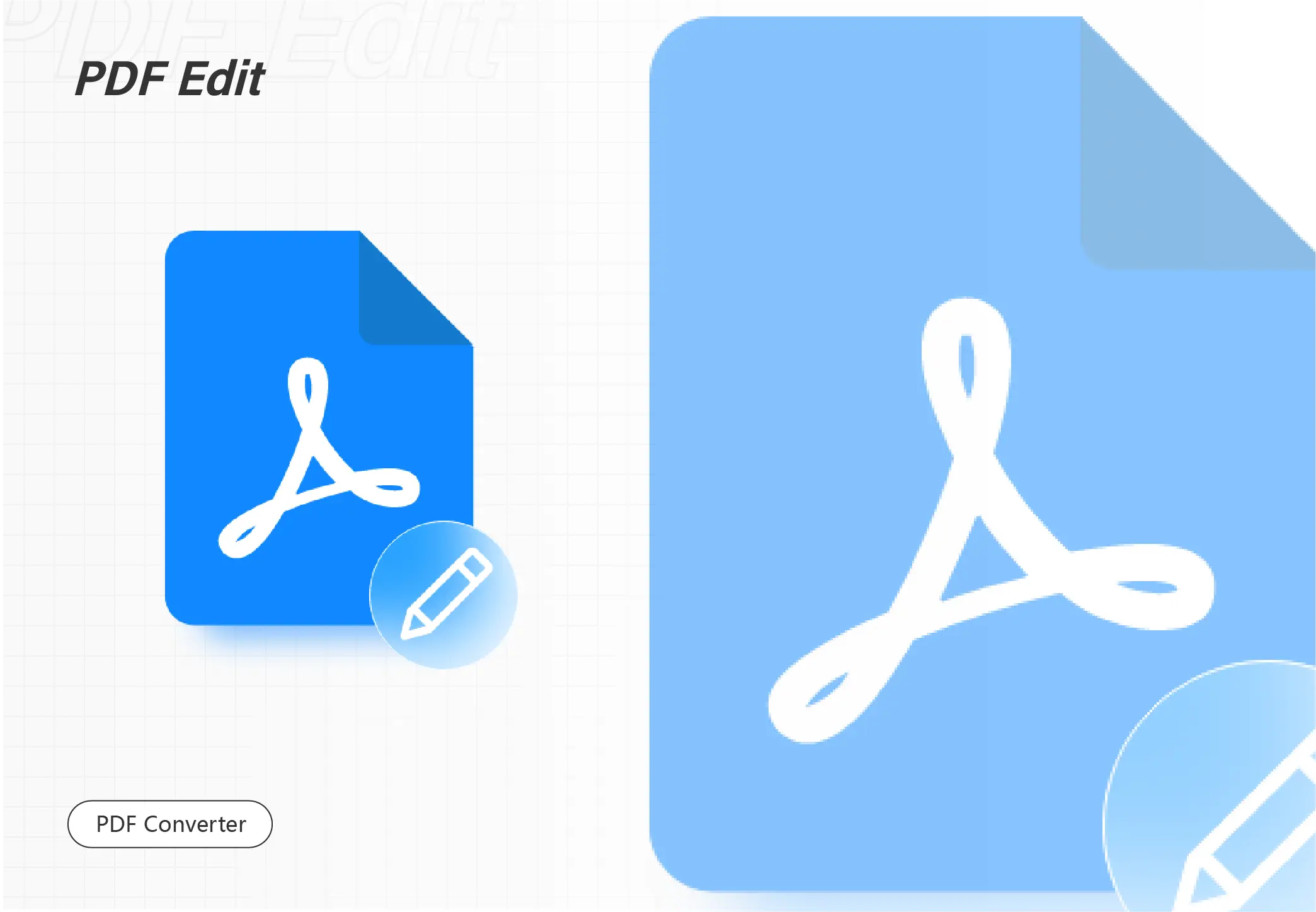
Need to electronically sign a PDF without any cost? This free WorkinTool PDF Converter does a great job. It allows you to add your handwritten signature, image signature and text content to your PDF document. It is:
✅ 100% free to read and edit PDF documents
✅ Free to process single file within 0.5MB in Convert to/from PDF and Tool Box
✅ Various signature types to insert
✅ Storage e-signature for using it next time
✅ Download the edited PDF without any limits
✅ Free of watermarks, ads, pop-ups, etc.
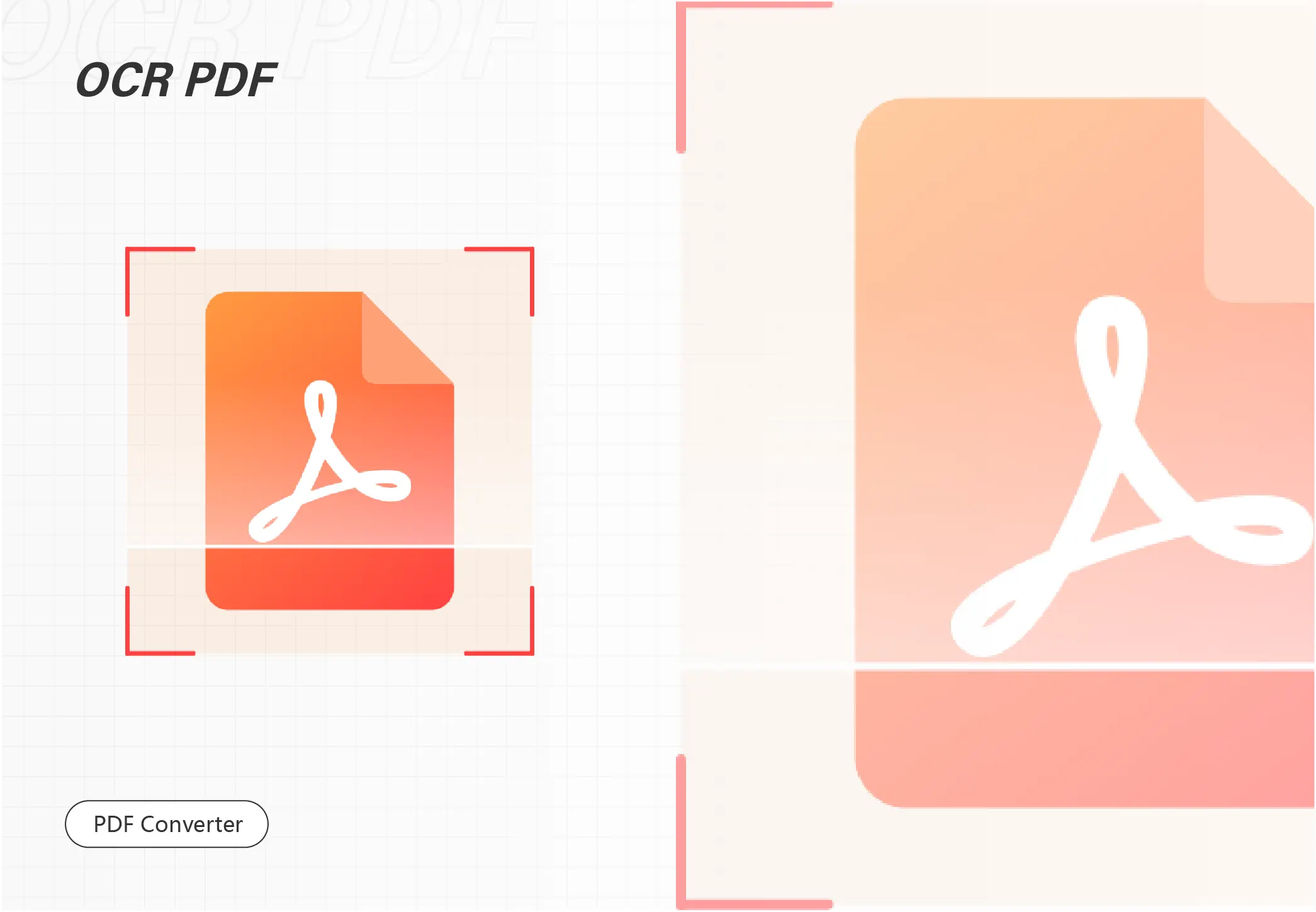
Are you struggling with converting PDF to searchable PDF? Cannot find or copy words in PDFs? Luckily, WorkinTool PDF Converter will be your free and powerful searchable pdf converter. Using OCR technology, WorkinTool will first recognize text in scanned or image-only PDFs. Then it will help you make PDF searchable with minimal effort. Just download it and find the word in PDFs instantly!
📚 100% Free to Upload Each File within 0.5 MB
🥇 Keep Files in Original Quality
⭐ Various PDF Features Supported
📝 Batch Process and Fast Speed
💾 Privacy Security Promised
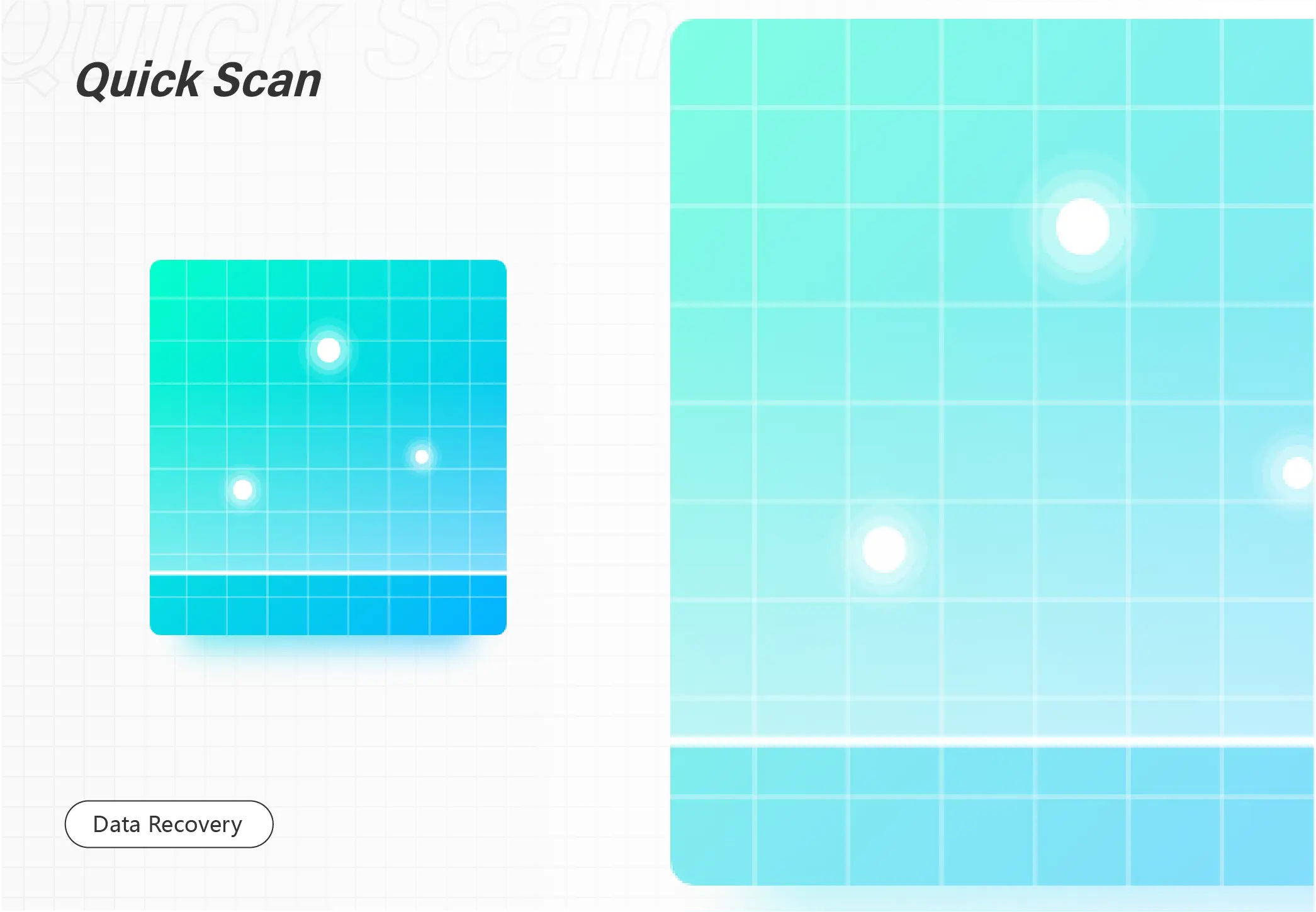
What can you do when you find your Edge favorites or bookmarks go missing? Please worry not. Today, we will present you with a post focusing on how to recover favorites or bookmarks in Microsoft Edge. The solutions advised here prove to be practical and effective. You will read the following topics:
💡How to Restore Favorites or Bookmarks in Microsoft Edge Without Tools–Microsoft Edge Legacy and Restore previous versions
💡How to Recover Favorites or Bookmarks in Microsoft Edge with Tools–Data Recovery Software (WorkinTool Data Recovery) and Windows File Recovery
However, it is highly recommended to try WorkinTool Data Recovery since it is:
💖FREE trial plan to recover 500-MB files
🧡Temporarily and permanently deleted data recoverable
💛High recovery rate
💚Easy to use and green
💙Multiple file formats supported
💜Batch recovery available
💝Partition recovery possible

Need to recover data from laptop hard drive that won’t boot? Try this practical data recovery software – WorkinTool Data Recovery. There are several reasons to pick it
😘 Free version to recover data from laptop hard drive that won’t boot
😘 Easily restore deleted, lost, and formatted files
😘 Quick and deep scan hard drives
😘 Supports recovery of various file formats
😘 High data recovery success rate
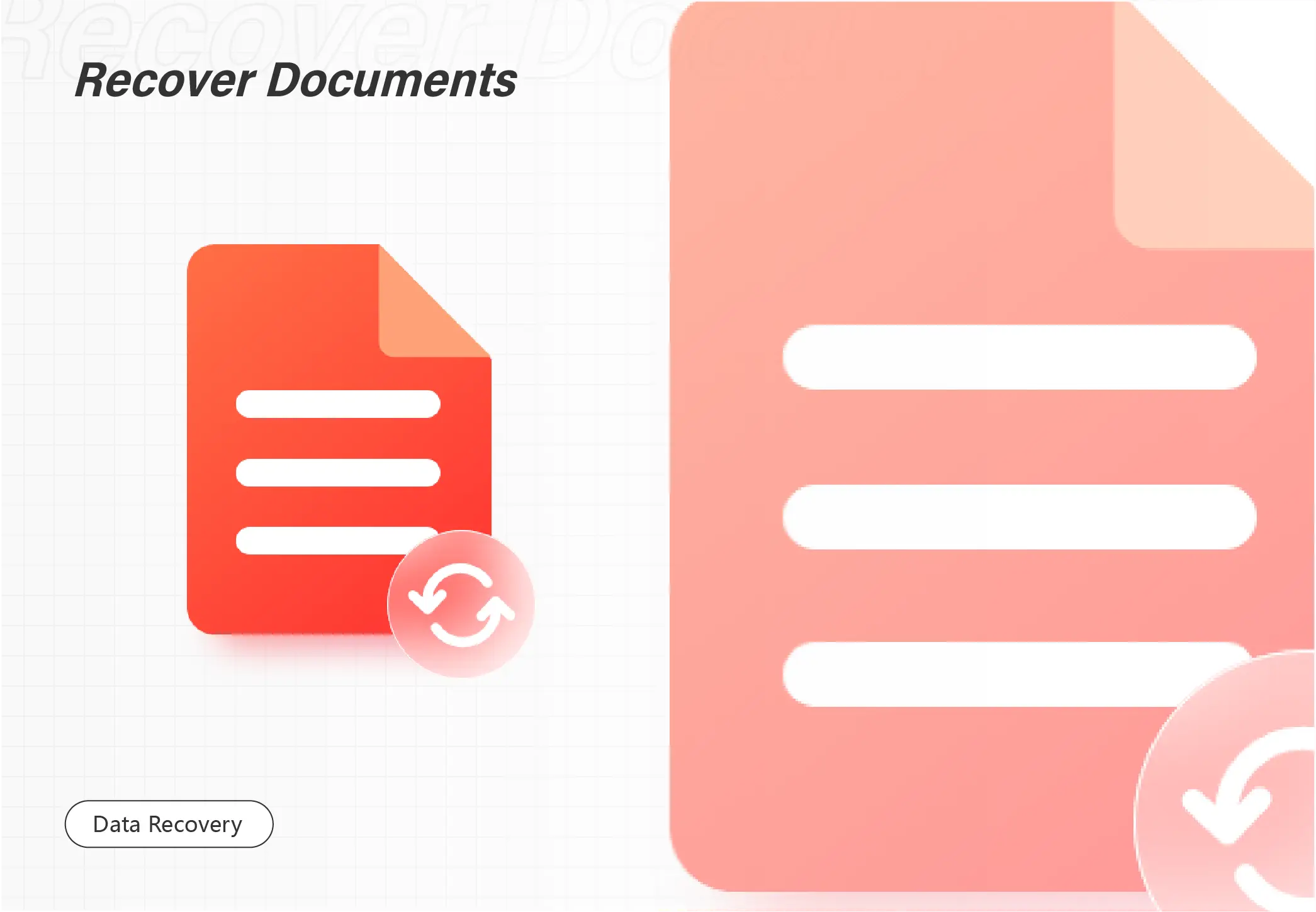
Do you intend to restore the previous version of an Excel file? Luckily, this post will expound on 5 useful ways to help you recover old versions of Excel easily.
1. Previous Versions – Preset Required
2. Data Recovery Software – Easy and Fast
3. Manage Workbook – Recover Unsaved Changes
4. Excel Version History – Preset Required
5. Temp Files – Lower Possibility

Sometimes, files stored in your USB flash drives, pen drives, SD memory cards, or other external hard drives will unexpectedly vanish even if you did not delete them or format your device. Then, one possible reason for their disappearance is that they may go hidden on your device like a USB drive. So, how to show hidden files on USB drives or SD cards in Windows 10? Please read on to know the solutions and steps to unhide and recover hidden files in pen drives.
In this guide:
1. How to Unhide hidden Files in USB Drives or SD cards Without Software – 3 Free ways
2. How to Show Hidden Files on flash Drives or SD Cards with Software – 🔥
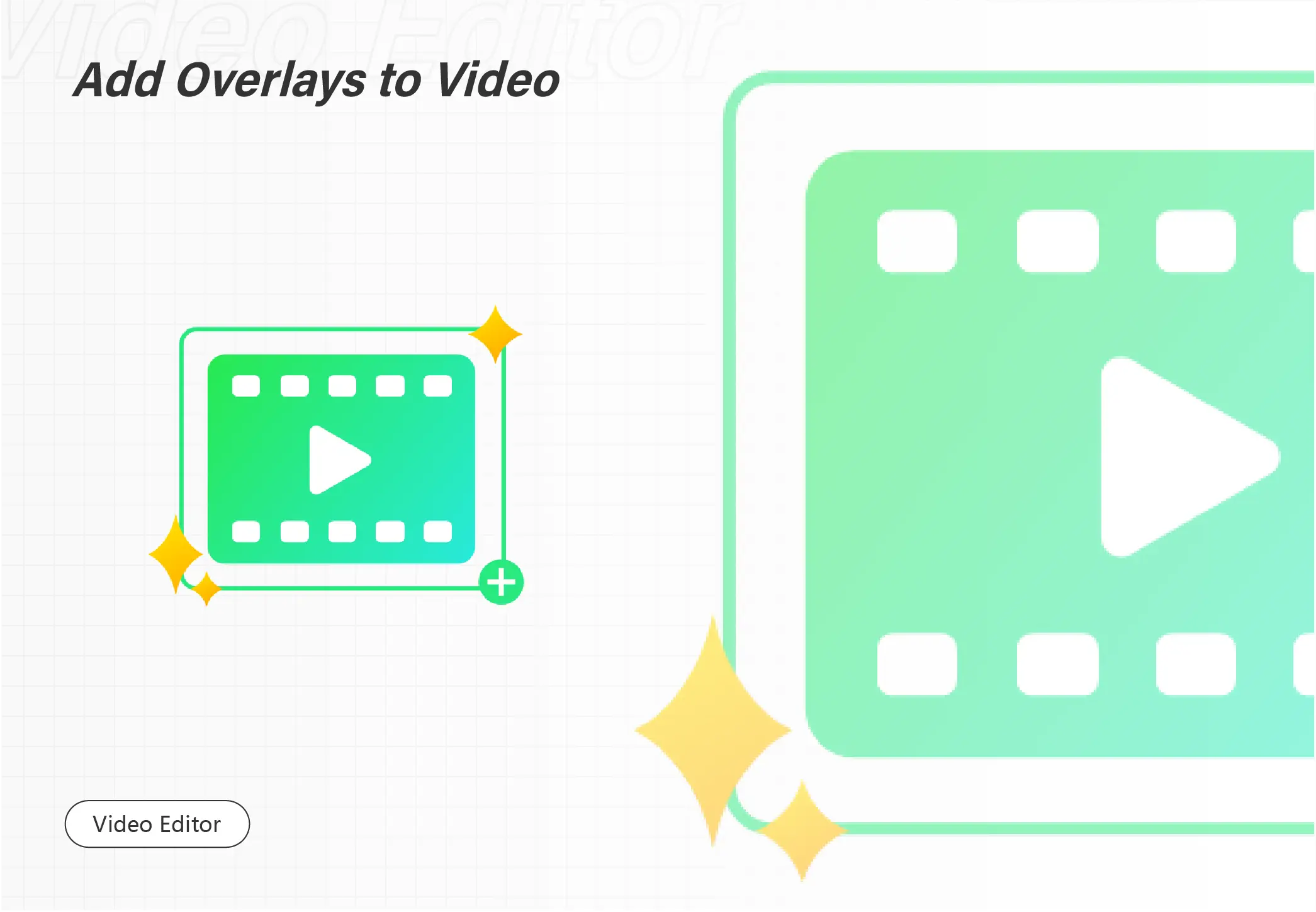
Reversing a video cannot be easier with the WorkinTool video editor – VidClipper. Download and enjoy it right now to learn how to edit your videos and make them the best ones for free.
😍 1. 100% FREE to use all the features with NO ads.
🤩 2. Easy interface for users to edit videos using THREE STEPS.
😎 3. Quickly add and edit multiple videos at once.
🥳 4. Cover all the video-editing features that one can use.
😊 5. Available for all video format editing and conversion.
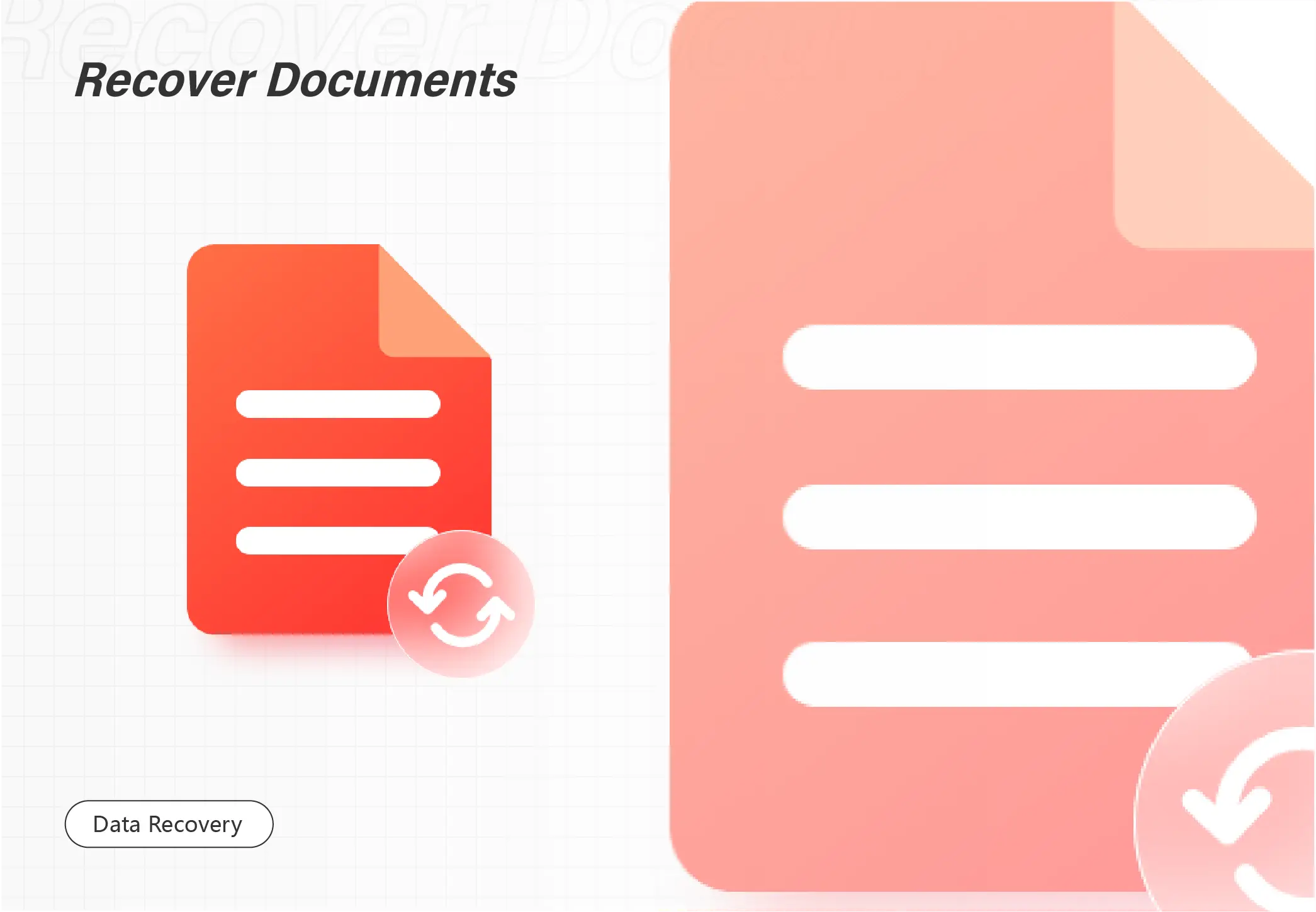
Need to restore critical tabs on Chrome? Try the following ways to recover missing, deleted, and formatted files from Chrome.
1. Use hotkey – Easy and fast
2. Check Google History – Restore multiple tabs
3. Find them in the local folder on your computer – A little complicated
4. Use data recovery software – Professional and practical
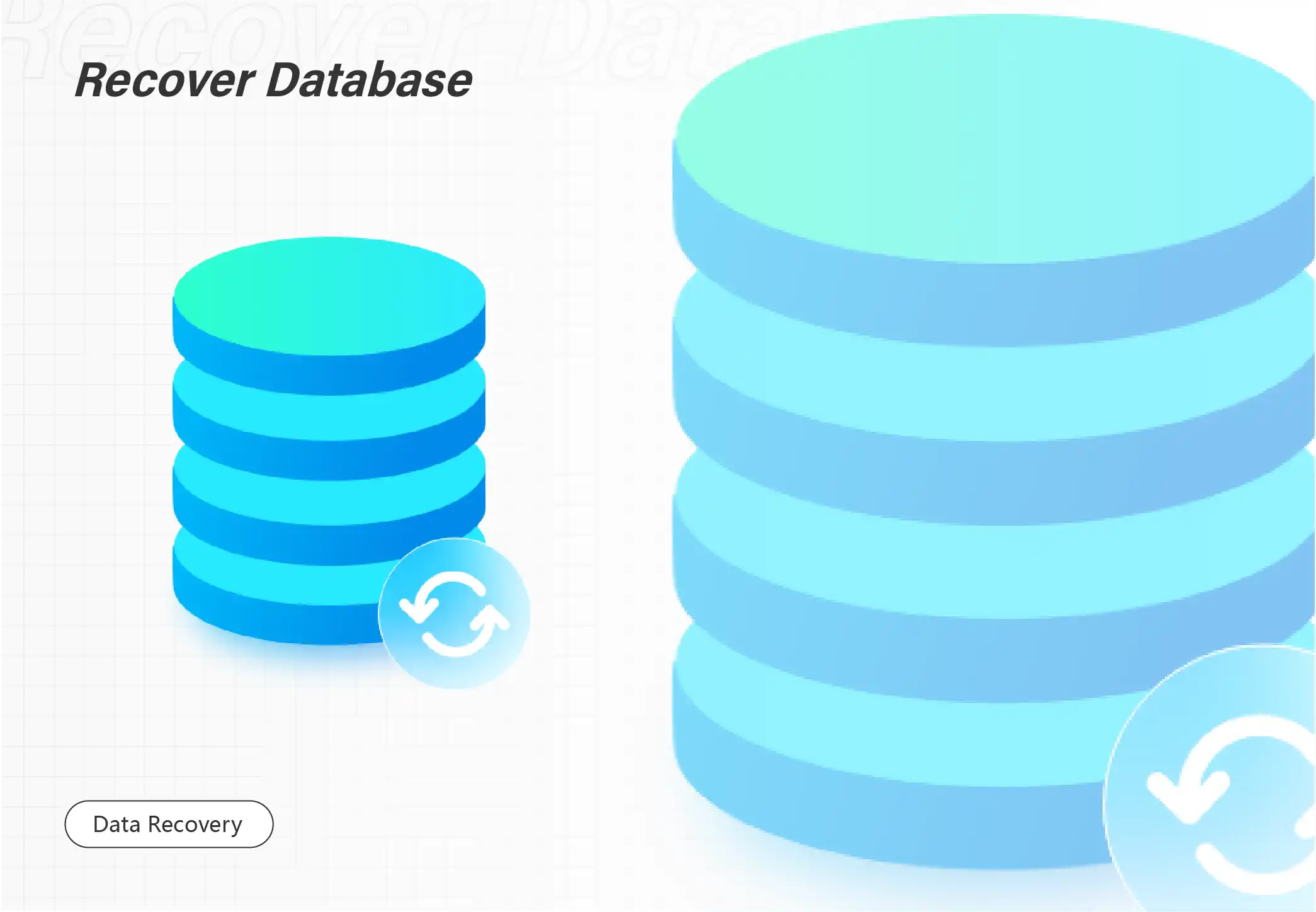
Worried about recovering deleted/formatted photos? Want to know the best free photo recovery software? Luckily, this article will expound top 7 best photo recovery software FREE to solve all recovery problems. Among them, WorkinTool Data Recovery leads ahead due to its 500 MB free data recovery, cost-effective pricing, robust photo recovery capabilities, and easy steps. Just download and get a free trial!
🔔 Recover various photo formats like TIF/TIFF, BMP, WMF, PNG, JPG/JPEG, etc.
🔔 Restore deleted photos from HDDs, SSDs, USB flash drives, USB pen drives, etc.
🔔 High success rate and only three steps to recover all your losses.
🔔 100% safe without losing photo quality.
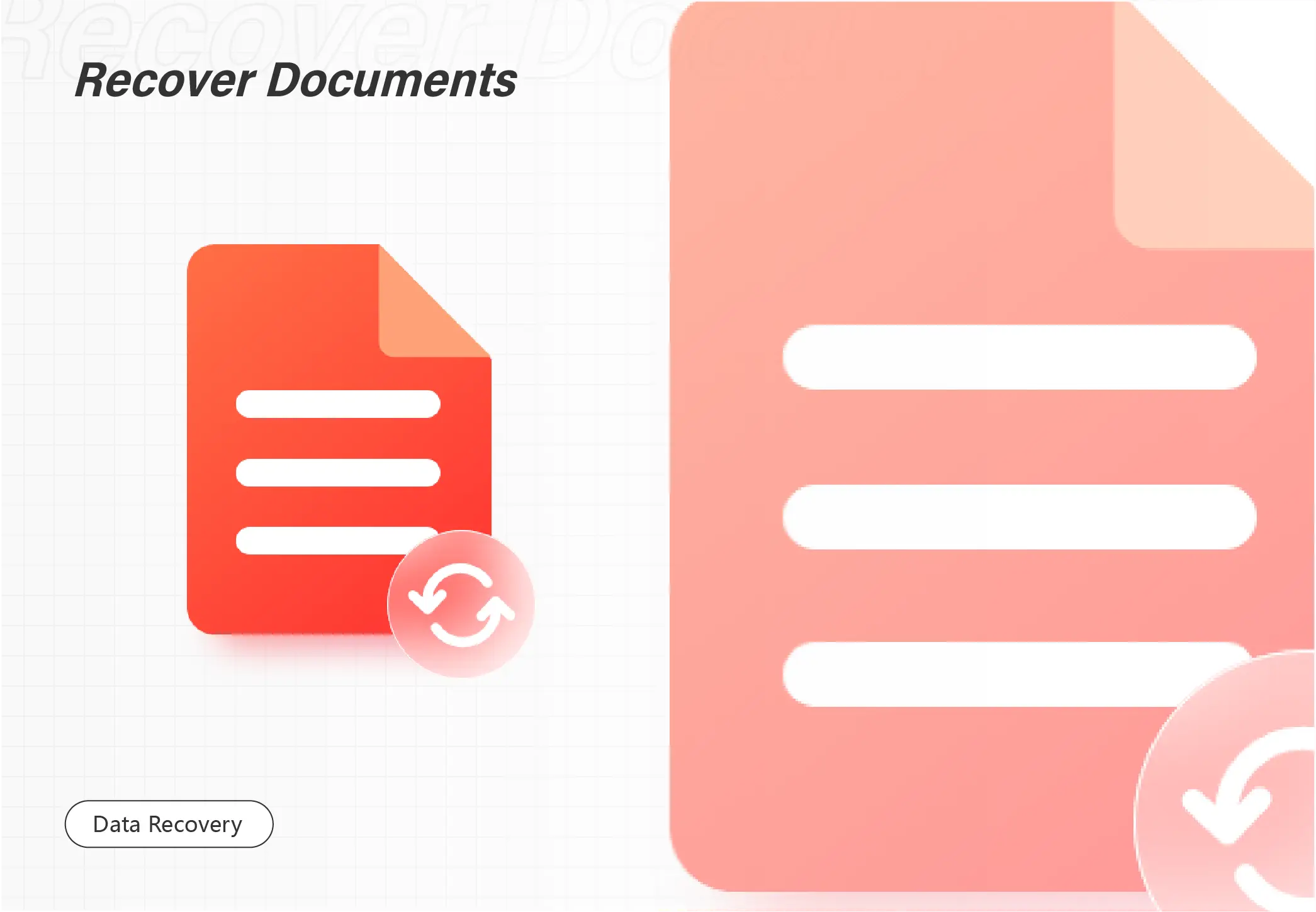
Google Docs files are commonly used in daily work and study. It is a hassle if you deleted the crucial Google doc by mistake. But don’t worry. This post explians possible recovery solutions, including:
1. Undo the Deletion of Google Docs (<30 days)
2. Recover Deleted Files on Google Docs in Google Trash (<30 days)
3. Recover in the Local Recycle Bin (>30 days)
4. Restore Permanently Deleted Google Doc Files with Data Recovery Software (>30 days)
Read on to learn more!
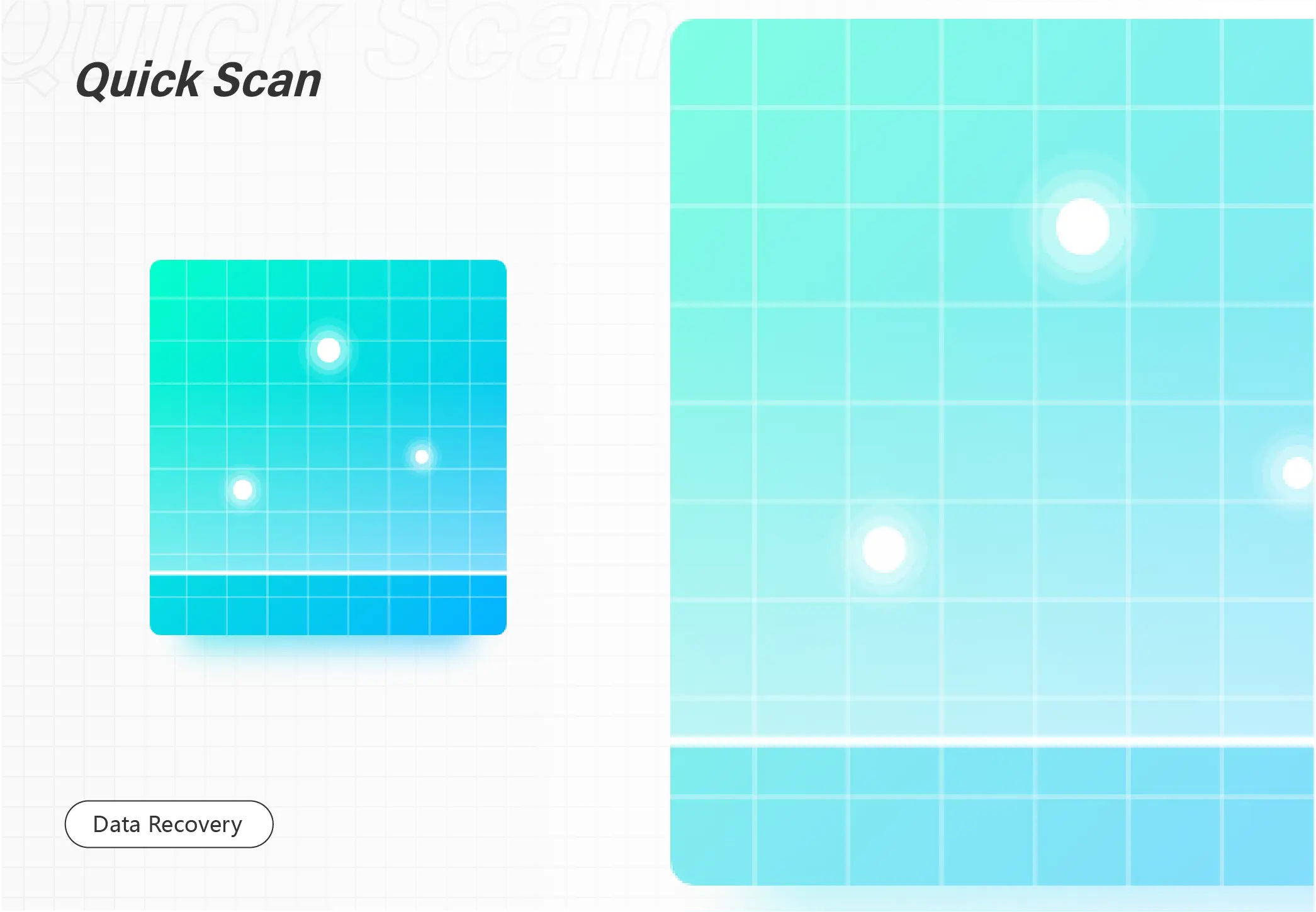
You may have noticed Avast Antivirus sometimes will flag your files as virus-infected data and automatically move them to Virus Chest (Quarantine). If Avast removed a file you need, you could try the two methods in this blog to undelete them, including using Avast Virus Chest and a third-party Avast file recovery program—WorkinTool Data Recovery. It provides advanced algorithms that enable you to:
💙 Recover more than 1000+ types of files.
🤍 Retrieve deleted/formatted/corrupted files with ease.
💙 Restore files on any device, including local & external disks, memory cards, USB flash drives, etc.
🤍 Get started easily with a clean and intuitive interface.
💙 Get back up to 500 MB of data for free.
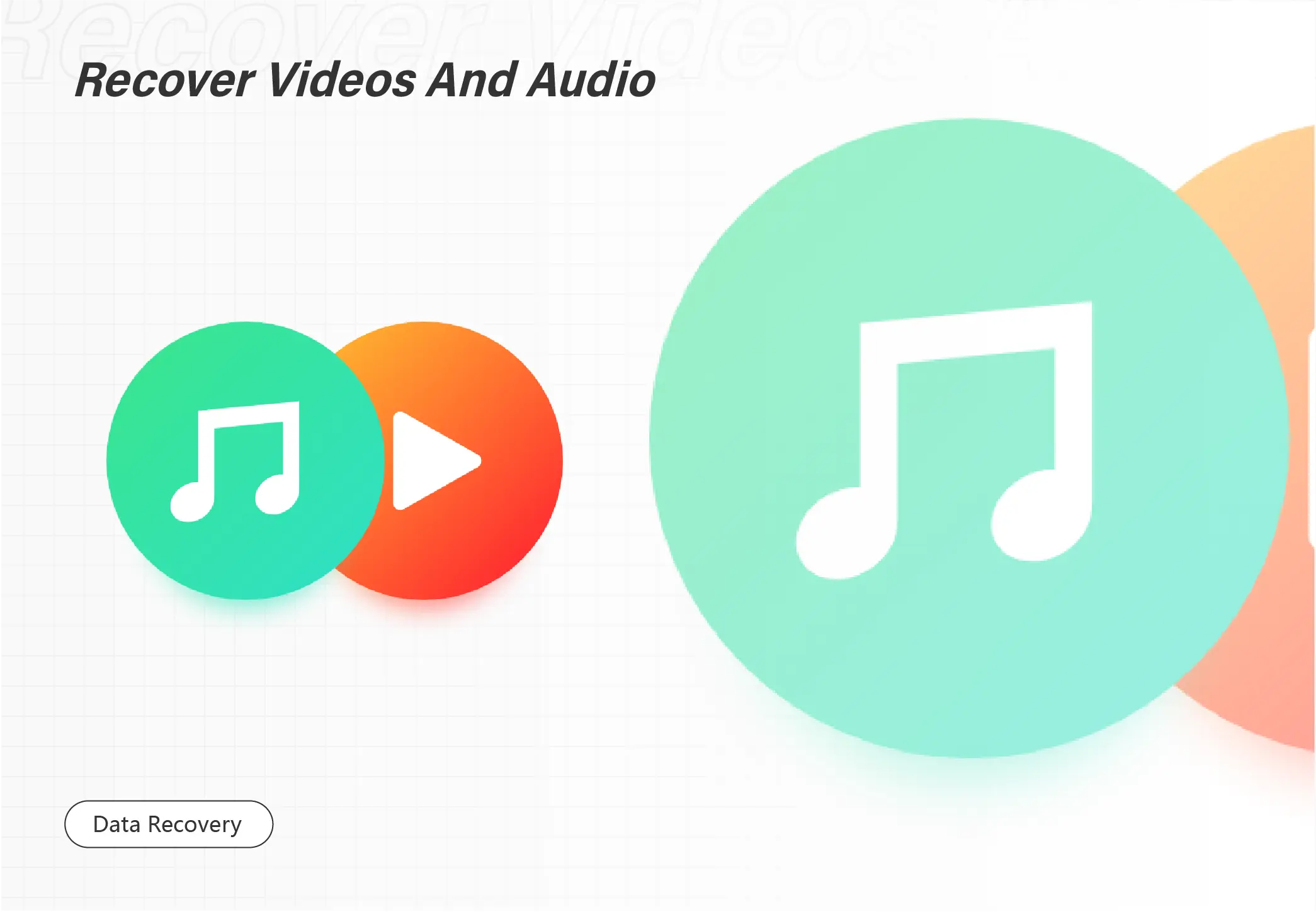
An accidental deletion or more than 60 days will lead to Ring video loss. Hence, how to recover deleted Ring video puzzles many Ring users. Luckily, WorkinTool Data Recovery will be your free and reliable assistant to recover lost videos with minimal effort. Besides Ring videos, it can recover 1000+ other file types from various storage devices and file systems. Just download and instantly retrieve deleted Ring videos.
🔔 Scan and recover files for free up to 500MB
🔔 Just three clicks to get back what you want.
🔔 Various file types are supported.
🔔 High success rate.
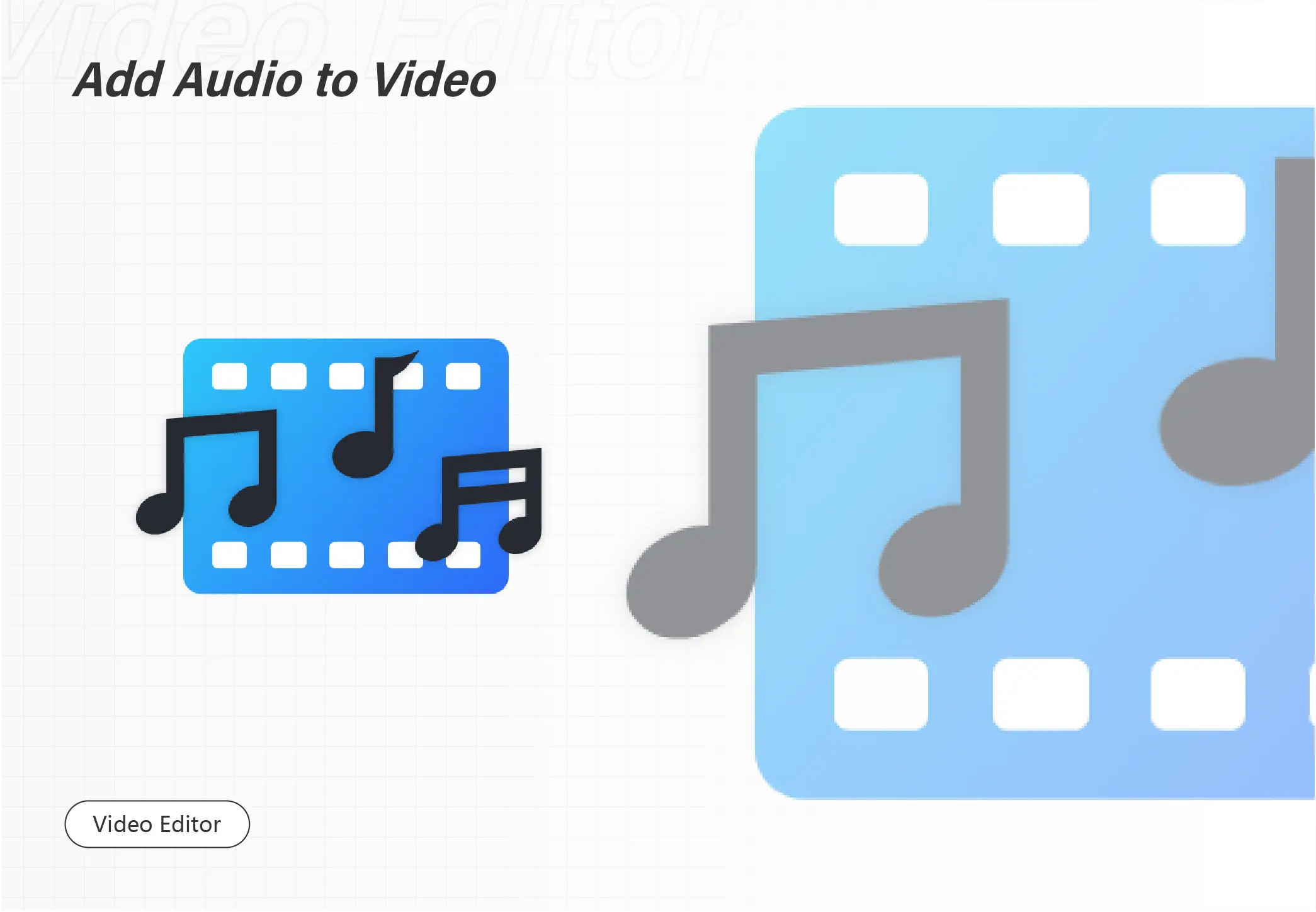
Need to add music to your Facebook story to make it more delicate? Within Facebook app, there are several hot music files to select. But if you want to edit on your desktop or add your own app withou copyright, you can use this WorkinTool VidClipper. It is:
✨ 100% free to create and edit videos
🎉 300+ background music to choose
✨ Export video in 1080p
🎉 Easy for beginners to edit videos
✨ Free of watermarks, ads, etc.
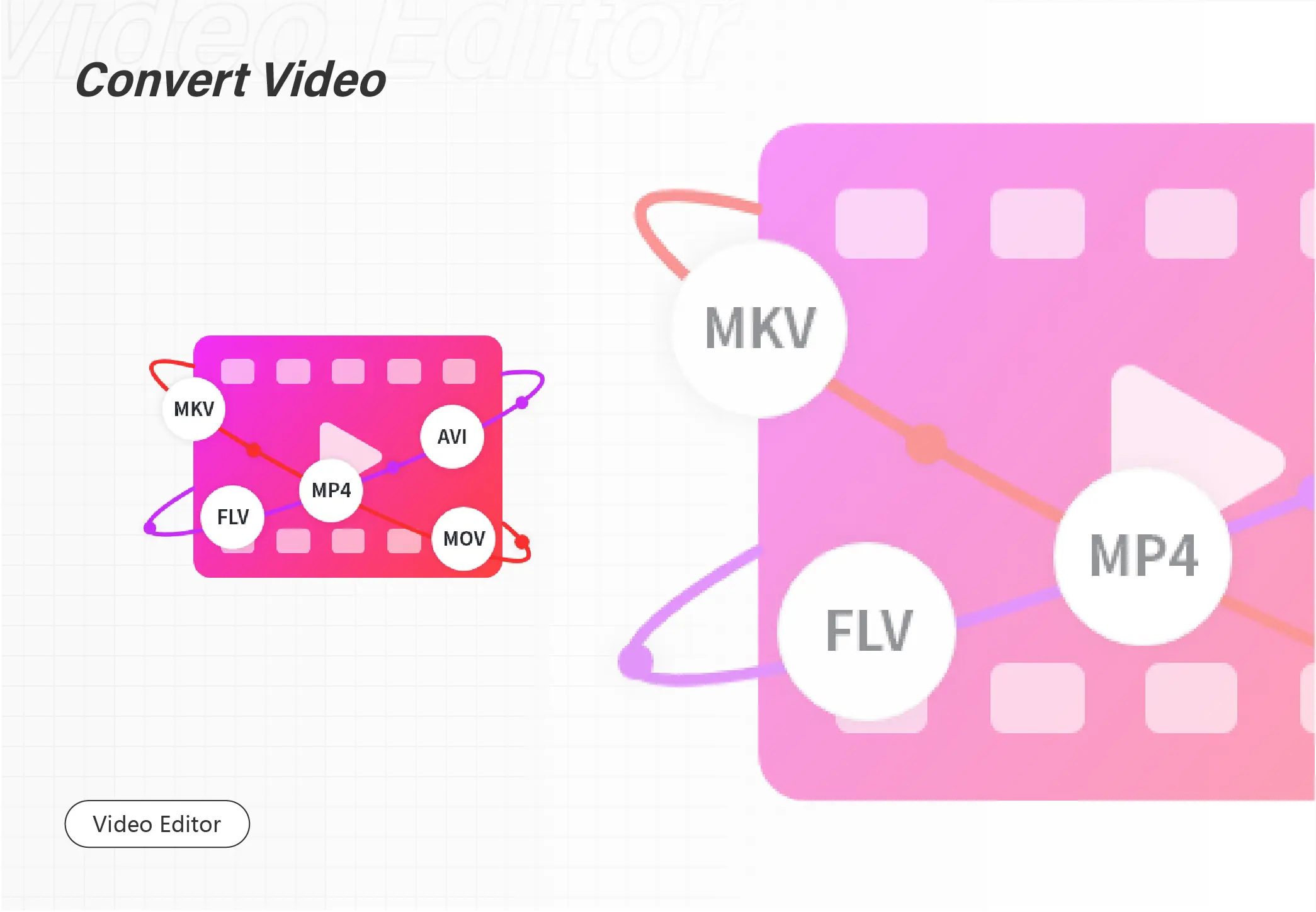
Making videos smaller cannot be easier with the WorkinTool video editor – VidClipper. Download and enjoy it right now to learn how to edit your videos and make them the best ones for free.
😍 1. 100% FREE to use all the features with NO ads.
🤩 2. Easy interface for users to edit videos using THREE STEPS.
😎 3. Quickly add and edit multiple videos at once.
🥳 4. Cover all the video-editing features that one can use.
😊 5. Available for all video format editing and conversion.
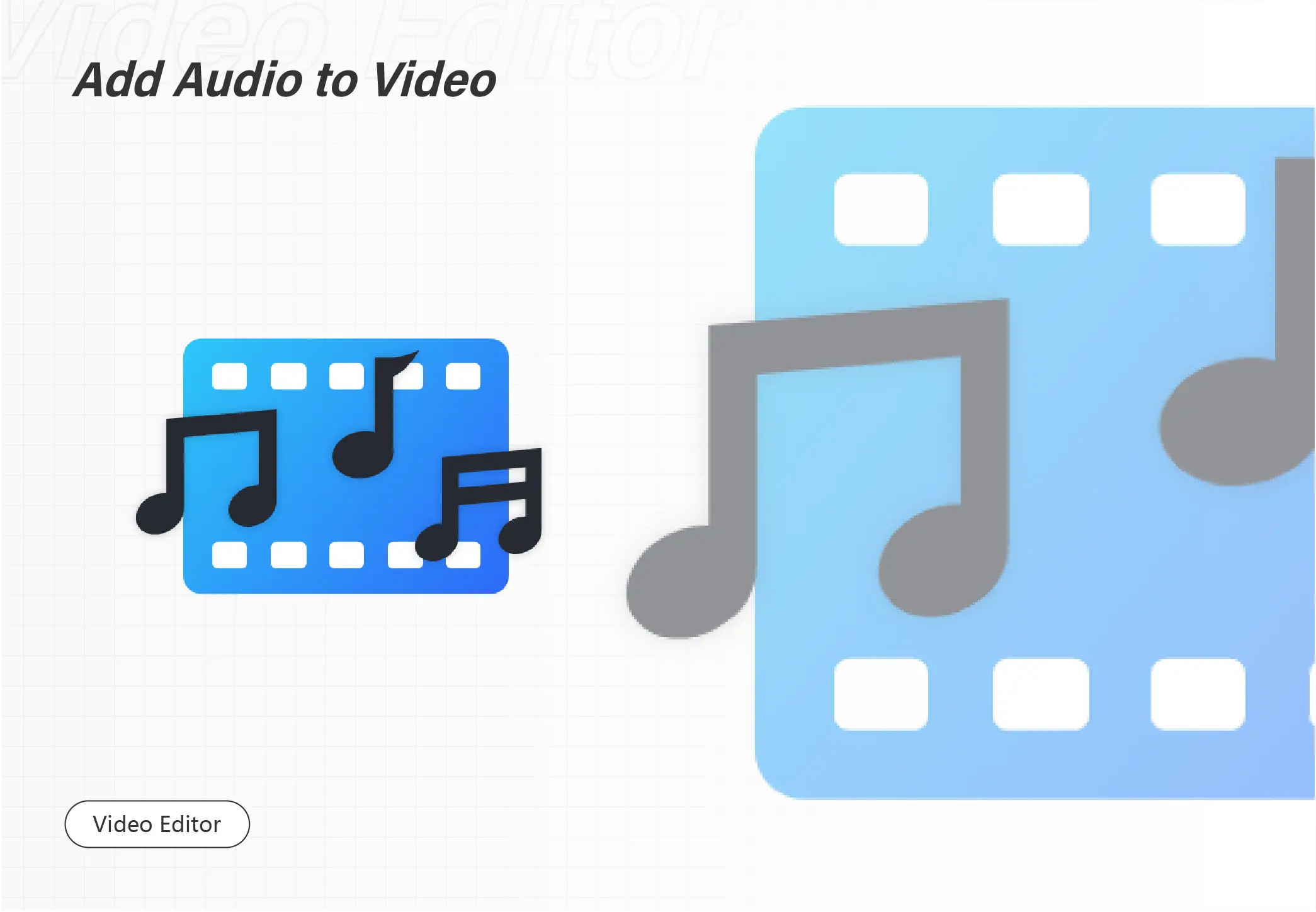
Suppose you need to add music to your Instagram post, you can use the free video editing software, WorkinTool VidClipper to create the video post for Instagram. It allows you to add audio to Instagram post, story, reel, feed, etc., without copyright. You can also choose to add your own background music.
VidClipper is:
🤩 100% free to edit and create videos
😍 Export video in 1080P
🤩 No watermarks and other rstrictions
😍 Easy for beginners to operate
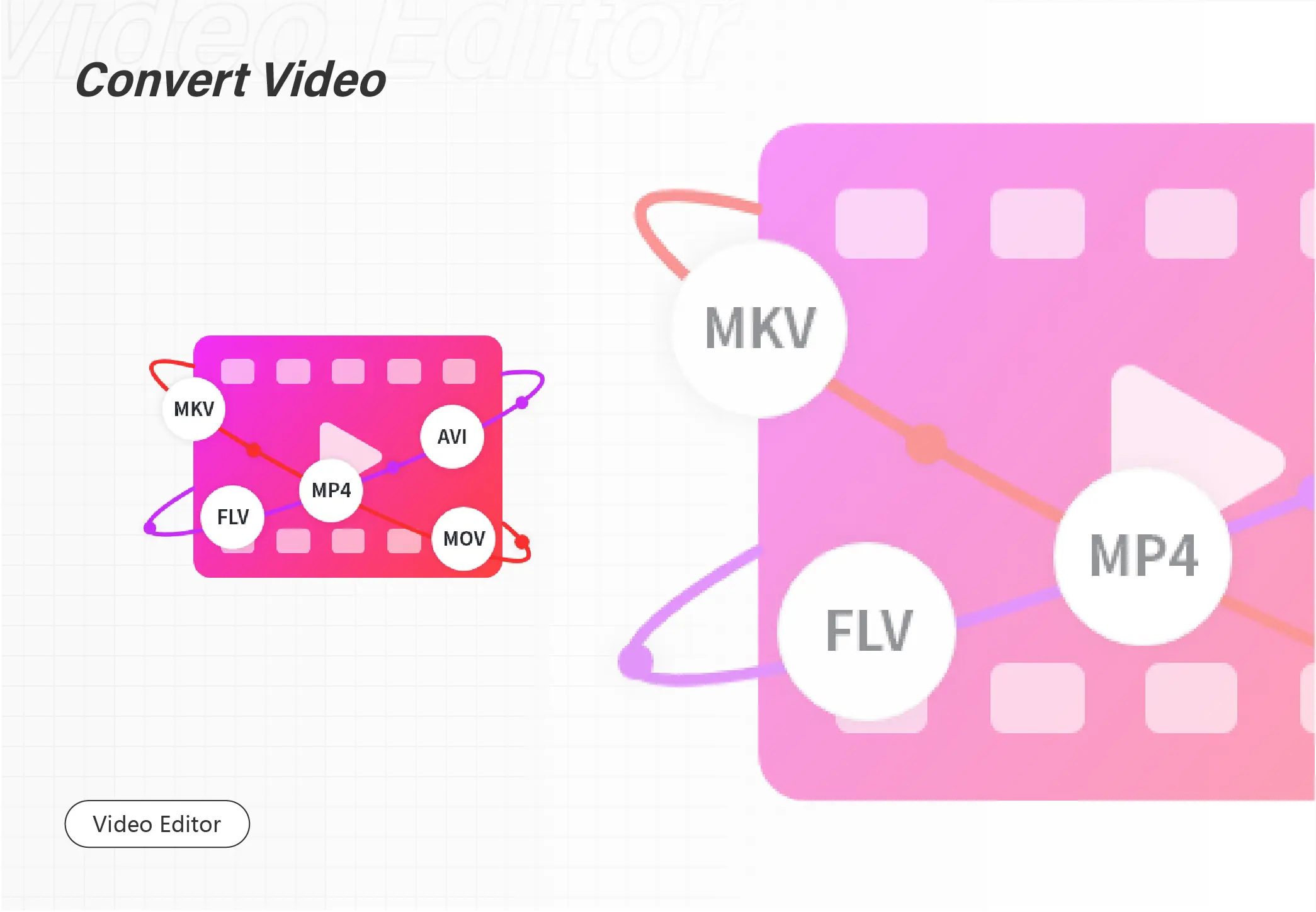
Do you want to convert a singing video to pure music? Do you want to remove visuals shot at an awful angle but keep the audio data? This page covers everything you need! You can learn how to turn a video into an audio file for free on Windows, Mac, iPhone, and online quickly! We also answer some frequently asked questions about video-to-audio conversion. Read on to learn more! You will get a versatile and completely free video-to-audio converter on Windows! This freeware also wins popularity for the following features.
💙 User-friendly to beginners
🤍 Versatile features
💙 Clean and intuitive interface
🤍 No limitations
💙 Safety ensured
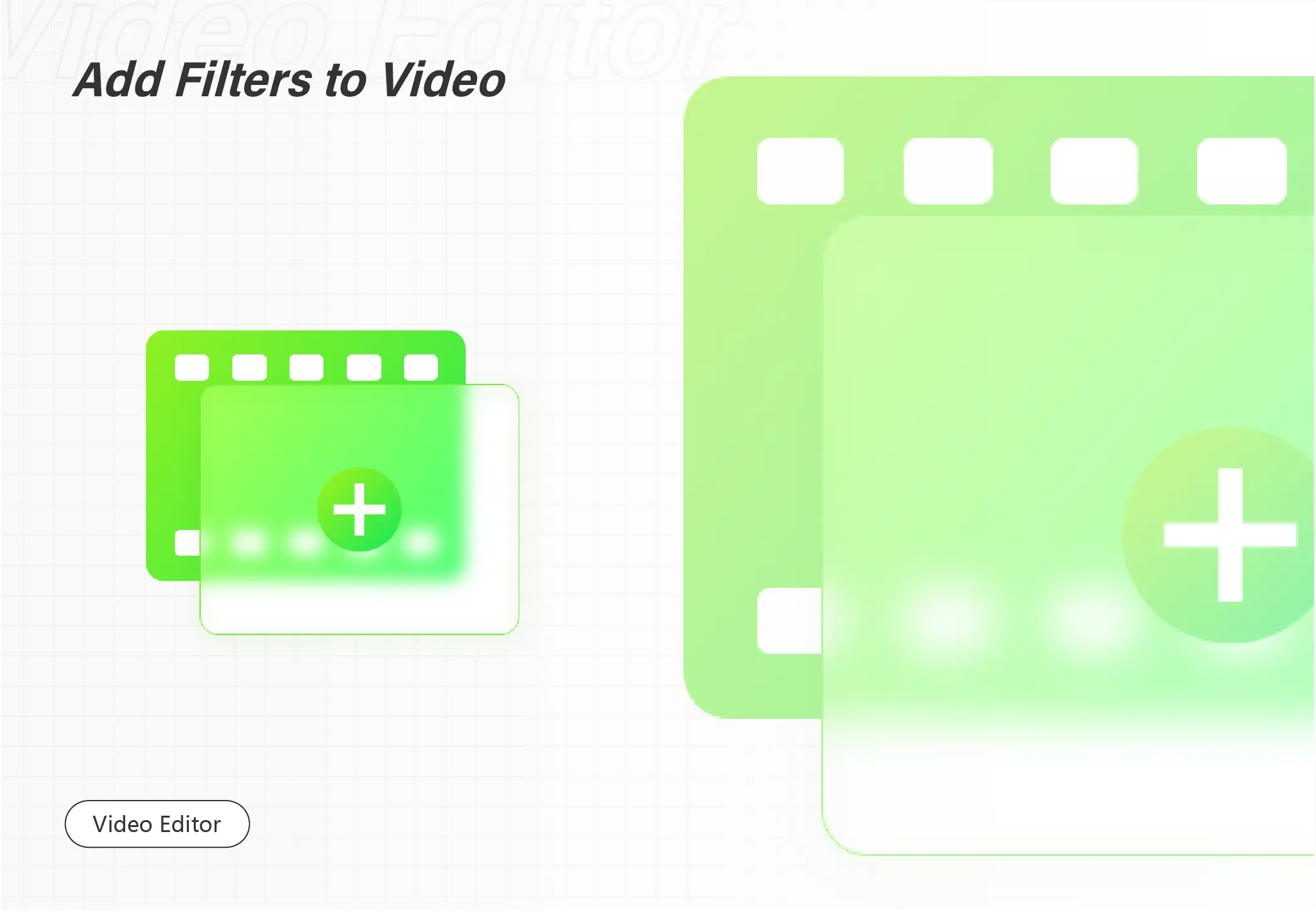
Admittedly, black and white videos, just like old Hollywood movies, will add an artistic quality to the scenes and provide the audience with a nostalgic sense. So this is an effective way to make your videos stand out. Today, we will introduce you to how to make a video black and white in Windows. All the methods recommended will be simple, practical and FREE. You will read the following topics:
💡How to Make a Video Black and White with Offline Methods–VLC Media Player and WorkinTool VidClipper
💡How to Turn a Video Black and White in an Online Way–VEED.IO
You will know the specific instructions after finishing this article. However, it is strongly advisable to try WorkinTool VidClipper since it is:
💖Powerful
🧡Simple to use
💛100% FREE
💚 Green
💙 High-Quality Guaranteed
💜Available for both basic and professional video editing
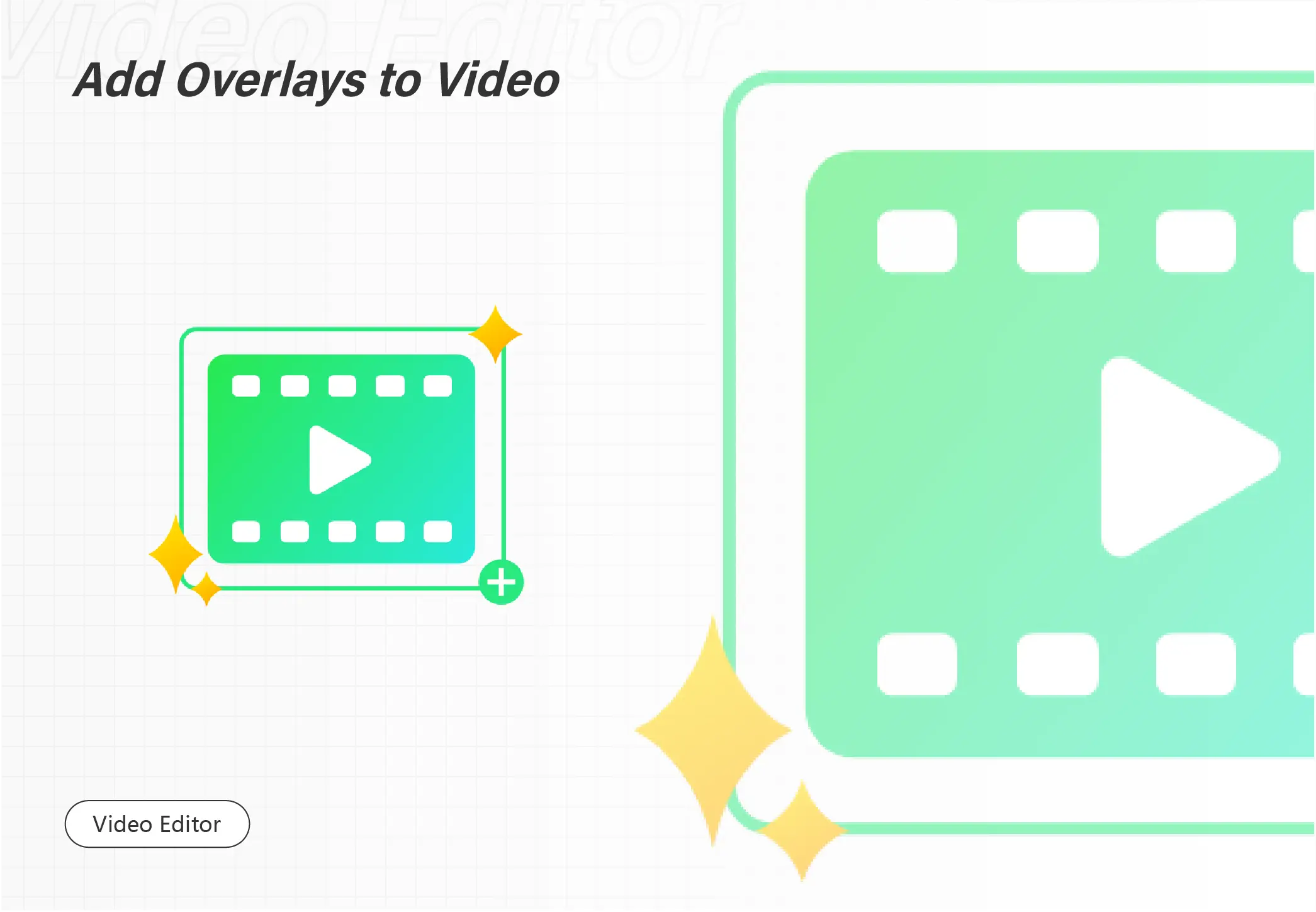
Blur people’s faces in a video is a good way to hide their identity and protect their privacy. However, it’s tough to pixelate moving faces in videos. Luckily, WorkinTool VidClipper will help you a lot and end your worries about blurring. It can easily pixelate the faces, items, watermarks and more unwanted objects in videos. Unlike other paid tools, it is 100% free with unlimited use. Just download it and blur the faces in your videos!
🔔 100% Free and Ad-free.
🔔 Various Powerful Video Tools.
🔔 200+ Transition Templates.
🔔 Process Efficiently in Batches.
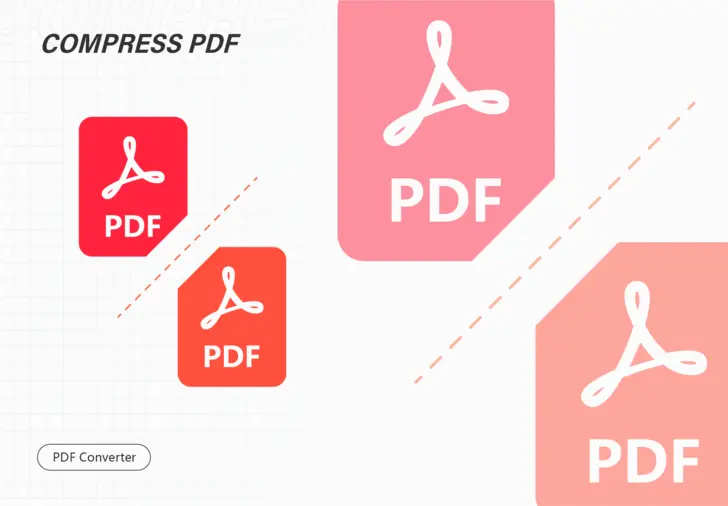
Do you know how to make a PDF smaller on Windows and Mac for free? Don’t worry, check out this post for the best solution and get the WorkinTool PDF Converter to make your PDF job easier than before.
😍 1. 100% FREE to edit and read PDFs with size limits.
🥰 2. Free to select single file with 2MB in Convert to/from PDF and Tool Box.
🤩 3. Easy interface for users to edit and convert PDFs in THREE STEPS.
😎 4. Quickly edit and convert PDF files in the way you want.
🥳 5. Multiple PDF features for users to operate without limit.
😊 6. Available for all office file format conversations.
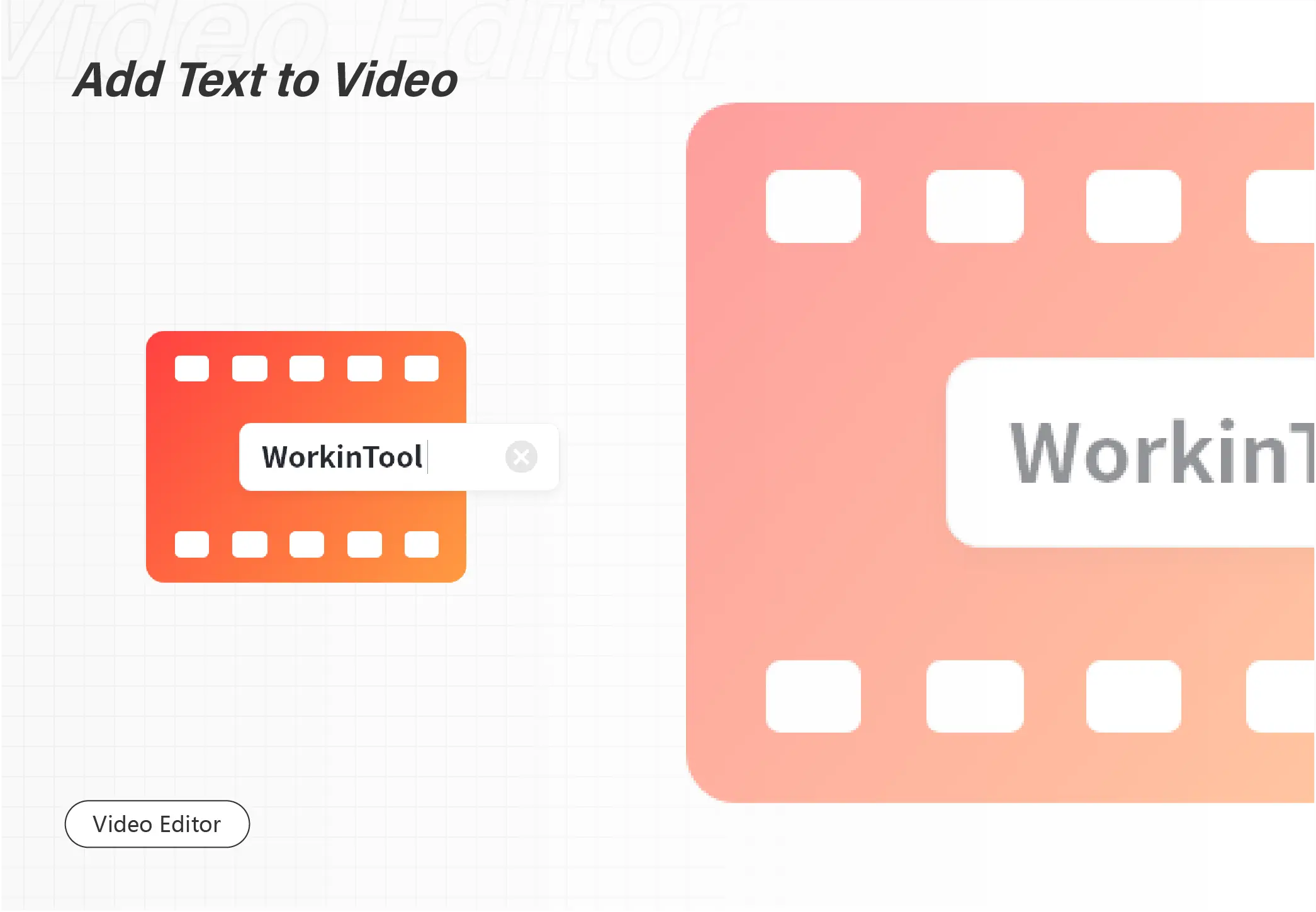
WorkinTool VidClipper is a free, easy-to-use, and all-featured video editor that can help you make fabulous lyric videos for YouTube, TikTok, and other social platforms. You can download it on Windows. The desktop software is:
🟢 100% free to make and edit videos
🟣 Export videos in high-resolution
🔵 Make a lyric video without restrictions on video length
🟡 Easy to operate for both beginners and professionals
🟠 Free of watermarks, ads, and other limits
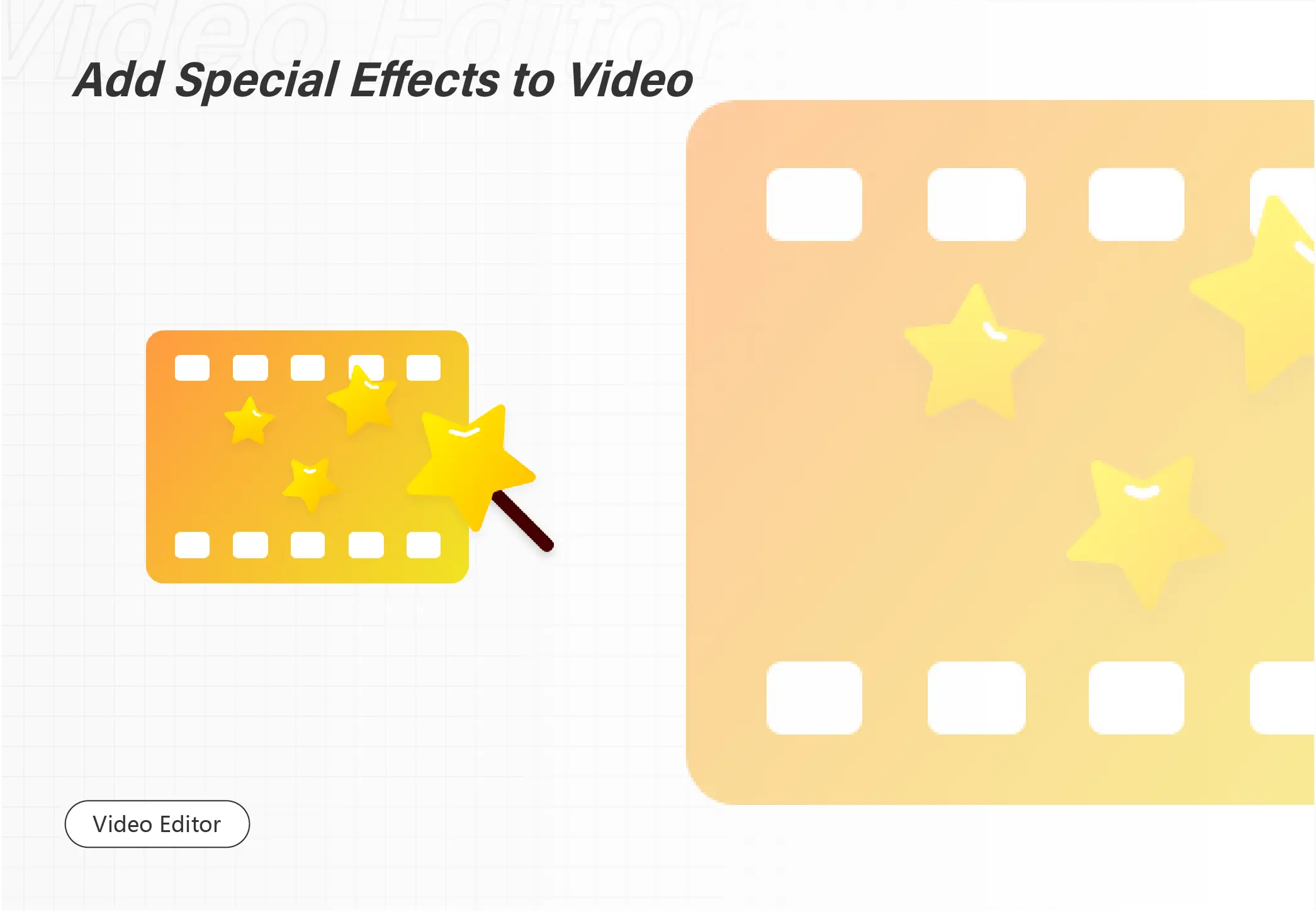
Eager to find a reliable Windows slideshow maker? This post offers everything you need. You can find a free third-party slideshow maker and a built-in program on Windows in this blog. We also provide some tips for slideshow creation and answer a frequently asked question. After reading, you can make a stunning slideshow in seconds with the first freeware we’ve mentioned using its advantages in the following.
💙 Completely free.
🤍 No ads or registration.
💙 Rich media resources and versatile features.
🤍 Easy to use for everyone.
💙 No watermarks.
🤍 Fast running speed.
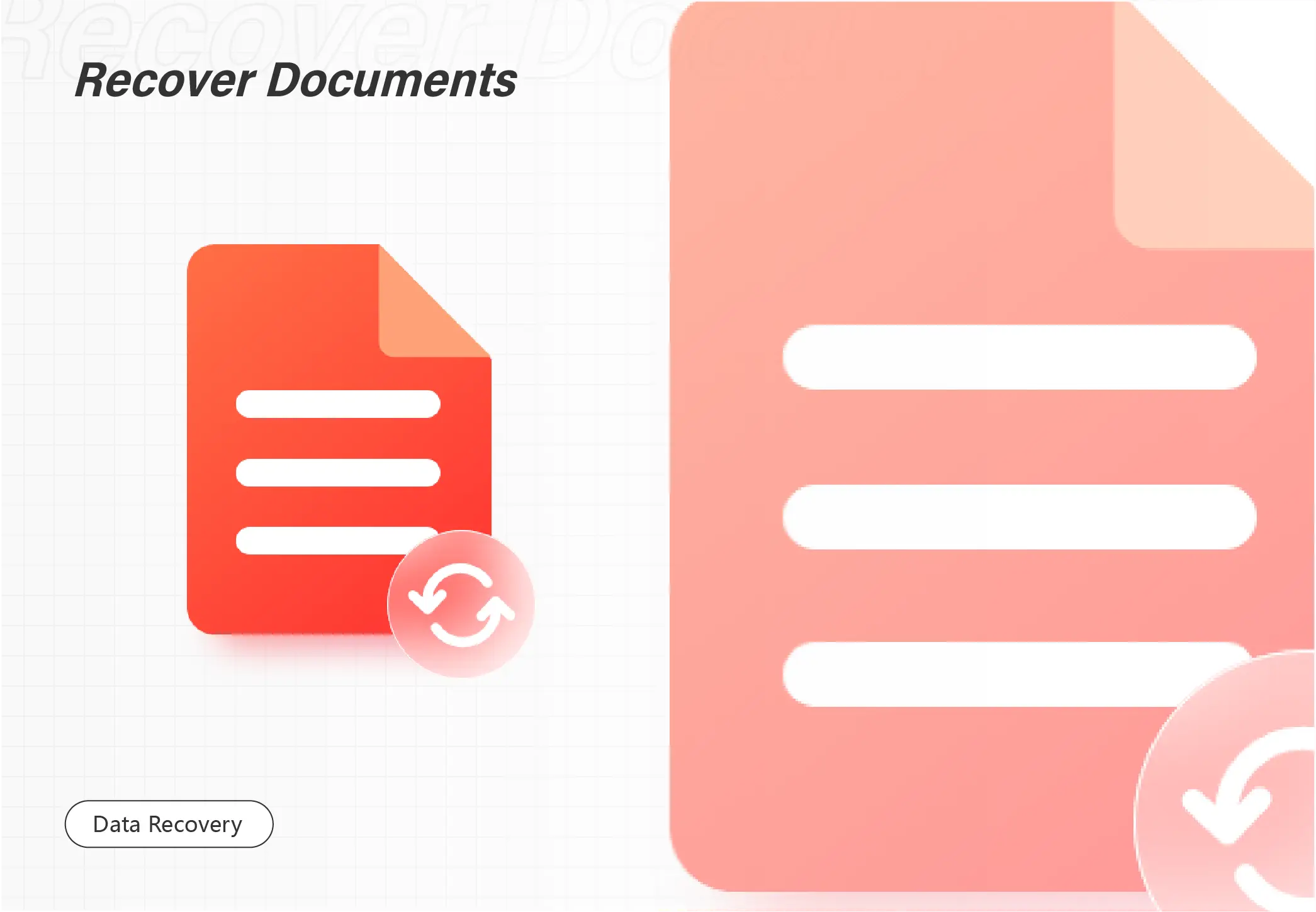
Need to recover deleted files from SharePoint? Don’t worry. Check out the SharePoint Recycle Bin for the first time. If you are eager to recover deleted SharePoint files, not in Recycle Bin, use this WorkinTool Data Recovery software. It can:
🟡 Recover deleted, missing, and formatted files for FREE within 500MB
🟢 Fast scan of your computer and external hard drive
🔵 Export the recovered data with no limits on data size, watermark, etc.
🟠 Easy to operate without any tech support
