How to Recover Files Infected by Virus Attacks for Free on Windows
It will be one of the most challenging things to do when you attempt to cope with a virus-infected computer. What should you do in case such a dire situation happens? Please take a breath and spend a few minutes on this article focusing on how to recover files infected by virus attacks in Windows. You will get two proven ways and practical tips about virus-infected file recovery.
In this guide:
1. Common questions about virus-infected file recovery
2. Two proven ways to recover files infected by virus attacks in Windows
3. How to protect your files from being deleted or infected by viruses?
How to Recover Files Infected by Virus Attacks for Free on Windows
Overview
Thanks to the antivirus, it works effectively to prevent virus attacks. Trust me; it will be one of the most challenging things to do when you attempt to cope with a virus-infected computer. In addition to a system breakdown or paralyzing, your data or files may be severely infected and subjected to permanent removal, which will be terribly painful. What should you do in case such a dire situation happens? Please take a breath and spend a few minutes on this article focusing on how to recover files infected by virus attacks in Windows. We hope you can pinpoint an ideal solution after finishing this blog post.
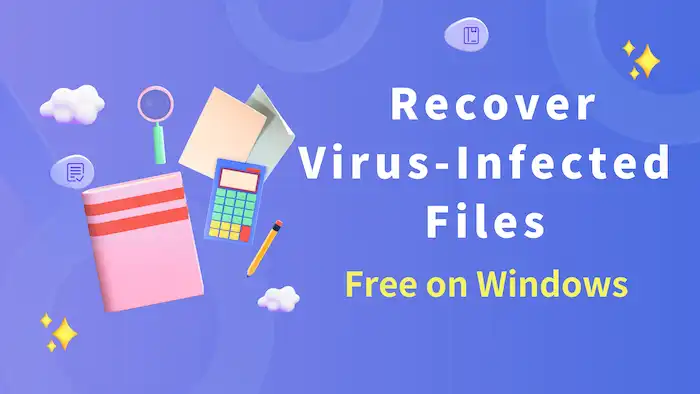
Table of Contents
- Before Virus-Infected File Recovery
- Proven Ways to Recover Files Infected by Virus Attacks in Windows
- How to Protect Your Files from Being Deleted or Infected by Viruses?
Before Virus-Infected File Recovery
1. How does a virus invade your computer?
If you don’t have an antivirus program on your computer, you will be likely to expose it to virus infection. Usually, the virus enters your PC in the following ways:
- Websites showing the sign-not secure
- Casual downloads from unknown sites
- Pirated or unknown software/programs/applications
- Unknown links in emails sent from strange providers
- Virus-infected external drive devices like flash disks, SD cards, or external hard drives
Besides the above, viruses can invade your PC in other unexpected ways. Hence, it would be better to run antivirus on your computer. That would be effective if you need to recover files infected by virus attacks.
2. Can viruses delete your files or data?
The answer is affirmative. The viruses are disturbing enough to remove your important files, such as office documents, images, audio files, videos, ZIP archives, etc., make your data inaccessible, and even damage your system.
3. Is it possible to recover files infected by viruses?
Well, yes. You don’t have to panic since opportunities remain to recover these infected or cleared files. Here are some examples:
| Virus Type | Where to Spot/Hide | Recoverable or Not |
| File-Infecting Viruses | .exe, .com, etc. | Yes |
| Macro Viruses | Office Documents | Yes |
| Web Scripting Viruses | Malicious websites or infected files downloaded | Yes |
| Boot Sector Viruses | Boot Sector | Yes |
| Resident Viruses | A Computer’s Memory (RAM), | Potentially Yes |
| Encrypt Viruses | Ransomware | Potentially Yes |
| Spacefiller Viruses | Empty Disk Space | No |
| Overwrite Viruses | Trojan and Email Worm | No |
So, how can I recover the files infected and deleted by the virus if they are deemed recoverable? Please read on to learn the specific solutions.
Proven Ways to Recover Files Infected by Virus Attacks in Windows
In this chapter, you will be informed of two practical methods of virus-infected file recovery.
- CMD is helpful if your files or data vanishes when your hard drive or external storage device infected by viruses is working fine.
- Data recovery software will be effective if your virus-attacked hard drive or external storage drive completely fails to work.
Please continue your reading to learn how to recover files infected by virus attacks.
1. How to Recover Virus Infected Files Using CMD
CMD (Command Prompt or cmd.exe) is a built-in console in the Windows operating system to display the hidden files on your computer or external storage devices. When you spot the deletion of your files as a consequence of virus attacks, here is what you need to do:
1). Connect your external storage device (a USB disk, a memory card, or an external hard drive) to your PC if necessary.
2). Type CMD in the search column at the bottom to activate Command Prompt directly.
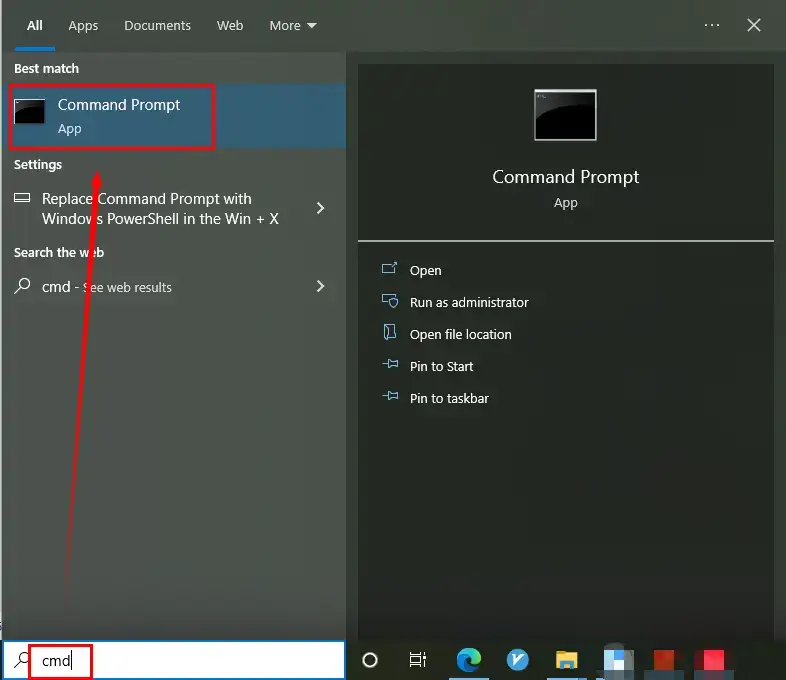
3). Enter the following command chkdsk X: /f in the command prompt window.
(X represents the letter of the drive in which your files go missing, and the letter should be in upper case.)
4). Then type Y and hit Enter.
5). Here, press X (drive letter) and hit Enter again.
6). Then enter the command attrib -h -r -s /s /d *.* and press Enter.
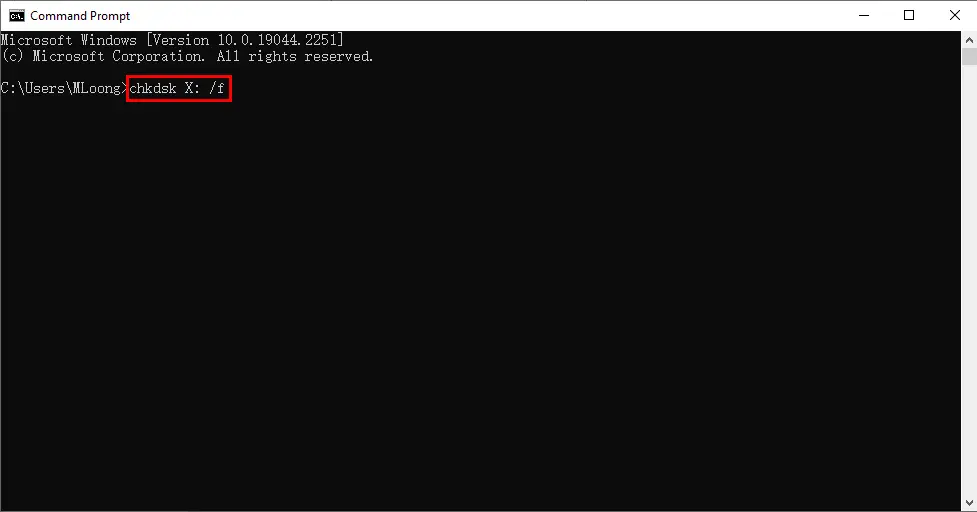
When the aforementioned steps are finished, your computer will fix issues in the virus-infected external drive or USB. This approach will enable you to retrieve your files from a virus-infected drive to some extent.
📢Note: However, you should resort to a handy data recovery tool if this method fails to bring back your vanished data on your PC or show hidden files in your USB drives or SD cards.
2. How to Recover Files Infected by Virus Attacks in Windows Through Software
Data recovery software will definitely guarantee the maximum recovery effect so as to help you regain more lost files or data, particularly from an entirely ruined (external) hard drive. Plenty of the options prove to be easy and convenient, so you don’t have to be tech-savvy for any of them. Today, we will present you with a useful tool like this–WorkinTool Data Recovery. WorkinTool Data Recovery is a helpful and powerful data recovery tool created to retrieve your temporarily or permanently deleted files in multiple formats. It grips the users’ attention instantly thanks to the following features:
How to Recover Files Infected by Virus Attack in Windows Using WorkinTool Data Recovery?
(Connect your external storage device to your PC first if you intend to get back the missing files on it.)
Step 1. Click open WorkinTool Data Recovery and select a drive or a location to scan.

Step 2. Select a scan method from Quick/Deep/Formatted Scan and click Scan Now to initiate a scan. For time-saving, you can select Quick Scan first.

Step 3. Find the files you want to recover from the list of deleted files and folders. Preview them, click the checkbox, and then hit Recover to bring them back.

📢Note: You can change the mode to deep recovery here by clicking Deep scan to scan your computer deeper and bring back more removed files infected by the virus. However, please be patient as it will be time-consuming.
How to Protect Your Files from Being Deleted or Infected by Viruses?
After virus-infected file recovery, you can follow these common recommendations to effectively keep you away from virus attacks:
- Avoid unknown links or attachments enclosed in anonymous emails
- Stop visiting and downloading files from strange or suspicious websites
- Always check the hard drive health and scan the USB drive or any external drive to ensure its safety before you use it
- Keep your PC up-to-date to equip it with the latest features to resist the latest security threats
- Activate your network firewall to block any unauthorized access to your computer
- *Run Antivirus software to prevent your computer from possible virus threat
- Create backups to provide you with additional protection for your files
- Install WorkinTool Data Recovery to keep your files or data safe
📢Note: If you accidentally lose your files after running antivirus software, you don’t need to worry. You can rely on WorkinTool Data Recovery to recover deleted files from Antivirus in Windows.
Final Thought
This is our discussion on how to recover files infected by virus attacks in Windows. We hope you will never have to face a problematic situation like this. However, you will be less worried after reading this article. If you must deal with a similar issue, it is strongly advisable to try WorkinTool Data Recovery.
Now, are you ready to restore your virus-infected files?




