How to Rotate a GIF for FREE on PC | 4 Ways
GIF has become a common element on each social media platform as it is able to express what are in our minds vividly and accurately. Sometimes, you like a GIF image so much that you want to keep it for future use. However, when you open it only to find it is not exported in the original layout, what can you do? So this is what this article is about, presented to help you learn how to rotate a GIF for FREE on PC. You will have access to the following topics:
🎯How to Rotate a GIF for FREE on Windows–WorkinTool VidClipper[⭐Hot]
🎯How to Rotate a GIF for FREE on Mac–GIMP
🎯How to Get a GIF Rotated for FREE Online–VEEED.IO and Flixier
You are welcome to try all the solutions mentioned here. However, it is strongly advisable to try WorkinTool VidClipper since it is simple, convenient, user-friendly, powerful and 100% FREE. Please start your reading now to discover more.
How to Rotate a GIF for FREE on PC |4 Ways [Windows, Mac, Online]
GIF has become a common element on each social media platform as it is able to express what are in our minds vividly and accurately. Sometimes, you like a GIF image so much that you want to keep it for future use. However, when you open it only to find it is not exported in the original layout, what can you do? So this is what this article is about, presented to help you learn how to rotate a GIF for FREE on PC. You will have access to the following topics:
| 🔍Quick Look |
|
Now, please take a seat and enjoy the rest of the journey.
How to Rotate a GIF for FREE on Windows
GIF rotation will be less challenging if you have a handy third-party tool, either a useful image editor or a powerful video editor. Today, we will save you time by directly presenting a piece of practical video editing software–WorkinTool VidClipper.
VidClipper is a crucial member of the WorkinTool product family. Once it gains its presence in the market, it quickly captures users’ minds with its user-friendliness and practicability. Meanwhile, it boasts a smooth editing process, including rotating a video or a GIF and flipping a video or a GIF. However, there are more reasons for picking it.
📕How to Rotate a GIF on Windows Using WorkinTool VidClipper?
Step 1. Launch WorkinTool VidClipper and then click +New Project to activate the editing console.

Step 2. Press Import to upload your GIF file or drag it to the + area.

Step 3. Drag your GIF image to the editing timeline below and then click on the GIF file to open the video adjustment toolbar.
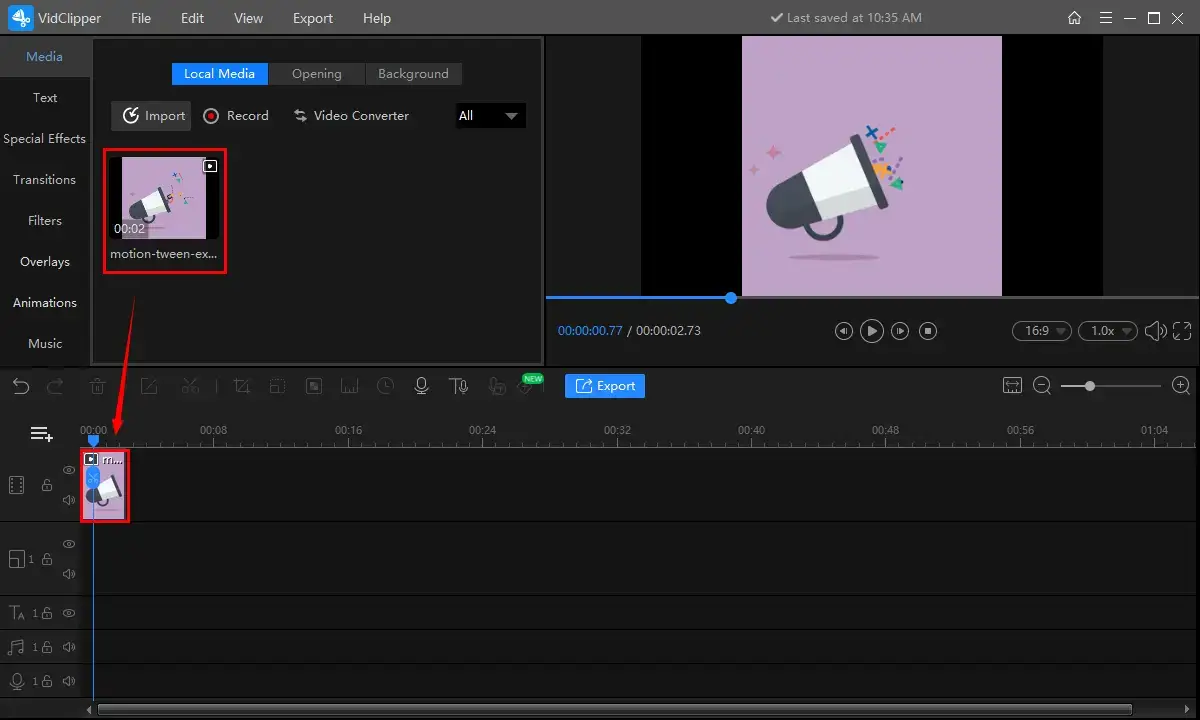
Step 4. Choose Flip or Rotate to get your GIF image rotated and then hit Export.
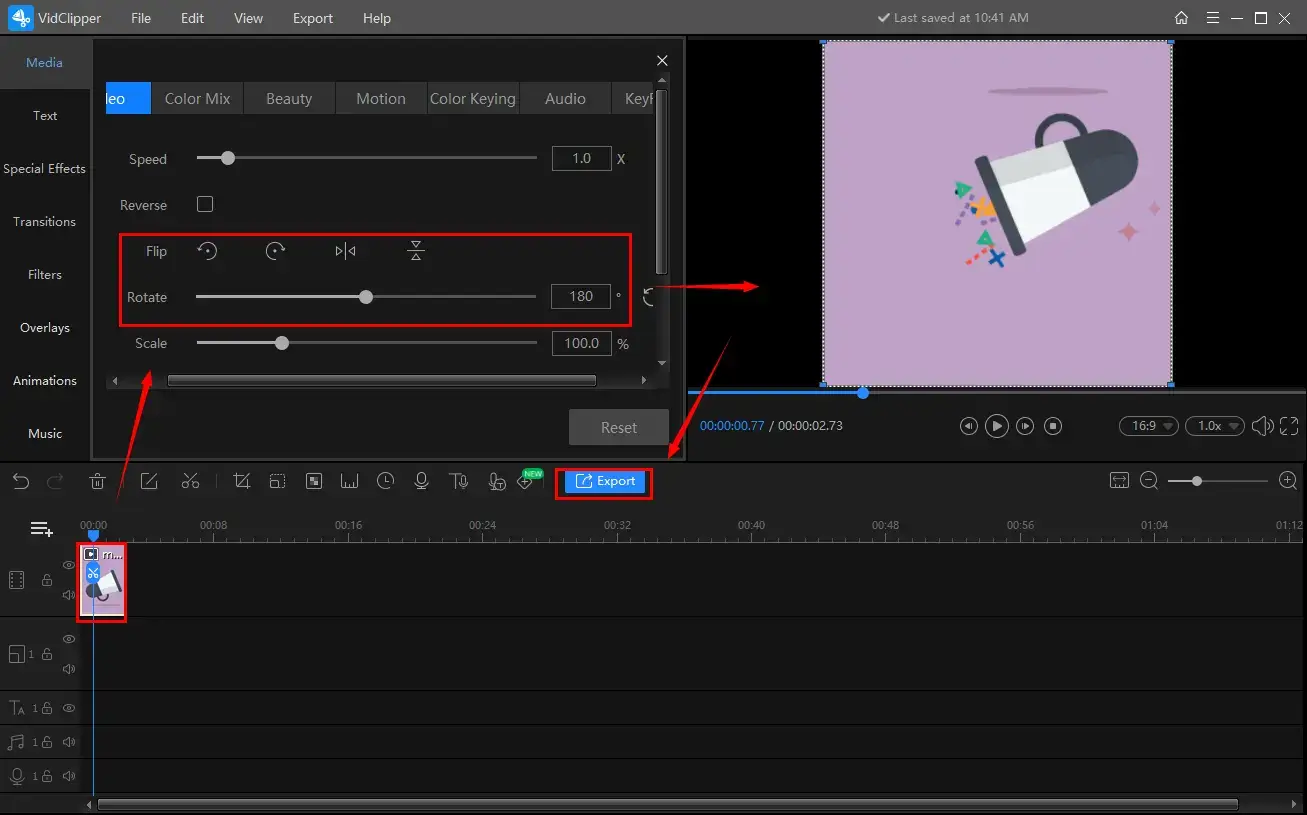
Specific Information for Flipping and Rotation Features |
|
| Flip | |
| Left 90 Degrees | Rotate your GIF image in a 90-degree counter-clockwise direction |
| Right 90 Degrees | Rotate your GIF file in a 90-degree clockwise direction |
| Flip Horizontally | Mirror your image in a horizontal direction (left-right) |
| Flip Vertically | Reverse your GIF file in a vertical direction (top-bottom) |
| Rotate | |
| 0-360 degrees | |
Step 5. Choose GIF in the video section, make your settings and then press Export.
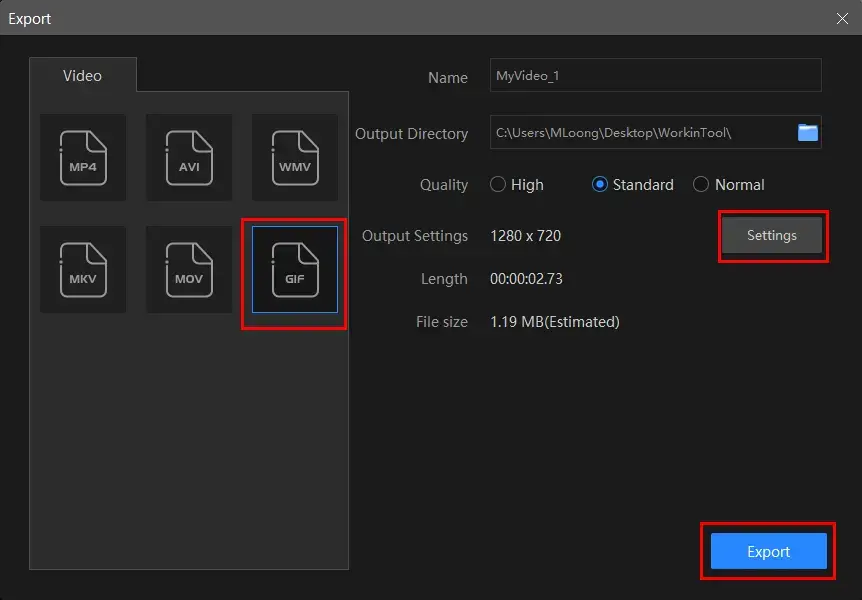
📃GIF Export Settings Notes
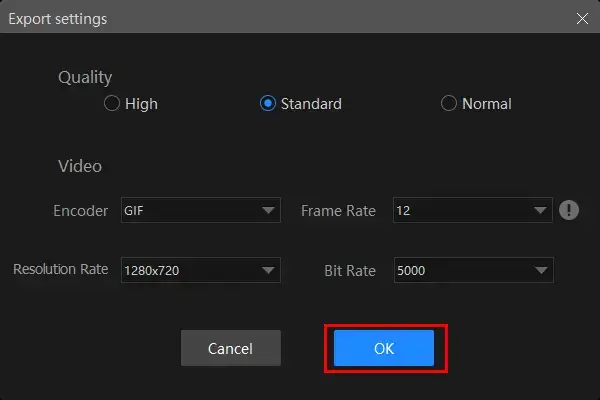
| Quality | High, Standard and Normal (from high definition to low definition) | ||
| Video | Encoder | Convert digital video to analog video signals | Here, only GIF available |
| Resolution Rate | The number of pixels in each frame that determine the amount of detail in your video or how realistic and clear the video is displayed | From 432 x 240 to 1920 x 1080 to custom | |
| Frame Rate | The measurement of how quickly a number of frames appear within a second, which is why it’s also called FPS (frames per second) | From 5 to 60 to custom | |
| Bit Rate | The measurement of the amount of data used to encode a single second of video | From 512 to 40000 to custom | |
📢Additional Words for WorkinTool VidClipper
💡Can I edit my rotated GIF further in WorkinTool VidClipper?
Yes. Choose Add clips when your rotated GIF is saved, which allows it to be moved to the editing console. Then you can rely on WorkinTool VidClipper to
- Add transitions, effects and animations to a video
- Make a video slow motion
- Freeze frame a video
- Add text to a video
- Reverse a video
💡What else can WorkinTool VidClipper do with GIF?
WorkinTool VidClipper enables you to
📣PS: The reminder or post-export status is totally adjustable when your rotated .gif file is in the pipeline, including a ringtone reminder, PC shut down and no further operation.

How to Rotate a GIF for FREE on Mac
As mentioned above, GIMP is a tool able to open GIF pictures on Mac. More than a photo viewer, GIMP is also a free and open-source image editor compatible with various platforms, including Windows, Linux and more. With its powerful image editing features and Photoshop-like interface, it is considered a competitive Photoshop alternative. Therefore, nearly all your issues with image editing can be easily resolvable when you get familiar with this professional app.
📕How to Rotate a GIF on Mac Through GIMP?
1. Open GIMP and then navigate to File > Open to import your GIF file.
2. Go to View >Flip & Rotate and then select the desired rotation mode.
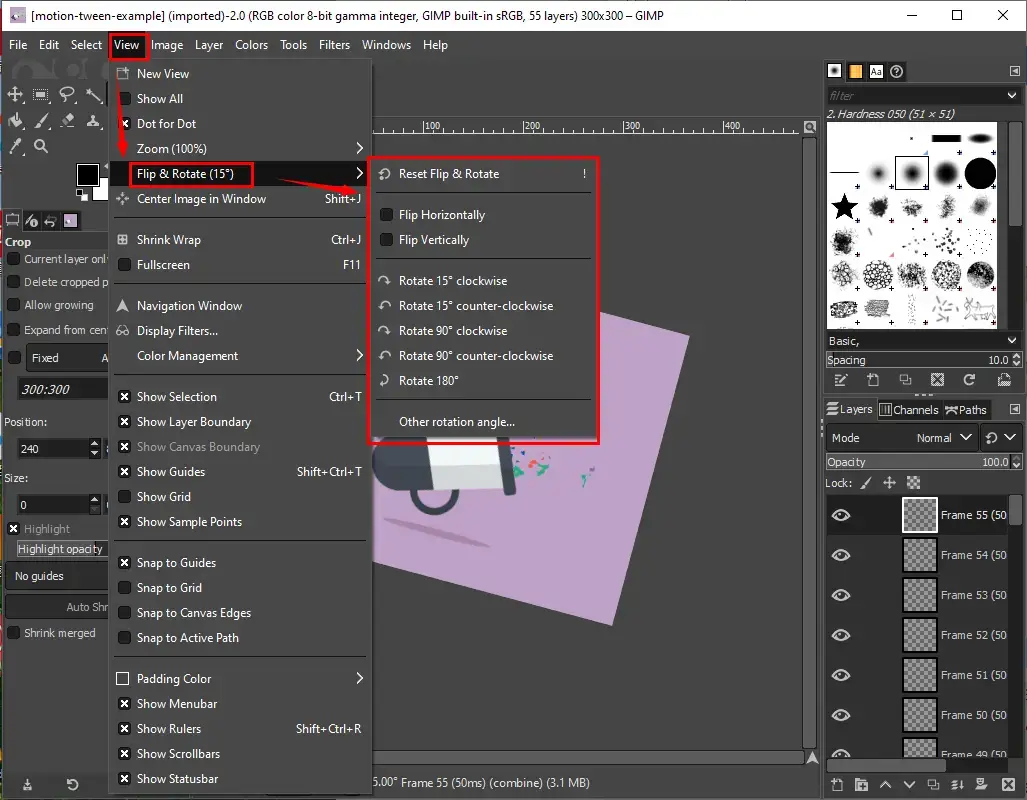
💻Modes: Flip Horizontally, Flip Vertically, Rotate 15-degree Clockwise, Rotate 15-degree Counter-Clockwise, Rotate 90-degree Clockwise, Rotate 90-degree Counter-Clockwise, Rotate 180 degrees and other rotation angles (personalize your final rotation effect)
3. Click File > Save or Save as to export your rotated .gif file.
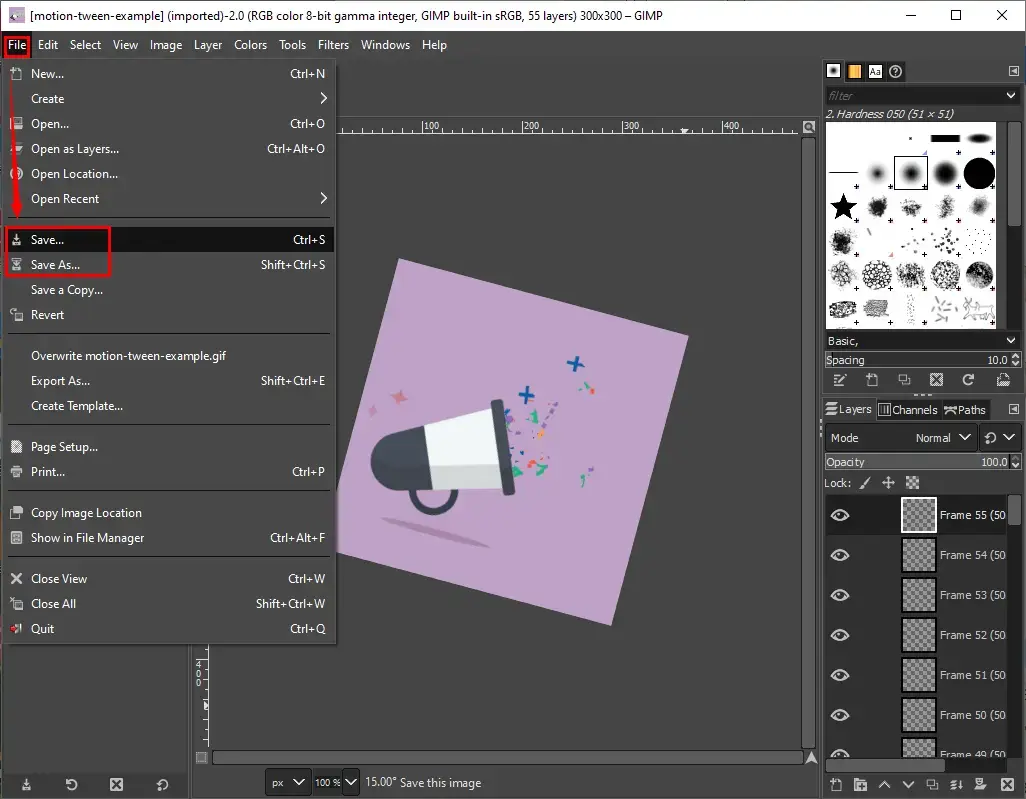
How to Get a GIF Rotated Online
An appropriate and free online video editor can serve as a replacement for a desktop tool if it bothers you to download and install one. Here, we will introduce you to two helpful online tools–VEED.IO and Flixier.
1. How to Rotate a GIF via VEED.IO?
VEED.IO is an acclaimed all-in-one video solution provider. The various editing features will assist you in dealing with all general issues, including video rotation. Besides, it shares the same editing console as that of desktop programs, which will be suitable for both video beginners and professional video editors. VEED is free to use, but there are limitations, such as compulsory signup, input file size, export length, etc. For GIF rotation, here is what you need to do:
1). Open VEED.IO and then go to Products > GIF Editor.
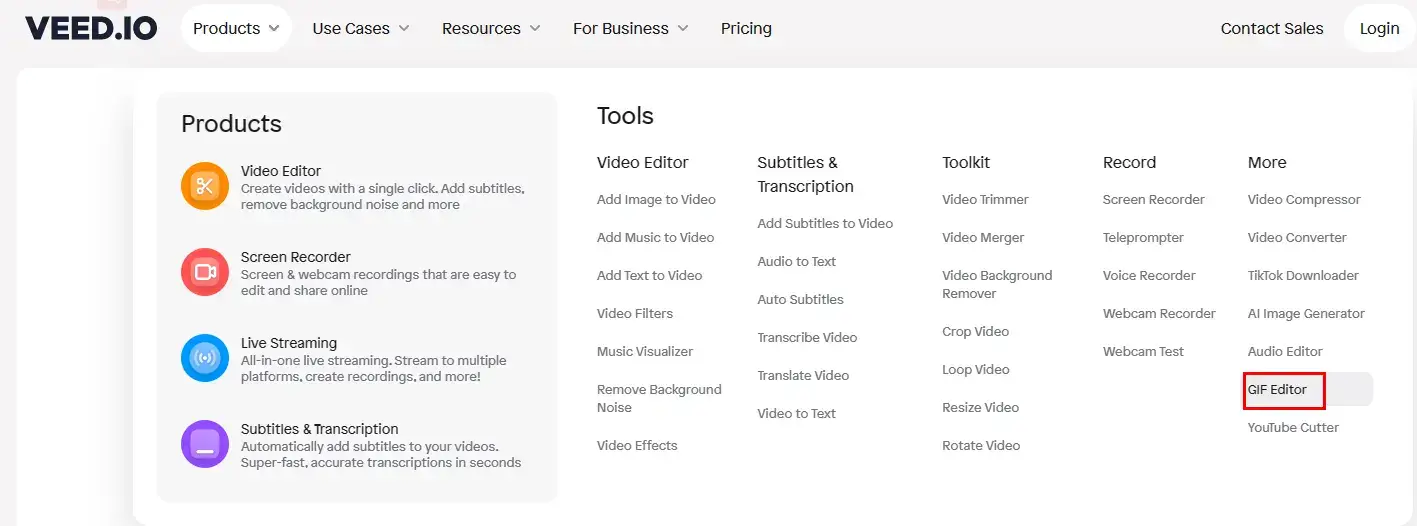
2). Hit Upload GIF (or video) to import your GIF file.
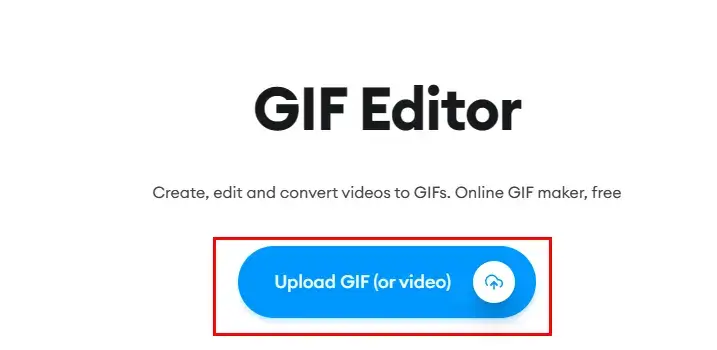
3). Click on your GIF and find a small round rotation icon at the top.
4). Long press the icon and drag it to rotate your GIF image.
(Or you can directly type the rotation degree beside the option–Rotation. Next to it are two flipping features: Flip Horizontally and Vertically)
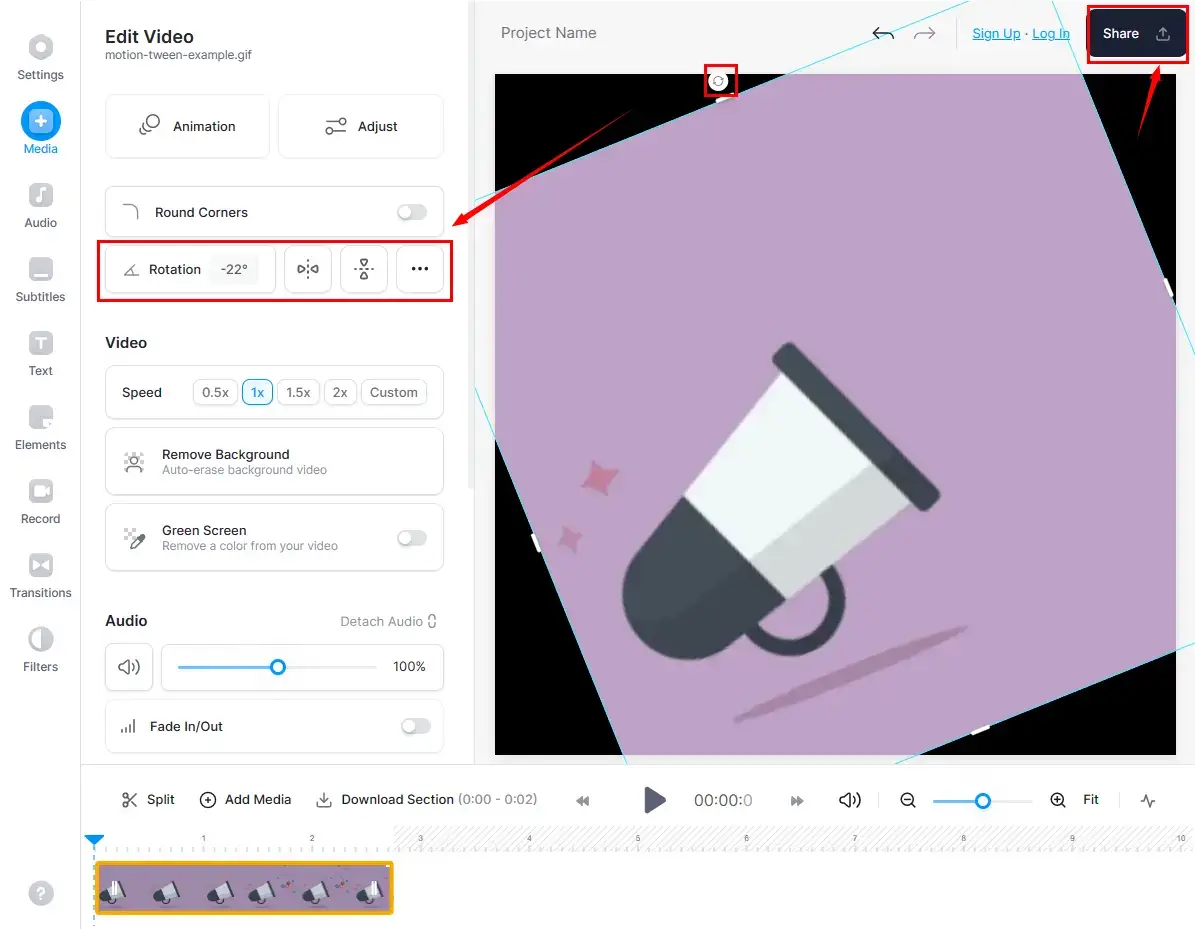
📣Note: Feel free to drag the frame edges on each side of your file to resize it and fill it in to the canvas.
5). Click Share to open a new menu, choose your export quality and then hit Export Video.
(Only Standard is optional in the free version.)
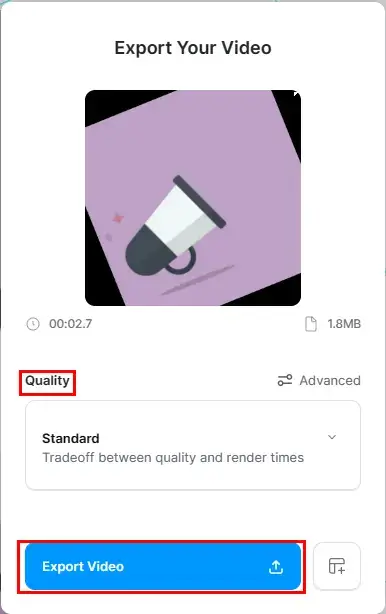
6). Navigate to the download icon > format (GIF) > Signup to get your outcome.
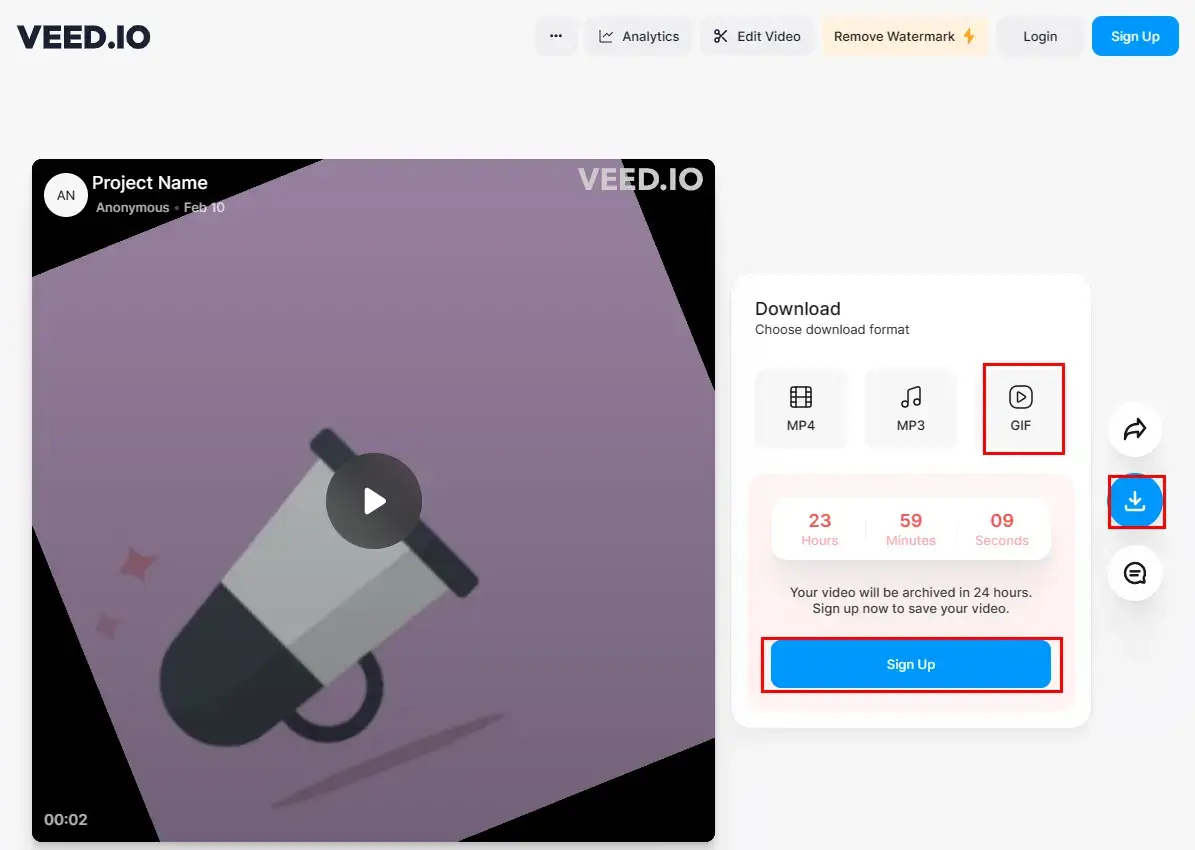
2. How to Realize GIF Rotation with Flixier?
Like VEED.IO, Flixier is also an all-around and free video editor online. It is a simple but practical tool that will help you rotate your GIF image effectively. Also, more than GIF editing, you can expect a range of useful video editing features like video cropping, cutting, speeding up, slowing down and so on. Here, let’s focus on GIF rotation and please read the following guidance:
1). Open Flixier’s GIF Editor and then click Get Started.
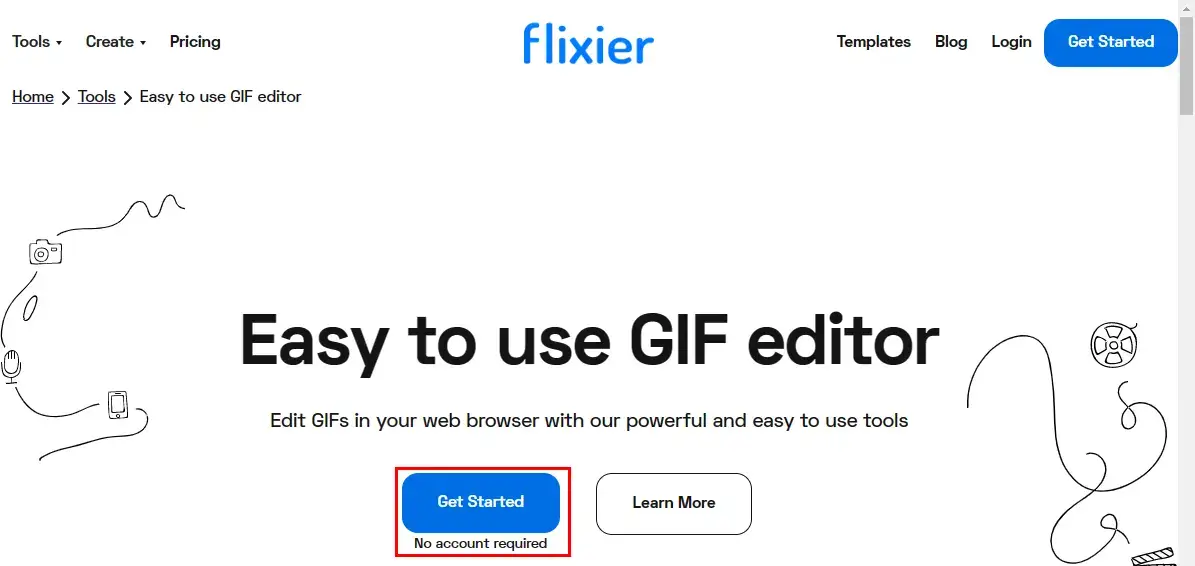
2). Sign in to your Flixier account to activate the editor, choose Create a project, pick a canvas and name it.
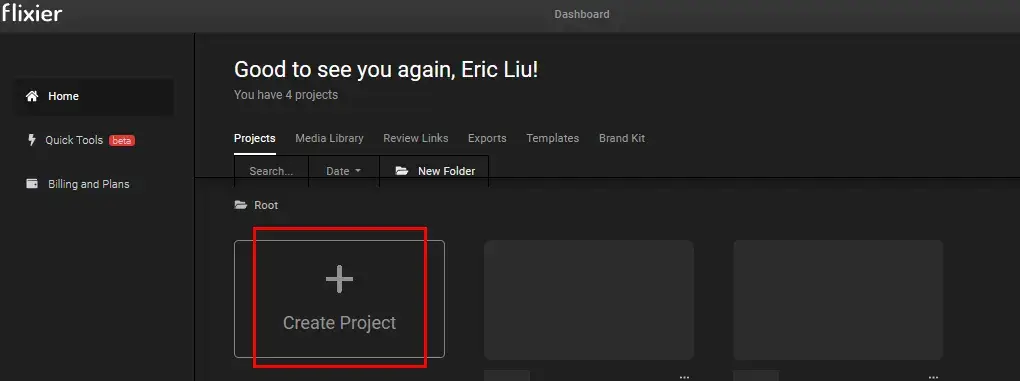
3). Hit Import to upload your GIF image and then drag it to the timeline below.
4). Click on the GIF to show the frame edges and then long press the square edge at the top to rotate it.
5). Then go to Export.
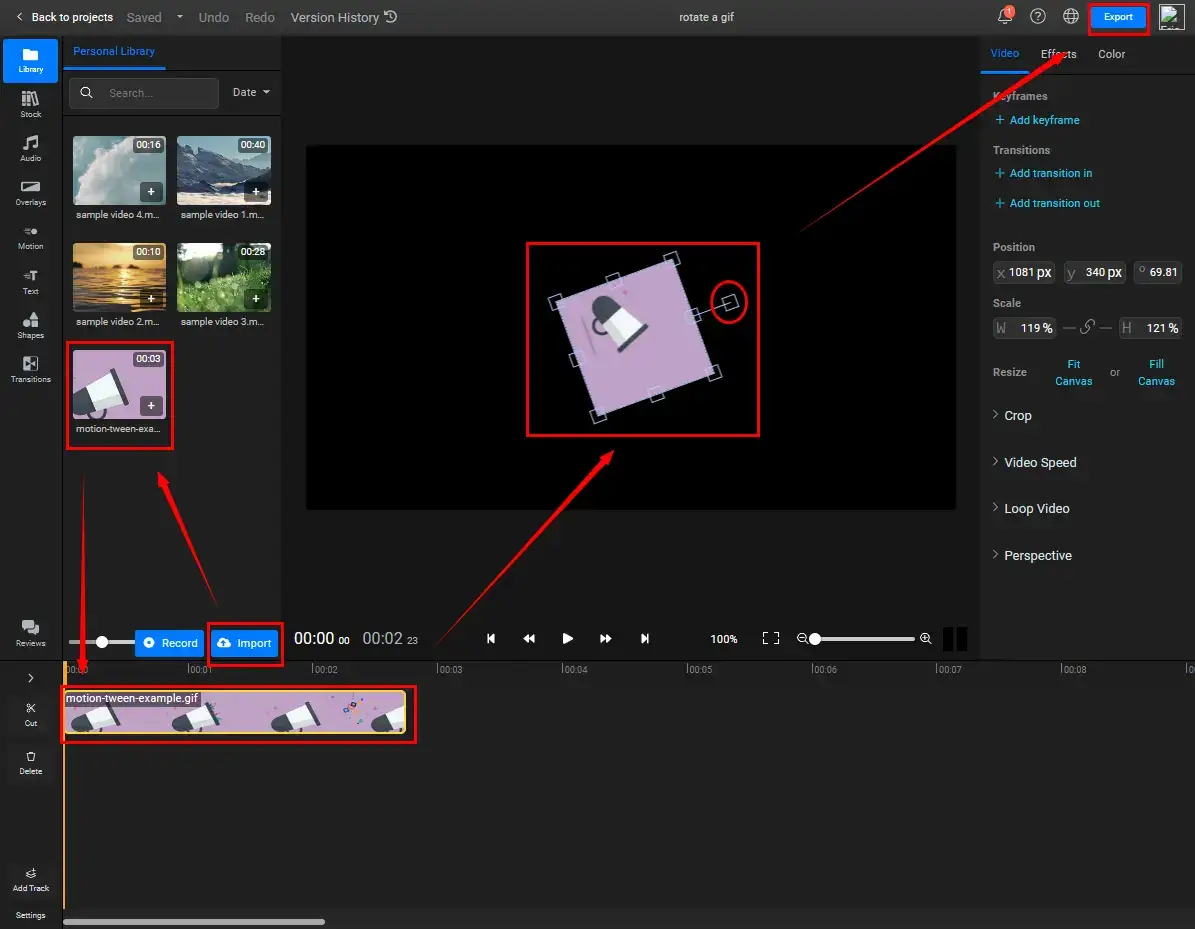
6). Select your storage location and then hit Export Video.
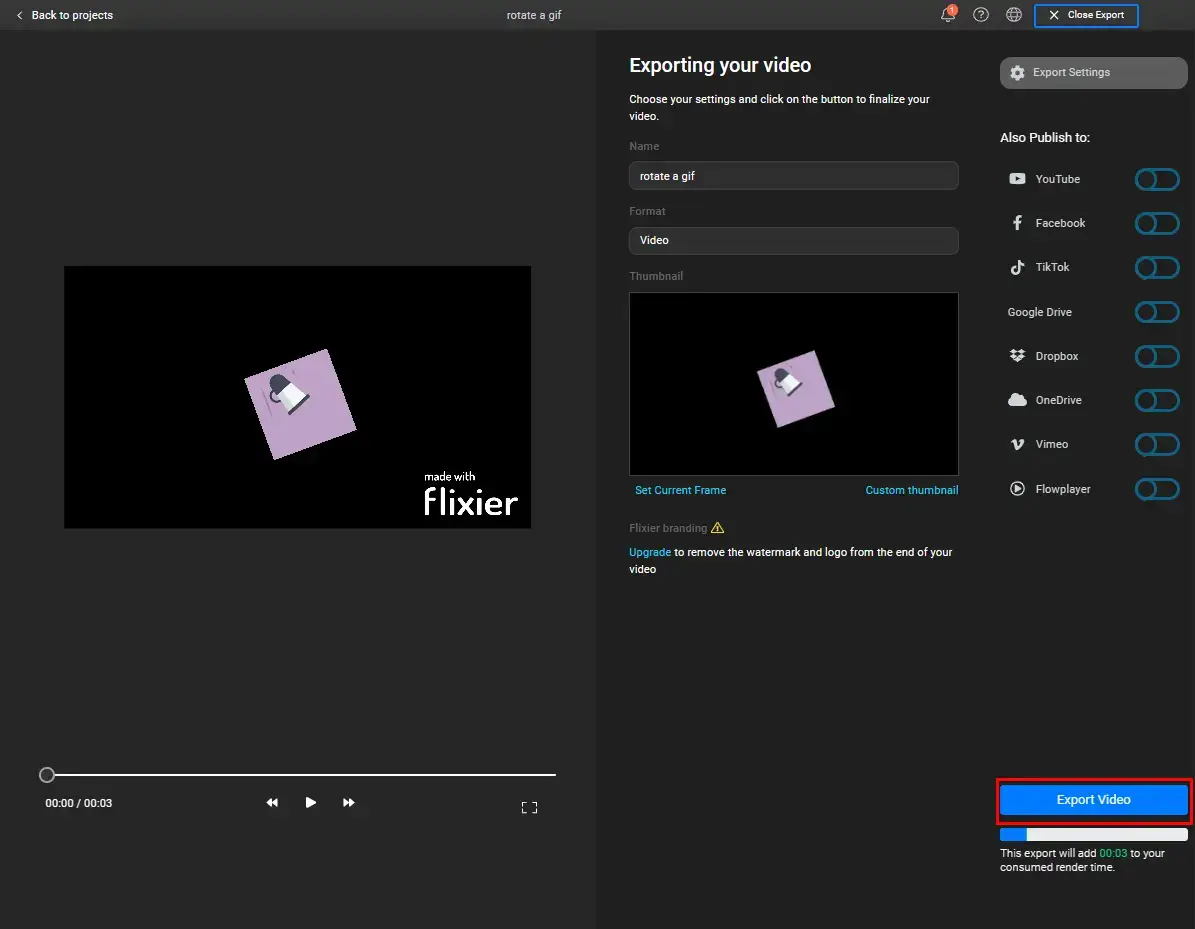
7). Click Dashboard when your rotated GIF is ready.
8). Click on the three-dot icon > Download to get your result.
More About GIF
📌What is a GIF?
GIF stands for Graphical Interchange Format, with the extension of .gif. It is like a short and looping video clip designed to convey some meaningful messages, such as human emotion in a visible or amusing way. Additionally, it is saved in a lossless format, so the image quality will usually be subject to no degradation. Since it also supports animation, it becomes frequently-used small image files on almost every social media platform.
📌How to open a GIF file?
A GIF image can be opened in several ways, including your browser, a built-in program and a third-party tool.
📌What can I do when my GIF file is too large?
You can take a look at WorkinTool File Compressor to reduce GIF size without losing quality.
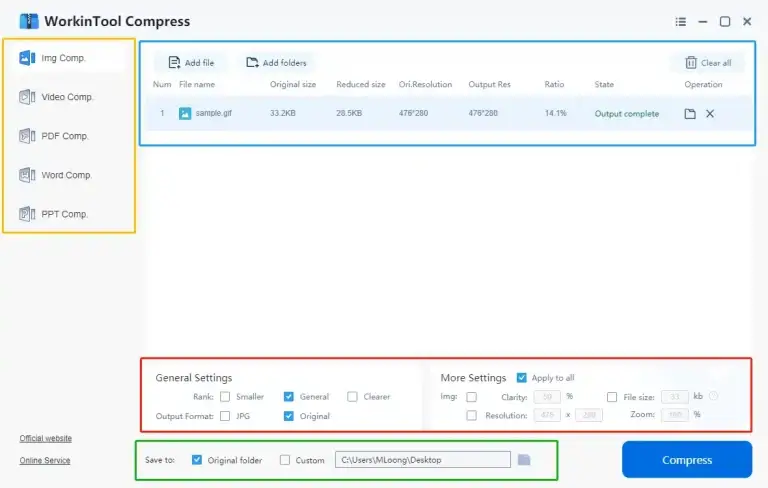
Wrapping up
This chapter comes to the end of the topic–How to rotate a GIF for FREE on PC. We sincerely hope that you can pinpoint an ideal solution upon the completion of this article. If you are a Windows user, it is strongly advisable to try WorkinTool VidClipper since it is easy to operate, user-friendly, helpful and 100% FREE.
Now, are you ready to rotate your GIF files?



