How to Translate Google Slides on PC | With Alternatives
In this article, we will show you how to translate Google Slides presentations on your computer. Whether you plan to download your slides or not, there are always effective approaches to your Google Slides translation. We will explore the translation add-on and unveil some exciting alternatives that may better suit your specific needs and preferences.
📌Without Downloading: Translate My Slides (Add-on)
📌Downloaded Google Slides: WorkinTool TranslateAI (Desktop) and WorkinTool Online Translators (Online)
🙋🏻♀️With the instructions outlined in this article, you are now prepared to have all your Google Slides presentations translated before and after downloading them. However, if you are a Windows user with the habit of downloading Google Slides, WorkinTool TranslateAI is your perfect choice. It is user-friendly, easy to use, reliable and versatile to translate Google Slides in multiple formats and do more.
🙋🏻♂️Now, please start your reading and experience all of them by yourself.
How to Translate Google Slides on PC in 2024 | With Alternatives
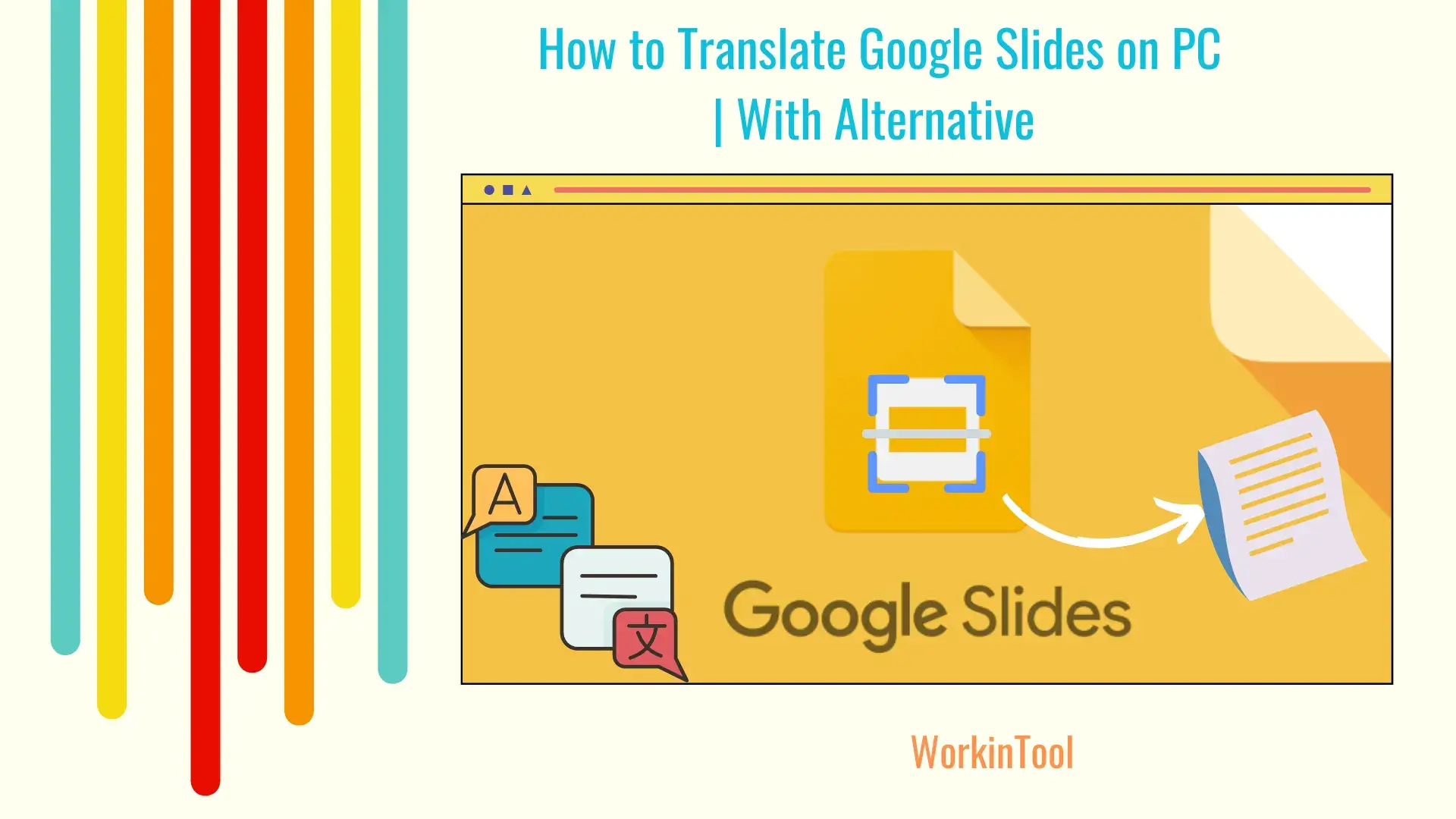
Such a question is now quite common in the current interconnected society. If you want to be a wave catcher in the globalisation context or intend to present your brilliant ideas to an international audience, language barriers should not be in your way. Is there a way to translate a Google Slides presentation with just a few clicks? The answer is affirmative.
In this article, we will show you how to translate Google Slides presentations on your computer. Whether you plan to download your slides or not, there are always effective approaches to your Google Slides translation. We will explore the translation add-on and unveil some exciting alternatives that may better suit your specific needs and preferences.
So, whether you are a seasoned Slide master or just starting out, this guide is packed with valuable insights. Now, please buckle up, grab your slides and let’s embark on a journey of multilingual communication mastery.
How to Translate Google Slides Without Downloading
Can I translate an entire Google Slides presentation without downloading it? Yes. Much as Google Slides does not provide a built-in translation feature, it boasts an add-on shop to find useful translation extensions to facilitate every user. Here, Translate My Slides is recommended.
✅Translate My Slides
Translate My Slides, as its name suggests, is an add-on designed specially for Google Slides translation. The translation providers of this extension are Google Translate and DeepL, both known for their powerful AI technology to offer highly accurate translation. Besides, it allows users to translate their presentations to 100 languages with just one click and without the original layout loss.
Also, its advanced settings let users translate all slides to the chosen language with one click. However, free credits are limited on a daily basis. To enjoy unlimited translations, users need to be a paid subscriber.
💡How to Translate Google Slides Through Translate My Slides Extension?
1). Open the wanted presentation in Google Slides and then go to Extensions > Add-ons > Get add-ons.

2). Search for Translate My Slides and then click the add-on.
3). Hit Install to complete its installation.
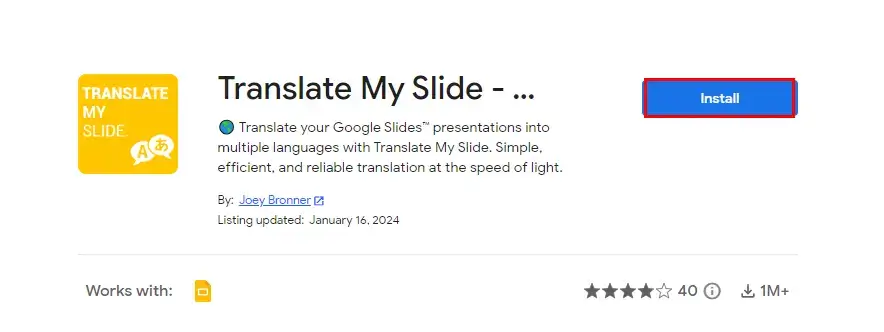
4). Go to Extensions again and then click Translate My Slides > New Translation to activate it.
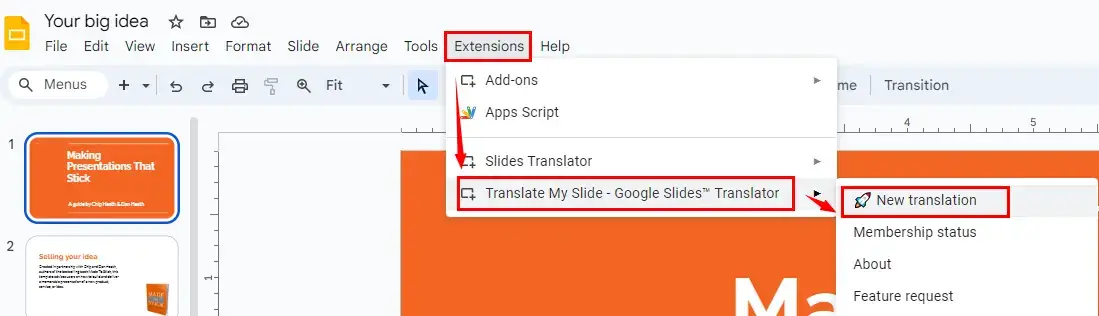
5). Select the destination language from the drop-down box and then press Translate.
(Enable the option–Translate all slides in 1-click if you long to have all your presentation slides translated.)
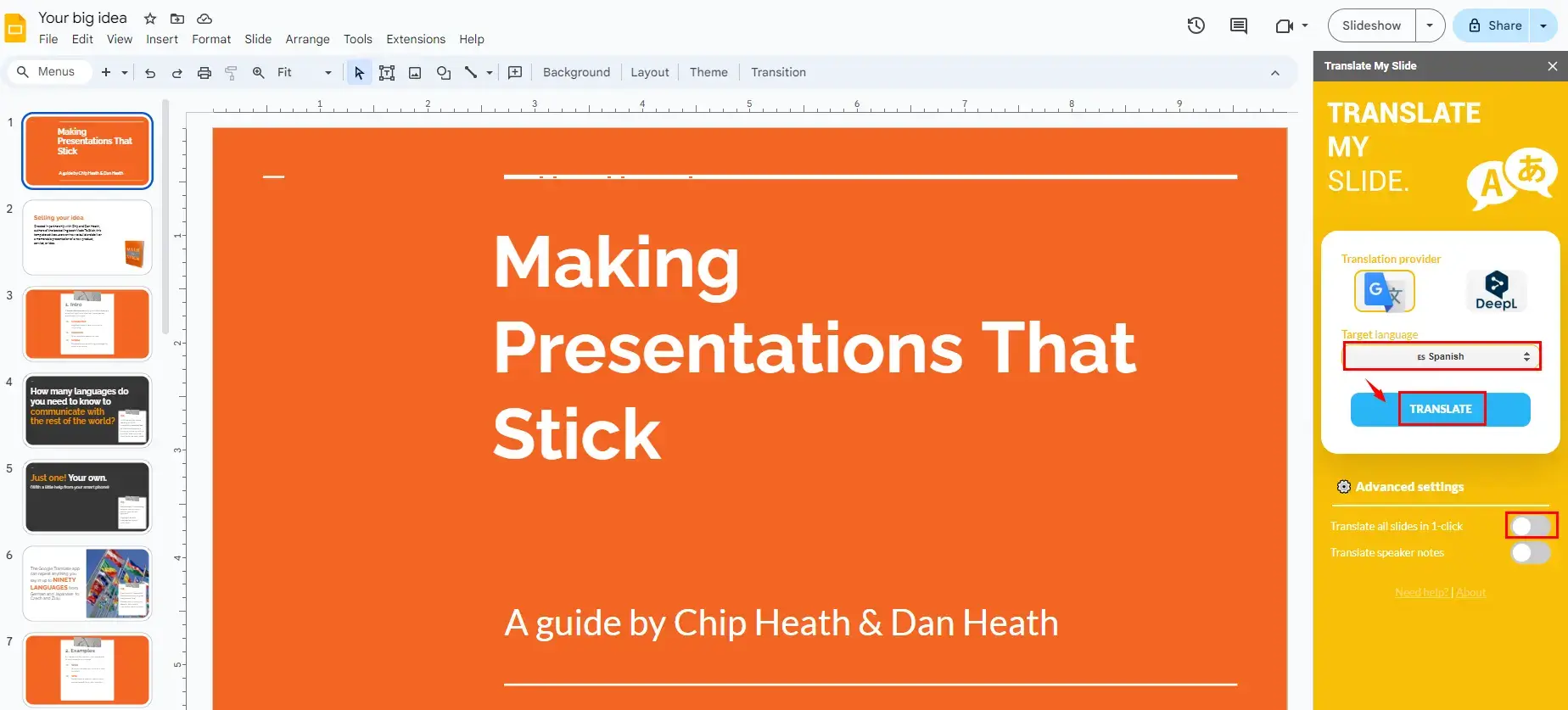
✨The Verdict
How to Translate Google Slides After Downloading with Alternatives
Must download your Google Slides for offline viewing? Unsatisfied with the results given by a translation add-on? In that case, it will be an ideal option to resort to alternative translation tools. In this chapter, we will introduce you to two practical solutions, covering both desktop and online methods.
Desktop software is a perfect solution if you have frequent interactions with downloaded Google Slides. Here, it is strongly advisable to try WorkinTool TranslateAI.
✅WorkinTool TranslateAI
TranslateAI is a Windows-based AI translator developed by the WorkinTool team, the founder of WorkinTool PDF Converter, Image Converter, VidClipper Video Editor and more. It is a handy translation app suitable for everyone. It boasts a simple and intuitive interface with clear navigation and several tools that require no learning curve, which will greatly facilitate beginners. Professionals can rely on its 100+ tools to cope with many daily tasks.
TranslateAI, equipped with the latest artificial intelligence (AI) technology, ensures automatic and accurate text identification, extraction and translation. It supports more than 100 languages, from mainstream English, Chinese, French, Spanish, Japanese and Korean to less mainstream Hindi, Swahili, Gujarati, Maori, Polish and more.
As a presentation slide translator, TranslateAI is adept at long or whole document translation with no or little original layout loss. Besides, batch file translation is available, which helps to skip the cumbersome process of translating your PowerPoint documents and enhances your work efficiency.
🌈Summary of The Key Strengths of WorkinTool TranslateAI
On top of being an AI translator, TranslateAI has been upgraded by the team to a lightweight but super multi-functional tool with over 100 additional useful features.
📂Additional (but not limited to) Features:
Therefore, you save the trouble of finding and installing them individually, which is time-saving and efficiency-boosting.
💡How to Translate Google Slides Using WorkinTool TranslateAI?
Google Slides can be exported to various formats, including PowerPoint (.pptx), PDF (.pdf), plain text (.txt) and images (.jpg and .png). TranslateAI, however, can be helpful to get documents in all these formats translated. For instance, the tool–Document Translation will allow users to translate their PowerPoint, TXT and PDF, while Image Translation will enable them to translate their JPG and PNG pictures.
Here, let’s take the feature–PowerPoint Translation as an example.
🎯How to Translate Google Slides with PowerPoint Translation of WorkinTool TranslateAI?
Step 1. Open Google Slides and then go to File > Download > Microsoft PowerPoint.
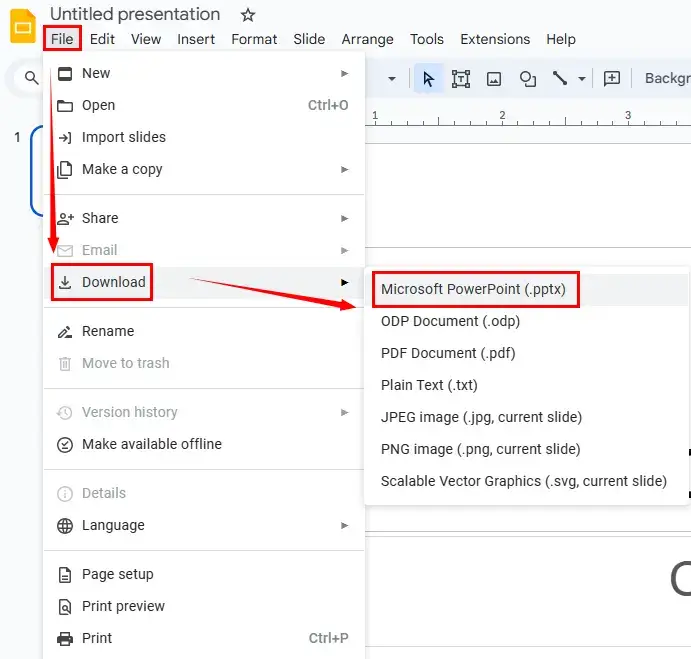
Step 2. Launch TranslateAI and then choose PowerPoint Translation on the opening page.
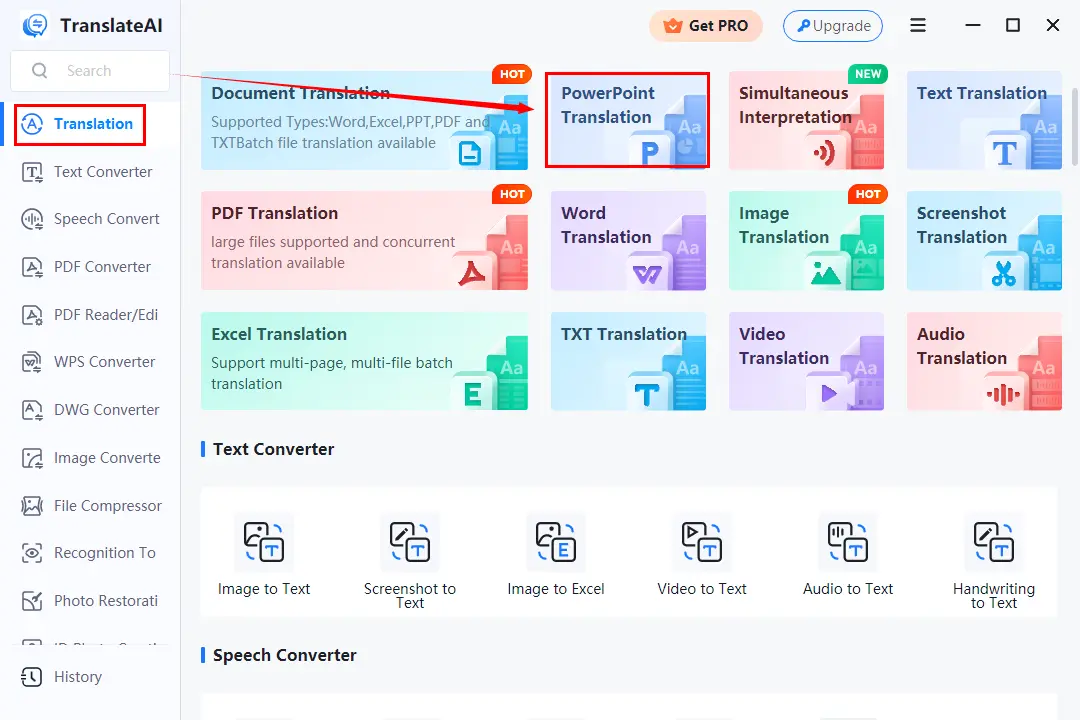
Step 3. Click Add folder(s) or Add file(s) to upload your downloaded Google Slides presentations.
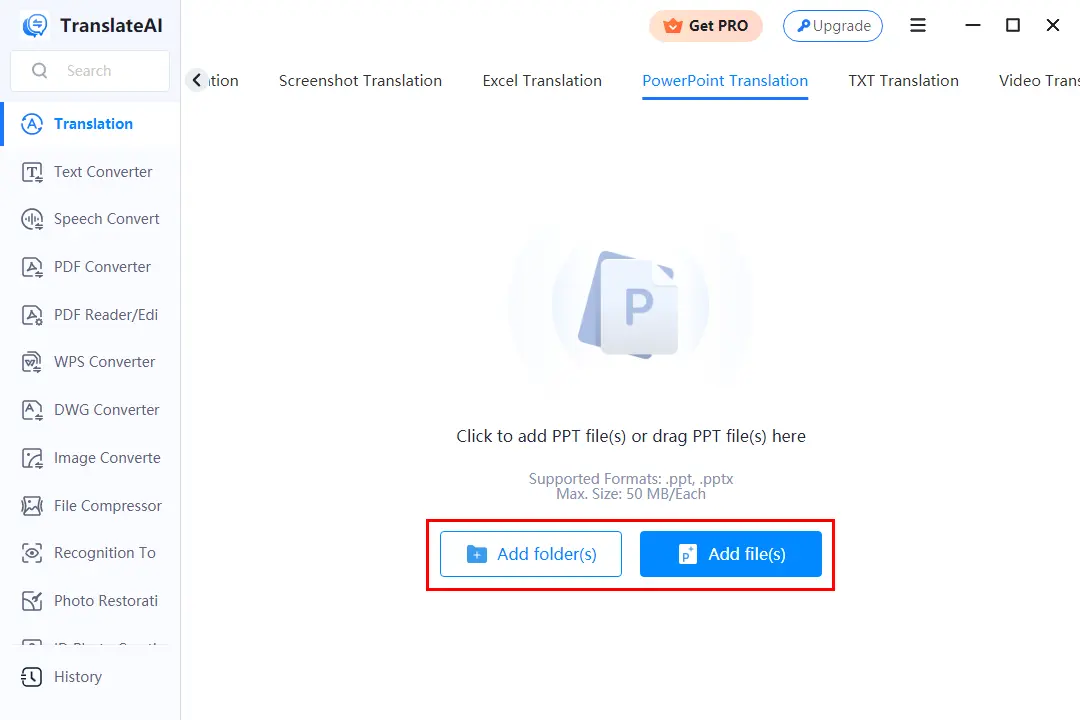
Step 4. Select the original and destination language from the drop-down boxes and then hit Translate All.
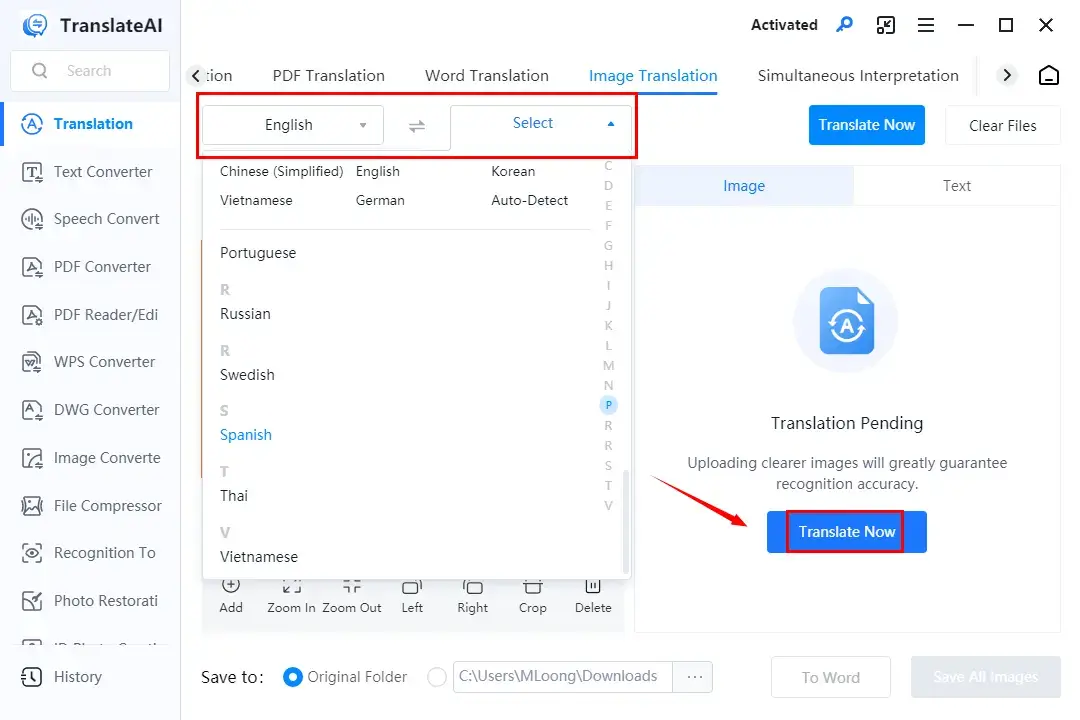 Step 5. Press Open Folder to access your translated document.
Step 5. Press Open Folder to access your translated document.
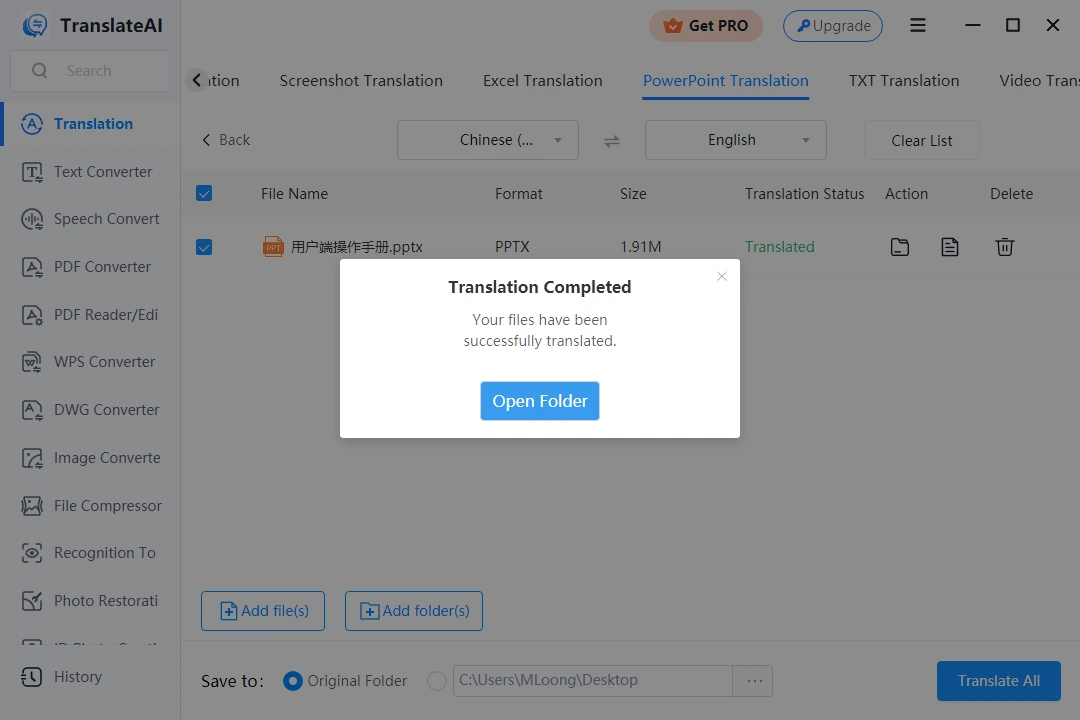
📕Bonus: How to Translate Google Slides with Image Translation of WorkinTool TranslateAI?
Step 1. Open Google Slides and then go to File > Download > JPEG Image or PNG Image.
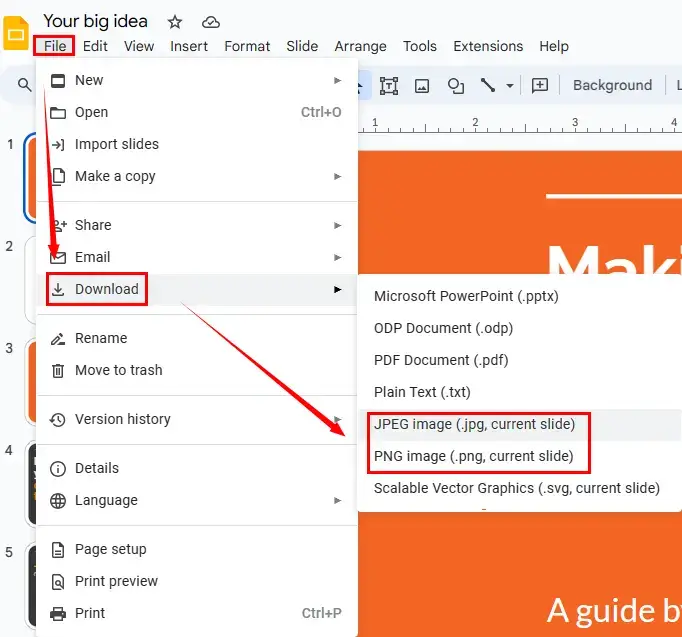
Step 2. Launch TranslateAI and then opt for Image Translation on the opening interface.
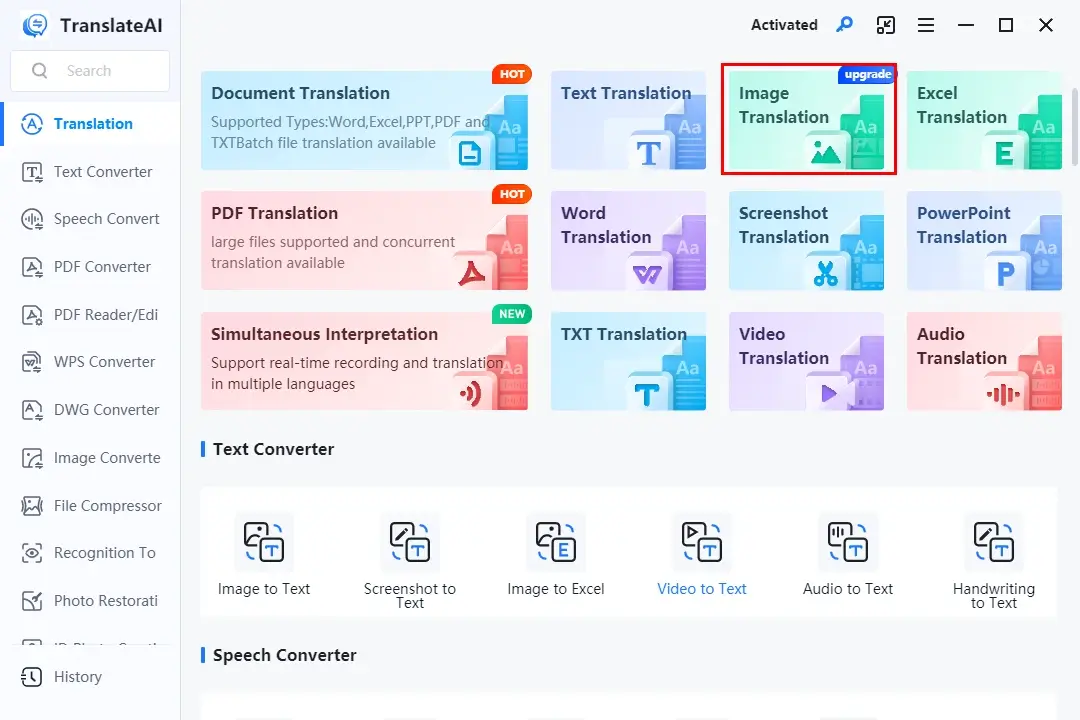
Step 3. Click Add Folder(s) and Add Image(s) to import your picture(s).
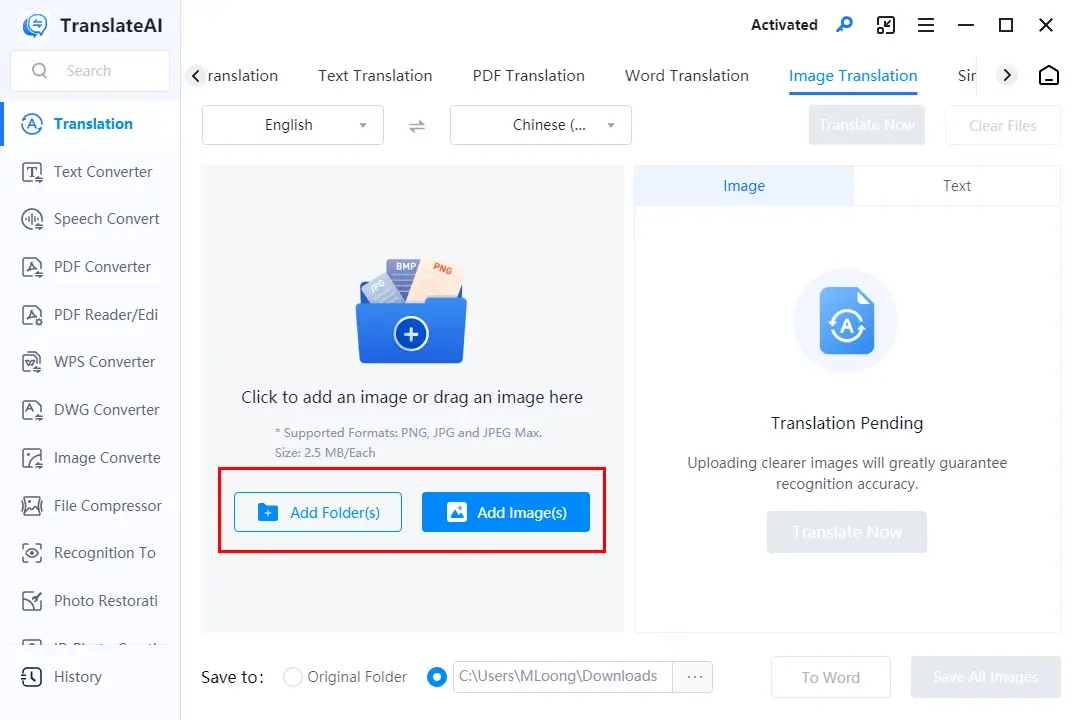
Step 4. Choose the source and target language from the drop-down menus and then press Translate Now.
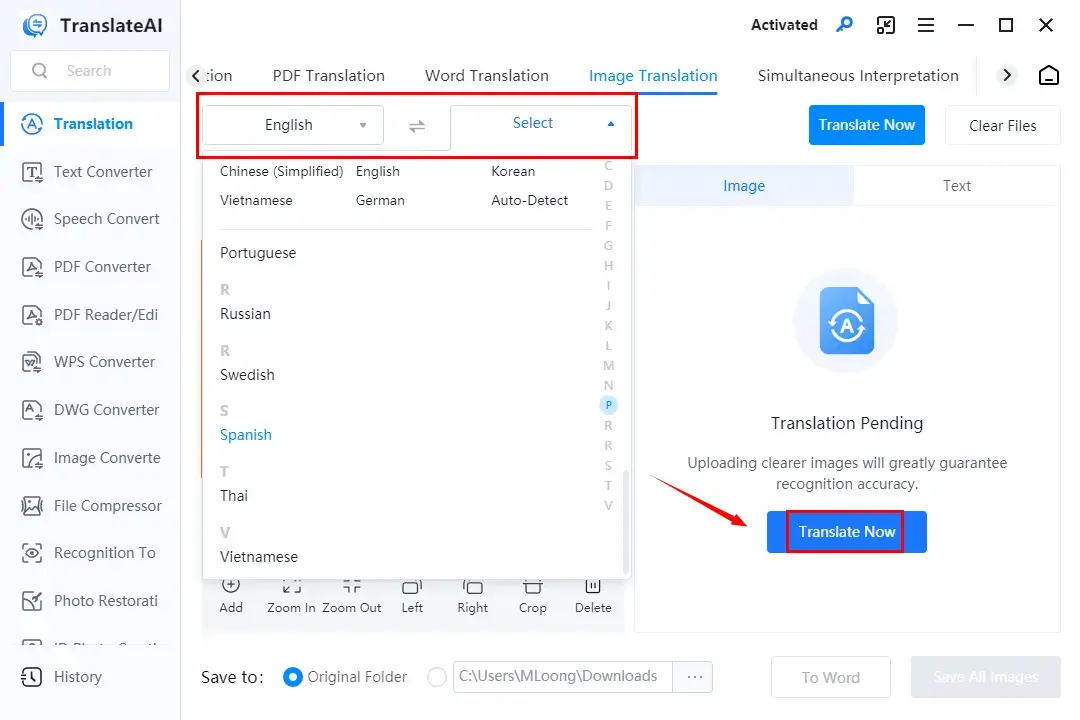
Step 5. Decide your next move: To Word or Save All Images.
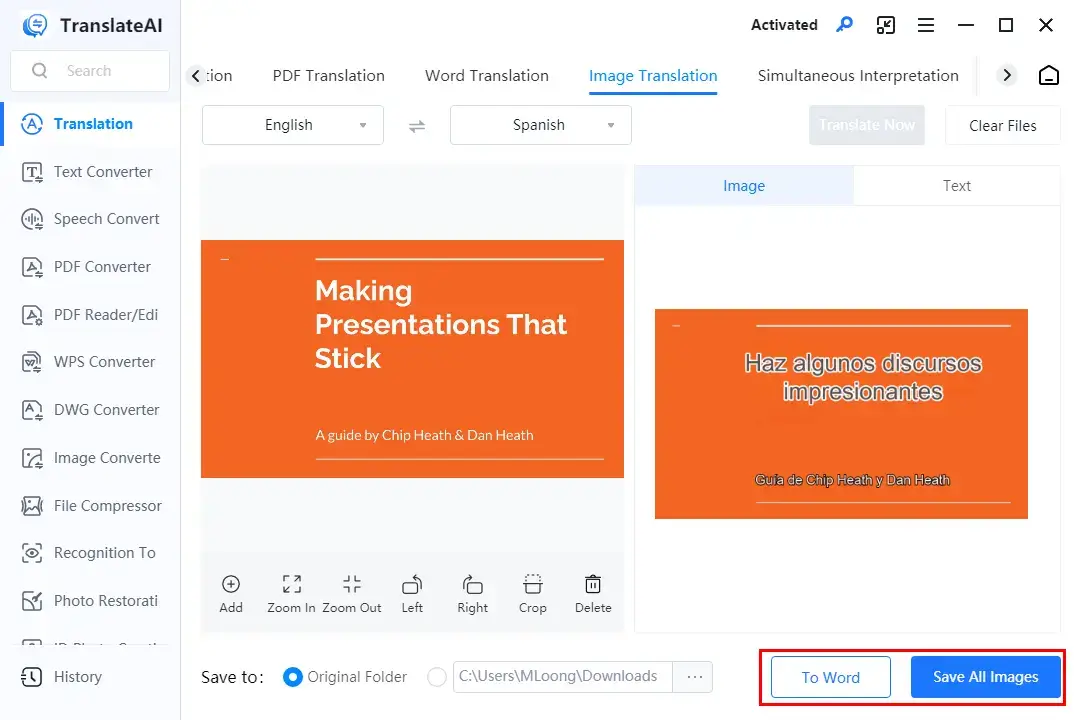
📢Note: If you don’t feel like downloading your Google Slides, please resort to TranslateAI’s Screenshot Translation, which makes it possible to take screenshots of your Google Slides directly and get them translated.
🧐Please also read:
🙋🏻♀️Other Translation Tools in TranslateAI
✨The Verdict
🙋🏻♂️You May Also Like
Google Translate is probably the first option in your mind when it comes to online translation. It is definitely helpful and convenient, but I will show you one of the online alternatives to Google Translate—WorkinTool Online Translators.
✅WorkinTool Online Translators
WorkinTool Online Translators is a web-based service with a collection of free translation tools, from Word, Excel and PowerPoint to PDF, TXT and images. They are completely free and allow users to complete their translation tasks without downloading and installing a desktop program.
These online platforms are also armed with progressive AI technology to guarantee intelligent and precise translation. Besides, 30 mainstream languages are optional to solve your problems brought by language barriers. Moreover, it offers the entire document translation without losing the original formatting, which is efficiency-improving.
They all give users a simple and clear interface, coupled with a three-step translation process. With a stable internet connection, a fast translation speed will be expected. No matter which format you choose to save your Google Slides, you can find a proper tool to finish your translation. However, limitations apply to these platforms. For example, only one file within 1 MB can be translatable once. To get rid of these limits, please download and install the desktop version–WorkinTool TranslateAI.
💡How to Translate Google Slides with WorkinTool Online Translators?
Let’s take a PowerPoint version of Google Slides as an example.
1. Download Google Slides as a .pptx file by following the relevant step mentioned above.
2. Open WorkinTool Online PowerPoint Translator and then click the orange + icon to add your Google Slides file.
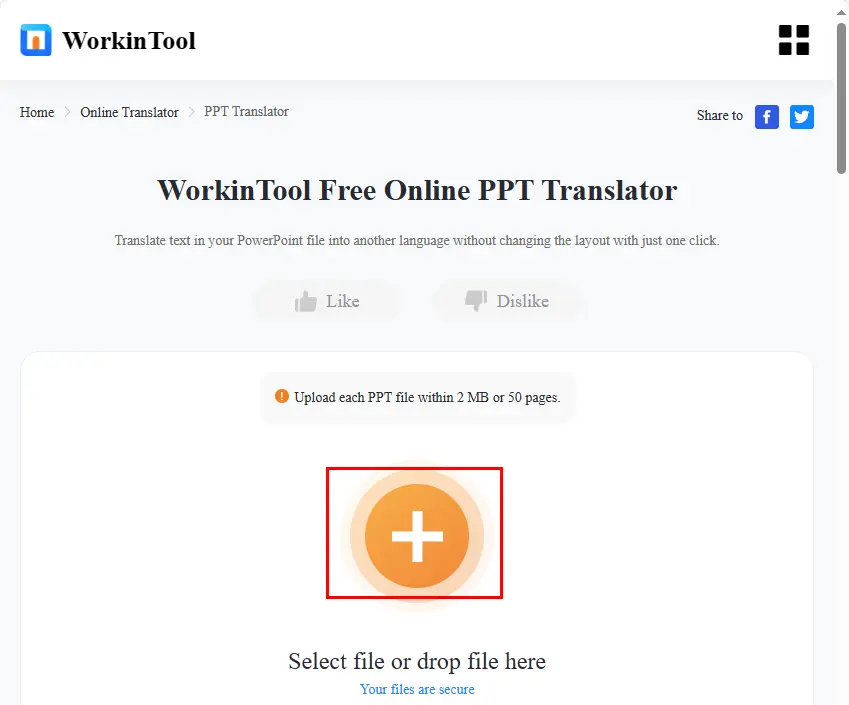
3. Select the original and destination language from the drop-down menus and then hit Translate.
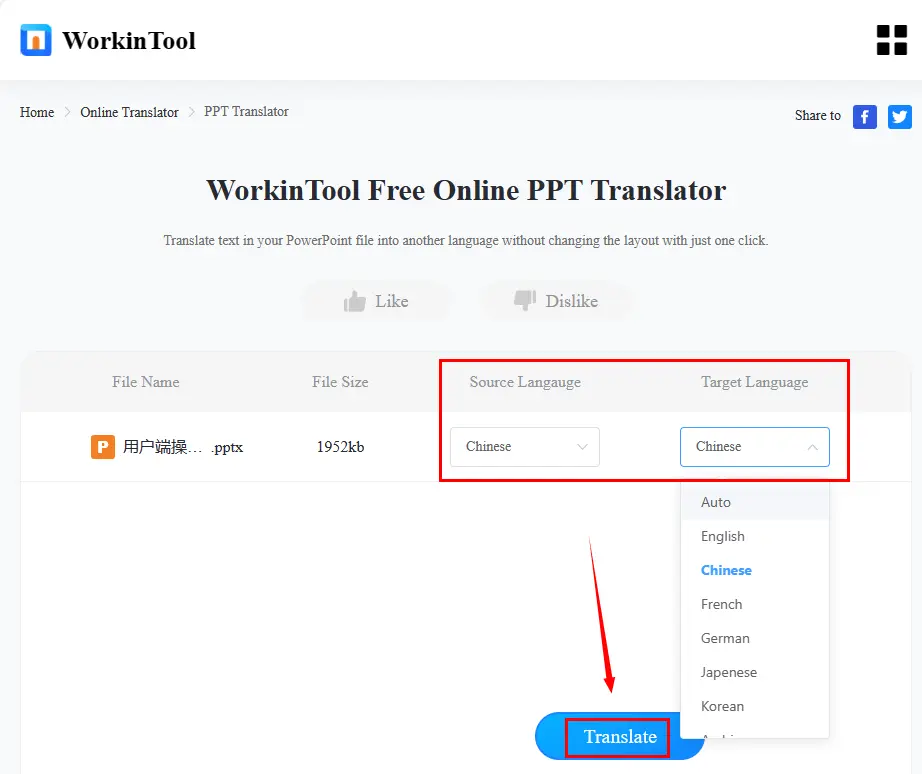
4. Press Download to save your translated document.
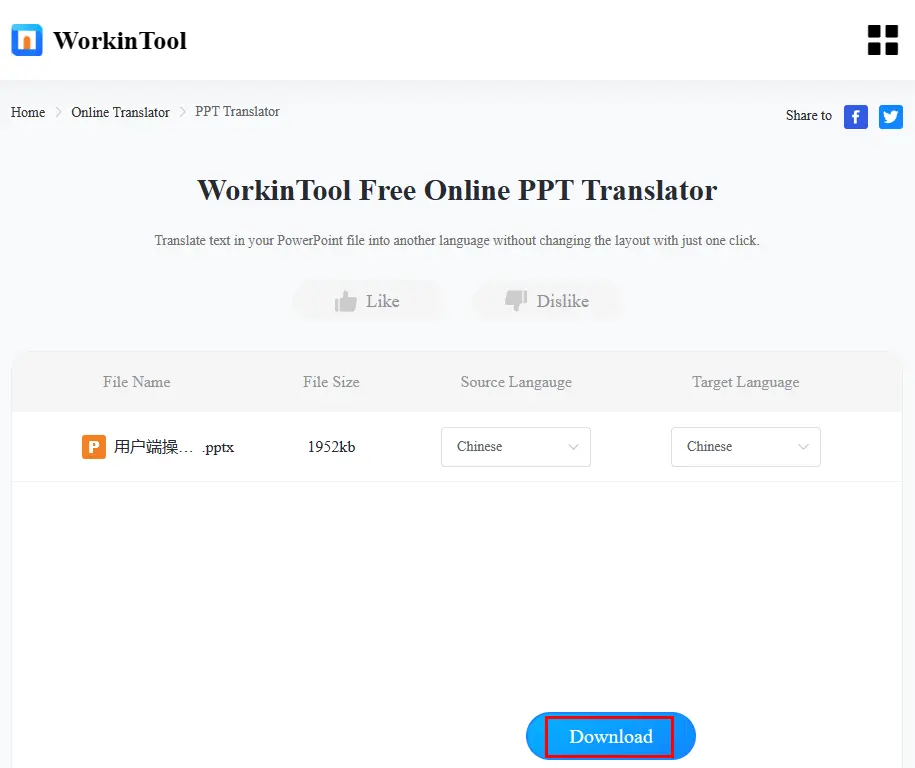
🧐Please also read:
😊All WorkinTool Online Translation Tools
✨The Verdict
More to Share
📌Can you auto-translate Google Slides?
Yes. You can realize this goal without downloading Google Slides or with downloaded Google Slides.
- Without Downloading: Translate My Slides (Add-on)
- Downloaded Google Slides: WorkinTool TranslateAI (Desktop) and WorkinTool Online Translators (Online)
With the assistance of these tools, you can effortlessly translate any Google Slides presentation. Please refer to the aforementioned guides to learn about specific solutions.
📌How do you change the language on Google Slides?
Language change on Google Slides is far from challenging. Just go to File > Languages > the preferred language in the drop-down box.
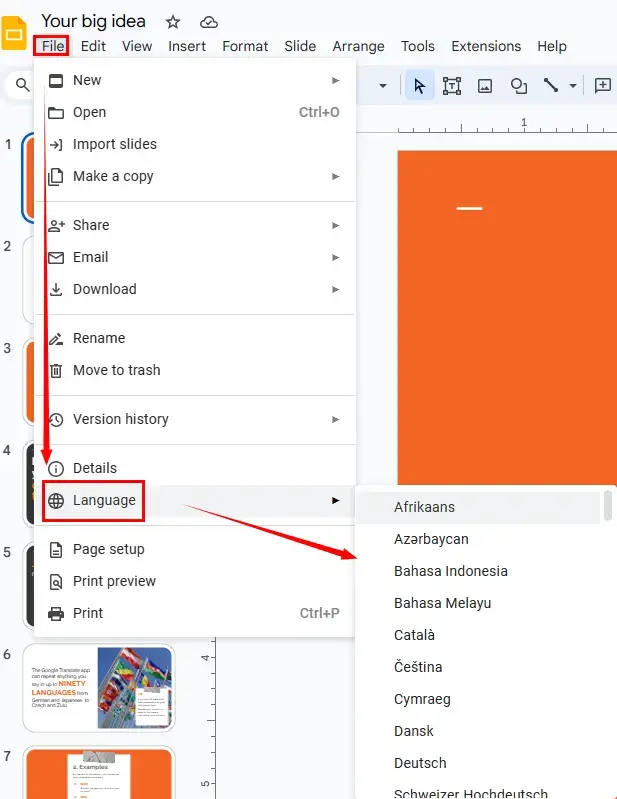
📌Is Google Docs the same as Google Slides?
No. Though Google Docs and Google Slides are both applications within the Google Workspace suite of productivity tools, they are not the same.
Google Docs is a web-based word-processing application. It allows users to create, edit, and collaborate on documents online. Users can write and format text, insert images, tables and other elements, and share the documents with others for real-time collaboration.
Google Slides is a web-based presentation application. It enables users to create, edit and deliver presentations online. Users can create slides with text, images, charts and other visual elements, and customize the design and layout of the presentation.
Wrapping up
This chapter concludes our discussion on how to translate Google Slides on your computer. We have covered both the built-in add-on and the alternative solutions. With the instructions outlined in this article, you are now prepared to have all your Google Slides presentations translated before and after downloading them.
However, if you are a Windows user with the habit of downloading Google Slides, WorkinTool TranslateAI is your perfect choice. It is user-friendly, easy to use, reliable and versatile to translate Google Slides in multiple formats and do more.
Now, are you ready to translate your entire Google Slides by yourself?



