How to Recover Files from a Corrupted SD Card Without Formatting
Unable to read, access, or manage files on an SD card? Suspect your SD card is corrupted or damaged? If you are searching for ways to identify, fix, protect, and recover data from a corrupted SD card, read this post! In this article, you will find everything you need about corrupted memory card recovery, including:
1. Ways to identify SD card corruption
2. Common signs of SD card corruption
3. How to recover data from a corrupted SD card/micro SD card for free
4. How to fix a corrupted SD card/micro SD card – 5 ways (with or without formatting)
5. Tips to avoid future corruption
6. FAQ on corrupt SD card repair
Keep reading to learn how to recover a corrupted SD card and get files from it for free in the easiest way!
How to Recover Files from a Corrupted SD Card Without Formatting
Overview
SD card corruption has been with us for a long time, making valuable files inaccessible or missing unexpectedly very often. If you are in such a terrible case, you are in the right place! This article will share everything you need to repair a corrupted SD card SD cards and recover data from it.
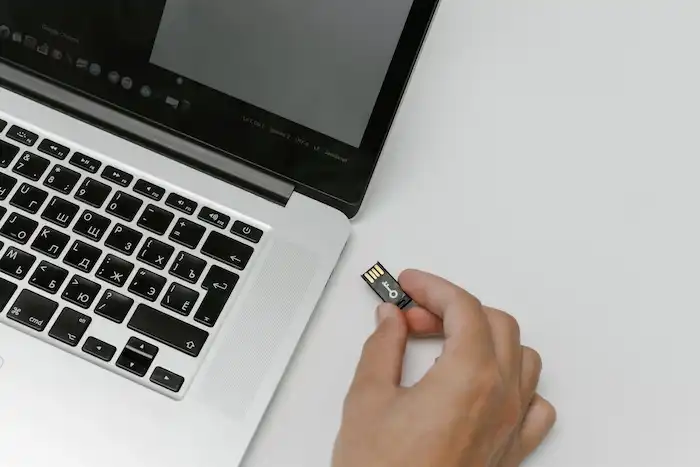
Table of Contents
- How to Identify SD Card Corruption
- Common Signs of SD Card Corruption
- How to Recover Files from a Corrupted SD Card for Free
- How to Fix a Corrupted SD Card
- Fix 1. How to Format a Corrupted SD Card
- Fix 2. How to Fix a Corrupted SD Card Without Formatting
- Tips to Avoid SD Card Problems
- FAQs
How to Confirm SD Card Corruption
Before learning how to recover files from a corrupted SD card, you should confirm it is the SD card that has problems. Needless to grasp advanced diagnostic skills, you only need to do the following to confirm the SD card corruption.
- Reinsert the SD card: Sometimes, poor contact can lead to write/read errors or recognition issues.
- Try using a different device: Check if the device you first used is available.
- Try a working SD card in the same device: Alternative a working SD card and see if it behaves the same way. If so, maybe it is not the card’s fault.
- Change a card reader/adapter: Verify that the card reader or adapter you are using is in good working order.
- Try a different OS: The operating system of your device may not support the file system of the SD card.
- Connect the SD card using a cable: Check if your device can directly successfully read and write data when connecting the SD card of your mobile devices using a USB cable.
If you have tried all the diagnostic methods but still can’t access the SD card, then typically, there is something wrong with your card.
Common Signs of SD Card Corruption
These signs may indicate that your SD card is corrupted and needs to be repaired. Let’s take a look at these signs, and later you can match each sign with one or more corrupted SD card recovery solutions.
- Not recognized
- Not accessible
- Files are missing
- Read/Write errors
- Empty card
- Files can’t be opened
- Not formatted errors
- Unrecognizable file systems
- Unknown files
- Incorrect storage capacity
- Antivirus software keeps flagging
How to Recover Files from a Corrupted SD Card for Free
The first step for corrupt SD card recovery is to get data from the corrupted SD card. Before repairing SD cards, you need to ensure that the lingering data on that card is safe. Some fixes, like formatting an SD card, may cause irreversible data loss.
To recover data from a corrupted SD card, you must have a trustworthy data recovery tool. We recommend WorkinTool Data Recovery Software as your preferred option. This online SD card recovery tool enables you to get files from corrupted SD cards with a high success rate. This software’s advanced algorithms and machine learning technology enable it to recognize and recover hidden and lingering files on a memory card, whether formatted or logically corrupted/damaged.
More importantly, WorkinTool allows users to recover data from a corrupted SD card for free, whether the card is for Android devices or digital cameras. You can perform corrupted SD card data recovery for 500MB of files for free with its assistance.

|
WorkinTool SD Card Data Recovery Tool Free Download
|
How to Recover Files from a Corrupted SD Card via WorkinTool
In most cases, WorkinTool Data Recovery Tool can recognize corrupted SD cards and recover data from them. However, if your SD card becomes inaccessible or unrecognizable due to the file system or connection errors, please forgive its inability to help. Typically, WorkinTool Data Recovery can recover files from a corrupted SD card when:
- The SD card shows empty.
- Some files are missing from the card.
- The SD card size is incorrect.
Here are the detailed steps to get files from corrupted SD card devices.
1. Connect your SD card to a Windows or Mac computer, launch WorkinTool Data Recovery Software, and click the scan button on the SD card in the dashboard.

📢Note: If the external storage medium does not appear on the main page when connecting, go to Lost Partition and then click the Refresh icon to check the connection. If it still doesn’t show up, you need to skip to the next part to fix the SD card error first.
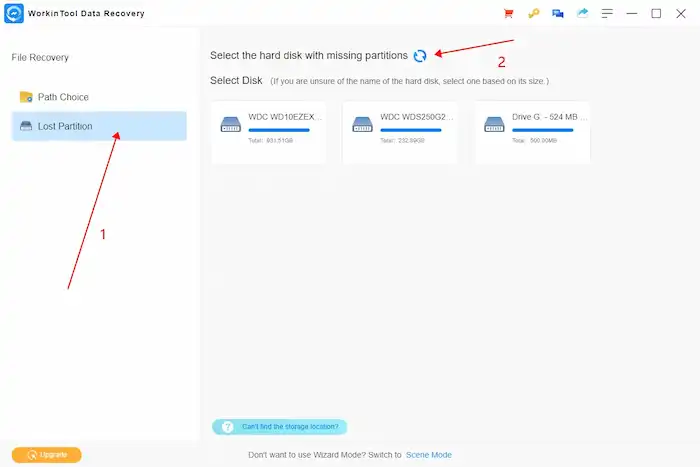
2. A pop-up window will notify you to select a scan method from Quick/Deep/Formatted Scan. Just select one according to your data loss situation and then click Scan Now to initiate the process.

3. On the result page, use the Filter or the left-hand navigation pane to locate the file you want to restore. You can preview to select the files you need and click Recover. Remember to select a new file path to store them unless you ensure the files you need are all recovered, and the SD card is healthy.

How to Fix a Corrupted SD Card
After learning how to recover files from a corrupted SD card when the SD card shows empty storage, missing files, or incorrect size, it is time to understand how to handle more troublesome problems. For instance:
- The SD card becomes inaccessible.
- Read/write errors appear.
- Files are present but unable to open.
- The host device prompts you to format the SD card.
- The file system is unrecognizable.
- Unknown files appear on your SD card.
Fix 1. How to Format a Corrupted SD Card
Don’t worry about these SD card failures. In most cases, you can repair a corrupted SD card, SDXC card, microSD card, or whatever the type is by formatting it with a new file system. Formatting a storage device will remove all the data and the original file structure on an SD card, including viruses, file system errors, read/write errors, and more. After connecting a corrupted SD card to a computer, you can easily format it by the following steps.
- Press Windows+E to open File Explorer and go to This PC.
- Right-click your SD card and select Format.
- Configure the new file system, volume label, as well as allocation unit size, then tick the Quick Format option.
- Press Start to start formatting. After that, reinsert the SD card and check if it is usable.
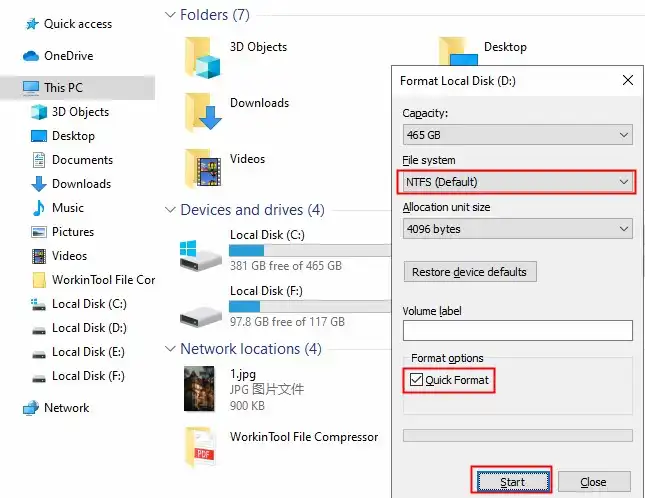
This is how to format an SD card that is corrupted. If you don’t want to lose your precious data, you can refer to the methods below to fix the corrupted SD card. But please note that some fixes may be more difficult to follow compared with formatting.
Fix 2. How to Fix a Corrupted SD Card Without Formatting
Although formatting can repair corrupted SD card media easily, it also will lead to severe data loss. If you have valuable files on the card, you may need other SD card repair tools. No worries. In addition to reconnecting the SD card and using data recovery software to recover files, you can use the following ways to fix a corrupted or damaged SD card with or without formatting. After reading, you will know how to recover files from a corrupted SD card more smoothly.
1. Reinstall Device Drivers
An outdated or corrupted device driver may fail to recognize your SD card or be unable to identify the file system. It is always advisable to keep your device driver up-to-date. See how to fix SD card errors by updating device drivers below.
- Press Windows+X to open Device Manager.
- Find your SD card and right-click on it.
- Select Update Driver > Search automatically for updated driver software.
- Follow the wizard to complete the operation and reinsert your SD card.
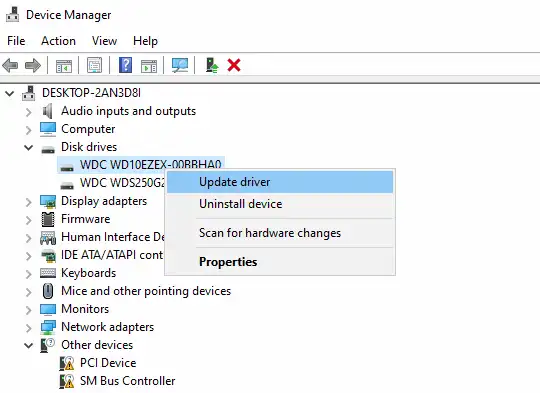
If Windows doesn’t automatically match a suitable driver, you can download one from the manufacturer’s website and install it manually. Remember to select the Browse my computer for driver software option in the third step.
2. Try Windows Repair Tool
Windows built-in error-checking tool is able to uncorrupt an SD card in various scenarios. When your SD card becomes inaccessible, empty, or unrecognized, and when it shows read/write errors, Card Not Format errors, unknown files, and incorrect card size, you can recover the corrupted SD card using the built-in Windows repair tool.
- Press Windows+E to open File Explorer.
- Navigate to This PC, right-click your SD card, and then select Properties.
- Select Tools > Error checking > Check and follow the wizard to scan and repair the SD card.
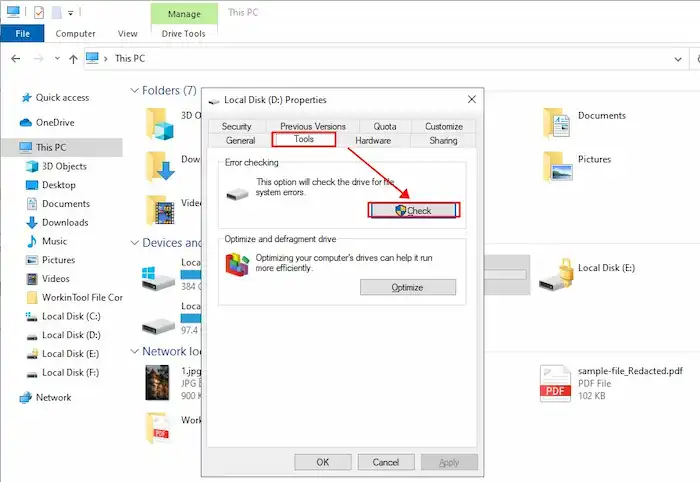
3. Use CHKDSK Command
Same with the Windows repair tool, you can also fix a corrupted SD card using CHKDSK, the built-in command line processor on Windows. You can also use this command tool to retrieve data from faulty SD card media. But learning how to recover files from a corrupted SD card via CHKDSK is much more complicated than data recovery software. This method is more suitable for professionals. Here is how to fix a corrupted sd card via CHKDSK.
- Press Windows+X to open Windows PowerShell (Admin).
- Type this command: chkdsk J: /r, and then press Enter to execute it (Replace J with the drive letter of your micro SD card).
- Wait for it to finish, and then you can retrieve data from the damaged SD card.
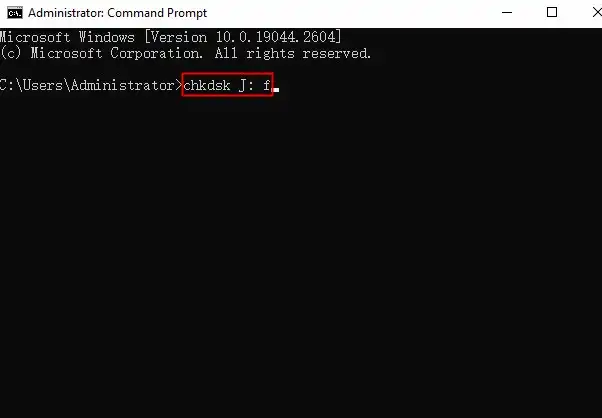
4. Scan and Remove Viruses
If your SD card shows unknown files or the files on it show incorrect information, you may need to check if your card has been infected with viruses. You can repair a corrupted SD card by removing errors from it as well. Here is how to repair an SD card with Windows virus-removing tool.
- Go to Settings > Update & Security > Windows Security to Open Windows Security.
- Navigate to Virus & threat protection, click Scan Options, select Custom Scan, and then click Scan Now.
- Wait for it to scan your SD card. And then you can try if you can access the files stored on it.
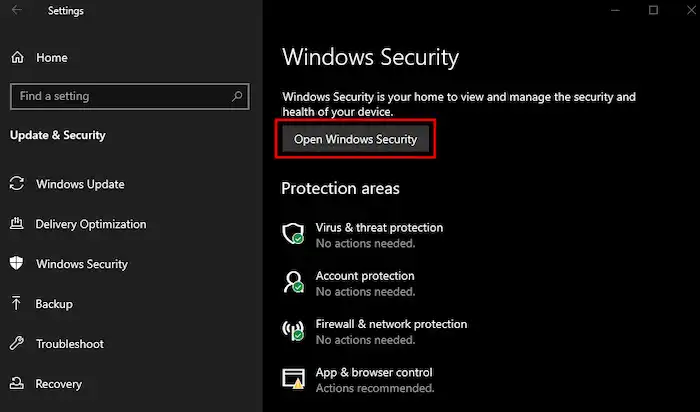
Tips to Avoid SD Card Problems
After learning how to recover files from a corrupted SD card and how to fix a corrupted SD card in five ways (formatting or without formatting), you may successfully read, access, as well as manage files on the SD card. However, in order to prevent corruption from happening again, it is advisable to take correspondent prevention measures. For example:
- Check system compatibility
- Safely eject the SD card
- Format your SD card correctly
- Keep your SD card clean and dry
- Treat it gently to avoid physical damage
- Regularly back up your data
- Regularly scan for viruses
- Keep your device firmware up to date
- Use reliable data recovery software
FAQs
1. Can data be retrieved from a corrupted SD card?
Yes. You can recover files from corrupted SD cards using freeware like WorkinTool Data Recovery or the CHKDSK command.
2. How to recover data from a corrupted SD card without formatting?
You can use data recovery software to recover data from a corrupted memory card without formatting if the card is recognizable. You can also reinstall the device driver, use Windows Repair Tool, try the CHKDSK command, or scan and remove errors from the card to solve file system errors.
3. How can I recover files from a corrupted SD card for free?
All the methods in this article are free to use. But please note that WorkinTool can only retrieve data from corrupted or damaged SD cards for free within 500MB. You can also read the text below to learn how to recover files from a corrupted SD card for free.
4. How to recover corrupted files on an SD card Android?
To recover corrupted data from an SD card on Android, you can download an SD card recovery data repair app or send the SD card to a professional data repair center for help.
5. How to fix a broken SD card?
If your SD card is physically broken, then you can’t recover files and fix the device easily by yourself. Please ask for help from a professional data recovery center.



