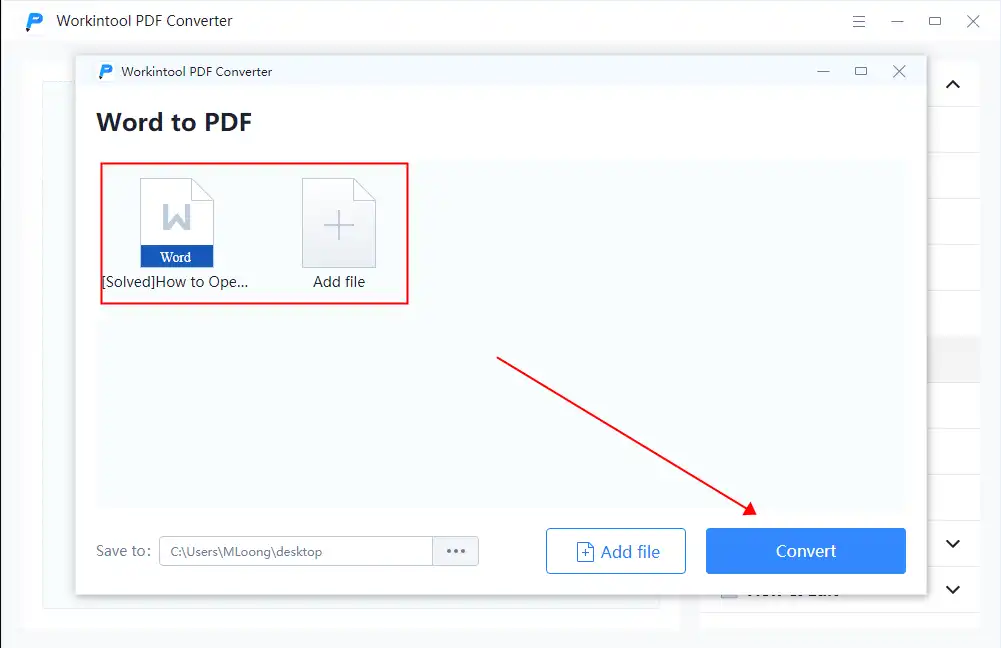[Solved] How to Convert Google Doc to PDF
Google Docs is a very popular online text tool that helps users to process doc text and image files. Also, since it is a browser tool, you can access the service without the limit of time and space. In the meantime, converting Google Docs to PDFs can do a lot of help. Here in this post, we have provided you with five methods to solve this. And by using WorkinTool PDF Converter, you can have the best experience for free. Now, go download and feel the magic yourself.
[Solved] How to Convert Google Doc to PDF
Google Docs is an extraordinary online office file tool for users to processor text and image content anywhere, anytime. Because it is indeed a browser-based online tool service. As long as you have a Google account, you can access it and operate your files. Without the limits of device, time, and space, Google provides the best experience for users to create, edit, and share their work documents with anyone. After editing, it is a quick and safe method to convert the Google doc file to PDF file format and share it with your fellow workers, clients, and employers. Here are the best methods to teach you how to convert Google Doc to PDF files, a format that is popular for its security and safety.
Quick Instructions: How to Convert Google Doc to PDF
Actually, converting a Google Doc to a PDF file is a very simple process. Google Docs offers two methods to make the file become a PDF. Here are the quick instructions to do that.
- Login to your Google account and open your Google Doc document file.
- 1: Save as a PDF: File > Download > PDF Document ( .pdf).
- 2: Email as a PDF: File > Email > Email this file. Fill in the recipient, subject, and message.
- Then you can check your document on your local computer as a PDF file.
Detailed Information: How to Save Google Doc to PDF Files
Since we have gone through the short version of the instructions, let’s dive into the detailed information of these methods to save Google Doc to PDF files.
Download as PDF
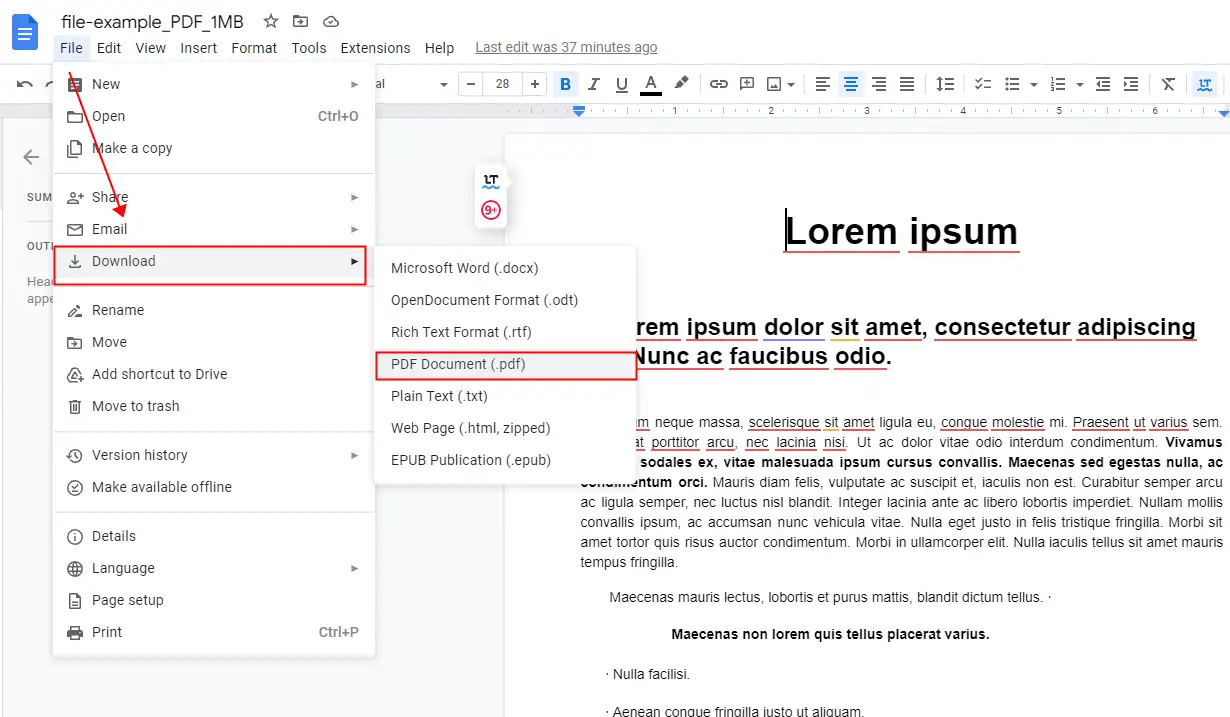
- Go open Google Docs, log in to your Google account and create a file.
- Then you need to make sure that your doc file editing is finished.
- Click on the File button on the upper banner and select Download > PDF Document ( .pdf).
- Lastly, wait for the file to download on your local computer and open it to check the result.
Email This File as a PDF
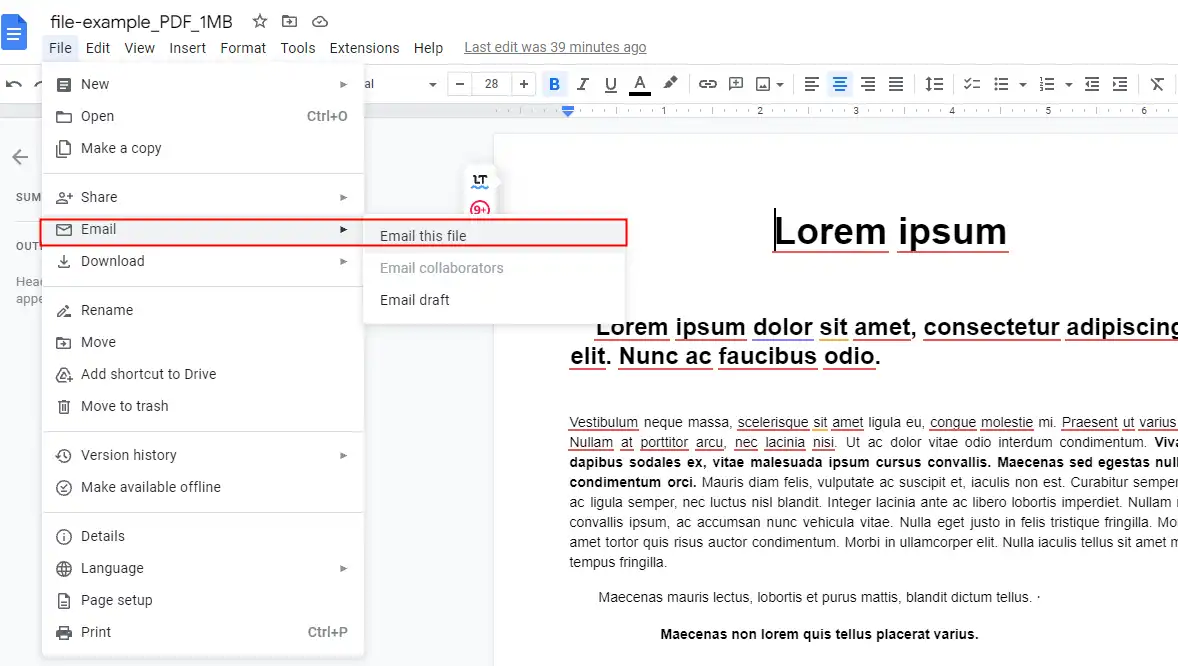
1. As before, open the Google Docs online service and create a file.
2. Click File to find the Email option and select Email this file.
3. Fill in the following form according to your actual situation, including the recipient, subject, and attachment message.
4. Finally, click Send and this Google Doc document will be emailed as a PDF file.
💖 Bonus: How to Save Google Doc Files to Google Drive
- Create a Google Doc file in the Google Doc online service. (Google Chrome browser only)
- Select File in the top toolbar, then find the Print button in the drop-down menu.
- Choose the Save to Google Drive option in the Destination selection.
- Lastly, tap Save to finish transferring this file to Google Drive in PDF format.
How to Turn Google Doc to PDF Using WorkinTool
Though, as you can see, turning Google Doc to PDF is not that hard, the ultimate exported result may not be always satisfying. Especially for doc content that you scanned to Google Doc, errors like typos and wrong layouts are very common. If you don’t the original method doesn’t work the way you want, maybe it is time to try a second way. And that is to convert the Google doc to a Word file and then use a converter to turn it into a PDF file.
Considering the convenience and simplicity, we highly recommend that you use WorkinTool PDF Converter here. It is an all-in-one PDF editing software that supports various PDF processes. You can simply think of it as a free version of Adobe Acrobat, but with a cleaner interface and more user-friendly operating steps. The most important thing is that the WorkinTool PDF Converter is free to use all the powerful features for files less than 0.5 MB without times limits. There is also a WorkinTool PDF Converter online to provide the same service. Check out how to convert Google Doc to PDF using WorkinTool.
Steps to Get it Done:
1. To start off, you need to save the Google doc file in word format.
2. then, download and open this amazing tool and click on the right toolbar to select Word to PDF.
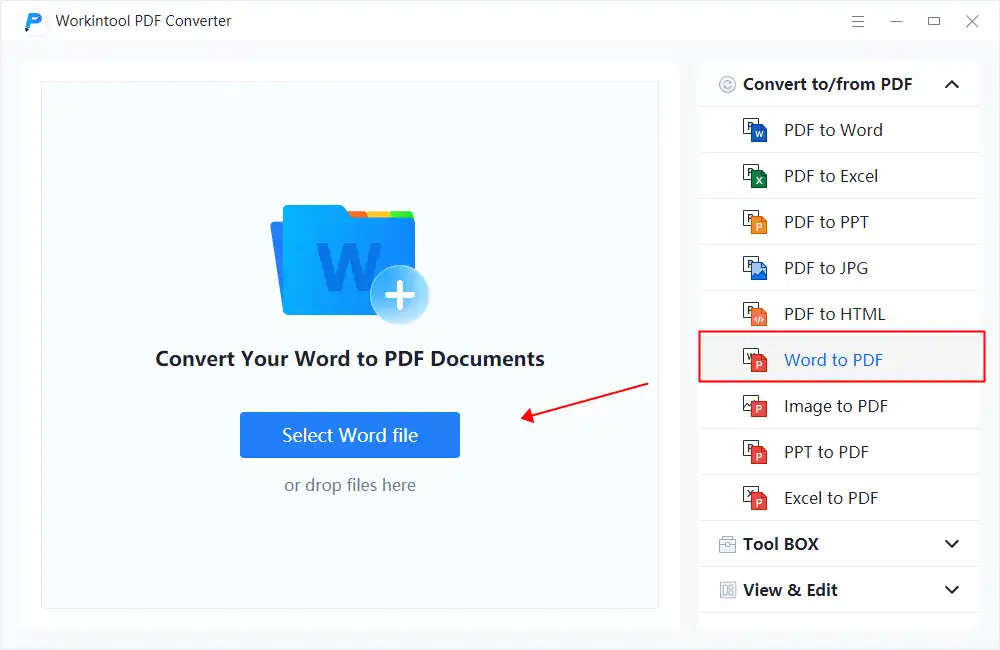
3. Select or drag and drop the file to the processing box to start converting.
4. Make sure that the file is the one that you what to convert, and save a saving location, you are ready to Convert. WorkinTool PDF Converter supports batch file conversion.
5. When it is over, go to the saving location to check the result.
🎯 More features with WorkinTool 🎯
| PDF Conversion | ToolBox | View and Edit |
| Convert PDF to DWG | Insert Watermarks into PDFs | Edit a PDF on Windows and Mac |
Methods to Save a Google Doc as a PDF on Android and iPhone
Whether you are using an Android or iPhone system for mobile phones, the methods to convert Google Doc to PDF on Mobile are the same.
- First, of course, you must have the Google Docs app on your phone and open the document that you would like to convert.
- Find the three dots icon in the top-right of the screen and click on it.
- Then, there is a Share and export button, choose it and continue to Save as > Send a copy.
- Here you can decide to save it in PDF format, and OK.
- Lastly, there are two paths. One is for you to save it to your phone – tap the Download button. Another one is to send this PDF file to others, which is what this method teaches you.
More to Share
Google Doc is really a great online tool for document working and sharing. But learning how to download those works as PDFs on the local computer is better. All roads lead to Rome. We have walked you through five detailed methods on how to convert Google Doc to PDF, and all approaches are proven to be available for free through testing. You can pick any one of these ways according to your device and conditions. And we promise you that whatever method you choose from this post, you won’t feel regret using it when you see the resulting effect.
If you have any suggestions or problems, please feel free to contact us.