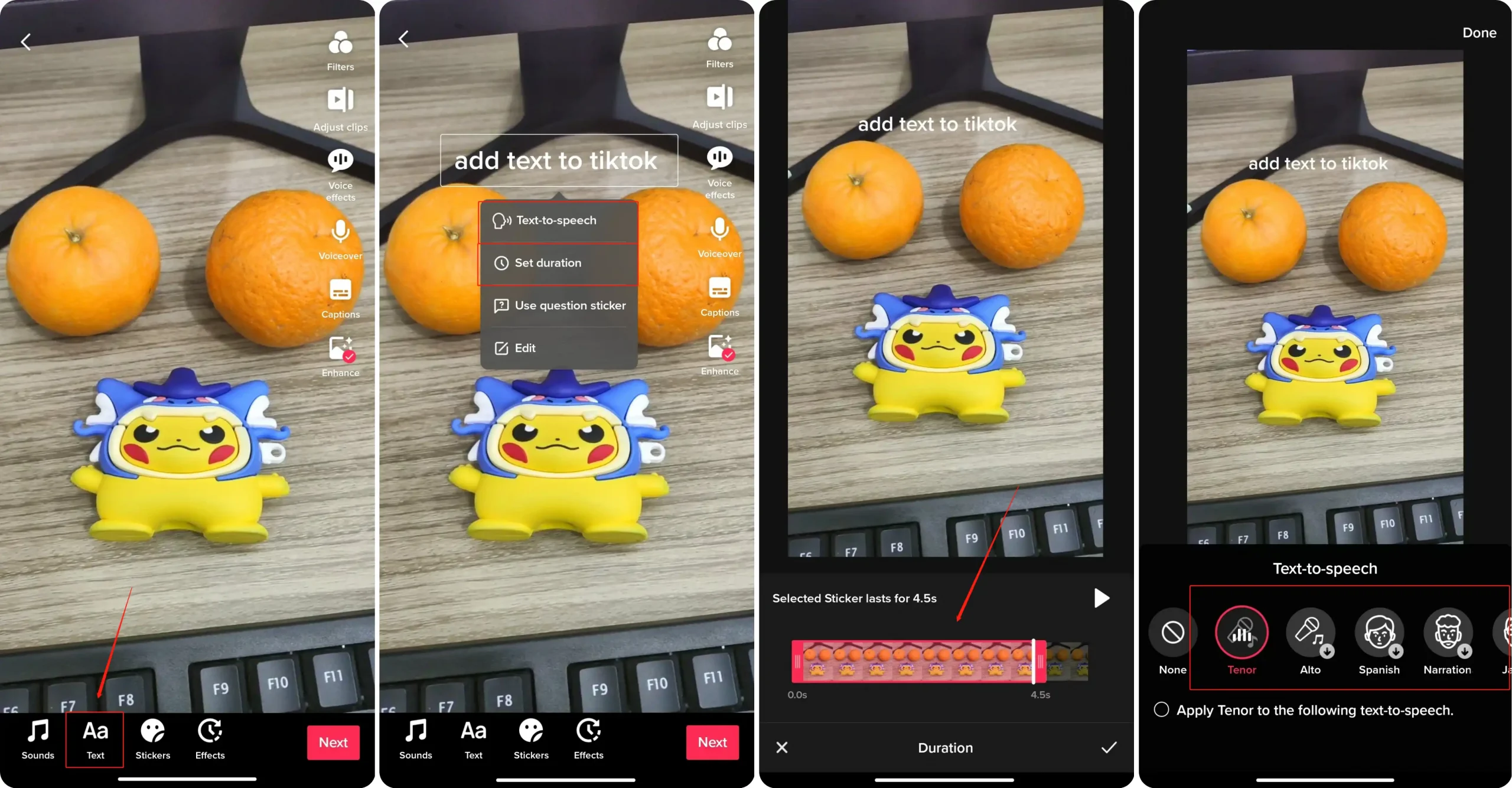[Solved] How to Add Text to TikTok Clips 2024
No doubt, the TikTok application has grown to be the top popular social media application on earth. People from all over the world post their lives on it and share them with others. If you want more people to see your post, then rich content and eye-catching video covers are very essential. To do that, you need to know the best method to add text to TikTok. In this article, we provide three different free ways to do that. Among them, WorkinTool VidClipper works best on the Windows system. Go download and experience the magic now.
[Solved] How to Add Text to TikTok Clips 2024
TikTok has gradually become the most popular social media application on earth. More than one billion people post and share their lives with others through this little software. There are even a lot of traffic bloggers who have made their fortunes on TikTok. It has grown on people who cannot shake it off. To post appealing TikTok clips, you have to make delicate videos with attractive text titles on them. But do you know how to add text to TikTok clips?
Well, it isn’t hard at all. If any of you get stuck with this text-adding problem, hear me out. You can directly use the built-in tool to add text to TikTok when filming a clip. Or you can choose to use third-party software to get it done on other devices. In this post, we will introduce to you three methods to add text to TikTok on PC Windows, Mac, and Phones. Continue reading to learn thorough approaches.
In this article you will be reading:
How to Add Text to TikTok Videos
How to Add Text on TikTok on Windows
Bonus: How to Put Text on TikTok Videos on Mac
Conclusion
How to Add Text to TikTok Videos

Whether you’re new to TikTok or not, you probably know that TikTok already provides tools that allow users to add text to TikTok videos after making a short TikTok video. Yes indeed, as a TikTok user, you are offered to put words on TikTok, as well as change the text fonts, size, and color. Also, if you want to add multiple text content to the same TikTok clip and different times, it is available to do that.
Follow these steps to make a proper trending text-adding TikTok video.
Add Text to TikTok Slideshow at Different Times
1. Open TikTok on your phone and make or upload a slideshow that you want to add text to.
2. Tap the Text icon under the screen. Then type in the words that you want to enter. (Here you can also change the text font, size, and color.)
3. Click on the words that you just entered and you will see several options, select set duration.
4. Lastly, drag the timeline of the click to decide when the text will appear and when it will disappear.
5. Once it is set, the TikTok slideshow finishes the step of text adding.
Text to Speech Function
TikTok also provides a function that helps you directly transcribe text content to speech and read during the video clip. Let’s see where to set it.
- Just like the first step one to three, you need to put your words first on the TikTok post.
- Click the words and this time we select the top option: Text-to-Speech.
- Then you can decide what speech voice you want it to be, and pick one to adapt it.
- Lastly, tap the Done button at the top-right of the screen to transcribe your words to speech voice.
How to Insert Text into a TikTok Thumbnail?
If you want to make your posts look fancier and eye-catching at first sight, you have to get your TikTok video a very stunning cover with text. here is how to do it.
- Once you have made the completed TikTok clip and are ready to post, click Next to the post settings.
- Click Edit cover to make it more appealing.
- Select the one scene that you want to be the cover and the text type under the screen.
- enter the words you want to add to the cover. When it is done, Save it and Post it.
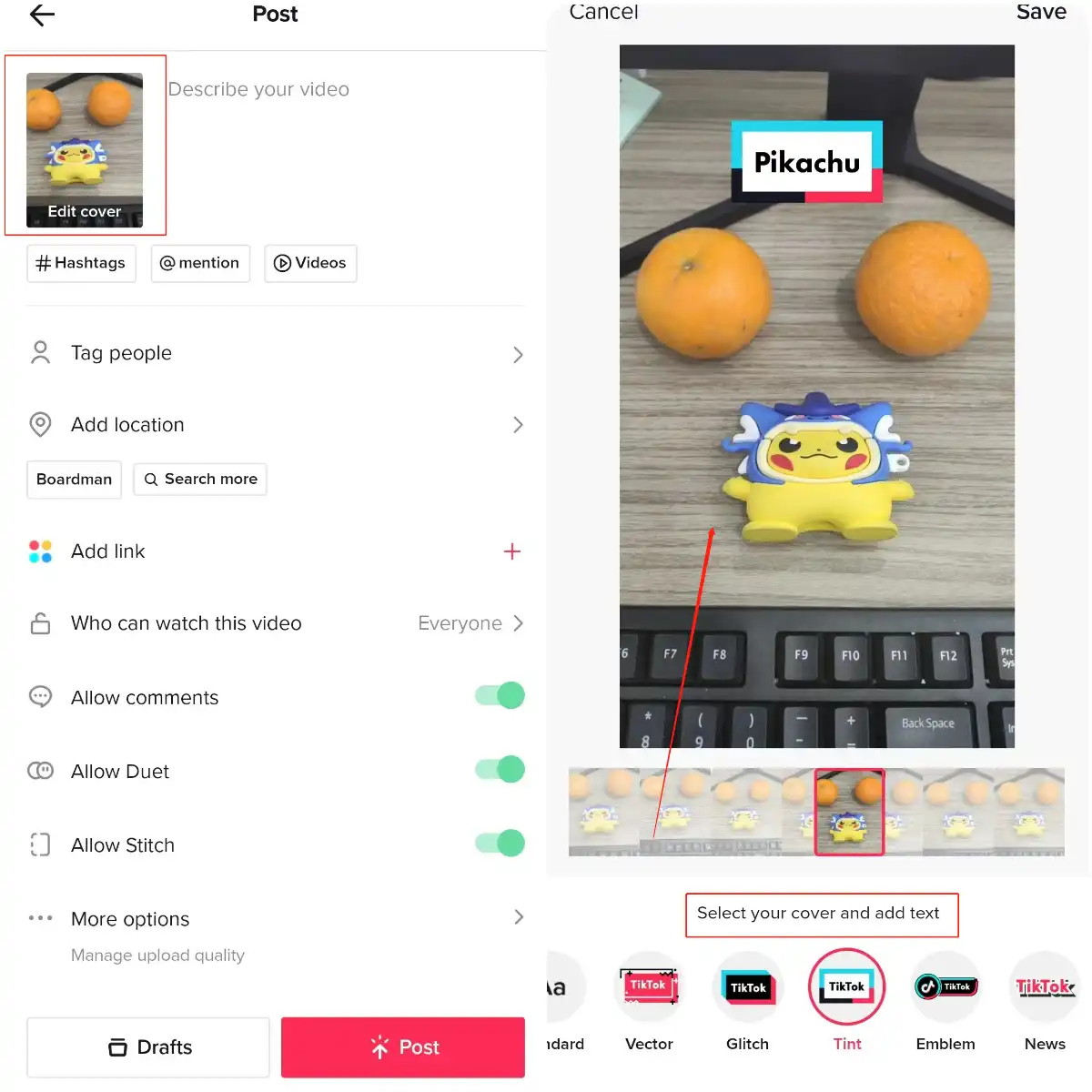
How to Add Text to TikTok After Posting?
Well, I am sorry that it is not going to work that way. Once you have uploaded a clip to TikTok and people can view it, what’s done is done. The only method that will do the trick is to re-upload the video clip. TikTok doesn’t offer the function to let you edit a posted video. And delete the former one.
How to Add Text on TikTok on Windows
Even though TikTok already provides a feature to add text within its built-in tools, some users might still want to find a more convenient way to do it, since controlling the timeline bar is a little bit difficult through phones. In that case, we sincerely recommend that you try adding text on TikTok on Windows using a video editor – WorkinTool VidClipper.
It is a very comprehensive video editing software that can help you easily add any words you want to videos. With a clean user-friendly interface, you don’t have to be very familiar with video editing techniques and you still can make a proper video with WorkinTool VidClipper. That is why we would like you to try it.

More importantly, this video editor is 100% free to use all the functions without any limitations or watermarks. On the contrary, you can even use it to remove the watermark from the original films. Other than that, you will be able to change video resolution, make a GIF from a video, add transitions, convert MP4 to AVI, transcribe text to speech, and so on…
Features
- User-friendly interface with various editing features
- Support all TikTok-related video processing.
- Multiple built-in editing templates.
- Supports the most popular video and audio formats to edit.
- Easy screen recording with voice and recording gameplay with no lag.
💖 Steps to get it done with WorkinTool VidClipper:
1. First, go to Download and Open VidClipper on your computer.
2. Click the Import button to upload your video clip to this software and drag it down.
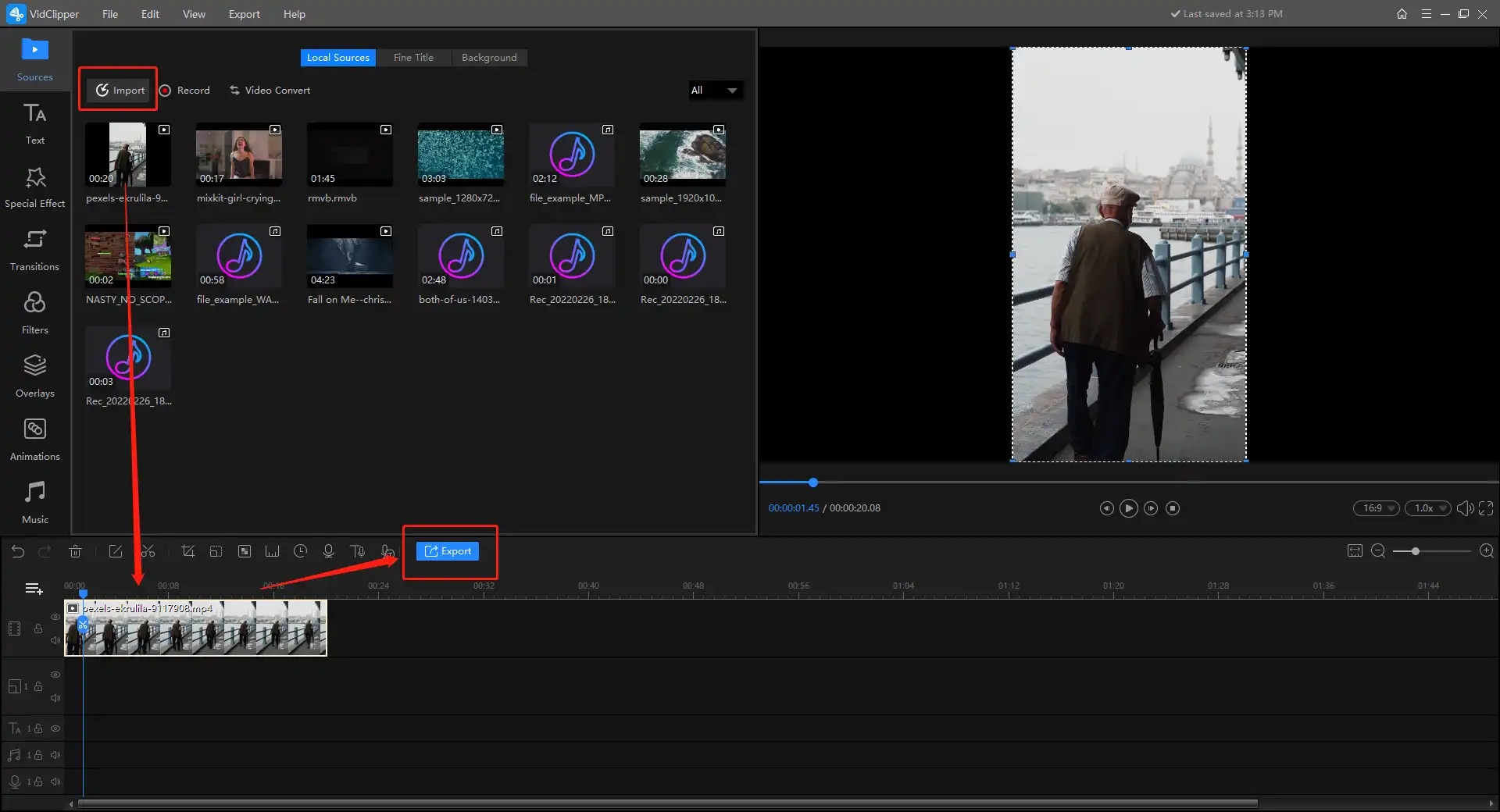
3. Find the Text option on the left side of the screen. There you will see more than one hundred various Text templates that you can select to adapt.
4. Pick one and add it to the timeline.
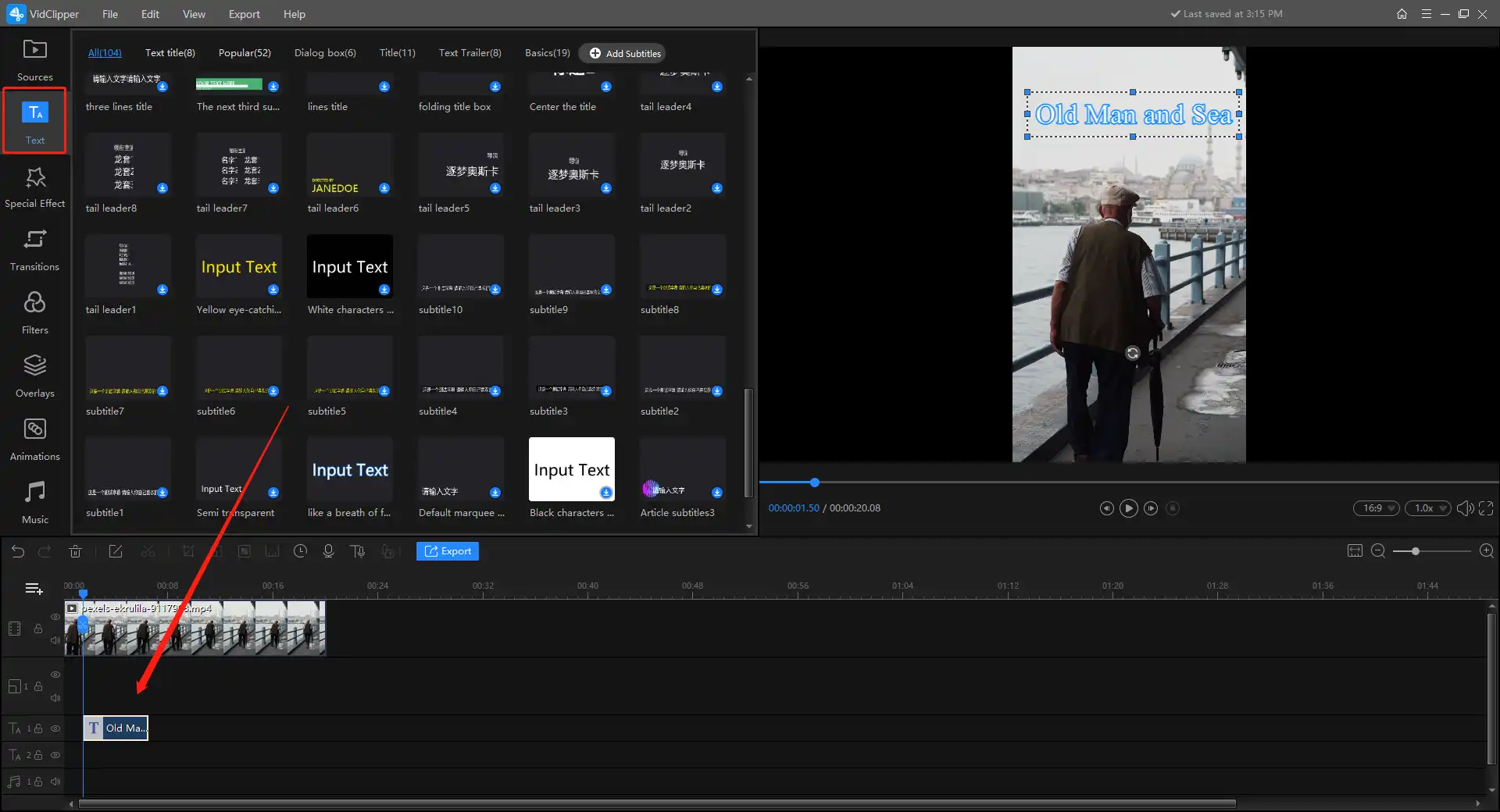
5. Click on it and you will be able to adjust the text content, as well as the font, size, color, alignment, opacity, and others.
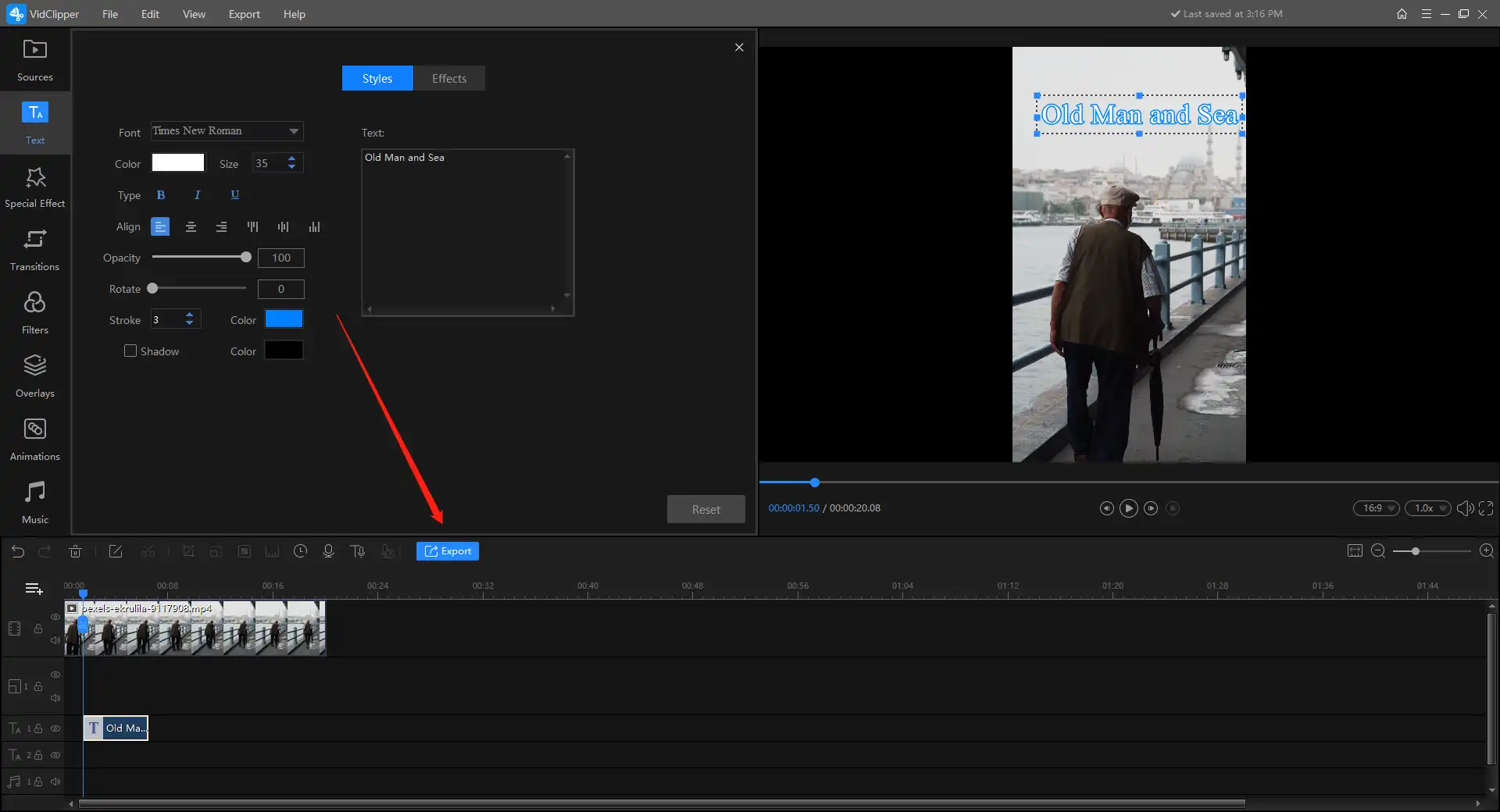
6. When everything is on set, you are ready to export it out. Tap the blue export button and convert it to any format you want.
🎓 More TikTok Video Features 🎓
| Screen Record on TikTok | Crop a Video on TikTok |
Bonus: How to Put Text on TikTok Videos on Mac
If you want to edit a TikTok video with text on it through a Mac, there is also a free way to help you make it work.
As you know, there is a macOS built-in video media software called imovie, which is totally free and allows Mac users to edit any media files in it. And that includes video clips of course. With this Mac video editing application, you will be able to add text to TikTok slideshows and videos without any hassle.
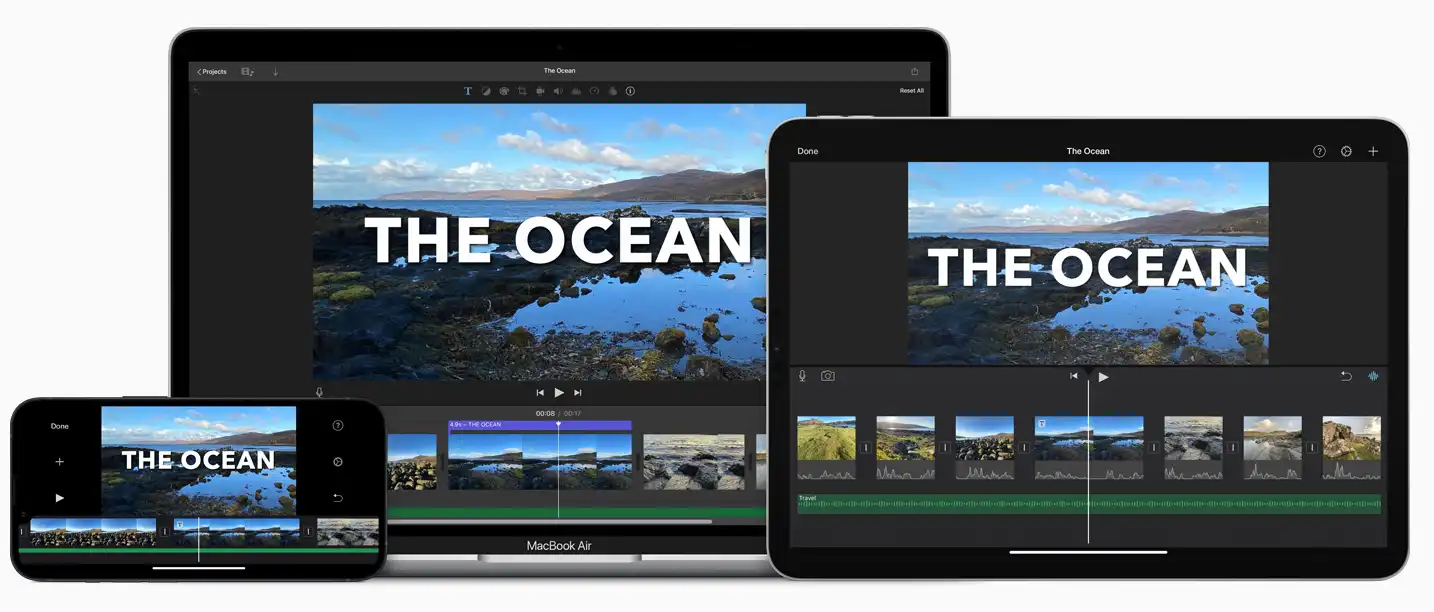
- Step 1. Open your Mac and go to launch iMovie.
- Step 2. Then, tap the Import Media icon and pick the video you want to add text to. Click “Import Selected” for the next step.
- Step 3. Add your video to iMovie. You can directly drag it into the iMovie window.
- Step 4. Click on Titles at the top of the software window and decide which text template you want to use.
- Step 5. On your last move, edit the text content and view it on the screen. Then export it out and post it on TikTok.
Conclusion
Adding corresponding text to the TikTok video can give your account more diversity. We hope that after this precise article on how to add text to TikTok you will be able to know the exact method that suits you best. All the methods above we have mentioned are 100% free and feasible for different devices. Based on your condition and video content, you can feel free to pick any of them to make your TikTok shine and express yourself.
If you have any suggestions or questions, please contact us at any time. We will be happy to hear your feedback.