How to Make a GIF from a Video on PC and Mobile in 2024
GIF can effectively express our feelings. You can use a GIF maker to create more funny GIF images. After reading this blog post, you will find it is a piece of cake using the above video editing tools. Refer to the instructions outlined in this article and create your own GIF images. Moreover, if you need to edit videos frequently in your daily life, these video editors are also practical.
However, WorkinTool VidClipper is the top option that allows you to make vivid GIF from a video. It is:
👑 Totally free to convert and edit videos
🎀 Export high resolution GIFs
🏆 Various useful features accessible
🤩 No watermark and other hidden limits
⭐ Easy for beginners to use
Now, please start your reading to learn more about specific solutions.
How to Make a GIF from a Video on PC and Mobile in 2024
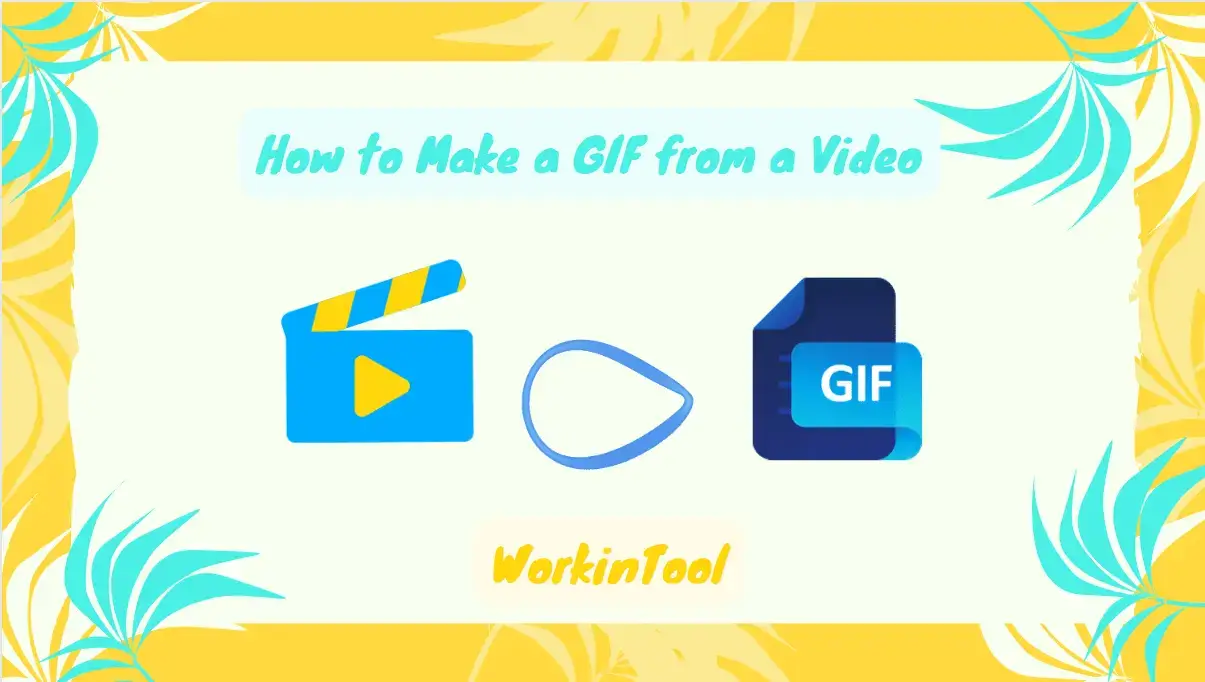
We often use many vivid and interesting GIF emoticons in social chats to express our current mood or status. But sometimes, we may be distressed because we can’t find a suitable GIF image. In fact, the method of making .gif pictures is simple. You can DIY your exclusive GIF library using several practical GIF editing tools. This guide will show you how to make a GIF from a video with the easiest ways on PC, iPhone, Android and Online. Come and take a look if you are searching for effective methods to create GIFs from video clips.
| 💻PC | Window | 📍WorkinTool VidClipper [🔥Recommended] |
| Online | 📍WrokinTool Online MP4 to GIF Converter | |
| 📱Phone | Android/iOS | 📍CapCut |
How to Make a GIF from a Video on Windows
This sophisticated and free video editor for Windows, WorkinTool VidClipper, is highly recommended for making an animated GIF image from a video. It provides nearly all video editing solutions. Besides, as a super multi-functional tool, you will have access to the following (but not limited to) features:
By the way, it is suitable for both beginners and professionals. With its clear user navigation, novices with little video editing skills can also operate it and create fabulous GIF files without effort. Within several simple steps, you can create a delicate GIF image of high quality. You can also edit GIFs as you like, such as adding text, making transitions, adding filters, trimming length, etc.
|
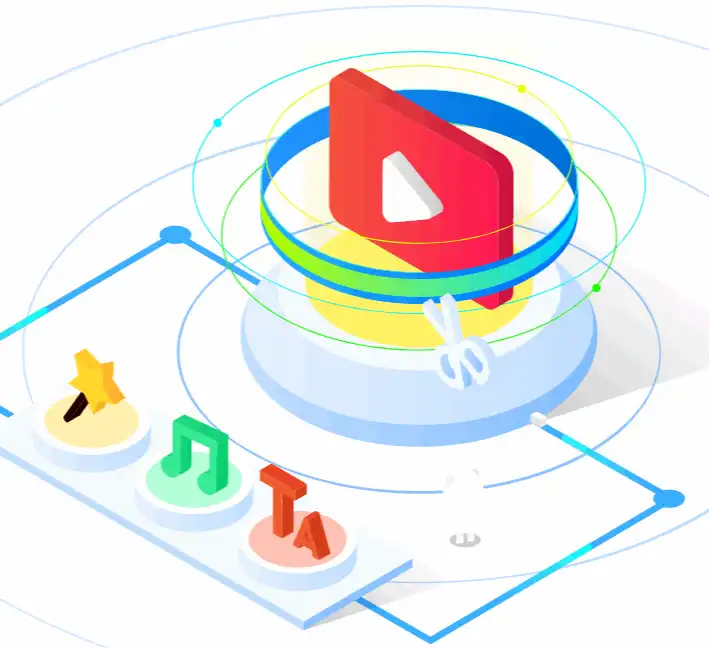 |
🎯 How to make a GIF from a video on Windows with WorkinTool VidClipper
Step 1. Launch the app and then find GIF Maker on the right menu.
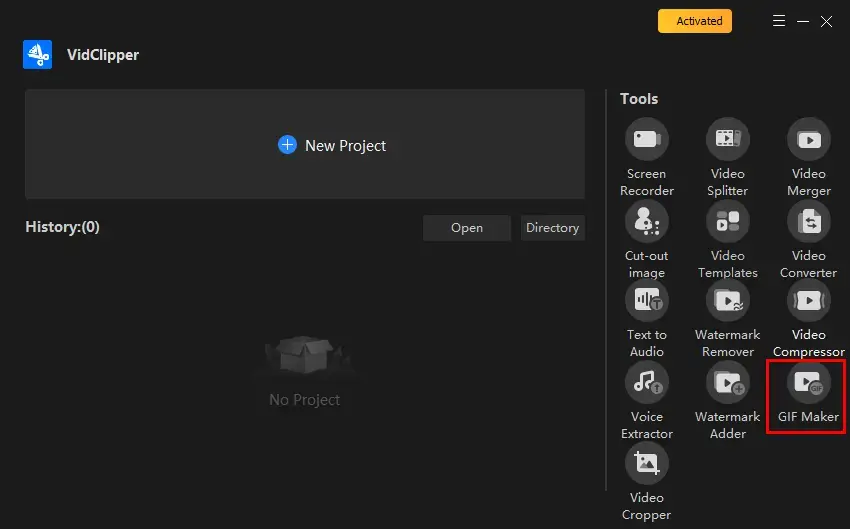
Step 2. Click +Add files or +Add folders to upload your video.
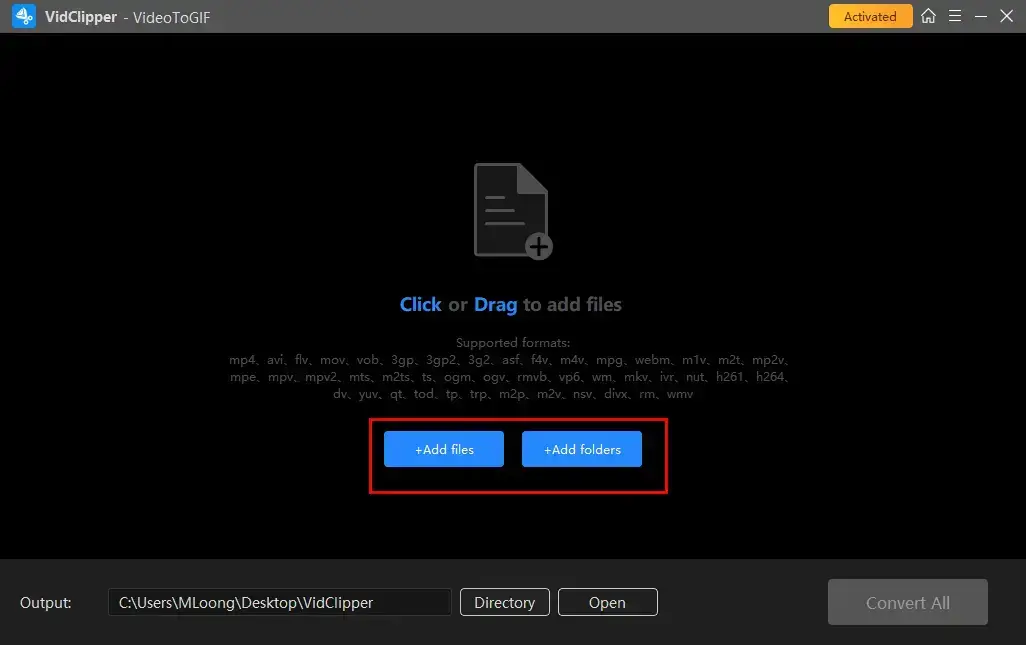
Step 3. Hit Settings beside each video to confirm the settings of your GIF.
(Hit Settings beside Settings: Apply All to change the settings of all your videos, but FPS, Speed and Quality only.)
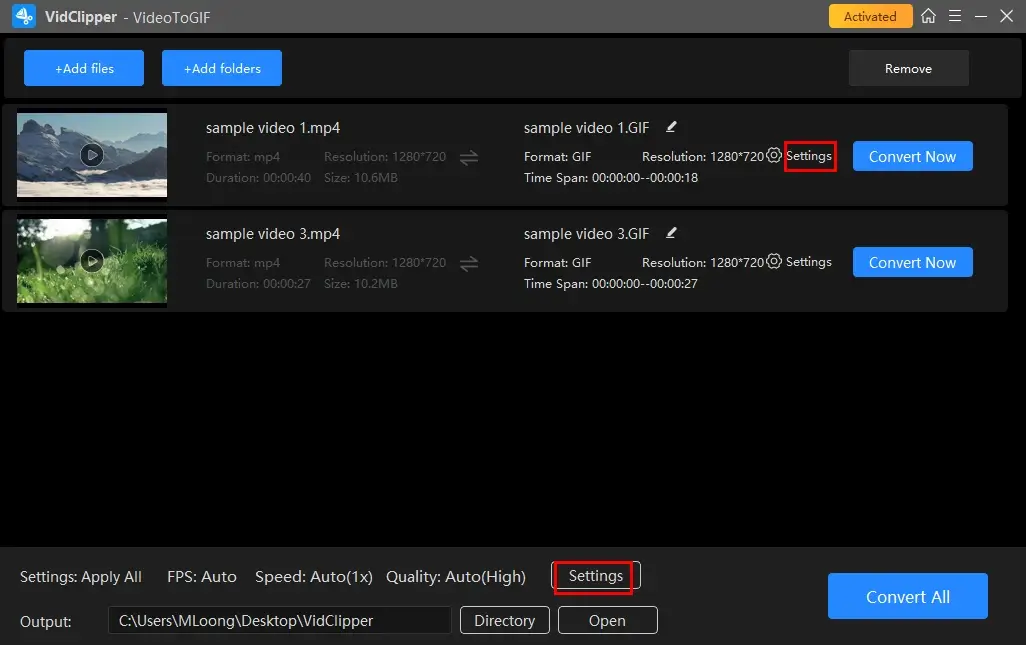
Step 4. Adjust specific settings in the Settings window.
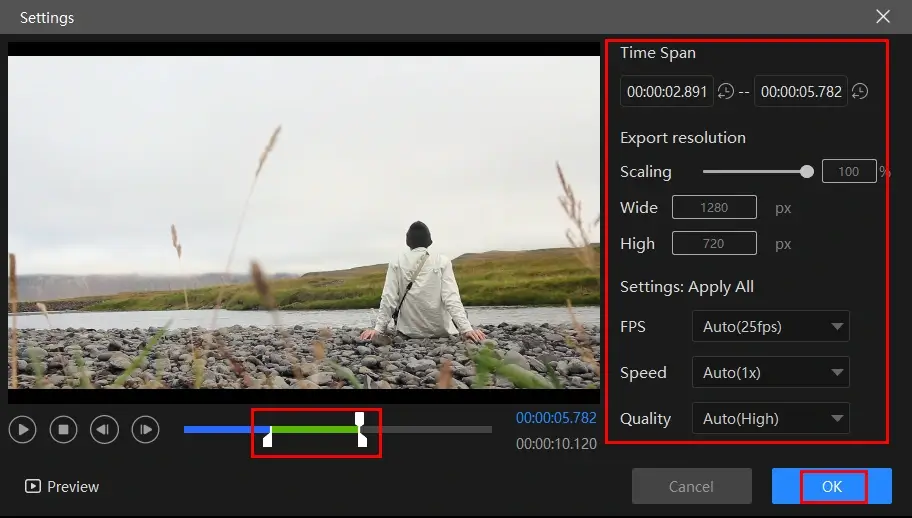
Step 5. Click Convert Now (single GIF conversion) or Convert All (batch GIF conversion) to get your converted animated GIF.
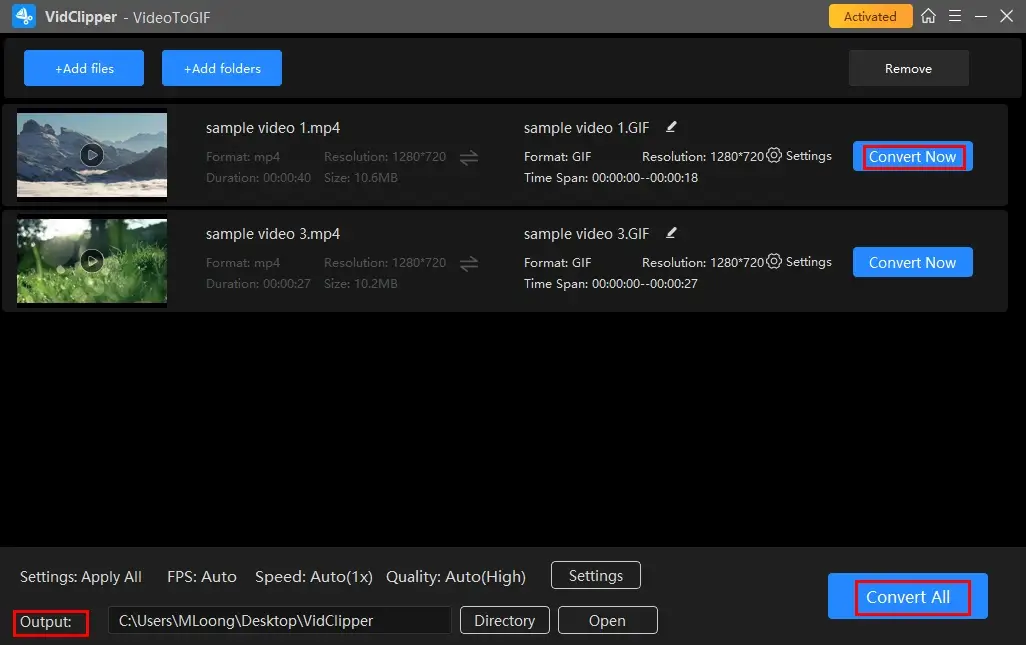
🌟PS: What else can WorkinTool VidClipper do?
✨Our Verdict
How to Create a GIF from a Video Online
If you are a Mac user or one unwilling to use any desktop software or apps, you should read this chapter carefully. An online GIF maker couldn’t be more favorable to solve your problem. Here, we will introduce you to a handy online GIF creator–WorkinTool Online MP4 to GIF Converter.
WorkinTool Online MP4 to GIF Converter is a cloud-based service that can help you make a GIF out of an MP4 video. It is an easy-to-operate online tool compatible with all devices and systems. You can effortlessly turn your MP4 video into a GIF file anywhere and anytime with an internet connection. WorkinTool’s online GIF maker allows you to personalize aspect ratios and playback speed to meet your needs in making creative GIFs shareable to different social media platforms, such as WhatsApp, Discord, TikTok, YouTube and WeChat. You can expect a high-quality GIF image with its assistance.
📢Note: Only MP4 format within 20-MB size is currently supported by WorkinTool online MP4 to GIF converter. Also, batch conversion is unavailable. If you want to break all the limits, please download our desktop version–WorkinTool VidClipper.
🎯 How to Turn MP4 Video into GIF On Mac with WorkinTool Online MP4 to GIF Converter?
Step 1. Go to the WorkinTool Online MP4 to GIF Converter and then click on the red + icon to import your video.
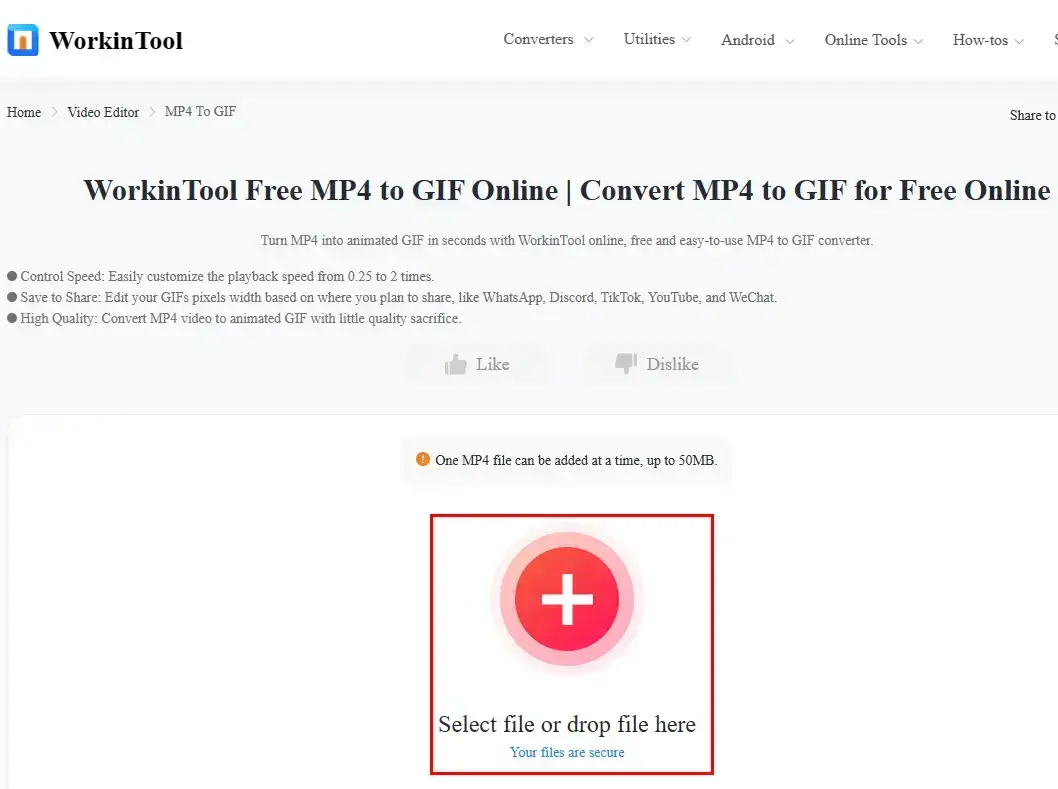
Step 2. Move the round white slider to pinpoint the start of your converted GIF, adjust the settings (aspect ratio and playback speed) and then press Start Extracting.
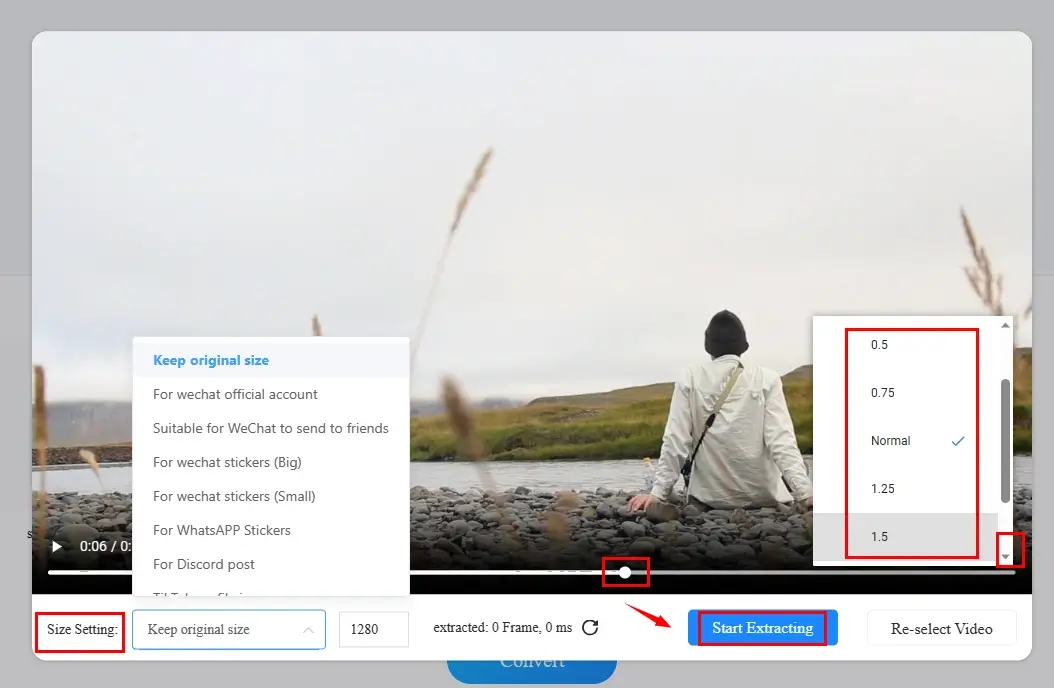
Step 3. Click Stop Extracting to end the extraction to determine the final length of your GIF.
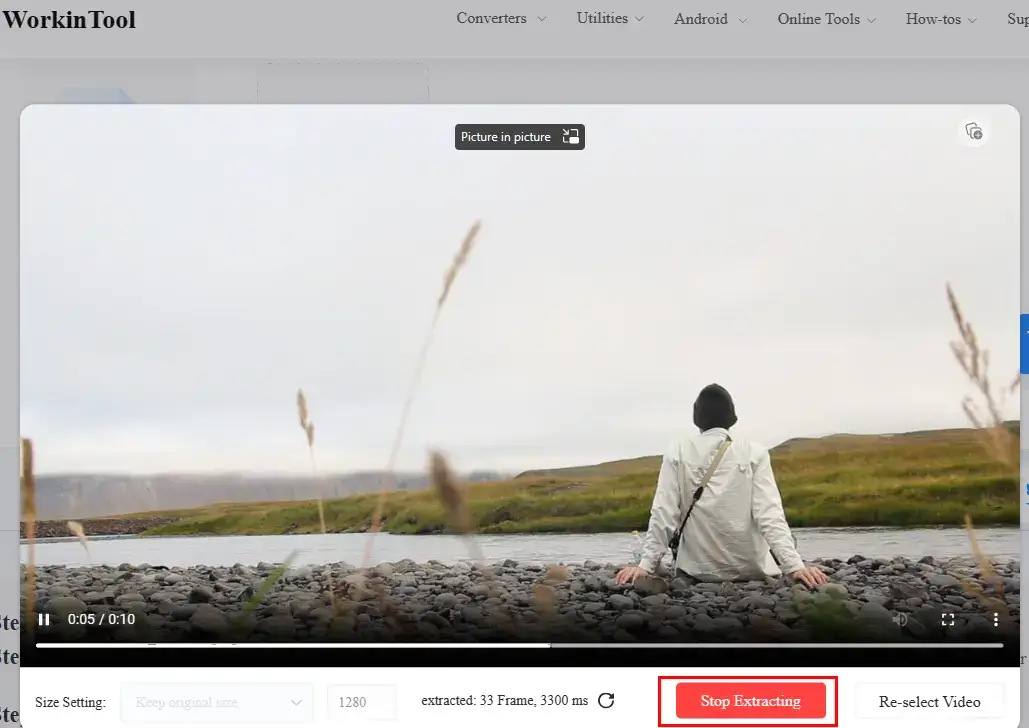
Step 4. Press Start Converting to convert your MP4 video to an animated GIF file.
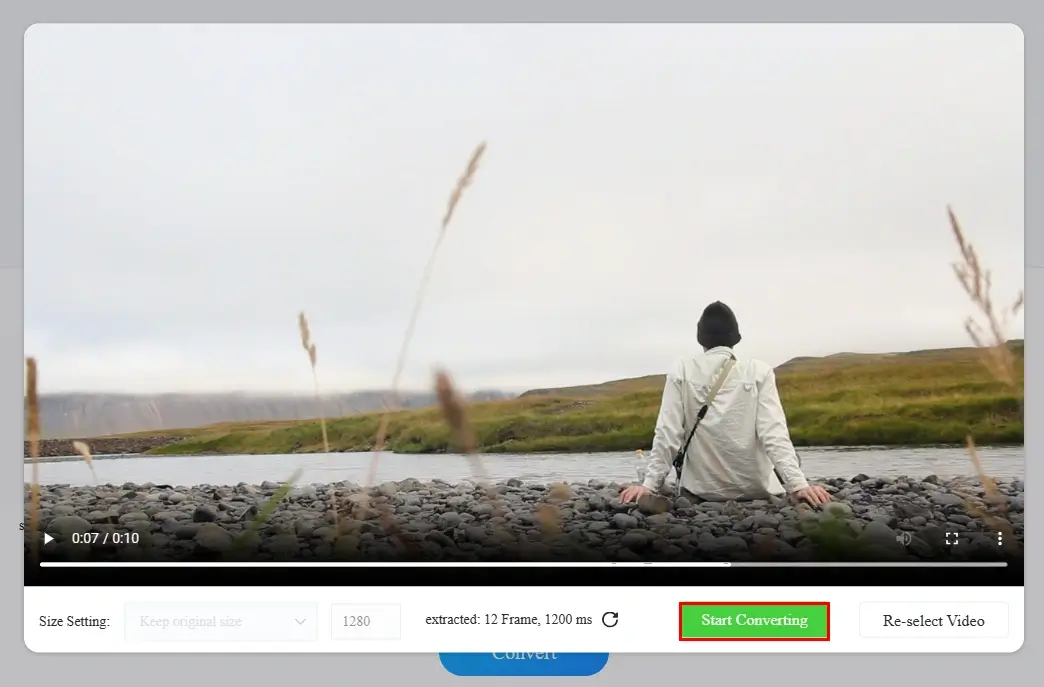
Step 5. Hit Download to save your GIF.
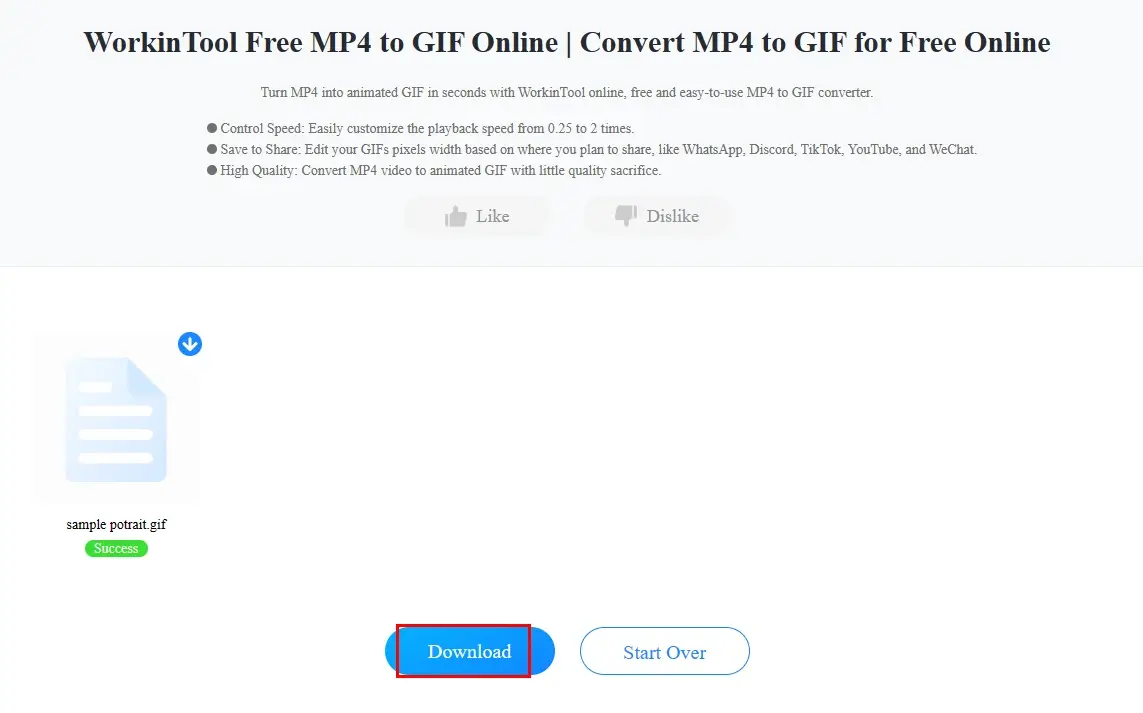
✨Our Verdict
How to Make an Animated GIF from a Video Clip on iPhone and Android
If you are looking for an easy way to make a GIF from a video on mobile phones, like iPhone and Android phones, you can try this CapCut app. Many TikTok users may have heard of it because it is the official video editor app launched by TikTok. It is a free and comprehensive application that can solve most video editing problems. Moreover, it provides various editing elements on TikTok. You can edit and post the video directly on TikTok, Instagram, YouTube, and other social platforms. To make a GIF file, CapCut allows you to export a GIF in high clarity. Most of its features are costless, and there is no watermark on the edited files.
🎯 How to create an animated GIF from a video on iPhone and Android with CapCut?
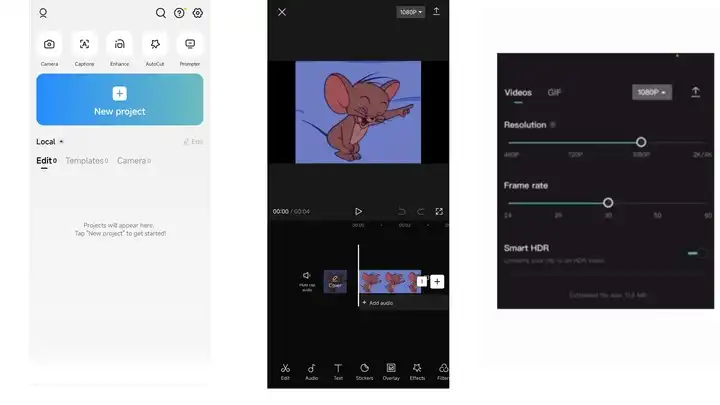
- Download CapCut from App Store or Google Play. Then open it on your phone. Create a new task and import your video clip.
- Cut the video and add text, special effects, etc., by clicking the tools at the bottom of the user interface.
- Select 1080p at the top right corner, choose GIF as the out format, then click the Export button.
✨Our Verdict
🤨 FAQs
Final Words
This post mainly discussed how to make a GIF from a video. It is a piece of cake using the above video editing tools. Refer to the instructions outlined in this article and create your own GIF images. Moreover, if you need to edit videos frequently in your daily life, these video editors are also practical.
However, if you prefer a desktop app, please take a closer look at WorkinTool VidClipper since it is user-friendly, easy to use and super multi-functional to solve many of your problems.
Now, are you ready to create an animated GIF from a video?


