How to Sharpen a Video on Windows/Mac/Online in 2024
Video sharpening is an essential and significant video editing skill since it is a process of enhancing the details and edges in a video to make it clearer and more defined. When you intend to clarify or fix a blurry video, you need this technique to realize these goals. Well, lucky for you as you have found us. You can find useful information on how to sharpen a video on multiple computer systems, including Windows, Mac and online. All the methods prove to be simple and practical.
🎯Windows–WorkinTool VidClipper
🎯Mac–Final Cut Pro
🎯Online–Flixier
You can resort to the aforementioned approaches to the realization of this goal. By following these tips, you can achieve a sharper and more visually appealing video that will better engage your audience. However, if you are using a Windows PC, please take a closer look at WorkinTool VidClipper since it is user-friendly, easy to use and super multi-functional with tools for beginners and professionals.
Now, please start your reading to learn about specific solutions and experience all of them by yourself.
How to Sharpen a Video on Windows/Mac/Online in 2024
Video sharpening is an essential and significant video editing skill since it is a process of enhancing the details and edges in a video to make it clearer and more defined. When you intend to clarify or fix a blurry video, you need this technique to realize these goals. Well, lucky for you as you have found us. You can find useful information on how to sharpen a video on multiple computer systems, including Windows, Mac and online. All the methods prove to be simple and practical.
| 💻Windows | 📍WorkinTool VidClipper |
| 💻Mac | 📍Final Cut Pro |
| 💻Online | 📍Flixier |
Now, let’s begin our discussion.
Words Before Video Sharpening
📌Why do you need to sharpen a video?
These are the common reasons for video sharpening.
To Enhance the details
Sharpening a video can make the details in the video clearer. Therefore, if you have blurry scientific/medical imaging or surveillance footage, you should sharpen it in order to see fine details.
To improve legibility
Sharpening a video serves as a way to correct it so that the text or graphics will become clearer. Hence, this will be helpful for your presentation or instructional videos.
To fix blurriness
Videos can be blurry owing to various reasons, such as low resolution, low light or camera shake. Using this method will help you correct the blurriness to some extent and make it appear more evident.
📌Is it possible to sharpen a video?
Yes. You should resort to a video editing tool to assist you in realizing this goal. To sharpen a video, you can
- Use the sharpening tool inside it
- Color correct your video (brightness, contrast, saturation, etc.)
- Apply sharpen filter
Then, how can I sharpen video quality effectively? Please read on to learn about specific solutions.
How to Sharpen a Video on Windows
As mentioned above, a handy video editor will definitely be the most convenient and practical approach to video sharpening. To save time, I will directly show you a useful program designed for Windows–WorkinTool VidClipper.
VidClipper video editor is one of the acclaimed tools of the WorkinTool software family. It captures both beginners’ and professionals’ minds with its simple and clear interface and multi-functional features. Hence, it is regarded as a Premiere alternative.
By installing it on your PC, you will expect various valuable tools, from a screen recorder, video converter/splitter/merger/compressor/cropper and GIF maker to an AI video background remover/changer, audio converter/extractor, text-to-audio converter and more. Therefore, you save the cumbersome process of finding each of them. Meanwhile, all these tools will allow you to enjoy an effortless editing experience.
For professionals, they can rely on its editing console to easily and quickly create professional-looking videos that outweigh others when they are posted on social media. As a result, multiple editing scenarios, such as graduation slideshow or birthday/wedding videos, can be fulfilled in a flash.
A video sharpener is equipped inside its video adjustment console, enabling you to sharpen your video with minimal effort. Here are some more reasons for choosing WorkinTool VidClipper.
✅How to Sharpen a Video Using WorkinTool VidClipper?
Two methods are at your disposal to fulfill this purpose.
🎯Method 1: Sharpen Tool
Step 1. Launch the tool and then click + New Project to activate the editing page.

Step 2. Hit Import to upload your video and then drag it to the timeline below.

Step 3. Sharpen your video.
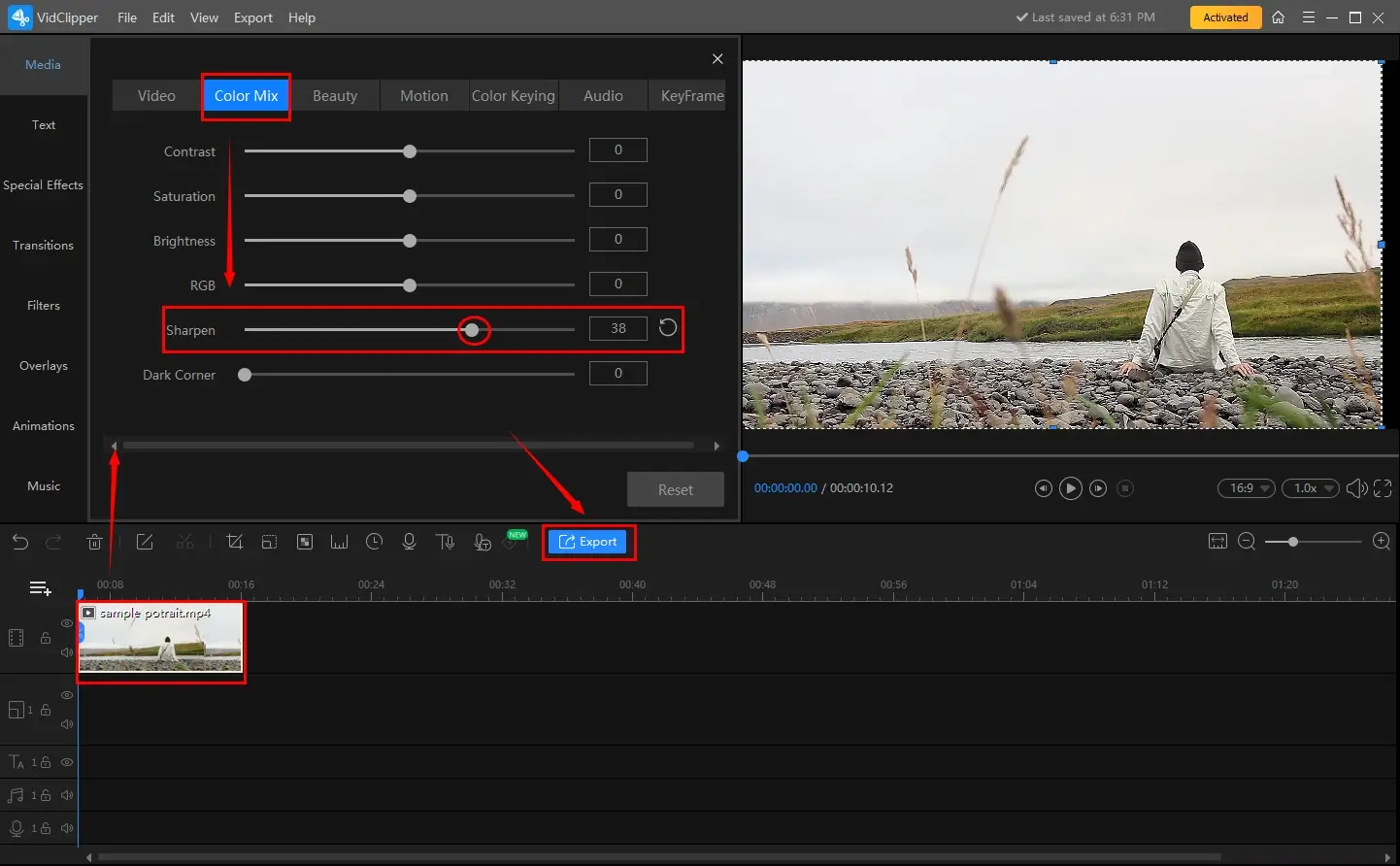
- Single-click on the timeline to open the video adjustment console.
- Find Color Mix > Sharpen.
- Move the white slider to determine the sharpening level.
(Move forward to enhance the edges to make it clearer while move backward to soften the edges to make it more blurred.) - Click Export.
Step 4. Select the video format/quality, name this project, set your save path and then press Export.

📢PS: The reminder or post-export status can be customized when your sharpened video is under processing, including a ringtone reminder, PC shut down and no further operation.

🎯Method 2: Color Correction
This approach allows you to color correct your video to clarify it, such as brightness, contrast, saturation, RGB and vignette. Here is what you should do.
Step 1. Follow the first two steps of the first method.
Step 2. Single-click your video to open the video adjustment console and then navigate to Color Mix.
Step 3. Move the slider of each option to color correct your video to enhance the video quality and then hit Export.
(Move forward to intensify the effect/Move backward to make it less intense.)
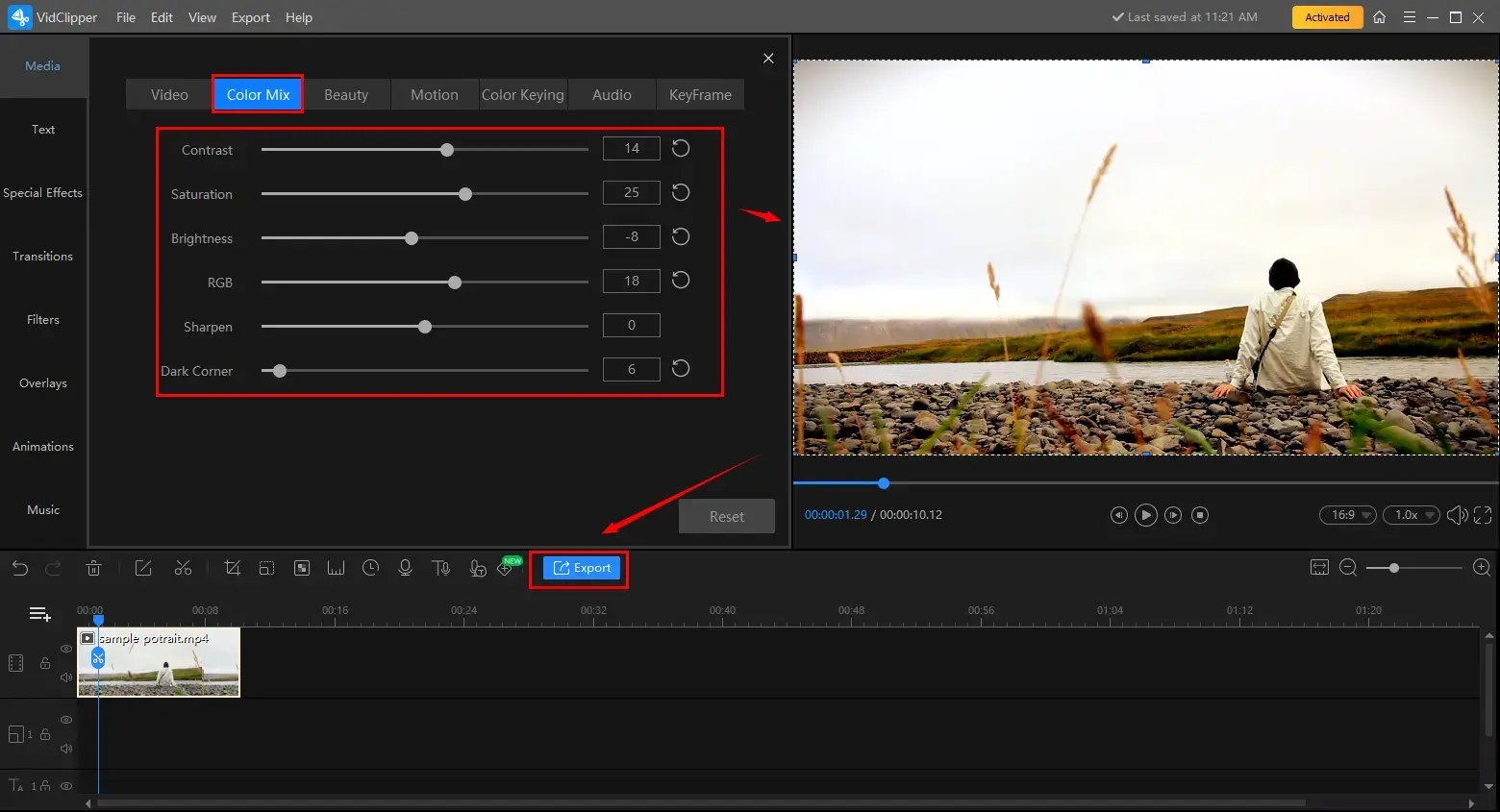
Step 4. Follow the last instruction stated in the first method.
🙋♀️More to Share About WorkinTool VidClipper
💡Can you tell me more about Export Settings?
Export Settings include a range of video/audio parameters. Changing them will enable you to customize your output.
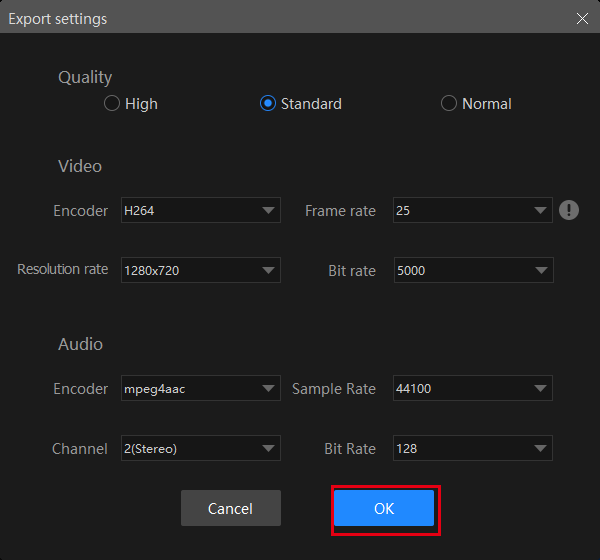
| Quality | High, Standard and Normal | From high definition to low definition |
| Video | Encoder | Convert digital video to analog video signals. H264 and mpeg 4 |
| Resolution Rate | The number of pixels in each frame determines the amount of detail in your video or how realistic and clear the video is displayed. From 432 x 240 to 1920 x 1080 to custom | |
| Frame Rate | The measurement of how quickly a number of frames appear within a second, which is why it’s also called FPS (frames per second). From 5 to 60 to custom | |
| Bit Rate | The measurement of the amount of data used to encode a single second of video. From 512 to 40000 to custom | |
| Audio | Encoder | An algorithm that compresses and decompresses digital audio data according to a given audio file format or streaming audio format. Mpeg aac |
| Sample Rate | A measurement of the samples per second taken by the system from a continuous digital signal. It determines the range of frequencies captured in digital audio. From 16000 to 48000 | |
| Channel | A representation of sound coming from or going to a single point. 1 (Mono) and 2 (Stereo) | |
| Bit Rate | The amount of data transferred into audio. From 32 to 320 |
💡Can I edit my portrait video further in WorkinTool VidClipper?
Certainly, you can resort to this user-friendly video editing software to craft individualized sharpened videos for various purposes, such as tutorial, marketing, presentation and social media videos.
✨The Verdict
How to Sharpen Video Quality on Mac
To achieve better video quality, you’d better use a professional video editing tool like Final Cut Pro.
Final Cut Pro, regarded as the updated version of iMovie, is a piece of more professional video editing software developed by Apple Inc. Compared with iMovie, this app aims at a variety of editing tools and features, including advanced color grading, audio editing, motion graphics, and more.
Moreover, it offers a non-linear editing system, which makes it possible to edit footage in a non-destructive way. In other words, the original footage remains intact while editing. Also, Final Cut Pro supports a wide range of video formats and resolutions, including high-quality 4K and HDR videos.
To fix a grainy video in Final Cut Pro, you need its Sharpen filter.
✅How to Clarify a Video in Final Cut Pro?
1. Open Final Cut Pro and then click Import Media to upload your video clip.
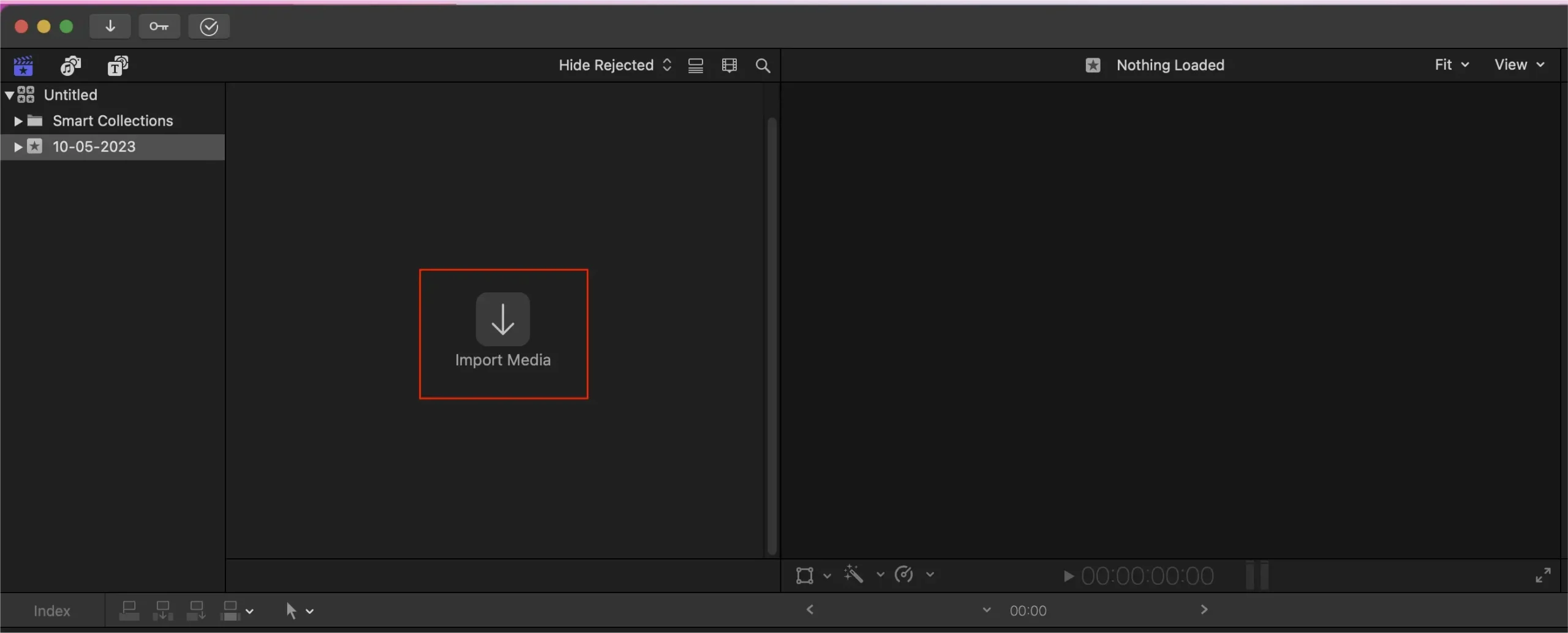
2. Hit New Project, name it and then drag your clip to the timeline.
3. Go to Window > Show in Workspace > Effects.
4. Find the filter–Sharpen in the filter list and then preview the clip to see the effect.
(Navigate to Window > Workspace > Color and Effect to color correct your video.)
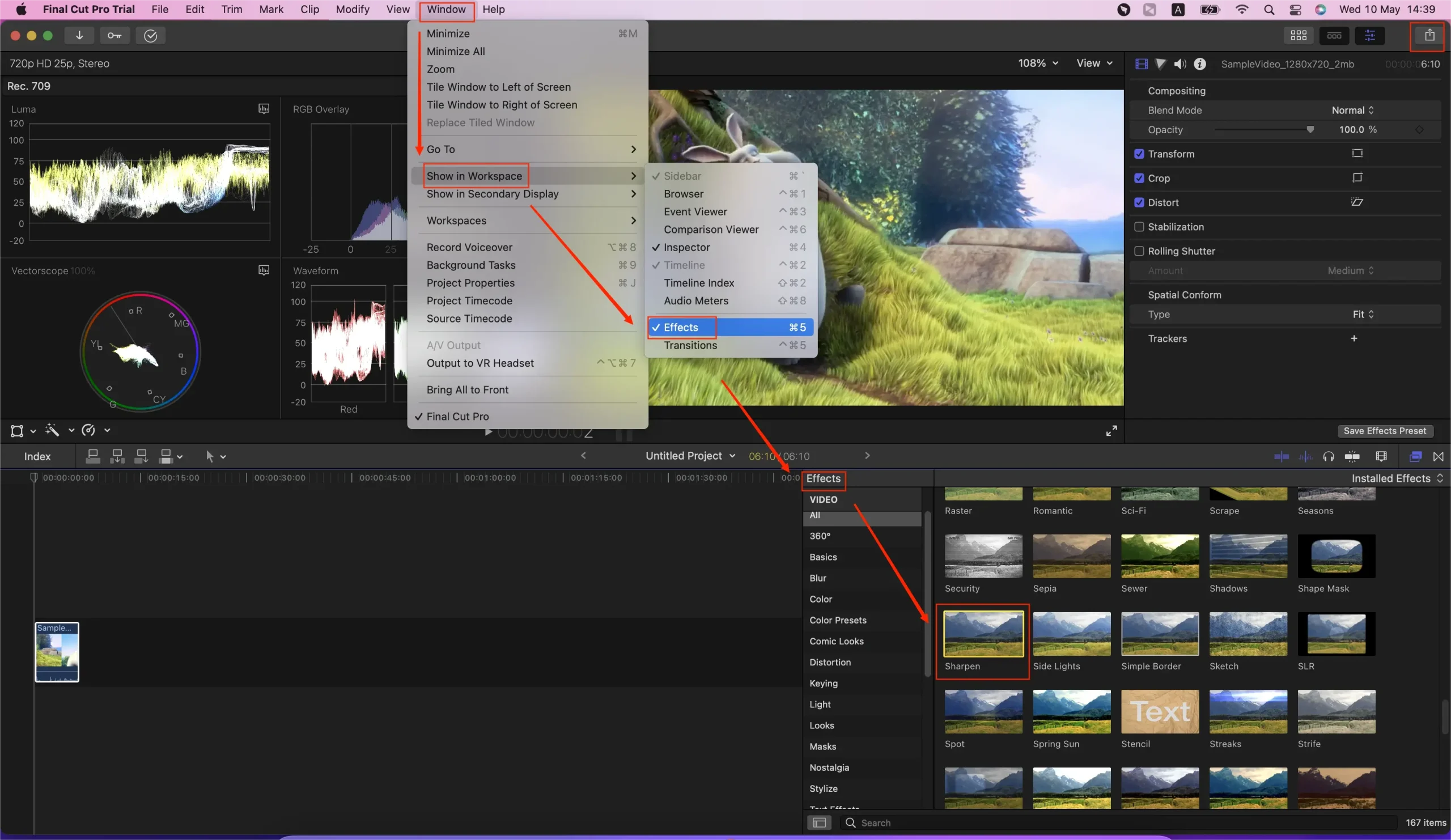
5. Click Export > Export File (default) and then Next in the new window.
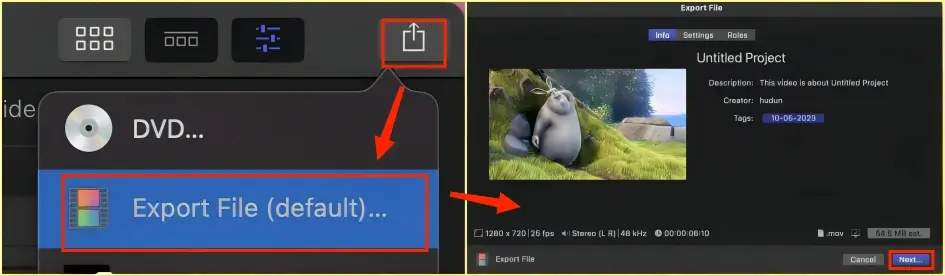
✨The Verdict
How to Enhance Video Quality Online
If you find it inconvenient to install and use any desktop software, you can turn to a free online video editor for help. From our point of view, Flixier meets the requirements of an excellent video editing tool online.
Flixier is an internet-based video editing platform that targets practical video editing online without downloading and installing. Designed for both professional and amateur video editors, it offers a range of features and tools to create high-quality videos.
Flixier features a modern interface, real-time collaboration, and a library of pre-made templates and assets to facilitate user’s editing requests in various scenarios. In addition to its support of multiple formats, it also enables you to upload your video from or export your output to a cloud storage device.
However, limitations apply to its free version. For instance, you can only export a 720p video in 10 minutes. To get a 1080p video with a full length of more than 10 minutes, you need to upgrade your plan.
✅How to Make Video Clearer Online via Flixier?
1). Open Flixier and then find its tool–video sharpener.
2). Click Get Started to open its editing page.
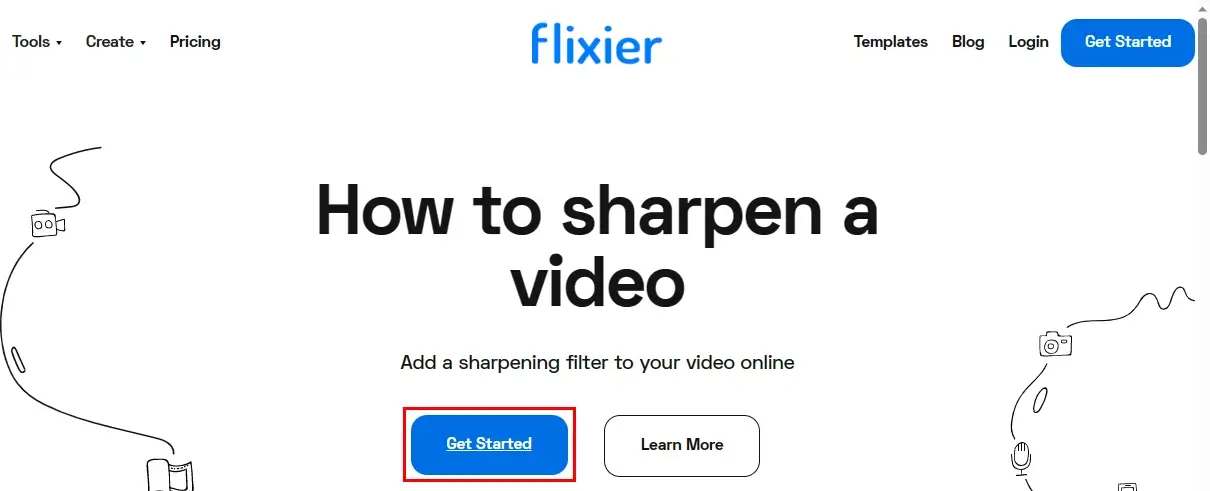
3). Sign into your account if needed.
4). Tap + Create Project to begin your editing.
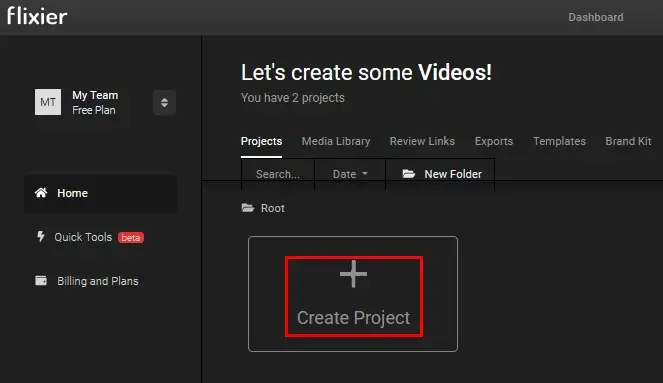
5). Hit Import to upload your video.
(Choose My Device or other options to import your video.)
6). Drag it to the timeline and then find Color > Sharpen filter to fix your blurry video.
(Or you can use the color adjustment options to color correct your video to make it clearer.)
7). Press Export.
8). Then, the download will start automatically.
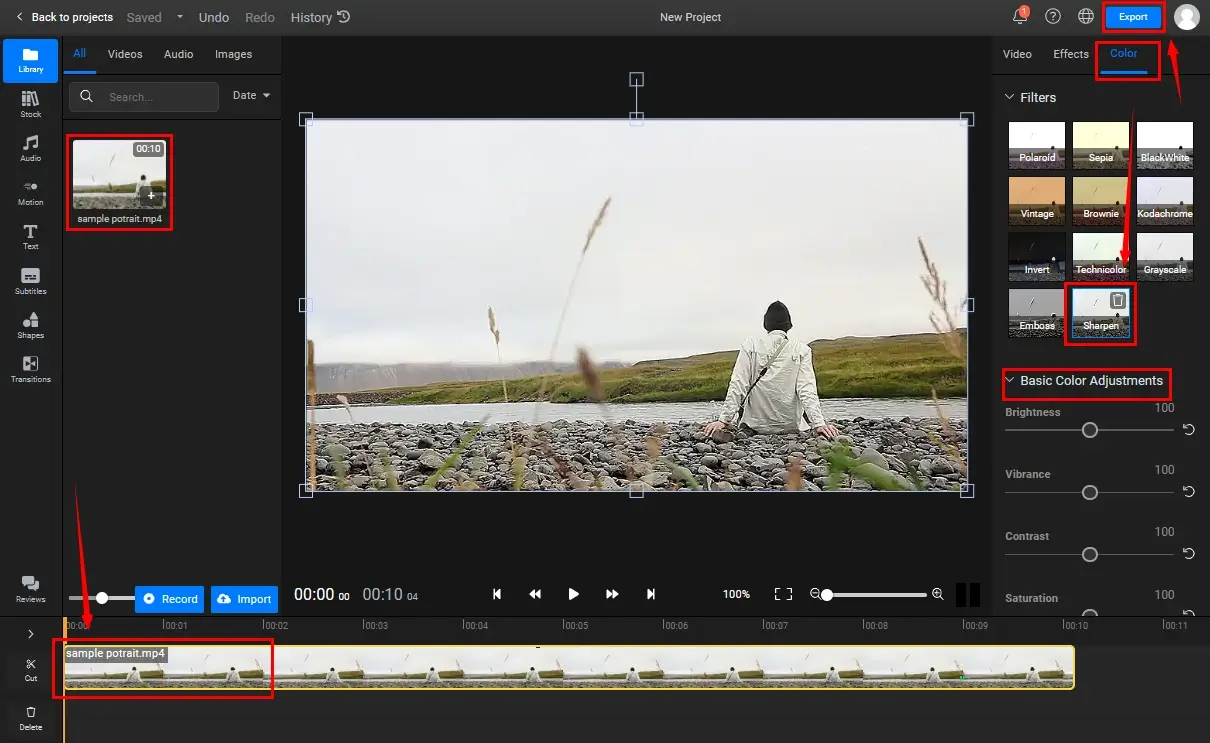
✨The Verdict
Final Words
How to sharpen a video on your PC? We hope it is now a less challenging question to answer after you finish this article. Generally speaking, sharpening a video is an important step that can significantly improve the overall quality of the footage. You can resort to the aforementioned approaches to the realization of this goal. By following these tips, you can achieve a sharper and more visually appealing video that will better engage your audience.
However, if you are using a Windows PC, please take a closer look at WorkinTool VidClipper since it is user-friendly, easy to use and super multi-functional with tools for beginners and professionals.
Now, are you ready to sharpen your videos?


