How to Mirror a Video on Windows, Mac and Online | 5 Ways
Video editing skills are quite essential in the modern world dominated by social media, especially with the advent of video-related ones like YouTube and TikTok. Today, we will inform you of a practical video editing technique–how to mirror a video. You will learn five useful ways to realize this goal, which all prove to be simple and convenient.
🎯Windows–WorkinTool VidClipper and VLC Media Player
🎯Mac–QuickTime Player and iMovie
🎯Online–123 App
You are weclome to try all the aforementioned solutions. However, please pay particular attention to WorkinTool VidClipper since it is user-friendly, easy to use, powerful with a number of editing features and more. Please experience it by yourself. Please start your reading now to unlock more information.
How to Mirror a Video on Windows, Mac and Online | 5 Ways
Video editing skills are quite essential in the modern world dominated by social media, especially with the advent of video-related ones like YouTube and TikTok. Today, we will inform you of a practical video editing technique–how to mirror a video. You will learn five useful ways to realize this goal, which all prove to be simple and convenient.
| 💻Windows | 💡WorkinTool VidClipper |
| 💡VLC Media Player | |
| 💻Mac | 💡QuickTime Player |
| 💡iMovie | |
| 💻Online | 💡123 Apps |
Before Video Mirroring
📌What is video mirroring?
There are normally two types of video mirroring:
| 🎬Video-Mirroring Filters | They aim to split the entire screen in its middle so that the content of your video will be displayed on both parts but in two different directions at the same time. A vivid mirroring sense of your video will be presented. |
| 🎬Video Mirror Flipping | It means inverting your video or turning a clip upside down to show its whole screen in the opposite direction, such as left to right or up to down. |
Can I easily mirror a video on my PC? Yes. Please read on to learn about specific solutions.
How to Mirror a Video on Windows
It can be effortless to mirror a video on Windows if you have handy video editing software. Here, please take a look at two useful tools–WorkinTool VidClipper and VLC Media Player.
VidClipper video editor is a crucial member of the WorkinTool software family. With the intention of presenting a practical video editor for everyone, its designers endow it with a clear and simple interface and a range of powerful features suitable for both general and professional use. To mirror a video, you can rely on it to add a video-mirroring filter to your video or simply mirror-flip it. You can’t deny WorkinTool VidClipper for the following reasons:
🎯How to mirror a video by putting a mirror filter on it in WorkinTool VidClipper?
You can add a mirror filter to your video and give it a mirror-like look without hassle in VidClipper video editor.
Step 1. Launch the tool and then click +New Project to open its editing page.

Step 2. Hit Import to upload your video and then drag it to the timeline below.
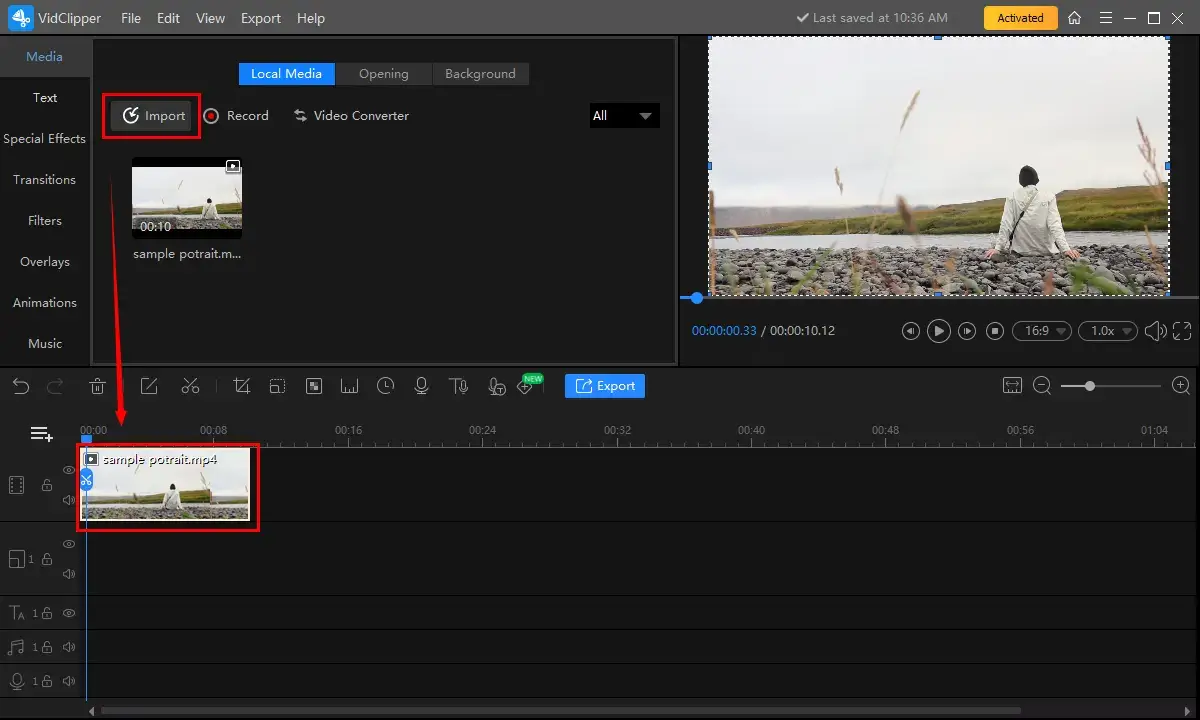
Step 3. Find Filters > Distort > Left Mirror or Right Mirror, preview the mirroring effect on the right monitor and then press Export.
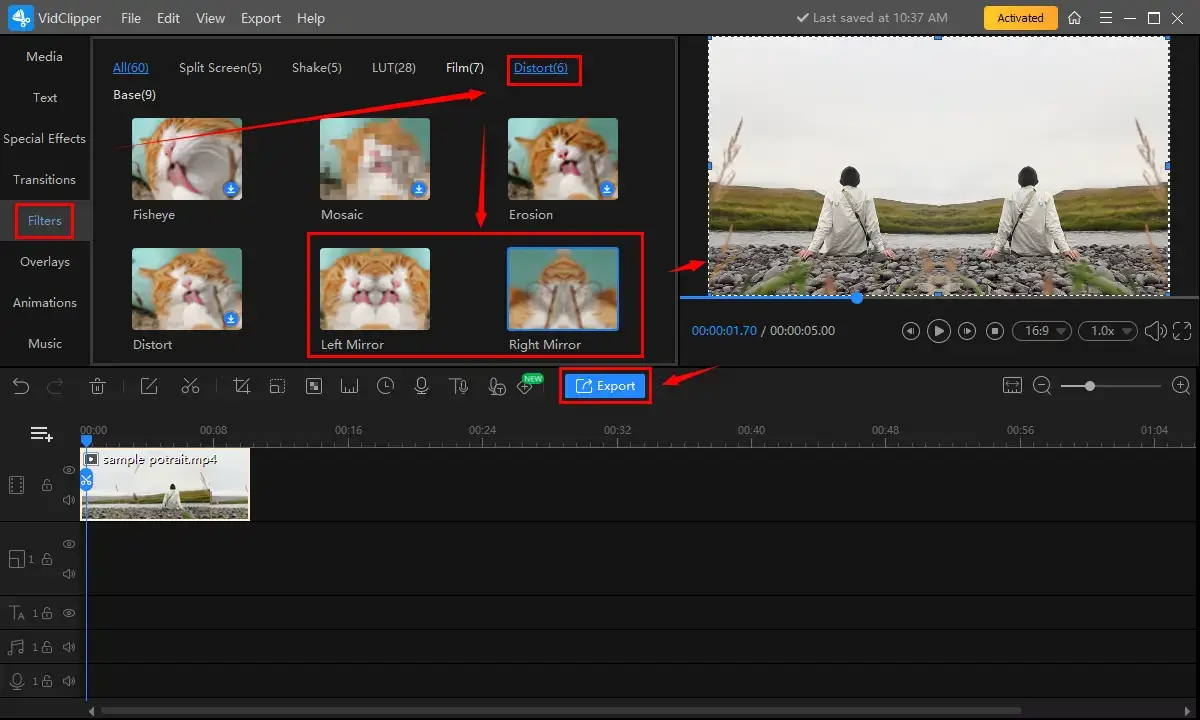
Step 4. Choose the video format, adjust your settings/save path, and then tap Export.
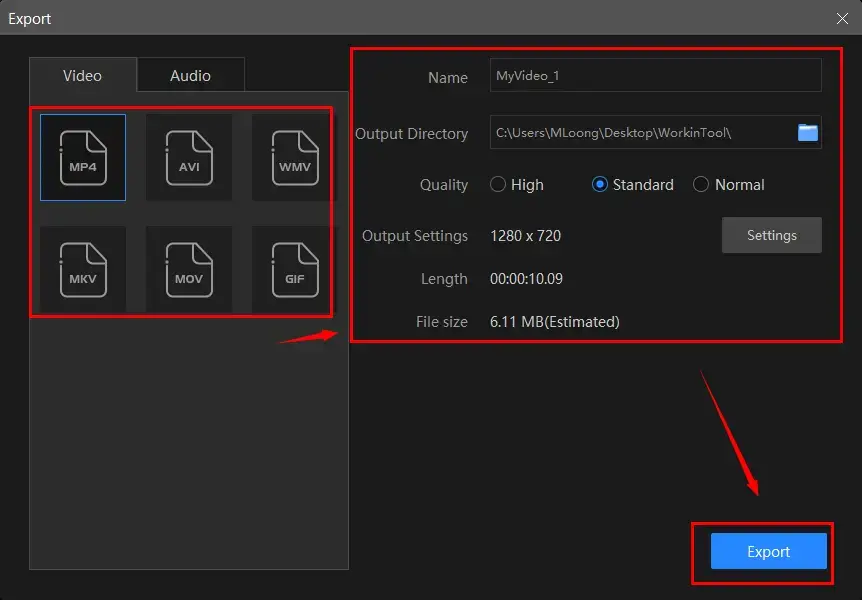
🎯How to mirror flip a video via WorkinTool VidClipper?
WorkinTool VidClipper allows you to flip a video with great ease.
Step 1. Follow the first steps mentioned above.
Step 2. Single-click your imported clip to activate the video adjustment console.
Step 3. Find Flip, select Flip Horizontally or Vertically, preview the final effect and then hit Export.
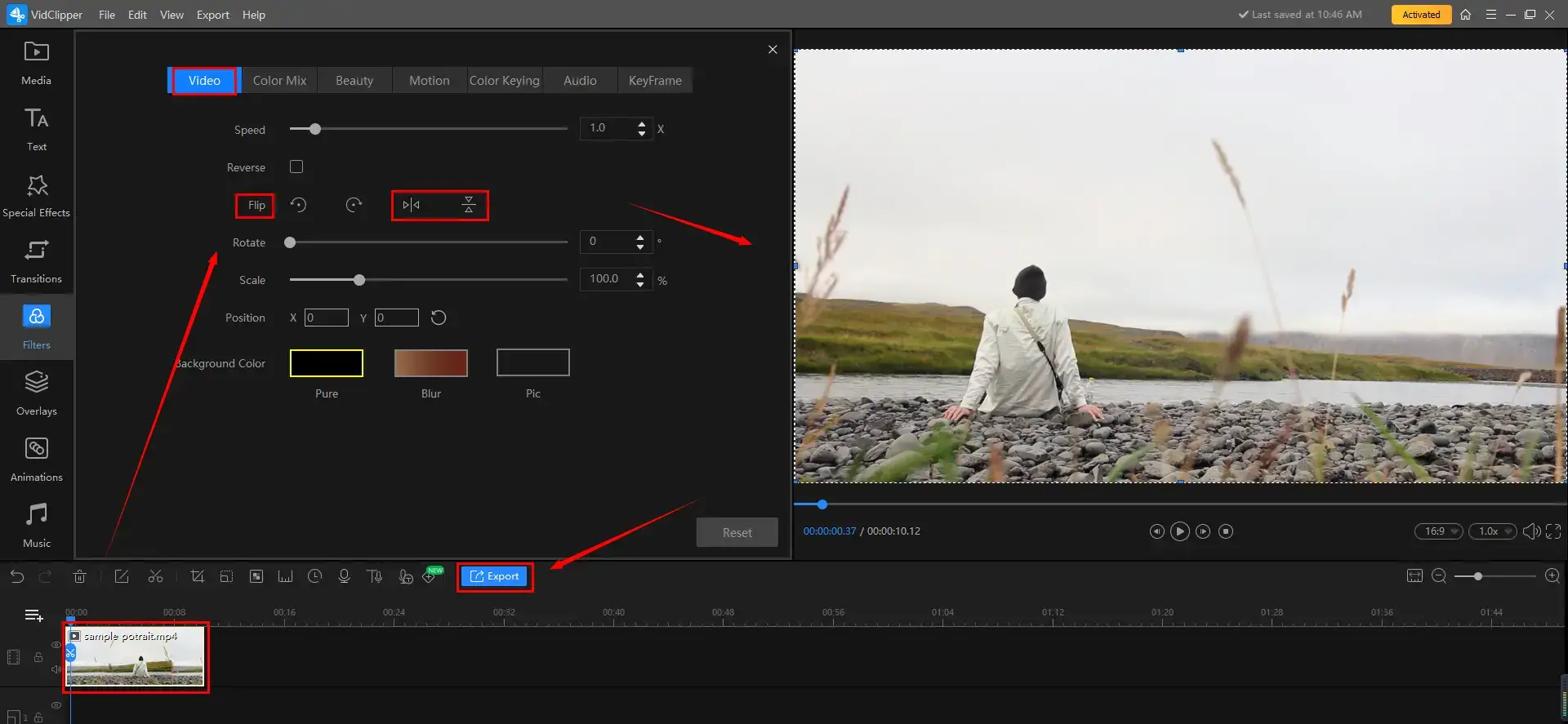
Step 4. Do as the last step above.
As shown above, WorkinTool VidClipper offers you a smooth and effortless video-mirroring experience.
🙋♀️More to Share About WorkinTool VidClipper
1. What are inside audio/video settings for WorkinTool VidClipper?
You can expect a more custom mirrored video with the assistance of the settings in this program.
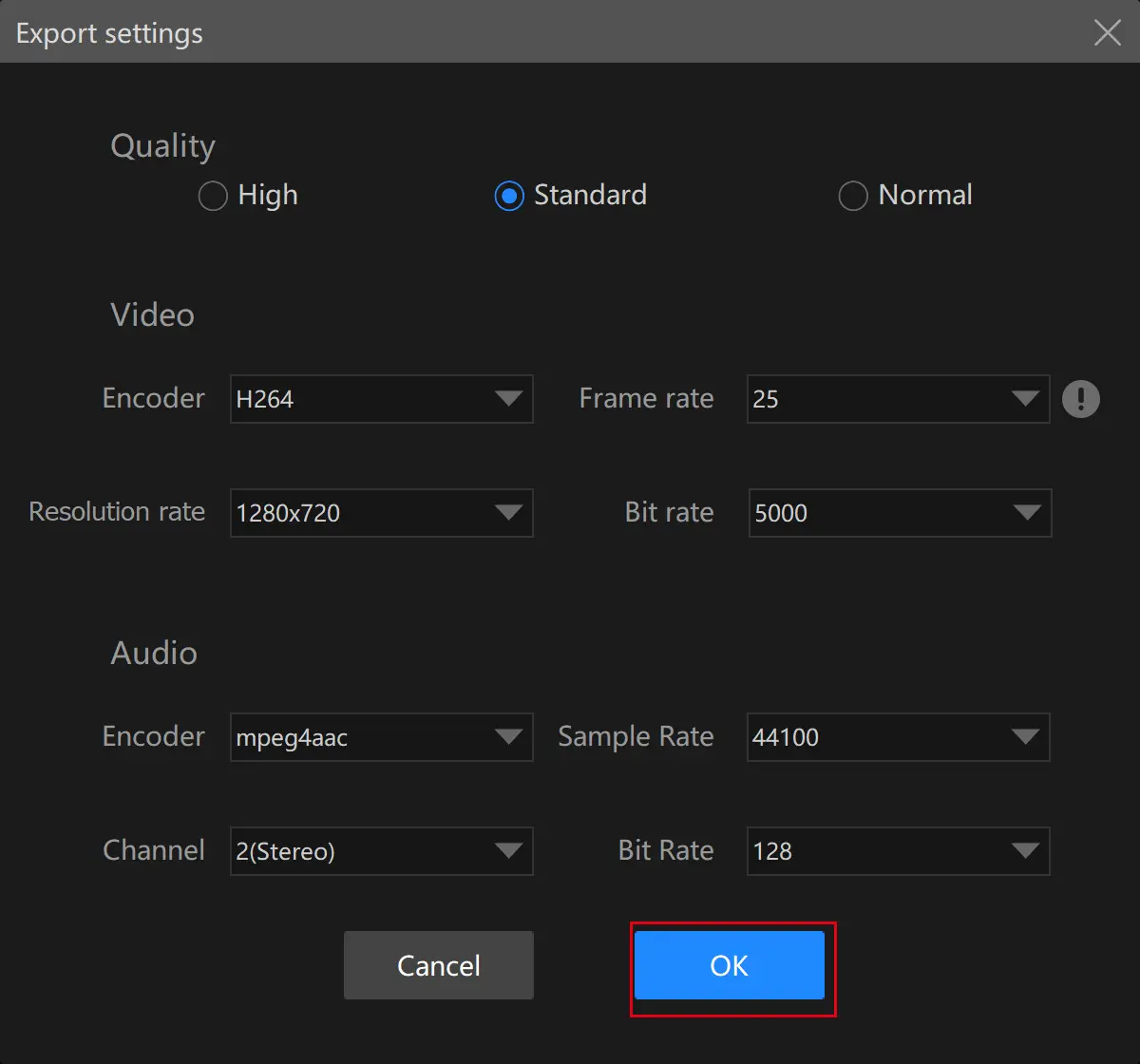
| Quality | High, Standard and Normal | From high definition to low definition |
| Video | Encoder | Convert digital video to analog video signals. H264 and mpeg 4 |
| Resolution Rate | The number of pixels in each frame determines the amount of detail in your video or how realistic and clear the video is displayed. From 432 x 240 to 1920 x 1080 to custom | |
| Frame Rate | The measurement of how quickly a number of frames appear within a second, which is why it’s also called FPS (frames per second). From 5 to 60 to custom | |
| Bit Rate | The measurement of the amount of data used to encode a single second of video. From 512 to 40000 to custom | |
| Audio | Encoder | An algorithm that compresses and decompresses digital audio data according to a given audio file format or streaming audio format. Mpeg aac |
| Sample Rate | A measurement of the samples per second taken by the system from a continuous digital signal. It determines the range of frequencies captured in digital audio. From 16000 to 48000 | |
| Channel | A representation of sound coming from or going to a single point. 1 (Mono) and 2 (Stereo) | |
| Bit Rate | The amount of data transferred into audio. From 32 to 320 |
2. Are there any more surprising settings in WorkinTool VidClipper?
WorkinTool VidClipper lets you personalize the reminder or post-export status when your video mirroring is under processing, including a ringtone reminder, PC shut down and no further operation.
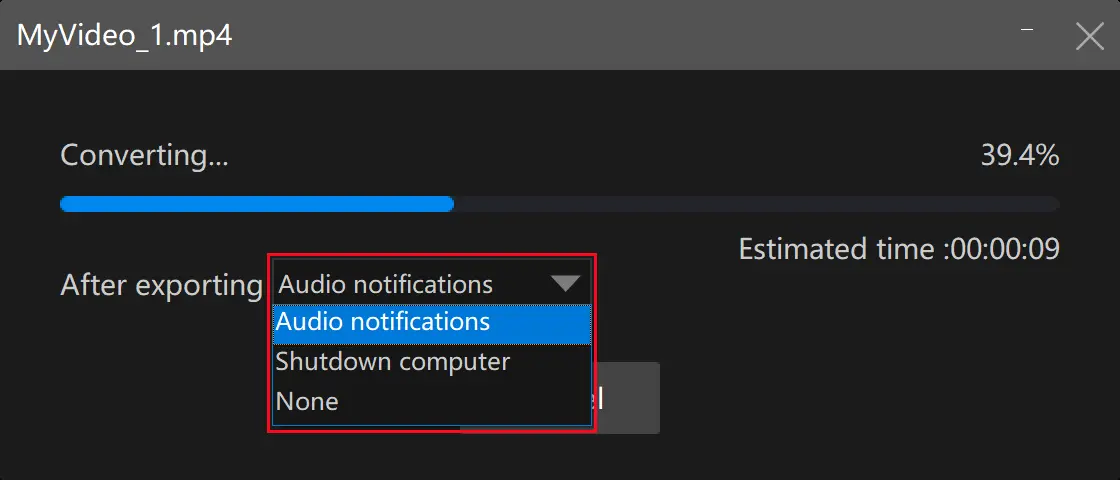
3. Can I edit my mirrored video further in WorkinTool VidClipper?
Yes, you can depend on this practical video editing software to
✨Our Advice
VLC media player is a familiar tool for almost every Windows user who has frequent interaction with videos. As a free and open-source program compatible with almost all mainstream platforms, VLC can play nearly all audio and video formats, as well as help you undertake basic editing for them. When it comes to video mirroring, VLC also makes mirror filters and mirror flipping possible.
🎯How to add a mirror filter to a video in VLC media player?
1). Open VLC and then go to Media > Open File to import your video.
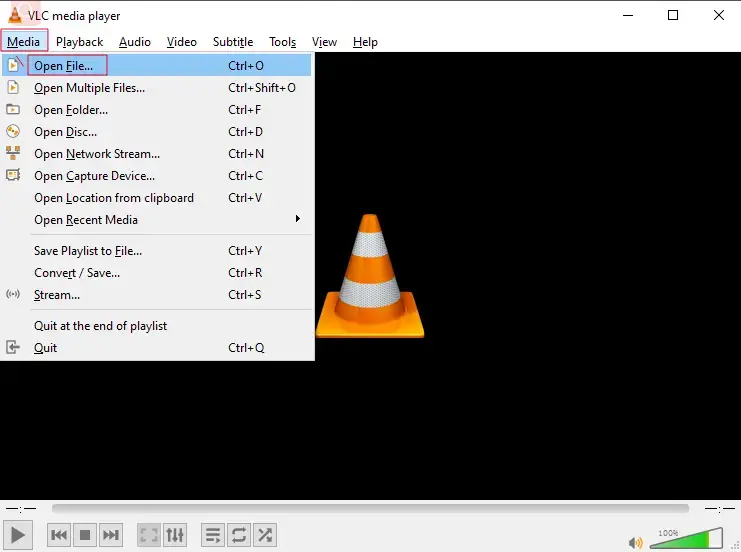
2). Then find Tools > Effects and Filters.
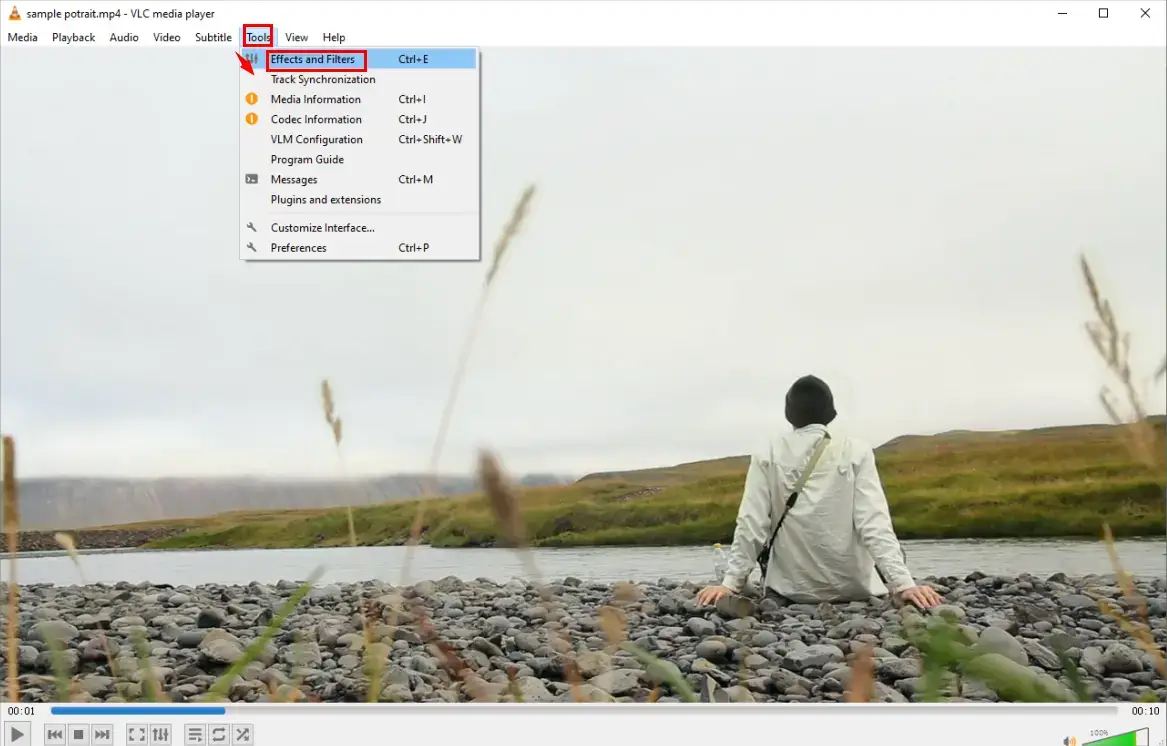
3). Navigate to Video Effects > Advanced > Mirror (mark it) > Save.
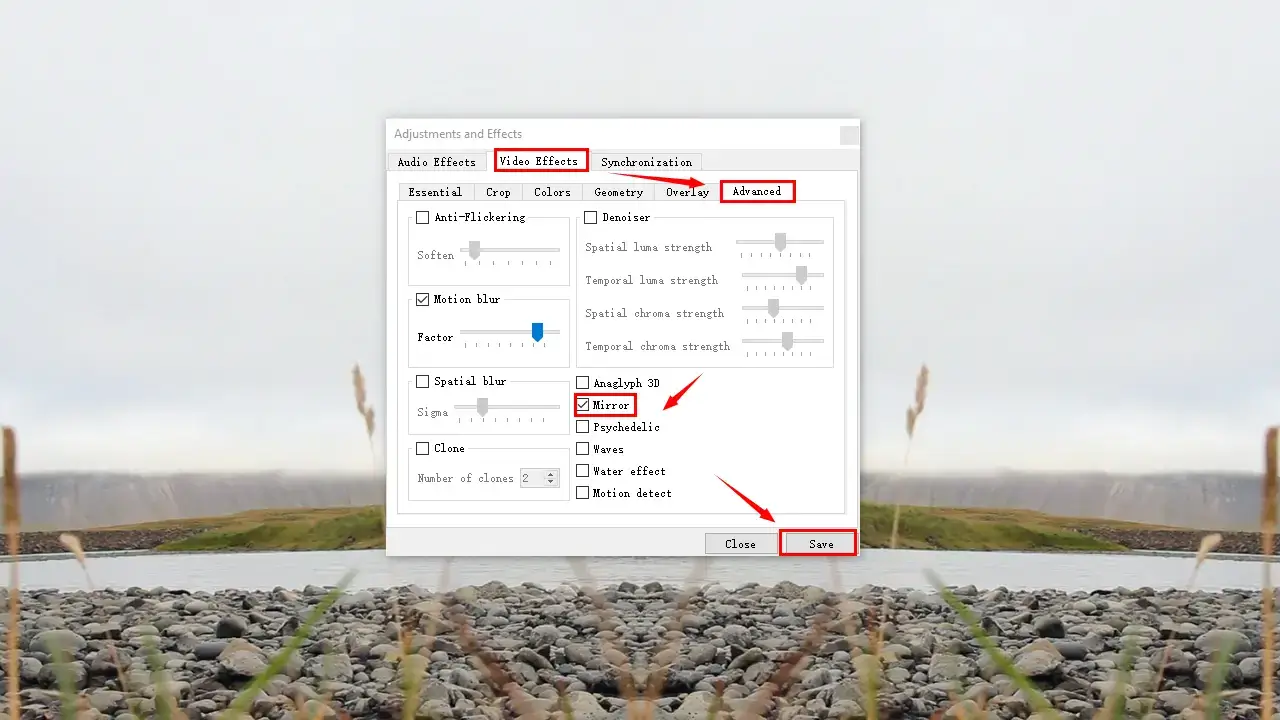
4). Click Media > Convert/Save to export your mirrored video.
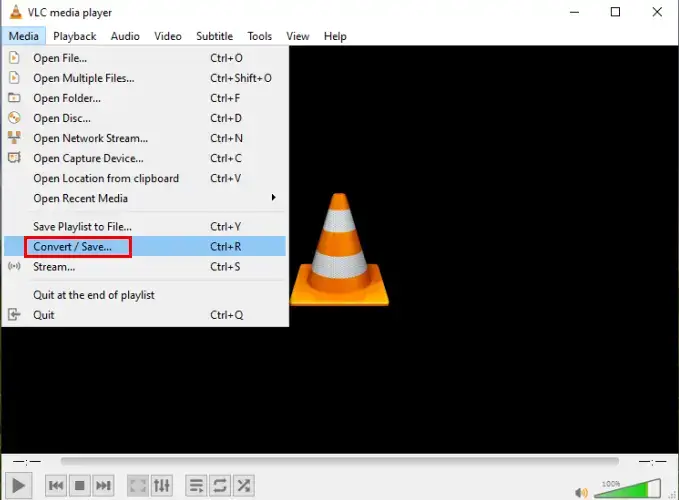
📢PS: Only the right mirror mode is available in VLC.
🎯How to invert a video in VLC media player?
1). Do as the first two steps instructed.
2). Go to Video Effects > Geometry > Transform (tick it) > Flip horizontally or vertically (drop-down box) > Save.
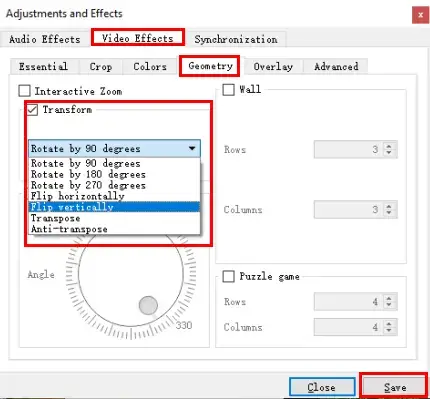
3). Follow the last step above.
✨Our Advice
How to Mirror a Video on Mac
This chapter will be helpful for Mac users. To mirror a video on your Apple computer like Macbook or Mac Studio, you can resort to two useful built-in programs–QuickTime Player and iMovie.
However, for all these tools, the video-mirroring filter effect can not be achieved. Mirror-flipping a video is the only choice.
QuickTime is a media player by default in most Apple devices. Undergoing several-round upgrading, it now becomes a simple video editor able to solve your basic needs for video editing.
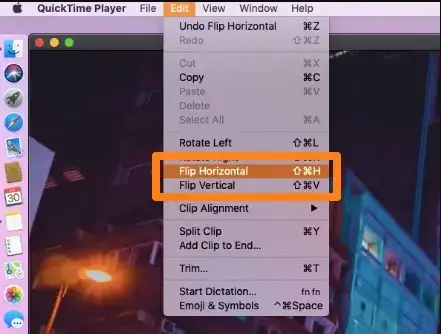
- Open the movie option in QuickTime Player.
- Select View > Show Clips and then locate the clip.
- Go to Edit > Flip Horizontal or Flip Vertical.
- Click Done when you have your video mirrored.
✨Our Advice
iMovie is a built-in video editor for all macOS-powered devices. With its assistance, you can easily complete video editing on your Macbook or Mac Studio. As for video mirroring, it is a little harder to realize this goal in iMovie than in QuickTime since the flipping feature is hidden in its filters.
1. Open iMovie, import your video and then add it to the timeline below.
2. Click your video on the timeline and choose the Clip filter and audio effects button above the Viewer panel.
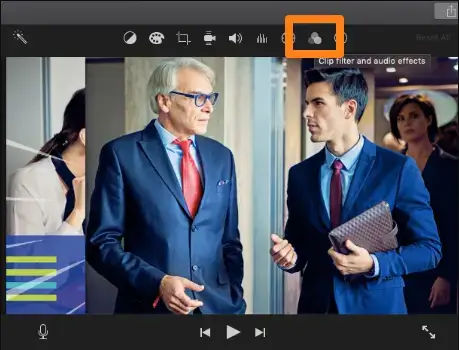
3. Find the Flipped clip filter from the Choose Clip Filter window.
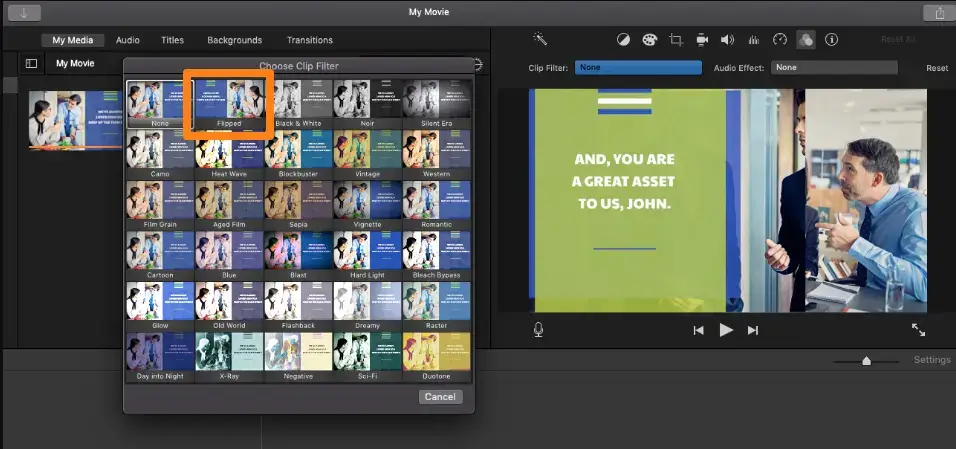
4). Save your mirror-flipped video.
✨Our Advice
How to Mirror a Video Online
This chapter is suitable for those finding it inconvenient to install or use any desktop software. A free online video editor will facilitate your editing on any platform when internet access is available. Here, I’ll show you my choice–123 Apps.
123 Apps is an acclaimed website that boasts a set of free online tools, including video/audio/PDF editing, conversion and more. It also captures users’ minds with its clear and modern interface, easy-to-use characters and watermark-free output. Besides, it supports importing a video from and exporting your output to a cloud storage device like Google Drive or Dropbox. However, if you choose not to upgrade your plan, only ten files can be processed each day.
Step 1. Open 123 Apps and find the tool–Flip video.
Step 2. Click Open file to upload your clip.
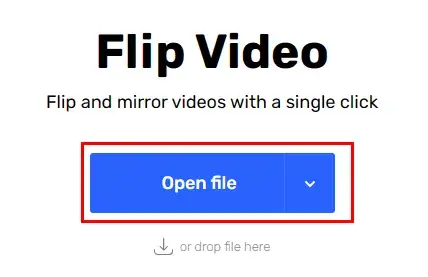
Step 3. Find Flip, choose a mode-Horizontal or Vertical, tap the settings icon to pick a video format and then hit Save.
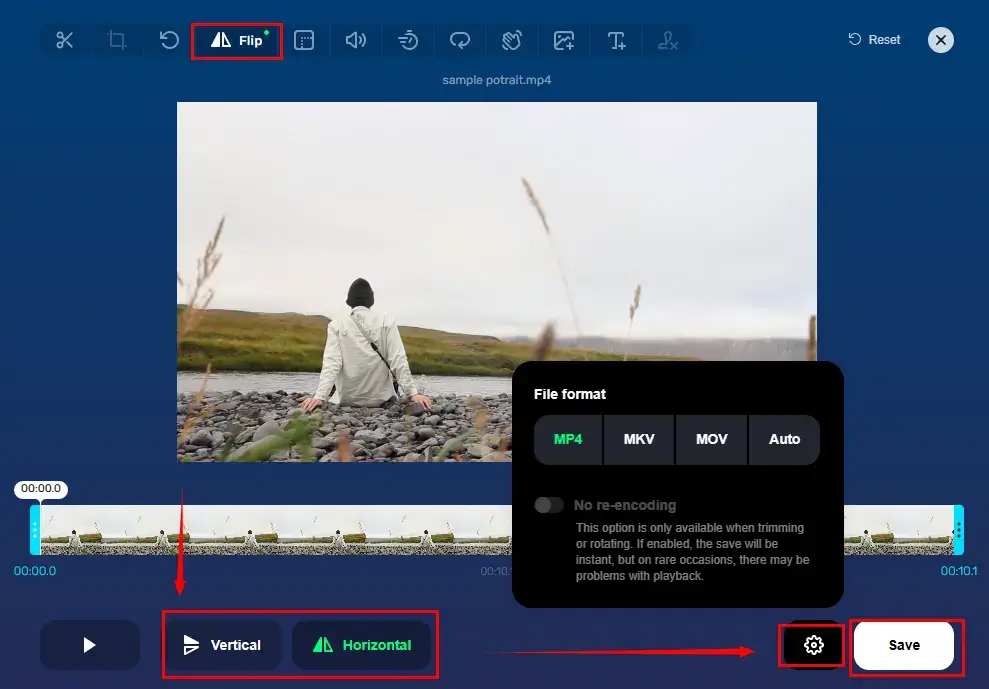
Step 4. Press Save to export your output.
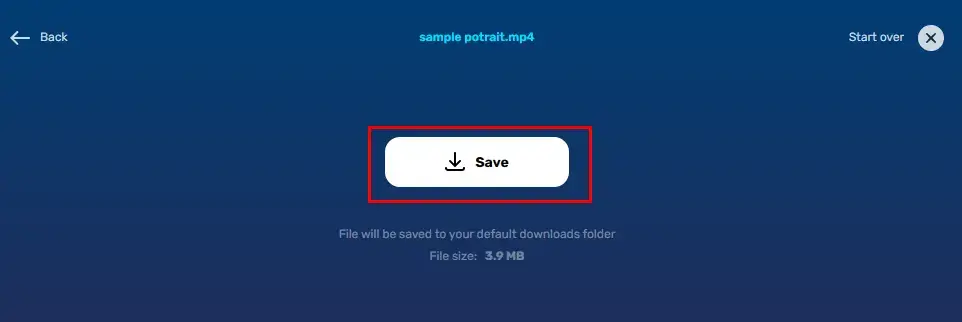
✨Our Advice
Final Thought
This section concludes our discussion on how to mirror a video on Windows, Mac and online. We sincerely hope you can pinpoint an option ideal for your situation after finishing this blog post. Please feel free to try all the aforementioned solutions. However, please pay particular attention to WorkinTool VidClipper since it is user-friendly, easy to use, powerful with a number of editing features and more. Please experience it by yourself.
Now, are you ready to mirror-flip or put a mirror filter on your video?



