Transcend JetFlash Online Recovery Tool: Repair Transcend USB Flash Drive
If your Transcend USB has problems, this post is what you need. We cover everything you need about Transcend USB recovery. You can use these solutions for free and recover data from the problematic USB without data loss. Read to learn:
1. What is Transcend JetFlash Online Recovery Tool?
2. How Does This Transcend Repair Tool Work?
3. Repair Transcend USB Flash Drive with JetFlash Recovery Tool without Losing Data
4. How to Recover Data from Formatted Transcend USB Flash Drive?
5. JetFlash Online Recovery Alternatives
Transcend JetFlash Online Recovery Tool
Repair Transcend USB Flash Drive Without Data Loss
Overview
Have you ever experienced the sudden corruption of a USB flash drive? If you are using Transcend USB flash drive and need to repair it, you can get the help of its specialized Transcend repair tool—JetFlash Online Recovery Tool. It is easy and quick to repair Transcend USB drives, as long as there is an active internet connection. Therefore, this post briefly introduces what it is, how it works, and how to recover data from the not working USB drive without losing data.
Table of Content
|
What is Transcend JetFlash Online Recovery Tool?
Transcend JetFlash Online Recovery Tool is developed by Transcend Information, Inc., a leading manufacturer of computer storage and multimedia products. The JetFlash recovery tool is specifically designed to help users repair JetFlash drives that have been corrupted or damaged. It can fix a variety of issues that occur with JetFlash USB flash drives, including:
- Not recognized USB drives
- Wrong-formatted and RAW USB flash drives
- The USB drive is unknown.
- USB drive becomes unreadable due to file system errors
- The USB drive does not show up on a computer.
- USB drive is not working or doesn’t work properly
To use this online program, users need to plug their USB drive into a computer and ensure there is an active internet connection. It will guide users through the recovery process, which typically involves error scanning, issue repairing, and drive formatting.
🚨Note that this JetFlash recovery tool fixes flash drives with overwritten algorithms, which means it will delete all data stored on the drive and return your device to factory default settings. So please back up all your data before using this Transcend USB repair tool.
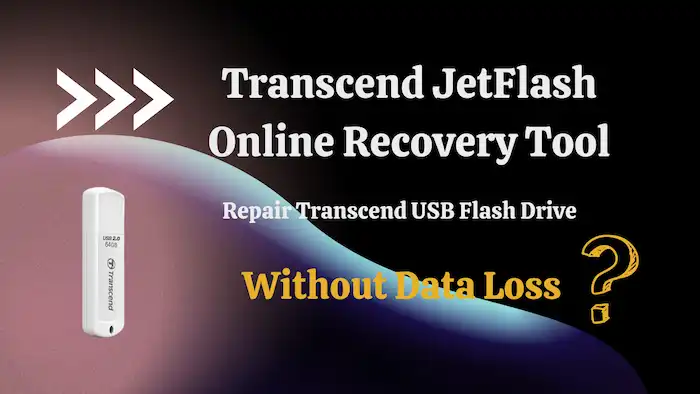
How Does This Transcend Repair Tool Work?
Before getting started, here are some important tips you should know about the JetFlash USB device repair tool, including its tech specifications and the way it works.
- Supported OS: Windows 10/8.1/8/7
- Applies To: Only for Transcend USB drives
- USB Repair Modes: Repair USB & erase all data or Repair USB & keep all data (The former is far more effective than the latter).
You can treat this online recovery tool as a format tool. It will detect errors and recognize problems. But the premise is this software will delete all data on your USB flash drive and format the device to factory settings. It is important to back up and recover data from the USB drive. If the USB device becomes inaccessible, don’t worry. Follow the steps below to repair your Transcend USBs without losing data.
Repair Transcend USB Flash Drive with JetFlash Recovery Tool without Losing Data
As you know, the JetFlash Online Recovery Tool will erase all data and restore the USB to factory default settings. It’s highly important to restore valuable data from the problematic USB before the repair process begins. Go through the two steps below, and you will successfully recover your Transcend pen drive with ease.
Step 1. Recover Data from a USB Drive via Software 🔥
Problematic USB drives often are inaccessible, unreadable, unknown, or have other errors. In this case, you need reliable data recovery software that can recognize data from a problematic USB. WorkinTool Data Recovery Software is such a thing. This data recovery tool can detect and recover data from formatted, corrupted, not detected, and inaccessible storage devices, like USBs, HDDs, SSDs, external HDDs, memory cards, and so much more. You can get your deleted, formatted, or corrupted data back without any obstacles.
Apart from that, WorkinTool Data Recovery Software also sparkles due to the following features.
How to Recover Data from a Pen Drive Online for Free via WorkinTool
1. Free download and launch WorkinTool Data Recovery Software. Select the not working/detected/corrupted/recognized USB drive to initiate a scan.

2. Check the Quick Scan option and hit Scan Now to start scanning (You can apply Deep/Formatted Scan later to unearth more files if needed. But please be patient because it also takes longer).

3. On the result page, use the Filter feature and the left-hand navigation pane to locate your files by size, type, directory, and date modified. You can click the eye icon to preview some common file types as well before hitting the Recover button.

Step 2. Repair Transcend USB Flash Drive via JetFlash Online Recovery Tool
After retrieving all your valuable data, you can utilize Transcend USB repair tool to fix your USB drive. Follow the steps below to repair it.
- Connect Transcend USB flash drive to your PC and launch the Transcend repair tool.
- Click OK to let the program check your USB device.
- Select a recovery mode between Repair drive & erase all data or Repair drive & keep existing data and click Start.
- Wait patiently until the repair process completes. Then click Exit and check if your USB drive is accessible.
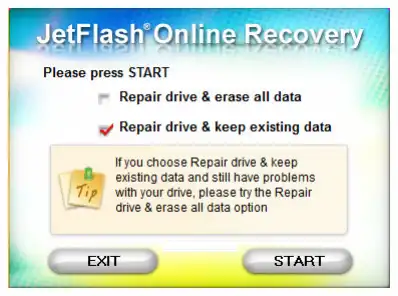
More to Say
How to Recover Data from Formatted Transcend USB Flash Drive?
As mentioned, WorkinTool Data Recovery can deal with formatted, not detected, and corrupted USB pen drives. You can use this tool to recover data if your Transcend USB is not detecting. You can plug your USB drive into a computer and let this software scan the lingering data. Please note that overwritten drives are not recoverable. So you need to ensure that new data doesn’t overwrite the remaining files and start data recovery as soon as possible to avoid accidental data replacement.
Are There Any JetFlash Online Recovery Alternatives?
Yes! In addition to JetFlash Online Recovery Tool, there are also free methods that can help you fix USB problems. You can try Windows Disk Management Tool, Device Manager, and Disk Error Checking when your USB has problems, regardless of the brand. Refer to the following articles for detailed fixes for different USB problems.





