How to Convert PDF to Word Document on Mac/Windows PC FREE
How to convert PDF to Word on Windows/Mac laptop will not be a hassle for those who read this post carefully. Moreover, the most recommended way is to exert PDF to Word function of WorkinTool PDF Converter for its batch process, easy operation, and promised data security.
⭐ Convert PDF to Word without losing formatting.
⭐ Save PDF as DOC/DOCX with only a few clicks.
⭐ Private security promised.
⭐ Various PDF converting and editing functions.
How to Convert PDF to Word Document on Mac/Windows PC FREE
Due to its non-editable feature, PDF files can be viewed and shared with others without losing formatting. On the contrary, it’s also difficult to edit text and images in PDF files. However, don’t worry. The key to making PDF editable is to convert PDF to Word documents which can help you effortlessly modify the errors and update the info in PDF with several clicks. Hence, this post will tell you how to convert PDF to Word document on Mac or Windows PC with five ultimate solutions. If you are interested in this topic, just move ahead and solve your PDF hassles in this article.
💬 Table of Contents
|
How to Convert PDF to Word Document on Windows PC Offline Free
📖 Fix 1. Save PDF as Word in WorkinTool PDF Converter
Want to turn PDF into Word for editing on Windows PC offline free? Luckily, you read this article. WorkinTool PDF Converter can offer all-in-one solutions for PDF conversion, including PDF to Word, PDF to PPT, PDF to Excel, PDF to Image, and vice versa. As for PDF to Word conversion, Workintool can easily change PDF to Word documents in batches within seconds. More importantly, it can keep the original formatting, hyperlinks, images, and contents without any change or blur. Furthermore, various PDF tools are available in WorkinTool, like locking, removing PDF passwords, combining, splitting, reorganizing PDFs, etc. However, you can only upload each file within 0.5MB. Otherwise, you need to pay $10.95/Mon, $29.95/Year, or $39.95/Lifetime.
Easily and Efficiently Turn PDF to Word Documents without Losing Formatting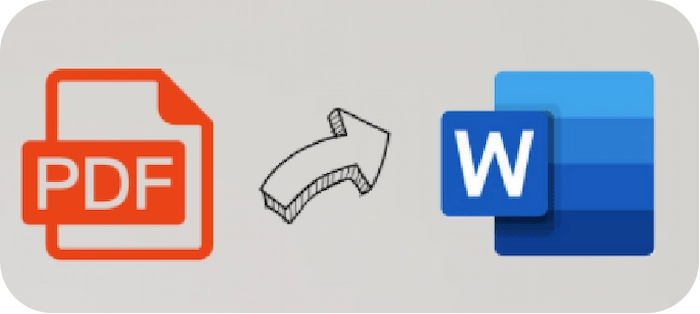
with the all-in-one WorkinTool PDF Converter |
Let’s learn how to do with WorkinTool on Windows together:
- Step 1. Once you install WorkinTool PDF Convert, open it and click Convert to/from PDF > PDF to Word. Instantly add a PDF file by tapping Select PDF file.
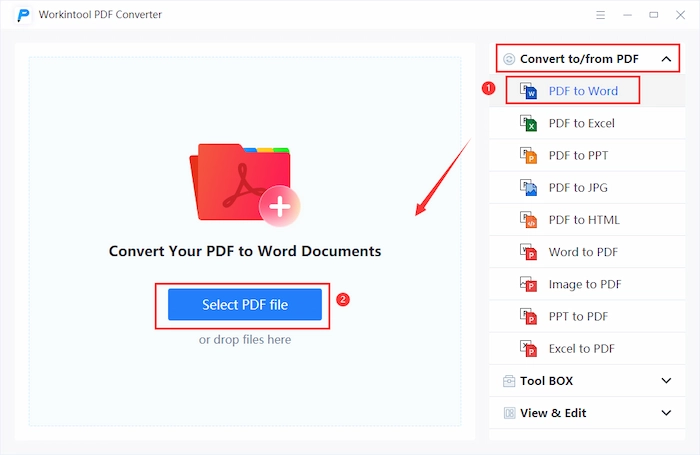
- Step 2. Click Add file to insert additional PDF files to convert if you need.
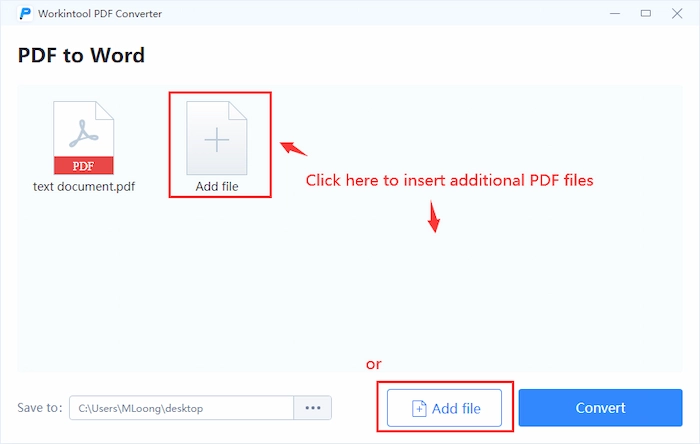
- Step 3. Tap the three-dot icon in Save to option to select a new saving location. Finally, one click to export PDF to Word by pressing the Convert button.
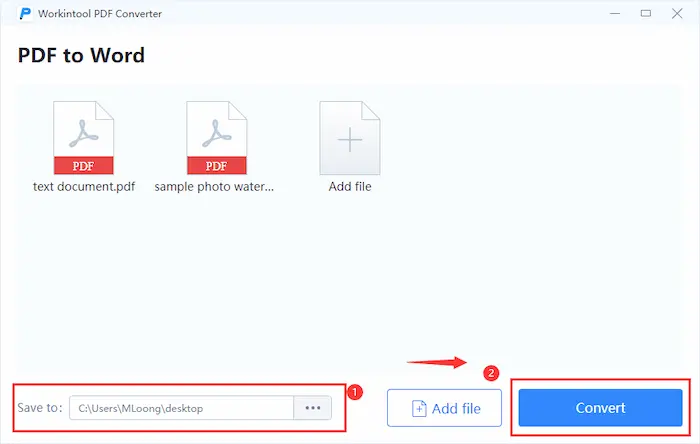
More Guides You Probably Like
| Compress & Split PDF | Ranking Articles |
| Convert to/from | PDF Editing |
How to Save a Word Document as a PDF on Mac Free
📖 Fix 2. Change PDF to Word with Microsoft Word
If you only want to save PDF as Word on Windows and don’t need other PDF conversion tools, no other PDF-to-Word converter could be better than Microsoft Word. Besides editing DOC/DOCX files, MS Word can also create a Word from PDF file without losing formatting. Moreover, the method using Microsoft Word is simple without any tech hassle. Let’s go to the detailed how-to tutorial with pictures first.
- Step 1. Launch MS Word software on your desktop and drag the PDF directly into Word. Once the PDF to Word conversion notice appears, click OK to continue the process.
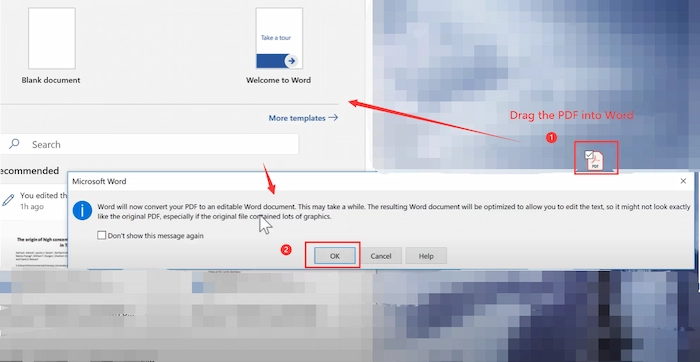
- Step 2. When the conversion is finished, click File > Save as. And tap Browse to choose and save a new storage location of your converted Word file.
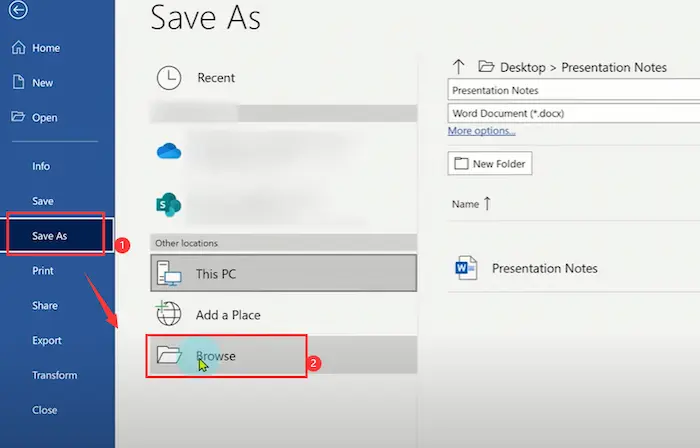
How to Convert PDF to Word on Mac Laptop Free
Suppose you want to transfer PDF to Word on Mac for free. In this case, you can follow three ways to realize it both offline and online. Just keep on reading!
📖 Fix 1. Change PDF to Word Using Preview
If you are not using a Windows PC, but a Macbook, Preview can help you immensely with PDF to Word conversion. It is a Mac defaulted software for users to read, merge, manage, edit, and black out text in PDF. Although you cannot directly convert PDF to Word because Preview fails to have this function, copying and pasting PDF into Word using Preview can also get the same result. Let’s learn about how to convert PDF to Word on Mac using Preview together.
- Step 1. Right-click the PDF you plan to convert to Word and choose Open with > Preview.
- Step 2. Click Tools > Rectangular Selection to select the PDF part you want to copy.
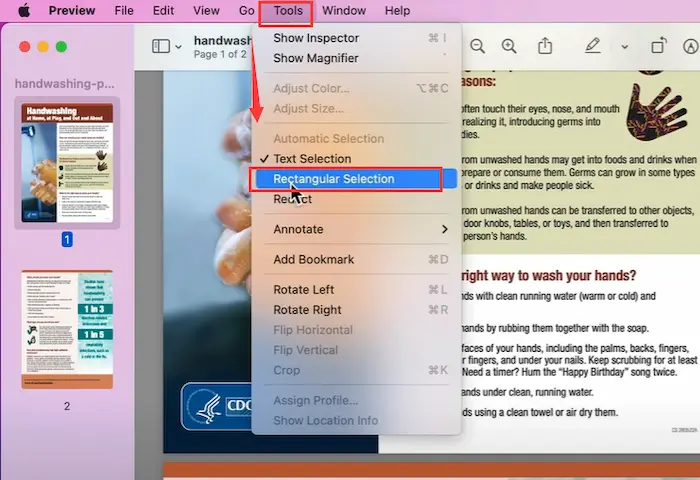
- Step 3. Tap Edit > Copy to duplicate the selected PDF part. Then open a Word file and paste the content in it. At last, save the DOC/DOCX file.
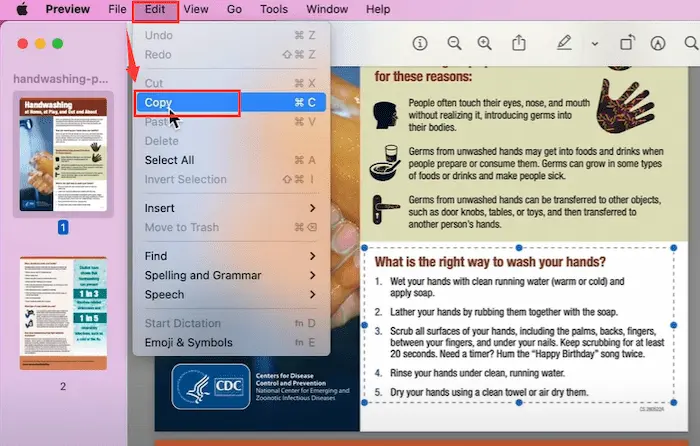
📖 Fix 2. Using Adobe PDF to Word Converter
If you hate saving Word as Word by copying and pasting, you can ask for help from Adobe Acrobat, a professional PDF editor. It can edit, create, protect, and remove the security of PDFs. Of course, don’t forget the essential trait that it can easily change PDF to Word documents. Moreover, you can convert PDF to Word in several clicks without losing formatting.
- Step 1. Activate Adobe Acrobat and then find Tools > Edit PDF.
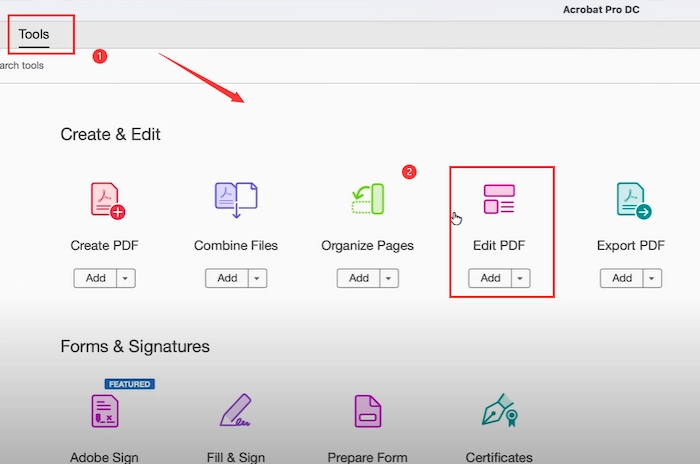
- Step 2. Click Select a file to open your PDF file forthwith.
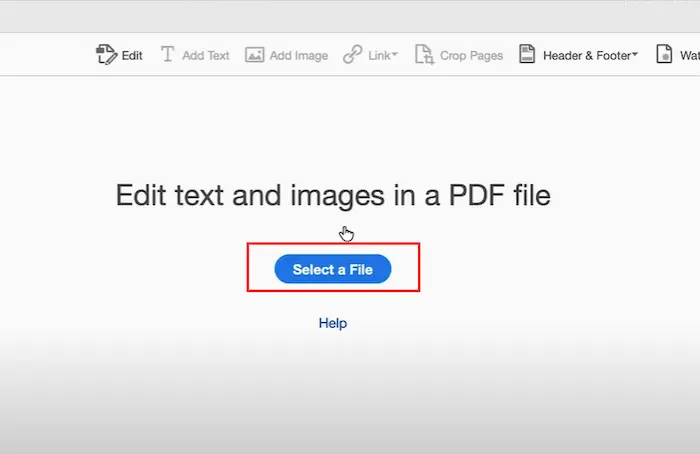
- Step 3. Navigate to File > Export To. And choose Microsoft Word format. More specifically, you can select Word Document or Word 97-2003 Document.
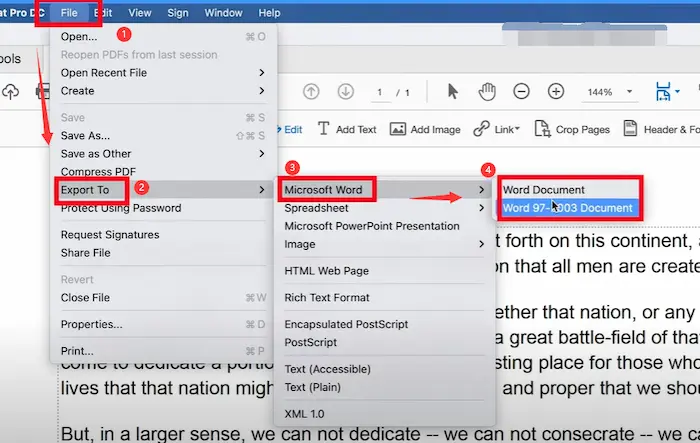
📖 Fix 3. Using WorkinTool PDF Converter Online
If you prefer to convert PDF to Word document without software on Mac, you can exert a free online PDF to Word converter like WorkinTool to make it come true. WorkinTool PDF Converter Online is the 100% free web version of WorkinTool PDF Converter, providing various PDF converting and editing services. On the WorkinTool online page, you can easily change four PDF files to Word documents without breaking a sweat. Moreover, you can make conversions from PDF to Excel, PDF to TXT, PDF to HTML, PDF to Long Photo, PDF to DWG, ETC.
- Step 1. Navigate to WorkinTool PDF Converter Online website and click Convert to > PDF to Word.
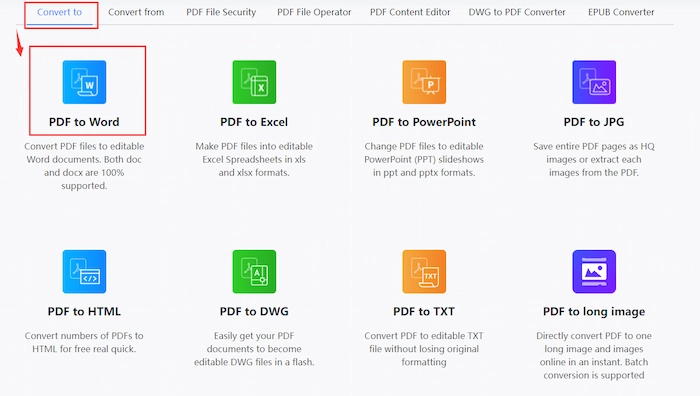
- Step 2. Hit the plus button to add your PDF files. (At most four files within 2 MB at a time.)
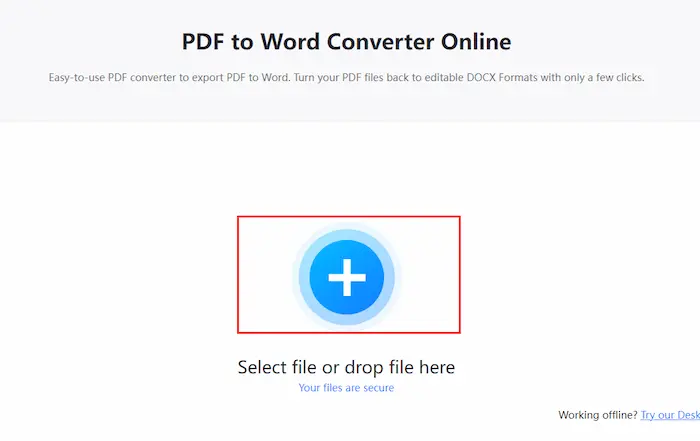
- Step 3. Press Convert to start exporting PDF to Word. At lastly, click the Download button to save the transformed Word files on your Mac desktop.
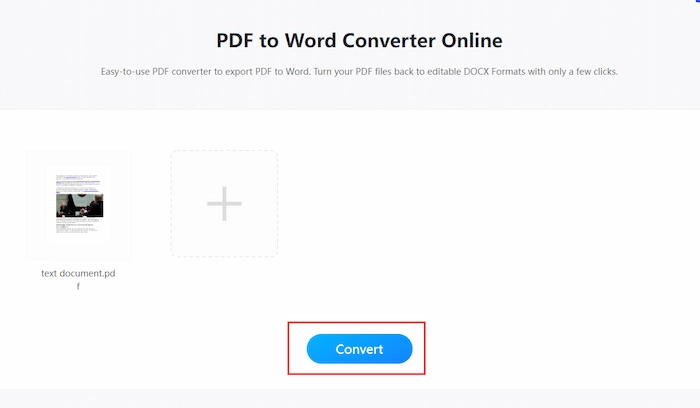
FAQs
| 1️⃣ Can you convert PDF to Word? |
The answer is undoubtedly yes to this question. With professional PDF converters, like WorkinTool PDF Converter, Preview, Adobe Acrobat, etc., you can more easily export PDF to Word without losing formatting or quality. Conversion can make PDF editable, and you can effortlessly modify the contents of PDF.
| 2️⃣ How do I convert a PDF to Word? |
It’s a cinch to export PDF to Word with WorkinTool PDF Converter.
- Firstly, install WorkinTool PDF Converter and go to Convert to/from PDF > PDF to Word.
- Secondly, add your PDF files to WorkinTool. (There are no definite limits to the file size or quantity.)
- Finally, click the Convert button to begin the conversion.
| 3️⃣ How to convert PDF to Word without Adobe? |
If you want to use something other than Adobe PDF to Word Converter to save PDF as Word on a laptop, WorkinTool PDF Converter can be your alternative. It is a comprehensive PDF converter with high speed and quality. You just need to use the PDF to Word function in Convert to/from PDF, load PDF files, and press the Convert button.
Easily and Efficiently Change PDF to Word Documents without Losing Formatting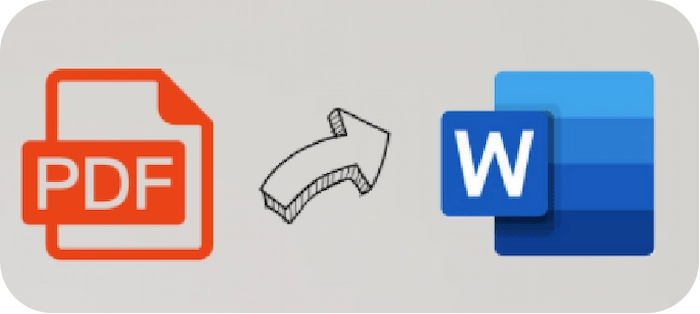
with the all-in-one WorkinTool PDF Converter |
Conclusion
PDF files are filled with our lives. However, when we find out some errors in PDFs and want to correct them, we have difficulty editing due to PDFs’ non-editable feature. Don’t worry because this article has told us five workable fixes to make PDFs editable by converting them into Word documents. Hence, how to convert PDF to Word on Windows/Mac laptop will not be a hassle for those who read this post carefully. And the most recommended way is to exert PDF to Word function of WorkinTool PDF Converter for its batch process, easy operation, and promised data security.


