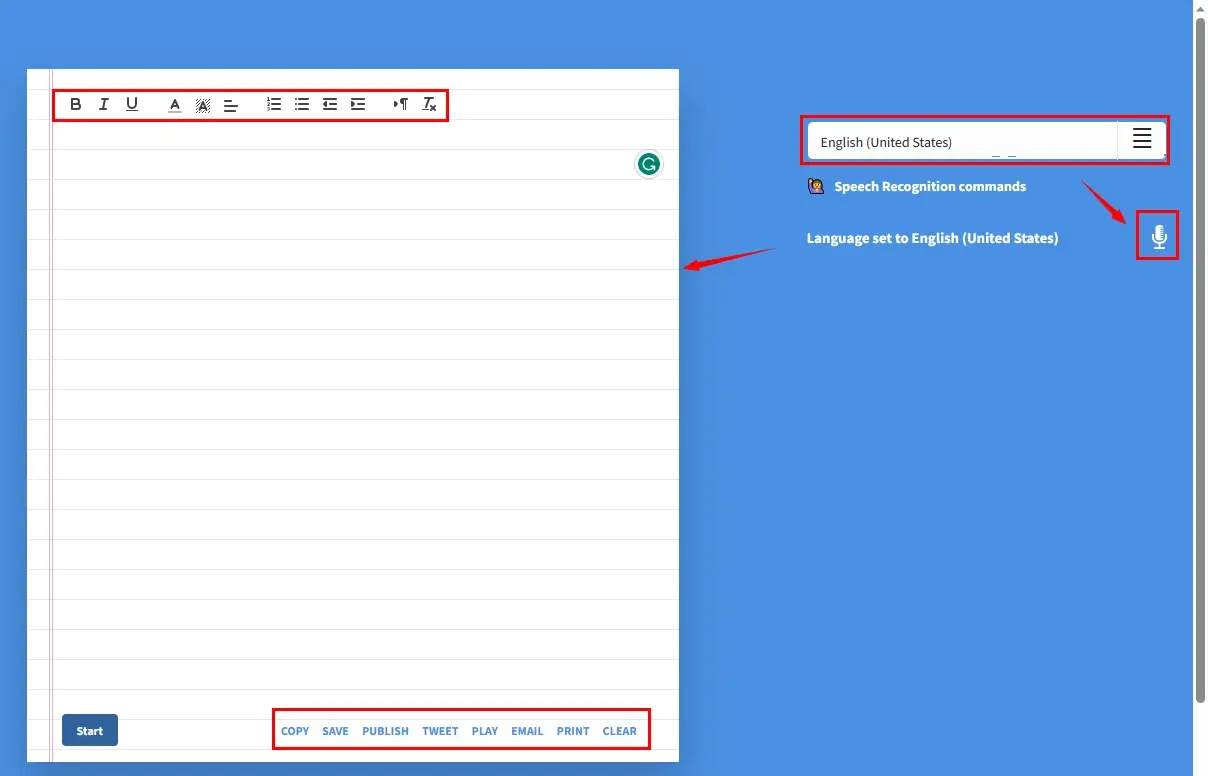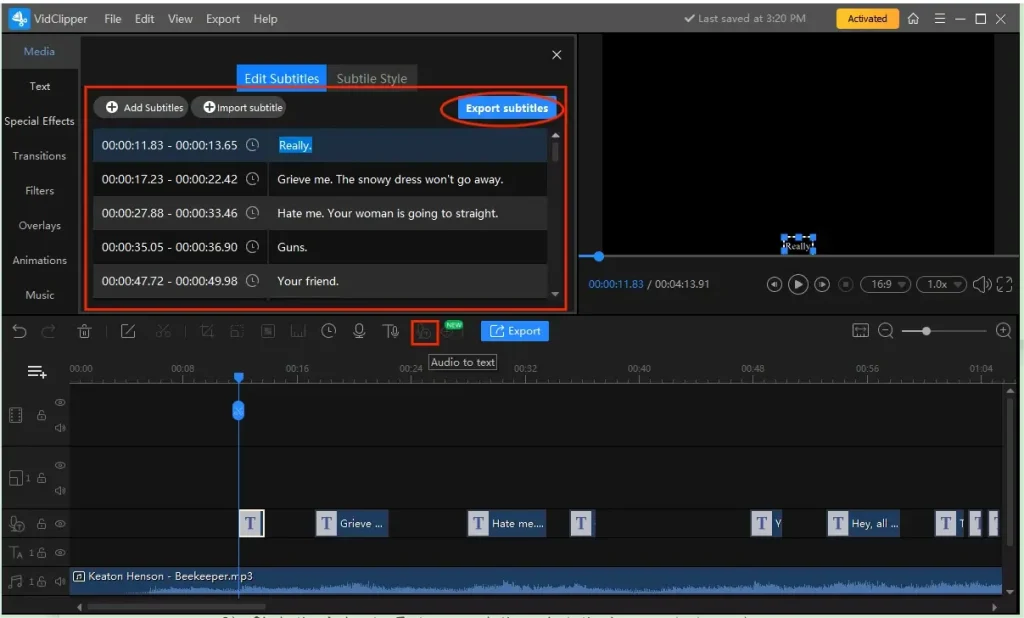How to Record and Transcribe a Lecture on Phone in 2024
Recording and transcribing a lecture can be quite beneficial. If you are an instructor or professor, doing so will help you quickly capture the text content for your courseware. If you are a student, lecture transcripts can serve as supplementary material for you to review and summarize your lessons or keep them as literature for future reference.
However, it is quite troublesome as I should prepare multiple tools like an audio recorder and a text-to-speech converter. Are there any easier ways to realize this goal? The answer is affirmative. Today, we will show you how to record and transcribe a lecture. All you need to prepare is a smartphone.
🎯Android–WorkinTool TransVoice
🎯Online–Voice Dictation and VEED.IO
You are welcome to try all the methods according to your needs. However, if you are an Android user, please pay particular attention to WorkinTool TransVoice since it is user-friendly, easy to use and super multi-functional to deal with most audio-to-text problems and more.
Now, please start your reading and experience the methods by yourself.
How to Record and Transcribe a Lecture on Android and Online in 2024
Recording and transcribing a lecture can be quite beneficial. If you are an instructor or professor, doing so will help you quickly capture the text content for your courseware. If you are a student, lecture transcripts can serve as supplementary material for you to review and summarize your lessons or keep them as literature for future reference. Besides, if you have a hearing issue, transcribed lectures can effectively increase your accessibility. Hence, with the lecturer’s permission, it would be better to record and transcribe the lecture you attend.
However, it is quite troublesome as I should prepare multiple tools like an audio recorder and a text-to-speech converter. Are there any easier ways to realize this goal? The answer is affirmative. Today, we will show you how to record and transcribe a lecture on your phone. All you need to prepare is a smartphone.
| 📱Android | 📍WorkinTool TransVoice [🔥Recommended] |
| 📱Online | 📍Voice Dictation (Voice Typing) |
| 📍VEED.IO (Audio to Text) |
Now, let’s begin our journey.
Preparations for Lecture Recording and Transcription
To achieve the best effect of lecture recording and transcription, you need to make the following preparations:
💡Get Permission
Please remember that it would be impossible to start your recording and later transcription without the lecturer’s permission. Also, please be warned that you can’t intentionally send the transcripts to others without your lecturer’s knowledge or use them for commercial purposes.
💡Prepare Your Device
You should get your audio recording and speech transcription tools or install the relevant apps on your smartphone in advance. Meanwhile, you need to test them before moving on to your plan to avoid the situation that they don’t function well, including the audio quality and the ability to transcribe your audio.
💡Find a Suitable Location
You’d better stay in a location close to your lecturer so that you can get a clearer recording and a more precise transcript.
Then, how can I effectively record and transcribe a lecture? Please read on to learn how to use your smartphone to fulfill this purpose.
How to Record and Transcribe a Lecture on Android
Since Android phones are manufactured by different providers or brands, some of them may not be equipped with a built-in audio transcription feature. Therefore, you should resort to a handy third-party app to assist you in transcribing your lecture. In order to save your time, I will introduce you to a useful tool–WorkinTool TransVoice.
TransVoice is a useful Android app developed by WorkinTool, a promising SaaS provider. Intending to offer a practical tool for everyone, WorkinTool designers endow it with a modern and clear interface convenient enough for beginners. Additionally, TransVoice boasts multi-functional features able to resolve most audio and text transcription issues, such as
Hence, by installing it on your phone, you save the cumbersome process of finding all these tools and can enjoy a smooth experience with its 30+ features. Here are more reasons for choosing WorkinTool TransVoice.
🎯How to Transcribe a Lecture on Android Using WorkinTool TransVoice?
To transcribe a lecture, you can expect two methods.
- Type the voice in the lecture (Record and transcribe your lecture in real time)
- Convert your pre-recorded audio with your own audio recording app.
1️⃣Method 1: Real-Time Lecture Recording and Transcription (Voice Typing).
This is the easiest way to get a lecture transcript. TransVoice’s AI-powered voice-to-text transcriber will enable you to dictate notes or capture and transcribe your lecture automatically in real time with only one click. Here is what you need to do.
Step 1. Open TransVoice and then find the blue recording button on the opening page.
Step 2. Tap the blue arrow to change the language settings if you want to and then click Record Now.
(The default language is English.)
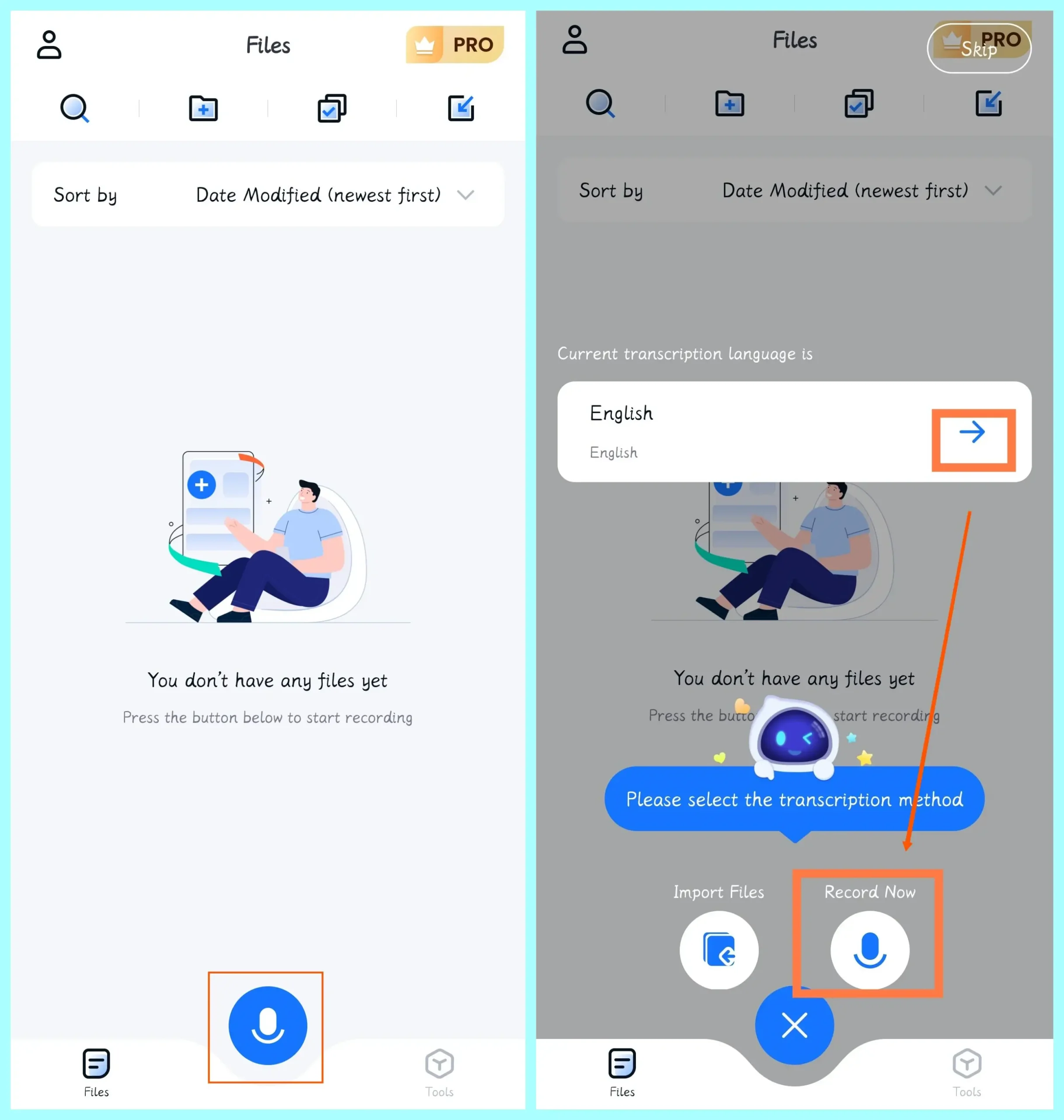
Step 3. Record and transcribe your lecture.
- The recording will start when you finish step 2.
- Tap Noise Reduction open to lower the noise in the recording when the lecture is in progress.
- Use the bookmark or imagemark tools to make a highlight note in your recording.
- The text will appear automatically with the help of our AI technology.
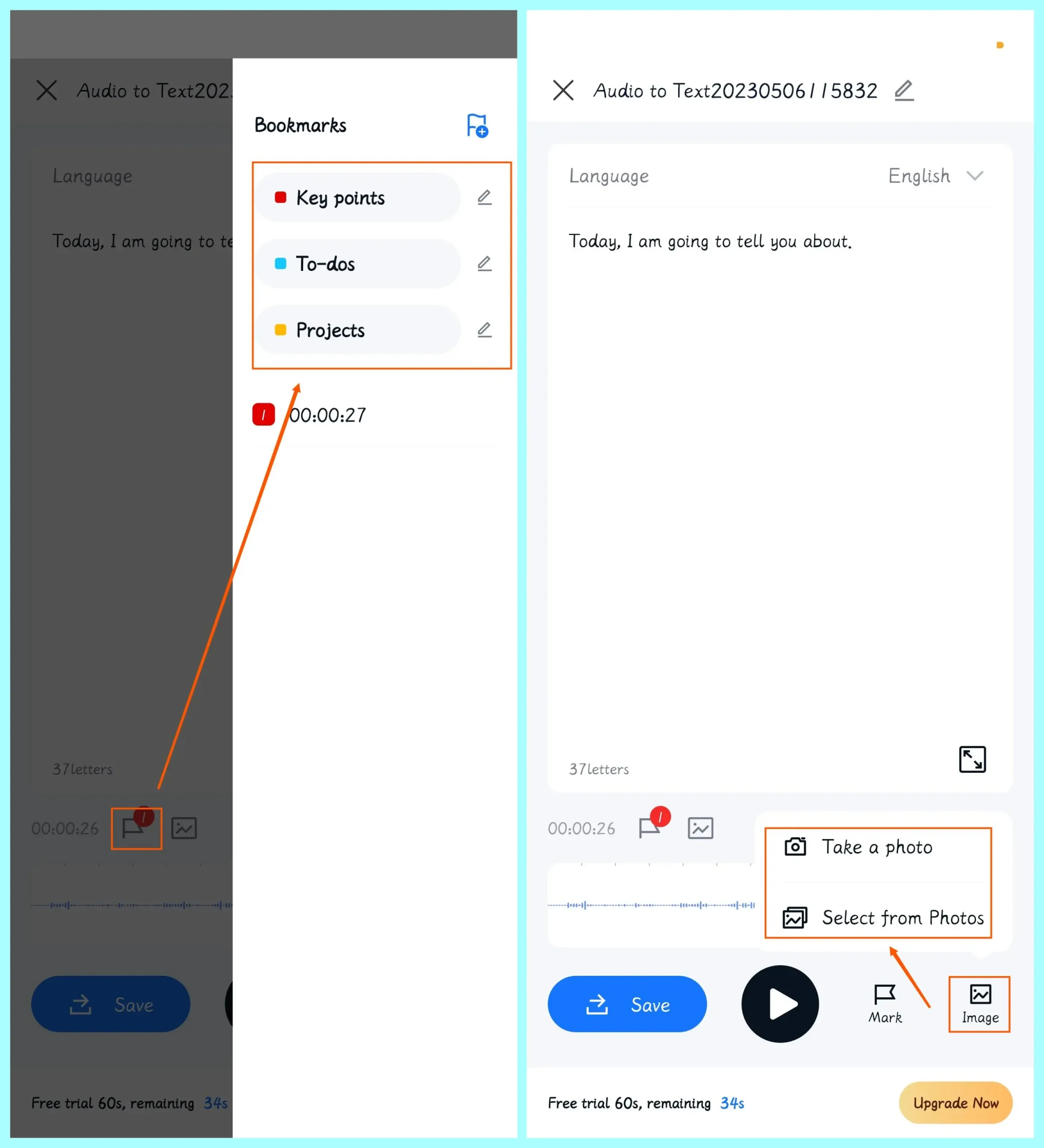
Step 4. Tap Save to export your transcript and then Share to export your recording and transcript.
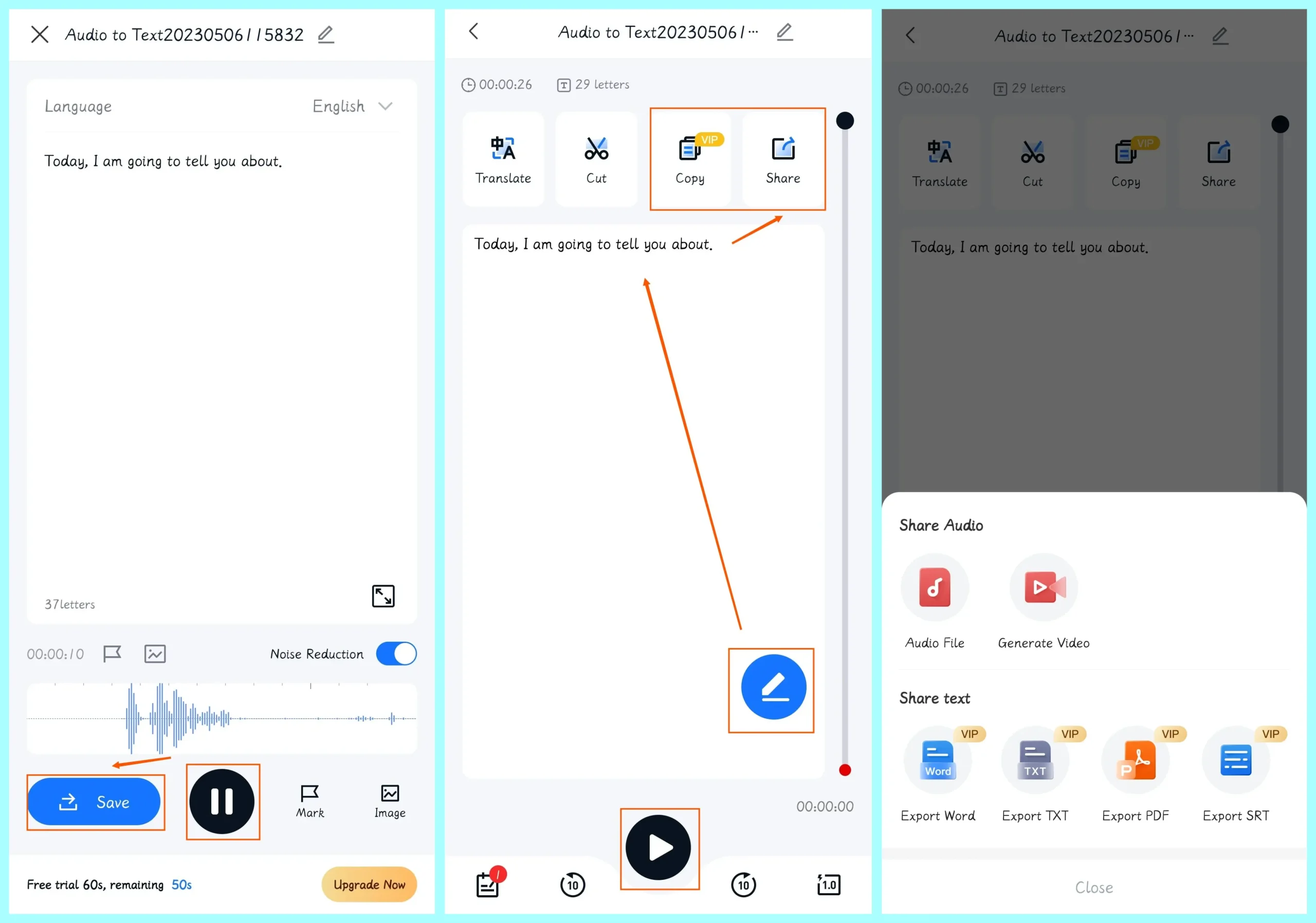
| Translate | Choose it to translate the content into another language. |
| Cut | Use it to trim your recorded lecture. |
| Copy | Tap it to copy the whole content and then you can paste it anywhere. |
| Share | Select it to save your recording as an audio or video file and export your transcript to Microsoft Word (.doc/.docx), Text (.txt), PDF (.pdf) or subtitle file (.srt). |
📢PS
- If you find errors in your transcript, you can tap the blue edit icon to correct them.
- If you want to listen to your recording, simply tap the black play icon.
2️⃣Method 2: Transcribe a pre-recorded lecture.
If you have a lecture audio file captured with your own recording software, you can turn to its Audio to Text tool for help. This feature targets automatic voice transcription with the assistance of AI technology. Please follow the steps below,
Step 1. Open the app and then find Tools > Convert-to-Text Tools > Audio to Text.
Step 2. Select the pre-recorded lecture file from the library.
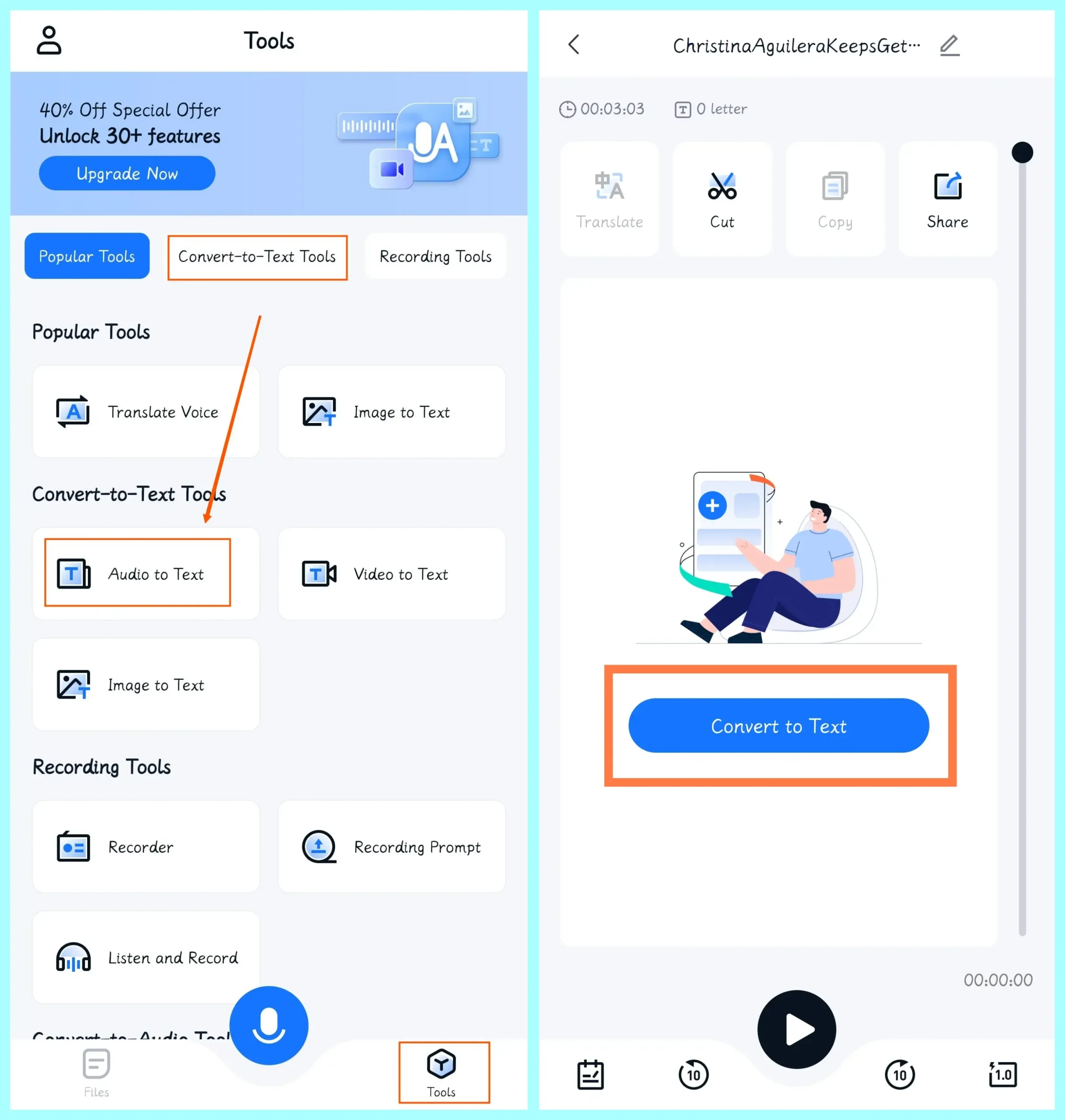
Step 3. Tap Convert to text and then this AI text generator will transcribe your audio file into the text automatically.
Step 4. Click the blue edit icon to correct your text and then the Share icon to export your recording and text file.
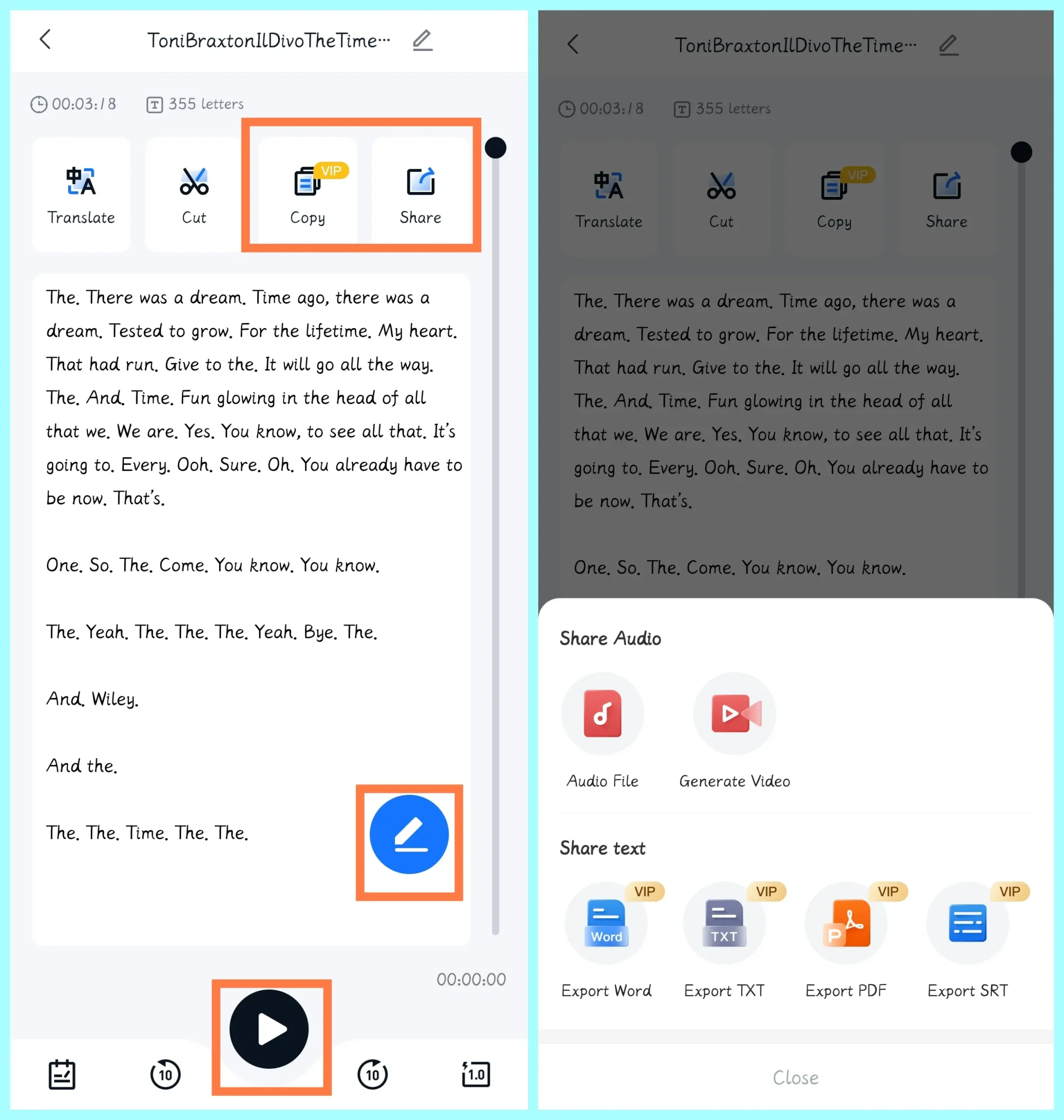
🙋♂️What else can WorkinTool TransVoice transcribe or do?
WorkinTool TransVoice makes it possible to
✨Useful Information
How to Record and Transcribe a Lecture Online
If you are using an iOS smartphone (iPhone) or are unwilling to install a third-party app on your phone, you can rely on a free online audio-to-text converter or voice transcriber. Here, Voice Dictation and VEED.IO are recommended.
The two online apps are at your disposal to meet your different needs.
| 🎵Voice Dictation | Type voice or dictate notes in real time |
| 🎵VEED.IO | A voice transcriber to convert speech to text |
🧐Voice Dictation
Voice Dictation is a free web-based speech recognition tool designed to dictate and transcribe speech into text format in real time. With its assistance, users can quickly and accurately transcribe their spoken words into written text without the need for typing.
It is simple, user-friendly and suitable for multiple scenarios, including note-taking, writing, and transcription tasks. The software has a notebook-like interface that allows users to easily start and stop the transcription process, as well as edit and correct the transcribed text. It also supports multiple languages, including English, Spanish, Chinese, French, German, Italian and more. Meanwhile, users can save, share, publish and print the transcript.
✅How to Type Voice of Your Lecture Through Voice Dictation?
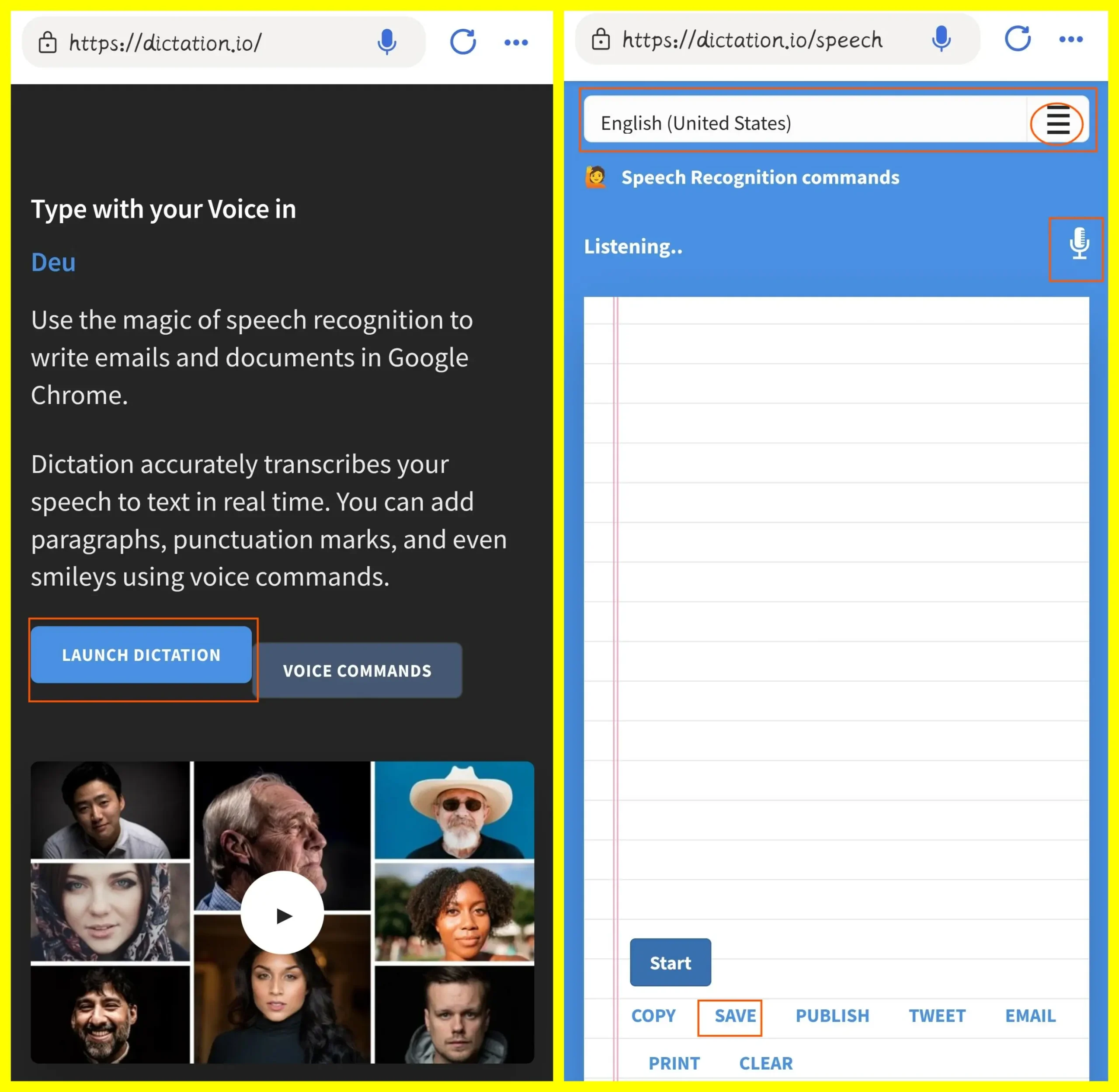
- Open Voice Dictation.
- Select your transcribed language from the drop-down box.
- Tap the small white microphone icon to start your recording.
- Then the text will appear on the notebook page automatically.
- Tap SAVE to export the transcript.
✨Useful Information
🧐VEED.IO
VEED.IO is a free online video editing platform allowing users to edit and enhance their videos with a range of features and tools. It is recognized as a simple and intuitive platform to make video editing accessible to everyone.
With VEED, users can trim and cut videos, add text and captions, insert images and graphics, and apply filters and effects. However, one of its unique features is its Audio to Text. It can transcribe the voice in an audio or video file into text. It will display the exact time when the text appears beside it and makes it possible to translate and change the style of your text. You can then save it as .txt, vtt or .srt for future use. Meanwhile, it supports importing files from and exporting your output to a cloud storage device.
Much as VEED is generally free, you need to upgrade your plan if you long for its advanced features, such as more minutes of subtitles generated per month and subtitle download.
✅How to Transcribe a Recorded Lecture via VEED.IO?
1). Open VEED and then choose its tool–Audio to Text from the category–Subtitles & Transcription.
2). Tap Transcribe Audio to open its editing page.
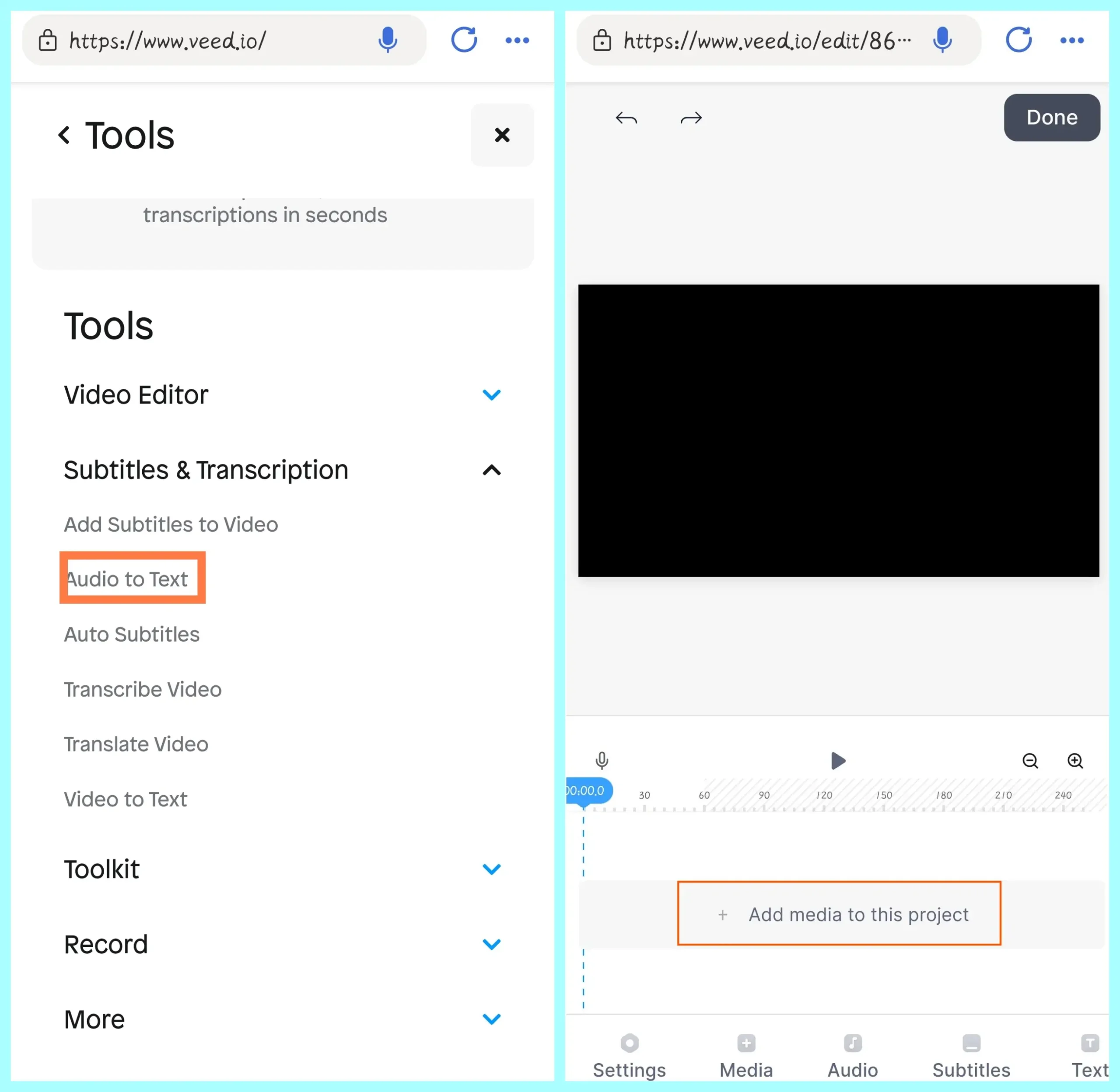
3). Then, tap Add media to this project.
4). Hit Subtitles and then the automatic transcription will start.
5). Preview the transcript and tap the line if you want to make corrections.
6). Tap the wrench icon > Download to get your text.
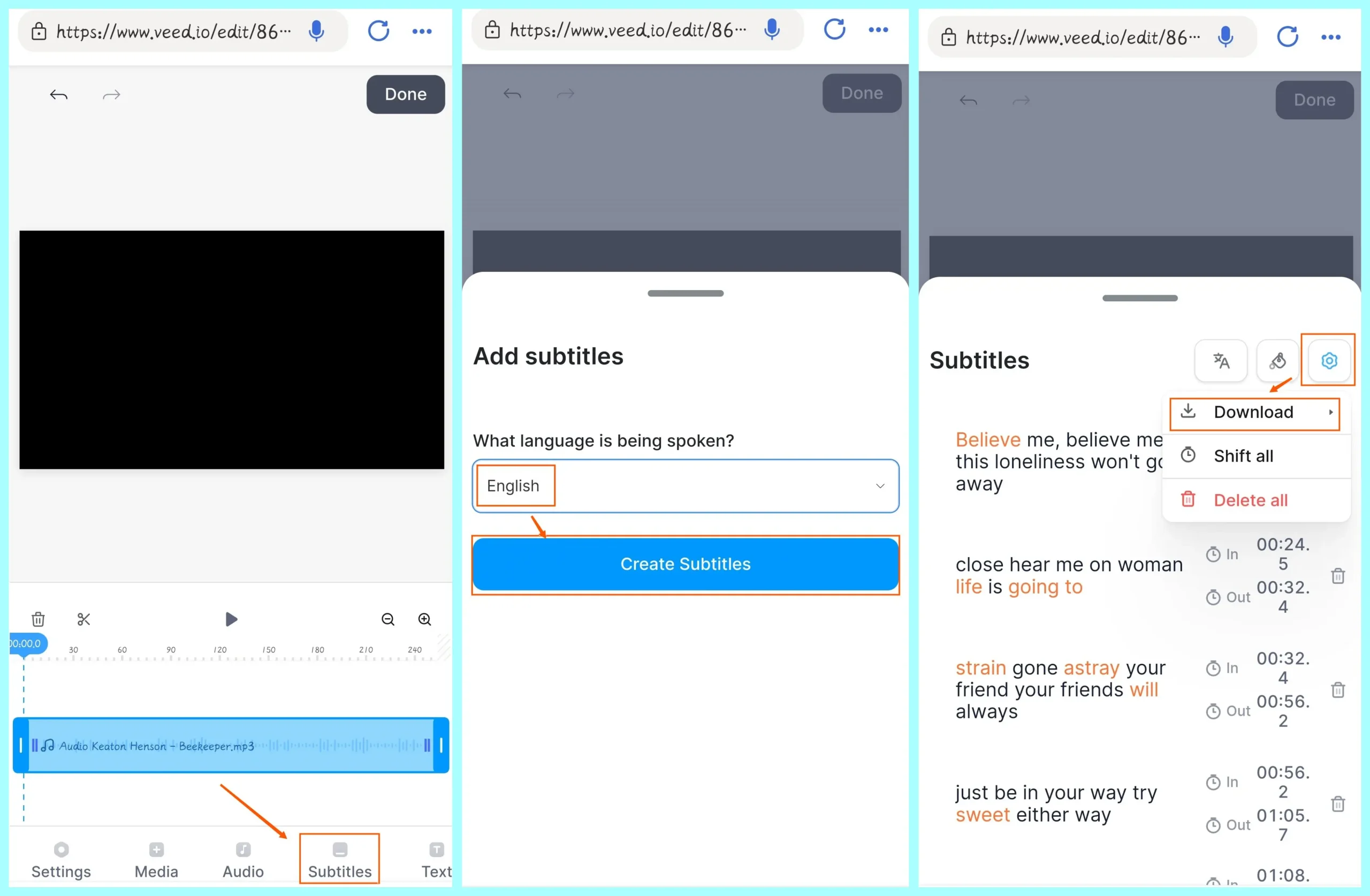
✨Useful Information
More to Share
🎉How to Record and Transcribe a Lecture in Windows?
| Lecture Recording | 📍Built-in Program–Voice Recorder |
| 📍Third-Party Tool–WorkinTool Voice Recorder | |
Wrapping up
This chapter concludes our discussion on how to record and transcribe a lecture on your phone (Android/online). We sincerely hope that you will pinpoint an ideal solution after finishing this article. You are welcome to try all the methods according to your needs.
However, if you are an Android user, please pay particular attention to WorkinTool TransVoice since it is user-friendly, easy to use and super multi-functional to deal with most audio-to-text problems and more.
Now, are you ready for your lecture recording and transcription?