How to Convert Text to Speech on Phone/PC in 2024
Text-to-speech conversion has now become quite an essential skill in modern society dominated by social media and digital devices. If you are still unsure of how to convert text to speech, whether on your phone (Android/iPhone) or your PC (Windows/Mac), please spare a few minutes for this article on specific solutions in 2024. All of them prove to be convenient and practical.
🎯Phone: Android–WorkinTool TransVoice, iOS–Voicemaker (Online App)
🎯PC: Windows–WorkinTool VidClipper, Mac–An Inbuilt Feature (Speech)
We sincerely hope that you will pinpoint an ideal solution based on your needs and find this question less tricky to answer. However, if you prefer to do it with your Android phone, you can turn to WorkinTool TransVoice for help, as it is simple, practical and powerful. If you need to realize this goal with your Windows PC, you can pay particular attention to WorkinTool VidClipper since it is user-friendly, easy to use and multi-functional.
Now, please start your reading to learn about specific solutions and experience all of them by yourself.
How to Convert Text to Speech on Phone (Android/iPhone) and PC (Windows/Mac) in 2024 | 4 Ways
Text-to-speech conversion has now become quite an essential skill in modern society dominated by social media and digital devices. If you are still unsure of how to convert text to speech, whether on your phone (Android/iPhone) or your PC (Windows/Mac), please spare a few minutes for this article on specific solutions in 2024. All of them prove to be convenient and practical.
| 📱Phone | 📱Android | 📍WorkinTool TransVoice |
| 📱iOS | 📍Voicemaker (Online App) | |
| 💻PC | 💻Windows | 📍WorkinTool VidClipper |
| 💻Mac | 📍An Inbuilt Feature–Speech |
Now, let’s unlock the mystery.
Before Your Text-to-Speech Conversion
📌Why do you need to convert text to speech?
These are the possible reasons for text-to-speech conversion:
💡Accessibility
Text-to-speech technology facilitates people with visual impairments or other disabilities by making written content into spoken words.
💡Multitasking
Text-to-speech technology can be useful for people who want to listen to written content while doing other tasks, such as driving or exercising.
💡Social Media Use
For those video creators unwilling to use their own voice, they can resort to a text-to-speech converter to turn their prepared written text into an AI-generated voice so that they can add it to their videos.
💡Efficiency
Text-to-speech technology allows users to consume written content more quickly since listening to audio is much faster than reading text.
💡Language learning
Text-to-speech technology can help language learners improve their pronunciation and listening comprehension by providing audio versions of written texts.
Then, how can I change text to speech on phones or PC? Please read on to learn about detailed information.
How to Convert Text to Speech on Phones
This chapter will instruct you in using your phone (Android or iOS) to complete a task regarding text-to-speech conversion.
Text-to-Speech conversion can be as easy as ABC if you have a handy text reader on your Android phone. Here, I will show you a useful Android app–WorkinTool TransVoice.
TransVoice is a practical app presented by a promising SaaS brand–WorkinTool and designed to resolve audio-related issues. In pursuit of offering an all-in-one tool for everyone, its designers endow it with a modern and simple interface and multi-functional features, including a
When it comes to text-to-speech conversion, you can depend on its smart text reader to complete this task within a few taps. For instance, you can turn your Ebook into an audiobook. Besides, the audio file can be totally customizable, including background music, volume, speed, etc. Then, you will expect a personalized audio file intelligently read from your original text. More reasons for picking it are listed below.
✅How to Convert Text to Speech Using WorkinTool TransVoice?
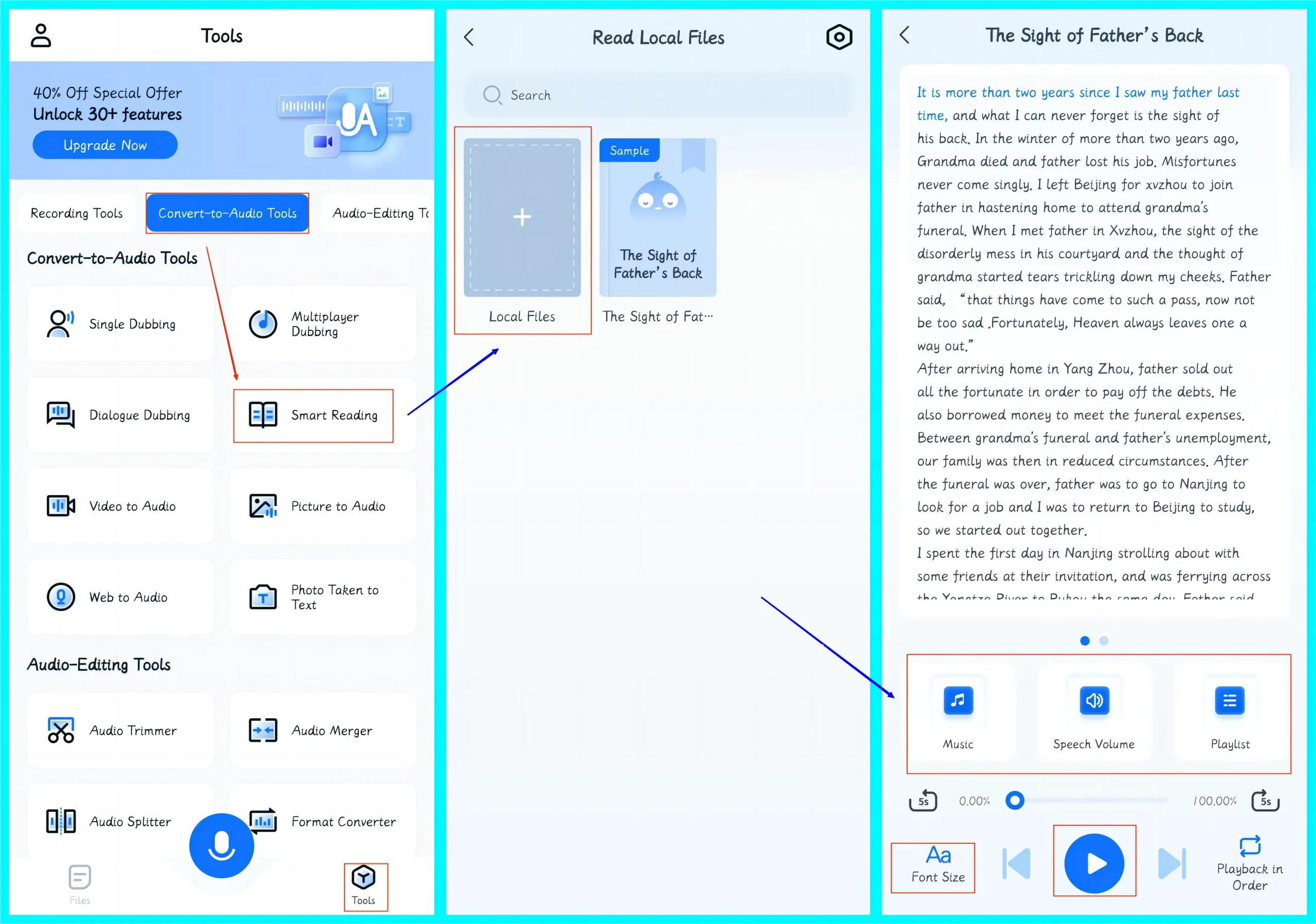
- Step 1. Open TransVoice and then find Tools > Convert-to-Audio Tools > Smart Reading.
- Step 2. Tap + (Local Files) to import your text file or Ebook/Copy your text on your phone.
- Step 3. Adjust voice settings and add background music if you want to.
(You can change the font size of your text by clicking on Font Size, including Small, Medium and Large.) - Step 4. Then, hit the blue Play icon.
📢Notice
It is regretful that the Smart Reading tool fails to provide a feature to export the audio file. However, you can cope with this problem by turning to the built-in audio recorder for help. You need to:
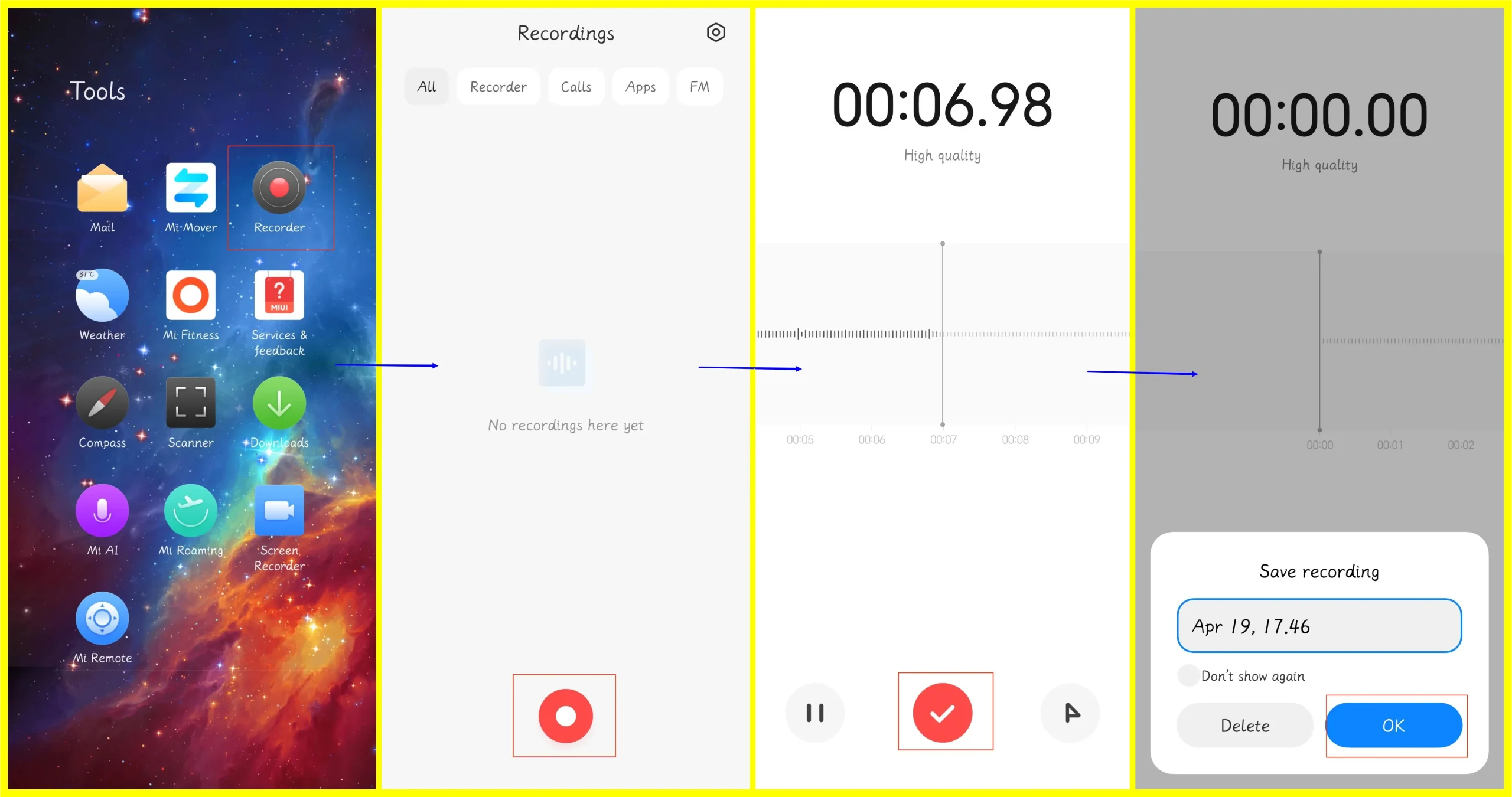
- Find the built-in Recorder app on your Android phone.
- Tap it open and then click on the red recording button.
- Follow the above instructions to make your text into an audio file.
- Go back to the recorder when your playback finishes and then tap the red √ button.
- Name your recording and then hit OK.
🙋♂️More to Share About WorkinTool TransVoice
🧐Tell me more about Speech Volume
This feature allows you to adjust the playback speed/tone, along with voice/background music volume. All you need to do is to move the slider forward or backward to change the settings in each option.
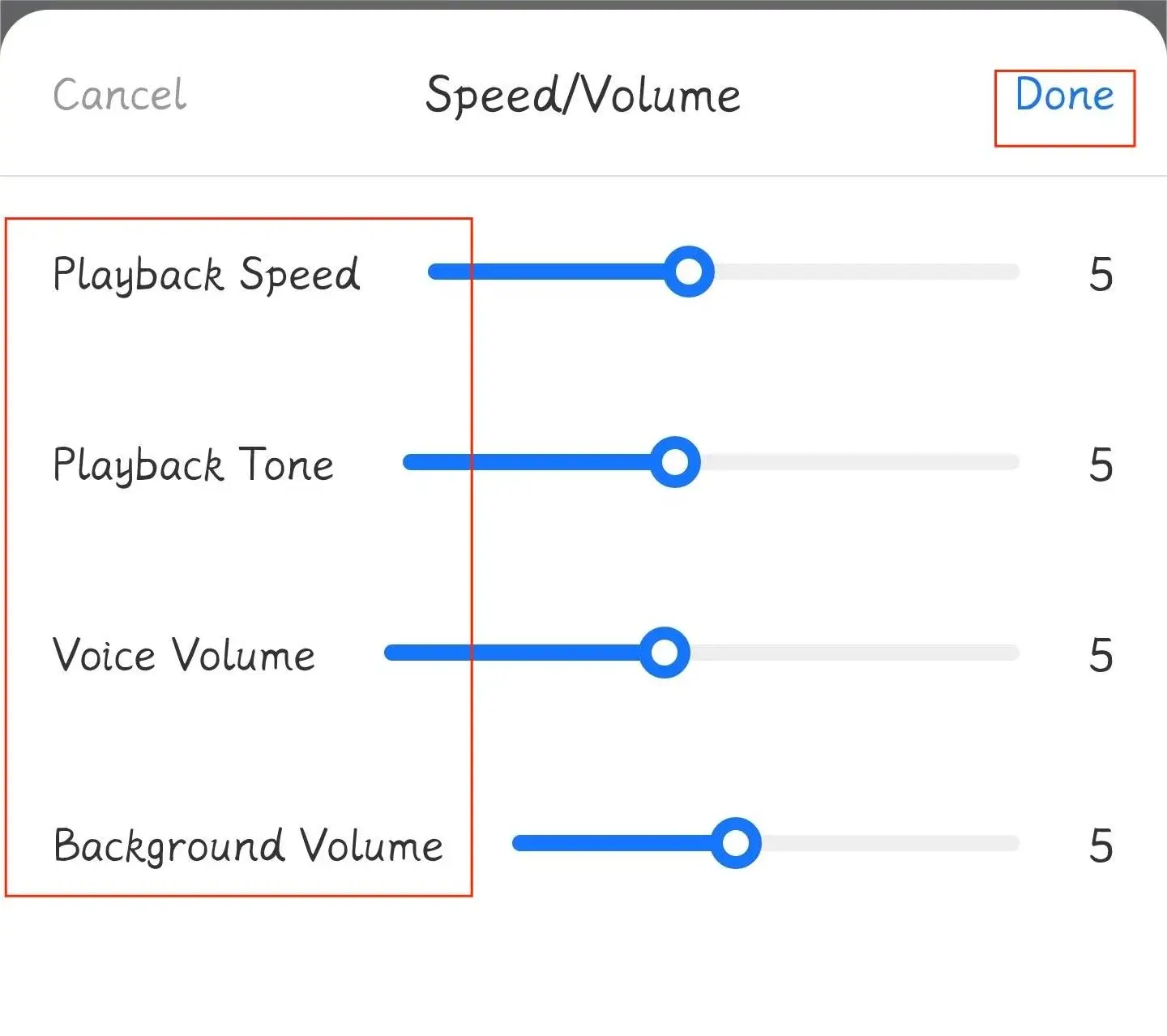
- Playback Speed: Change the reading speed of the voice.
- Playback Tone: Determine how low or high the voice pitch is.
- Voice Volume: Increase or lower the volume of the voice.
- Background Volume: Adjust the volume of the background music.
🧐What else can WorkinTool TransVoice do?
| Video to Text | Audio to Text | Image to Text | Video to Audio |
| Audio Merger | Voice Recorder | Audio Converter | Audio Compressor |
| Edit Voice Recordings | Extract Audio from Video | Remove Sound from Video | Add Music to Video |
✨The Verdict
If you are using an iPhone, you can resort to VoiceMaker, an online free text-to-speech converter.
Voicemaker is a professional text reader or text-to-speech converter. With a simple interface, even beginners will find it convenient to operate. It boasts fast conversion and 750+ voice options to vivify the final audio effect. Besides, it supports 150+ languages and pause addition to your text. You can also customize the audio/voice settings and voice effects and download the audio file.
However, there are limitations to its free version. For example, up to 250 characters are convertible to an audio file per conversion. Some voice options are unavailable.
✅How to Transform Text into Speech with VoiceMaker?
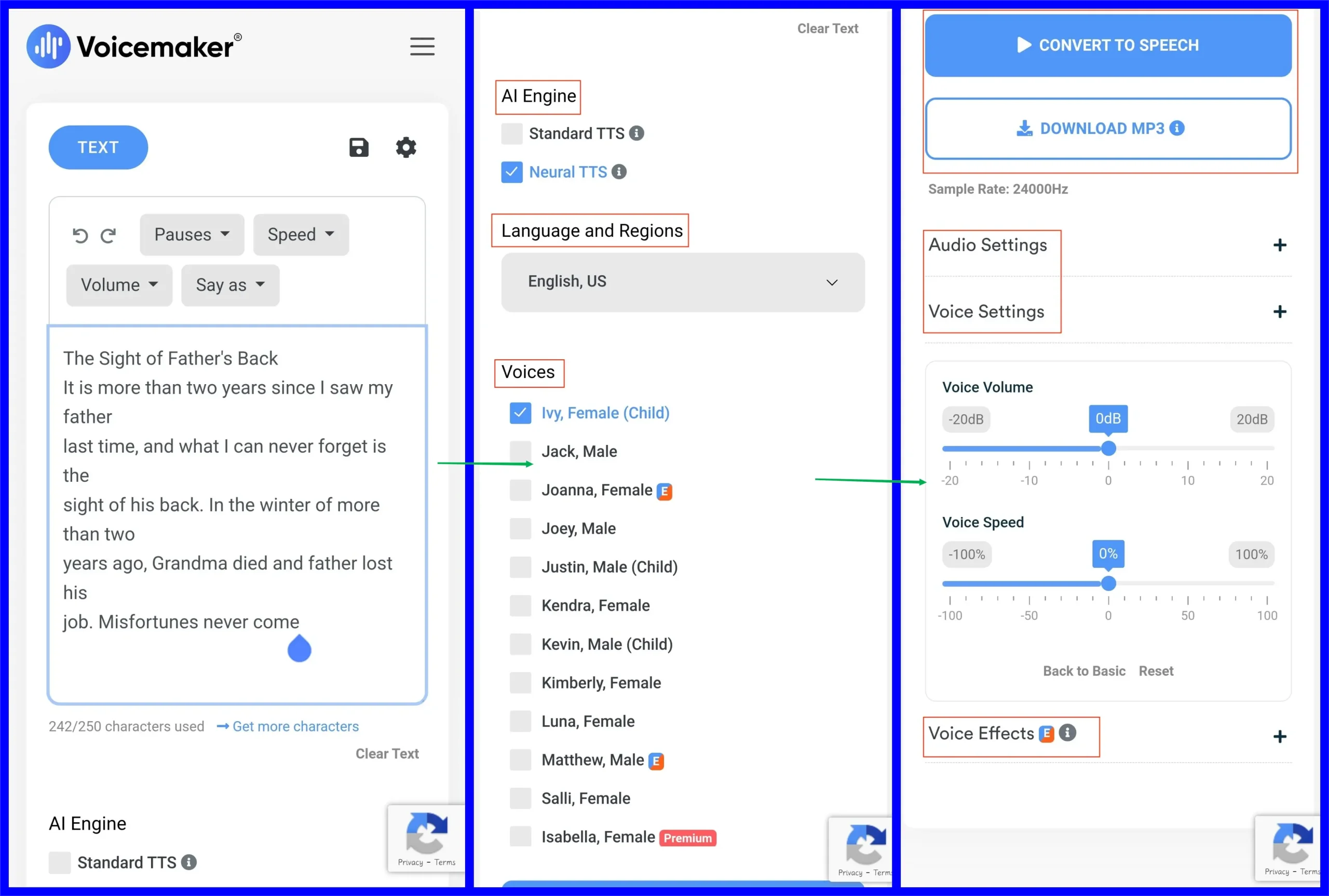
- Copy the text from your file or Ebook.
- Open Voicemaker and then paste the copied text into the column under TEXT.
- Choose the engine, language and voice.
- Adjust the settings as you like and then tap CONVERT TO SPEECH or DOWNLOAD MP3.
(You can change the audio format–MP3, OGG or WAV in the section–Audio Settings.)
✨The Verdict
How to Convert Text to Speech on PC
If you prefer to use your computer to convert text to speech for narration, you will find this chapter helpful. We will inform you of how to fulfill this goal on both Windows and Mac.
Since no built-in programs in Windows can assist you in easy text-to-speech conversion, you should depend on a useful third-party tool to accomplish this mission. Here, you can look at WorkinTool VidClipper.
VidClipper video editor is a highly acclaimed tool presented by WorkinTool. Recognized as the first video editing software to lead you to a professional video editor, VidClipper is renowned for its user-friendly interface and multi-functional tools that include a text-to-audio converter, screen recorder, video converter/splitter/merger/compressor/AI-powered maker/watermark adder and remover, audio converter/extractor and more.
For its text-to-speech conversion, you will expect an extremely easy process. Besides, 280+ voice options are at your disposal, even those with local accents (English/Chinese only). Also, you can add background music to and adjust the settings of your converted audio file.
✅How to Convert Text to Speech Using WorkinTool VidClipper?
(You should first copy the text you want.)
Step 1. Launch VidClipper and then find Text to Audio on the right menu.
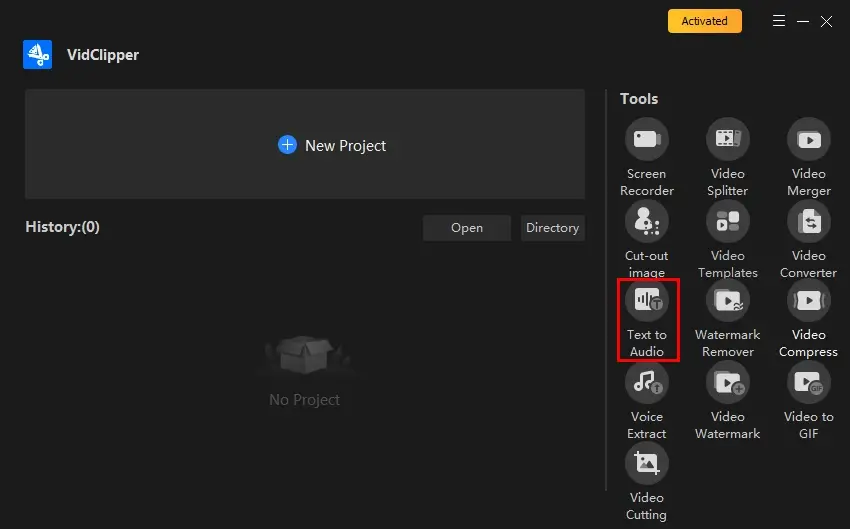
Step 2. Paste the copied text into the column, choose voice and background music, adjust the volume and speed, set the save path and then click Export.
(The text characters are limited to 3000. Press Play to listen to the conversion effect.)
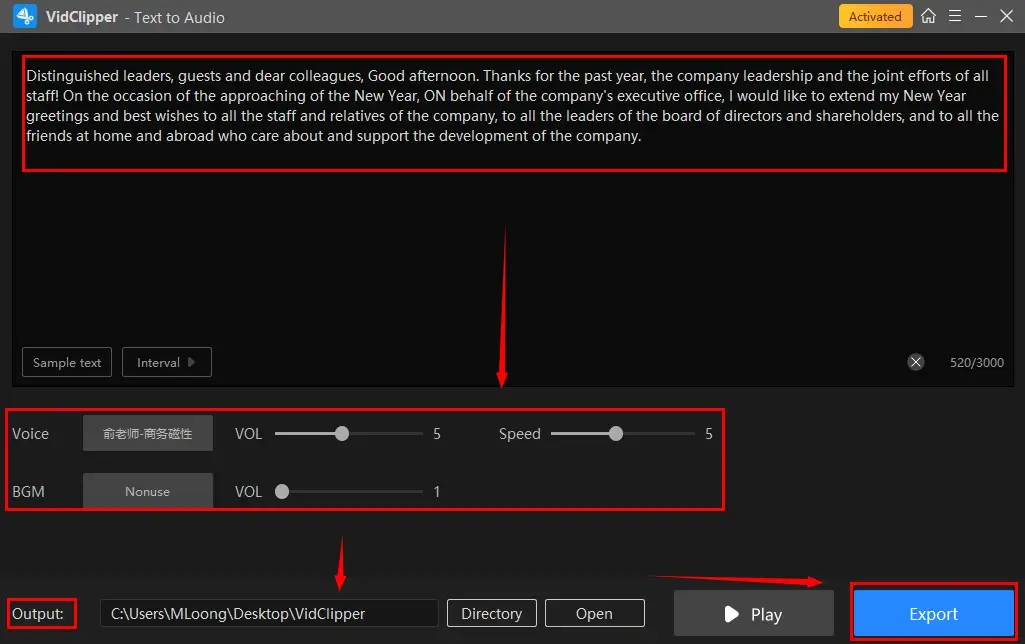
Step 3. Select the next-step operation after your conversion.
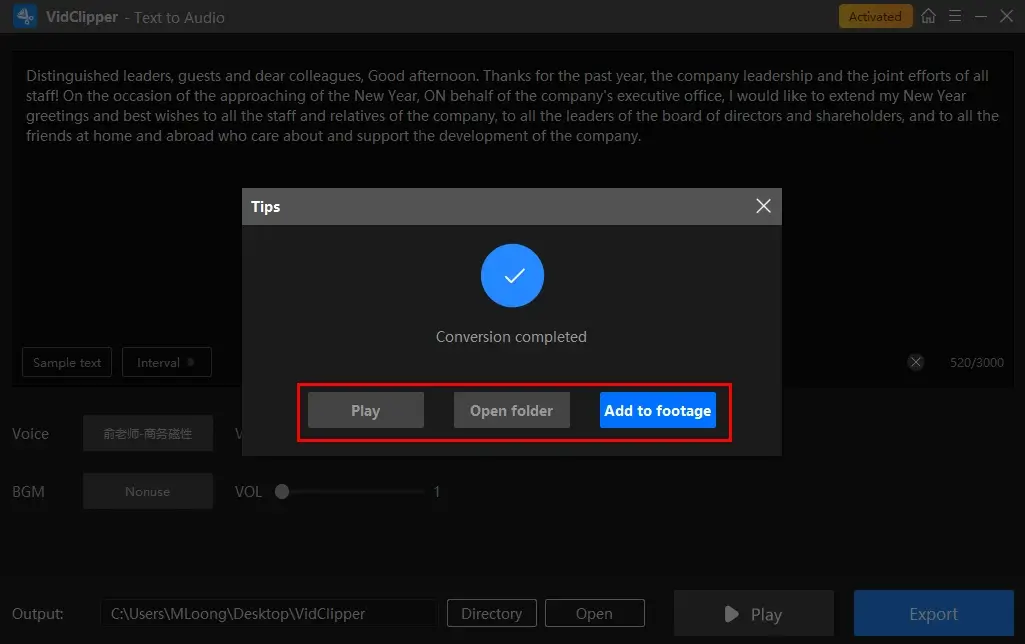
*Add to footage is quite useful as clicking it will move your converted audio file to the VidClipper video editor for further editing, which allows you to change audio bitrate, remove background noise from audio, transcribe audio to text, etc.
🙋♀️Additional Words for WorkinTool VidClipper
🎯Voice options in WorkinTool VidClipper
You can select the desired voice by clicking the voice category at the top and listening to the choices one by one.
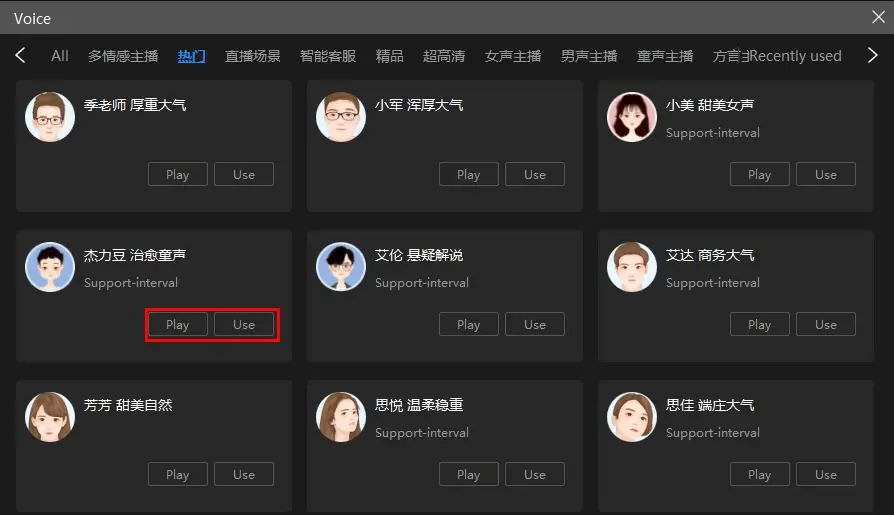
- Click Play to audition the voice.
- Click Use to select your voice.
🎯BGM options in WorkinTool VidClipper
You can either use your own music or the pre-set ones in this tool to insert background music into your audio file.
- Use your own music: Click Upload > upload local music to import your file.
(Supported formats: MP3, AAC, FLAC, M4A and WAV within 10 MB.)
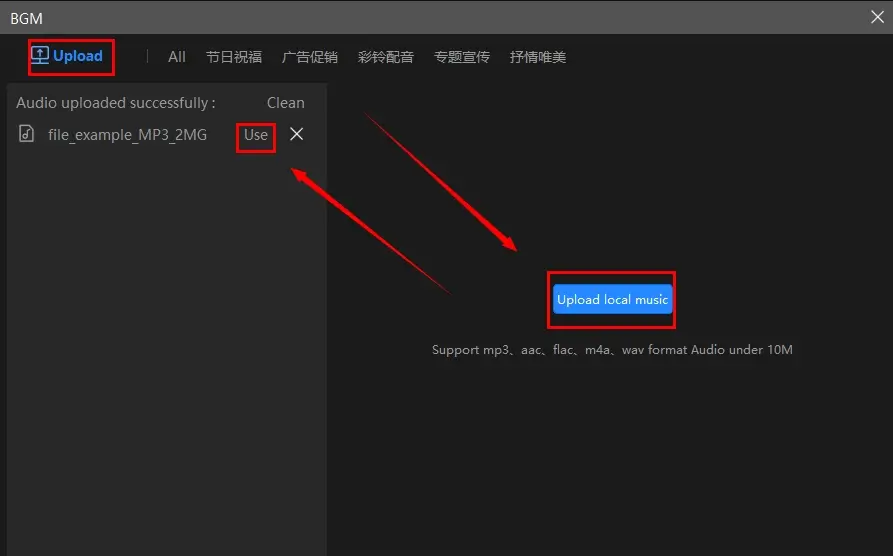
- Pre-set music: Select the category at the top bar and then hit Use to add the chosen music to your converted audio file.
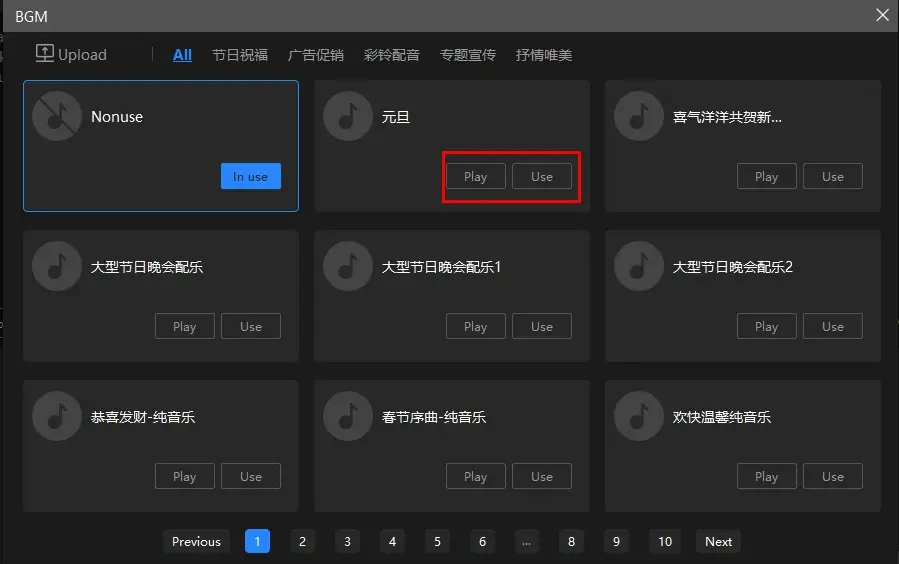
🧐What else can WorkinTool VidClipper do with audio files?
You can rely on it to
✨The Verdict
If you are using Mac, you can use its inbuilt speech feature to complete this task instantly. Here is what you should do.
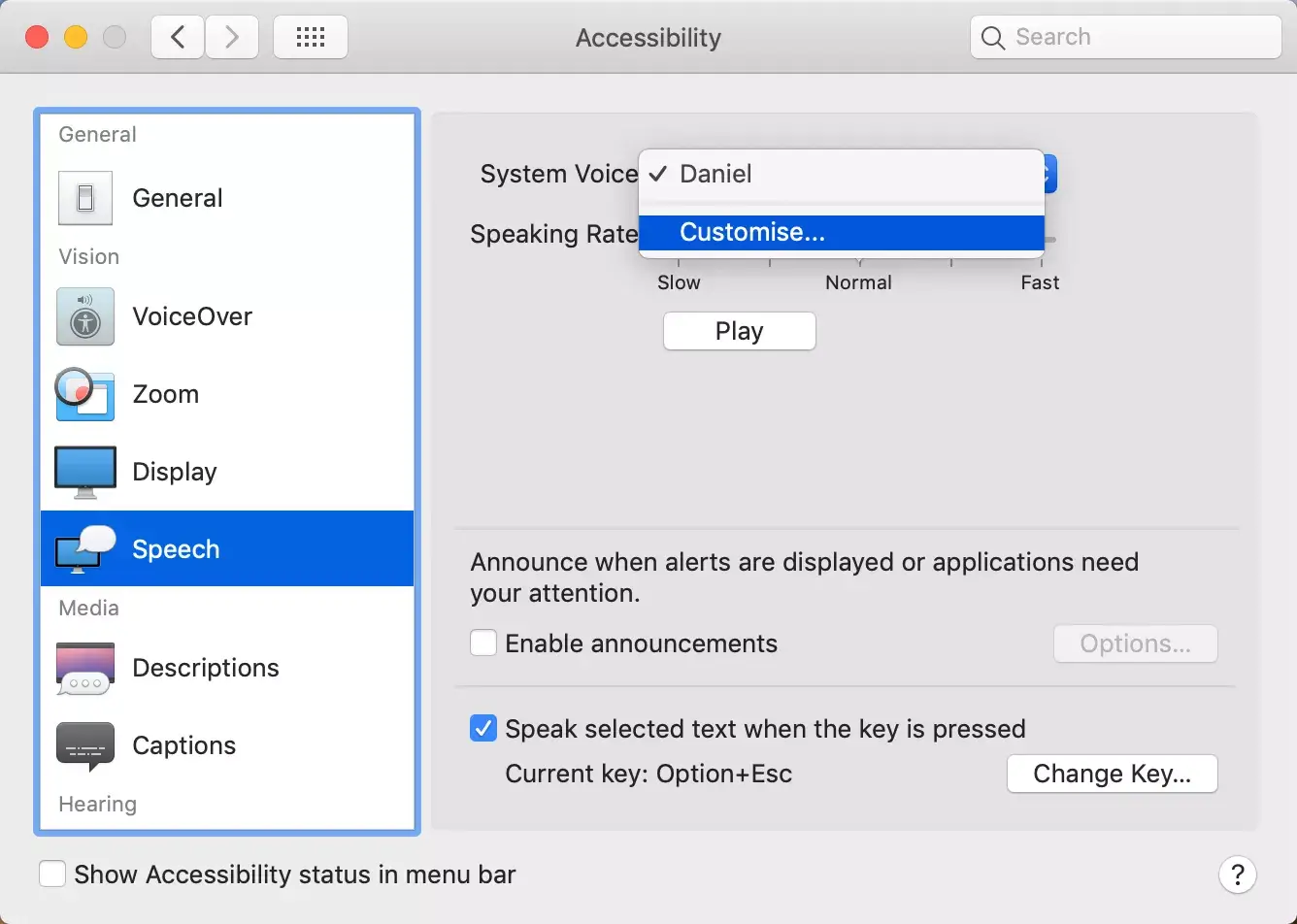
- Click on the Apple menu and then select System Preferences.
- Then, find Accessibility and click on it.
(For older versions of macOS, go to Dictation & Speech > Speech in System Preferences.) - Locate the Speak Selected Text When The Key Is Pressed option and then select it.
(Default keys will be provided, but you can choose your own key by clicking Change Key.) - Once you have activated TTS, press the selected key combination.
(Your Macbook will start speaking the selected text.) - Press the same key combination again to stop TTS.
✨The Verdict
Bonus Tips
🎯How to Transcribe Audio to Text on Android?
You can make the most of WorkinTool TransVoice’s Audio to Text tool to transcribe audio to text.
🎯How do I convert text-to-speech on my computer?
You can rely on WorkinTool VidClipper if you are a Windows user and the inbuilt Speech feature if your operating system is macOS.
Final Thought
This chapter marks the end of our discussion on how to convert text to speech on phone (Android/iOS) and PC (Windows/Mac). We sincerely hope that you will pinpoint an ideal solution based on your needs and find this question less tricky to answer.
However, if you prefer to do it with your Android phone, you can turn to WorkinTool TransVoice for help, as it is simple, practical and powerful.
If you need to realize this goal with your Windows PC, you can pay particular attention to WorkinTool VidClipper since it is user-friendly, easy to use and multi-functional.
Now, are you ready to turn your text into an audio file?





