Easy Guide on How to Put Multiple Pictures on Instagram Story
Sharing multiple pictures on your Instagram Story is an excellent method to provide your followers with a richer content experience. It allows you to share more captivating and visually appealing content in a single post. In this post, we’ve provided a comprehensive guide outlining the detailed steps to help you effortlessly achieve this. We highly recommend trying out the WorkinTool Image Converter. This exceptional tool offers an impressive selection of 27 templates and an array of detailed adjustment options. Don’t miss the opportunity to explore these remarkable features now!
😍 1. Custom collage and detail options for you to try out.
🤩 3. Easy interface for users to edit with THREE STEPS.
😎 4. Support more than 100 different image formats to operate.
🥳 5. Cover all the features that you can on the market and interesting filters.
😊 6. Available for image conversion, compression, matting, watermark, and more.
Easy Guide on How to Put Multiple Pictures on Instagram Story
There is no denying that Instagram has become one of the most popular social media platforms for sharing photos and videos with friends and followers. Instagram Story feature is a great tool for attracting viewers and showing creativity. They provide a fun, fresh way to share fleeting moments with friends and followers. Adding multiple images to your stories can enhance your Instagram stories and make them more visually appealing. Therefore, you need to know how to put multiple pictures on Instagram Story.
We will provide you with a thorough guide to learn the fastest and easiest methods. You will know how to make distinctive collages featuring several photos on iPhone and Android devices. Additionally, you will discover an online photo editor that allows you to present your memories and experiences optimally and more user-friendly. This tutorial is designed to be practical, efficient, and straightforward.
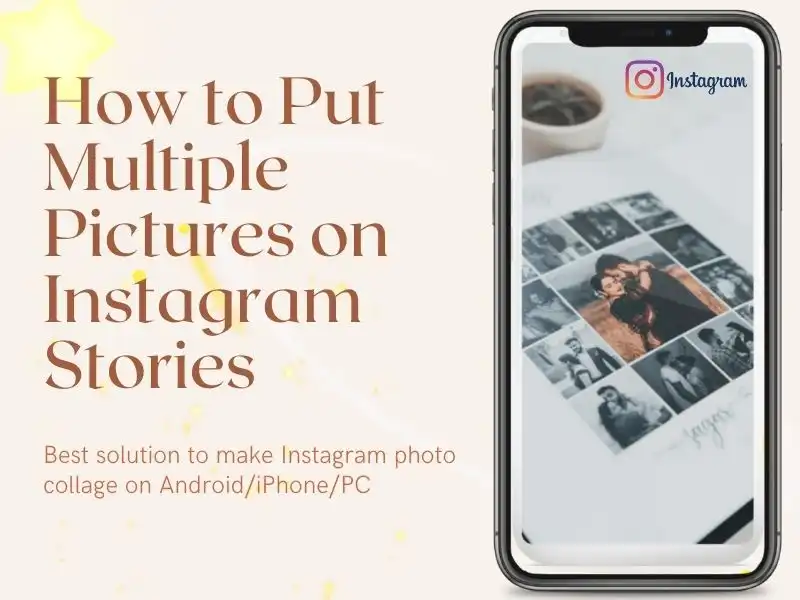
How to Put Multiple Pictures on Instagram Story for iPhone
Adding multiple pictures to the Instagram Story can help you showcase more than one image, allowing you to share more of your experiences with your followers. It allows users to share photos and videos that disappear after 24 hours. Because of their spontaneity, they allow users to share their moments of the day, rather than the permanence of a regular Instagram post. You can also use this feature to showcase a variety of products or to provide additional information related to a particular post. In order to add photos to the Instagram Story, you’ll first need to create a background. This can be done quickly on your iPhone by following simple steps. Using the Collage feature, you can arrange your photos visually appealingly to grab your followers’ attention.
Steps to Post Multiple Pictures on Instagram Story:
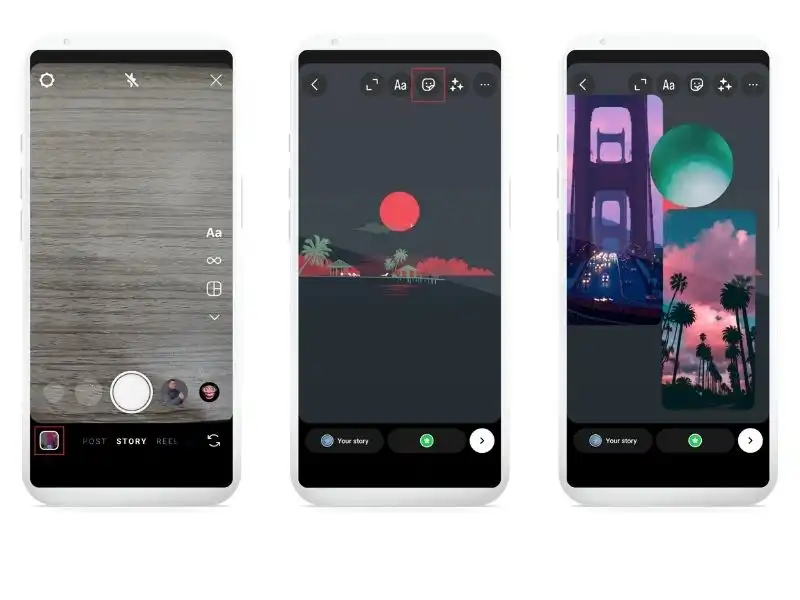
How to Put Multiple Pictures on Instagram Story on Android
Unfortunately, in the past, Android users did not have access to this function and had to resort to a third-party application to integrate different images into a single Instagram Story seamlessly. However, Android users can now use the “Photo” sticker feature to achieve it. The steps are very similar to iPhone. The only difference is that Android allows users to select multiple images in the first place.
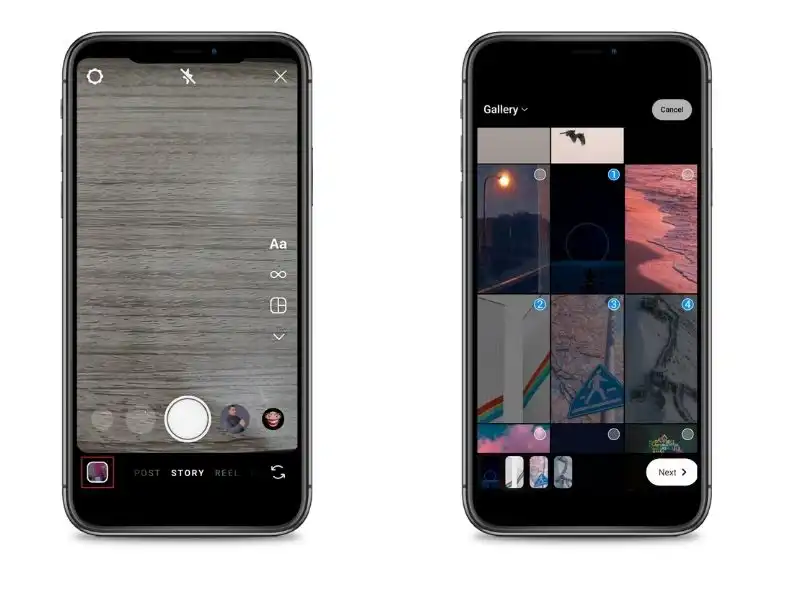
How to Make a Photo Collage on Instagram Story
Do not miss the opportunity to use the “Layout” feature, which effectively combines multiple images into a single Instagram Story. Creating an Instagram collage layout is a fantastic way to showcase your favorite photos. Below are the steps:
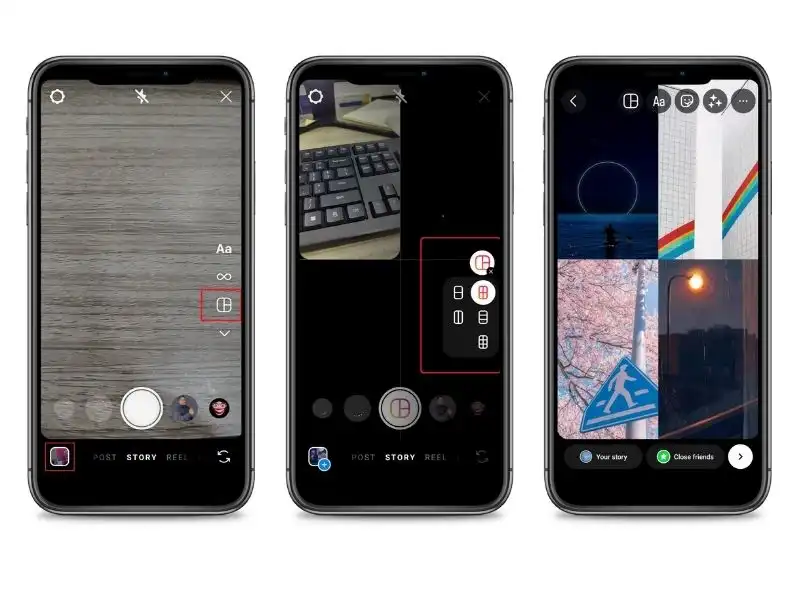
🎉 Best Tips: Create Fantastic Picture Collage 🎉
Of course, adding multiple photos to your Instagram Story doesn’t have to use the tool that comes with Instagram, which is nice but very limited. There are also ways that you can expand to create unimaginable photo collages to attract your audience. For example, WorkinTool Image Converter can be an excellent tool for you to make lovely collages of multiple pictures for your Instagram Story. And it is super easy. If you know how to use Instagram, then this little tool is a cinch for you.

WorkinTool Image Converter is a software application that allows users to convert, compress, and edit images in a variety of formats. This tool allows users to easily convert their ideas from one format to another, resize or scale their pictures, and apply various image effects such as filters, cropping, rotating, and more. Some key features of WorkinTool Image Converter include a user-friendly interface, support for many popular image formats such as JPEG, PNG, GIF, and BMP, and the ability to work with multiple images simultaneously. The collage feature offers 27 templates for users to arrange. There are also options for users to adjust picture positions, styles, backgrounds, and canvas sizes.
This tool is handy for those who need to work with images in different formats but want to use only one application to do so. Moreover, this tool is straightforward to operate and cheaper than any other image tool. It is definitely one you should take notice of.
How to Make a Picture Collage with WorkinTool
- First, open WorkinTool Image Converter and tap Pic Collage.
- Select the picture(s) you want to make a collage of and add them to the window.
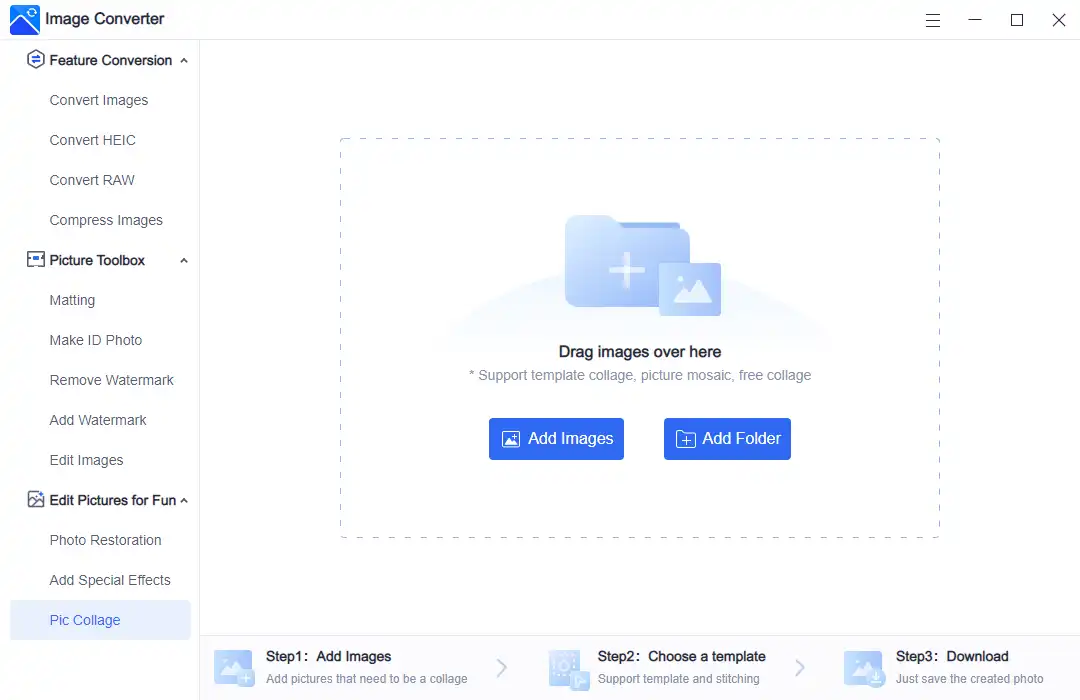
3. Pick the template that suits your images and adjust styles, canvas size, positions, and background.
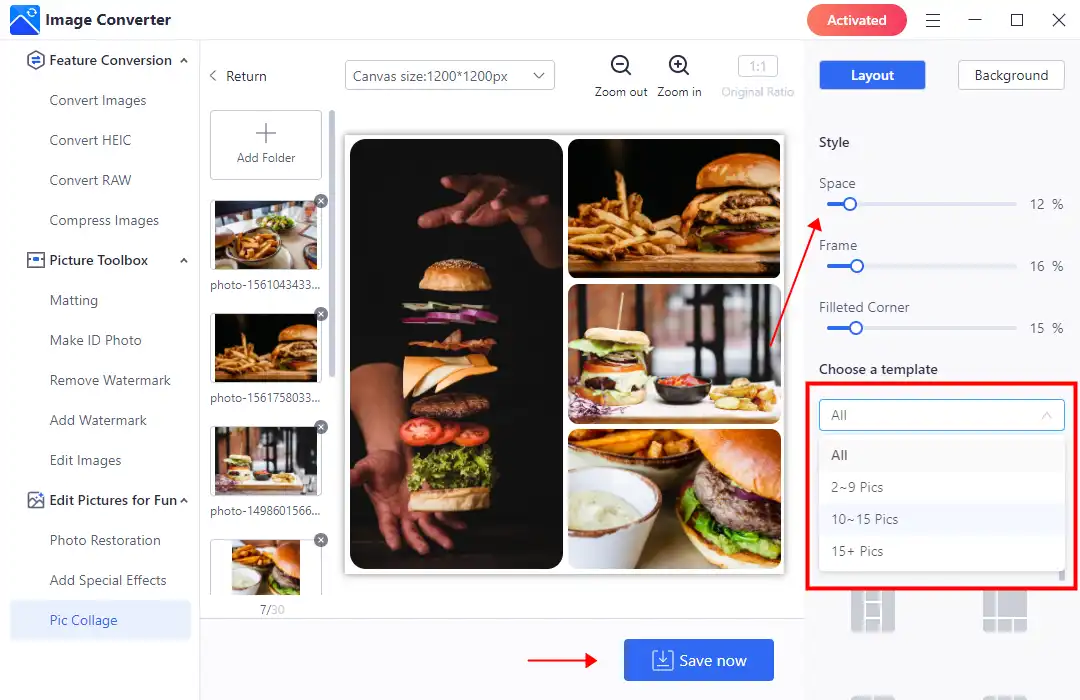
4. Once you have made a great image collage, click “Save now” and post it to your Instagram Story.
💖 More Additional Features for WorkinTool Image Converter 💖
Why Choose WorkinTool Image Converter
In conclusion, adding multiple pictures to your Instagram Story is a stunning way to spice up mundane, routine Instagram Stories. Whether you’re sharing a special event moment or just trying to create a more compelling story, adding multiple photos can make your Instagram story more dynamic and fun. By following these simple steps, you can now create incredible Instagram Stories that showcase your personality, brand, or message you’d like to convey. From selecting high-quality pictures, editing them with filters and text, customizing them, arranging them in a sensible order, and publishing your Instagram Story, you’ve got all it takes to create a remarkable Instagram Story. With Instagram being one of the most popular applications today and with your engaging and dynamic posts, you can increase your visibility, grow your followers, and keep them hooked!


