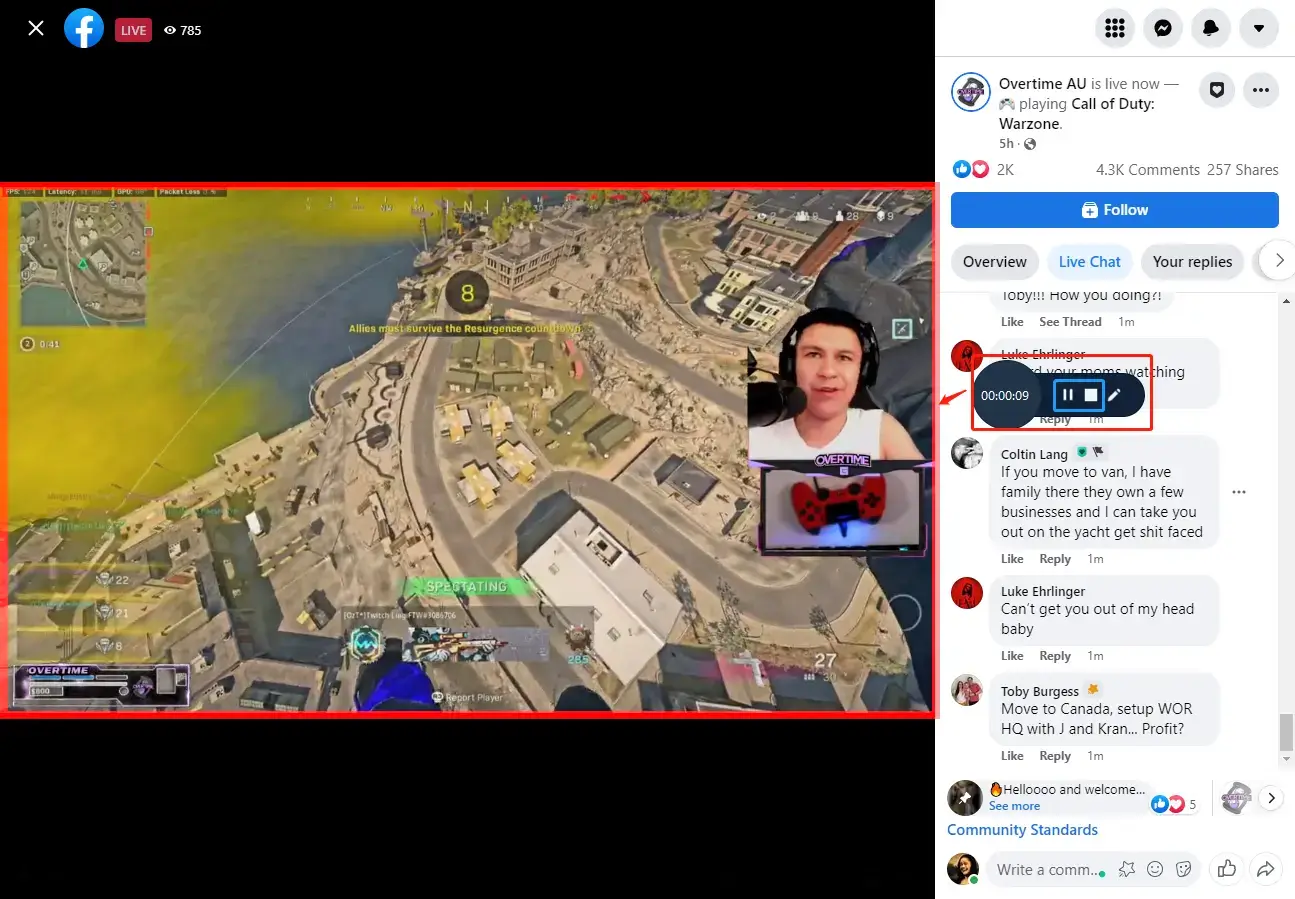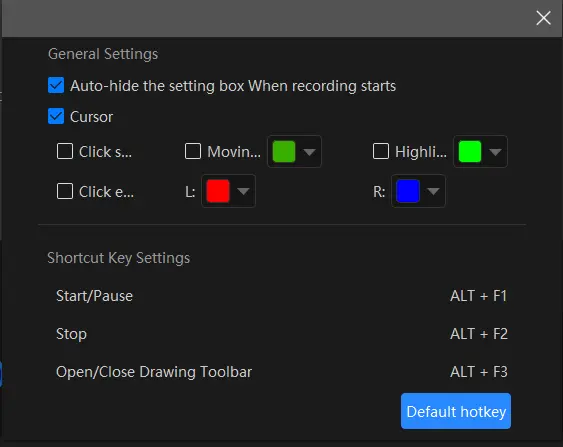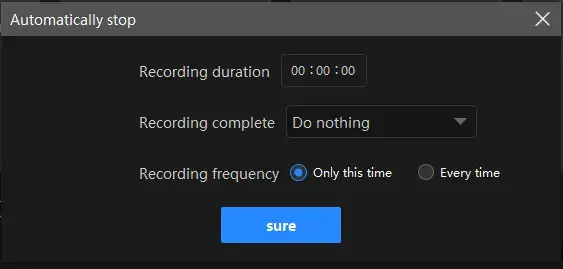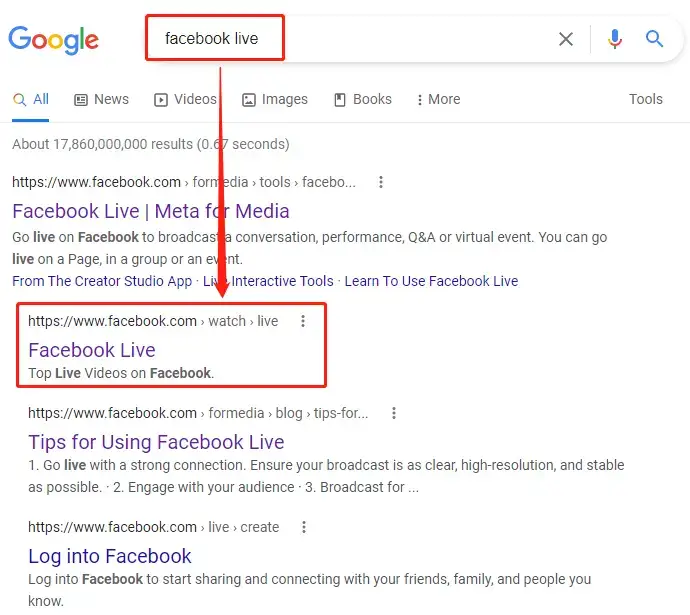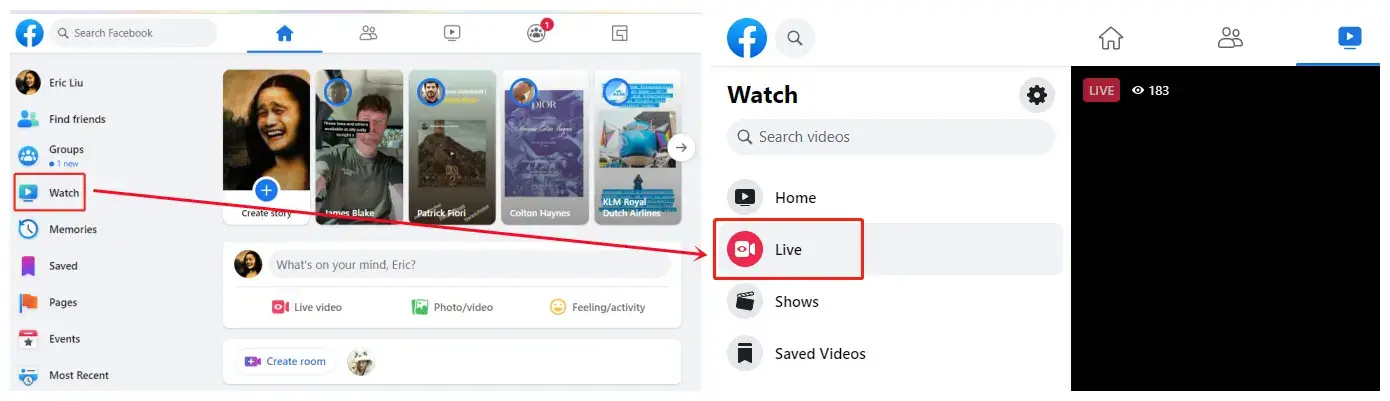How to Record a Facebook Live Video | Win, Mac, Online
When you encounter a fascinating live video on Facebook and want to have it, what can you do? Recording it can be an effective solution. Today, this article will focus on how to record a Facebook live video on PC. You will read the following topics:
💡Windows–WorkinTool VidClipper
💡Mac (Two Ways)-Screenshot Bar and QuickTime Player
💡Online–VEED Screen Recorder
🙋🏻♀️All approaches prove to be simple, convenient and practical. However, it is strongly advisable to try WorkinTool Capture Screen Recorder. It is user-friendly, easy to use, reliable and versatile. You can rely on it to record any content on your screen.
🙋🏻♂️Please start your reading now to know the specific guide and additional useful information.
How to Record a Facebook Live Video on PC [Windows, Mac and Online]
Do you know more than one million users are going live on Facebook presently? Therefore, various interesting live videos are there. When you encounter a fascinating live video on Facebook and want to have it, what can you do? Recording it can be an effective solution. Today, this article will focus on how to record a Facebook live video on your computer. You will read the following topics:
Please read on to find out the specific guide.
Things to Know Before Facebook Live Video Recording
📌Why do you need to record a Facebook live video?
On one hand, only creators can download previously Facebook live videos. So you need a video downloader to download other ones’ live videos. However, it can’t be realized if the creator chooses to close the download feature.
On the other hand, recording a Facebook live video allows you to have it right after it ends, so you don’t have to wait until you can download it. Also, you can choose to record an entire screen to keep the comments beside it, while a downloaded video will keep you away from this kind of fun.
📌Is it legal to record Facebook live videos?
It is definitely legal if the purpose of your recording is for your own enjoyment instead of commercial use. Otherwise, you may violate copyright or intellectual property law.
Now, let’s move to the main point.
How to Record a Facebook Live Video in Windows
Saving a Facebook live video doesn’t have to be cumbersome and complex when you have a handy desktop tool. Here, you save the process of picking one from multiple options in the market. Let me present you with a useful and helpful one–WorkinTool Capture Screen Recorder.
Capture Screen Recorder is an important feature inside the WorkinTool VidClipper, a powerful video editor. Much as it boasts various valuable features, its designers still endow it with a clear and simple interface. Furthermore, practical tips are on some editing features so that even beginners will find it convenient to operate.
📕How to Record a Facebook Live Video Through WokinTool Capture Screen Recorder?
Step 1. Open VidClipper and find Screen Recorder on the left toolbar of its opening page.

Step 2. Configure the recording settings based on your needs, set your save path and then hit Start.
(Or press the hotkey-Alt+F1 to begin your recording.)
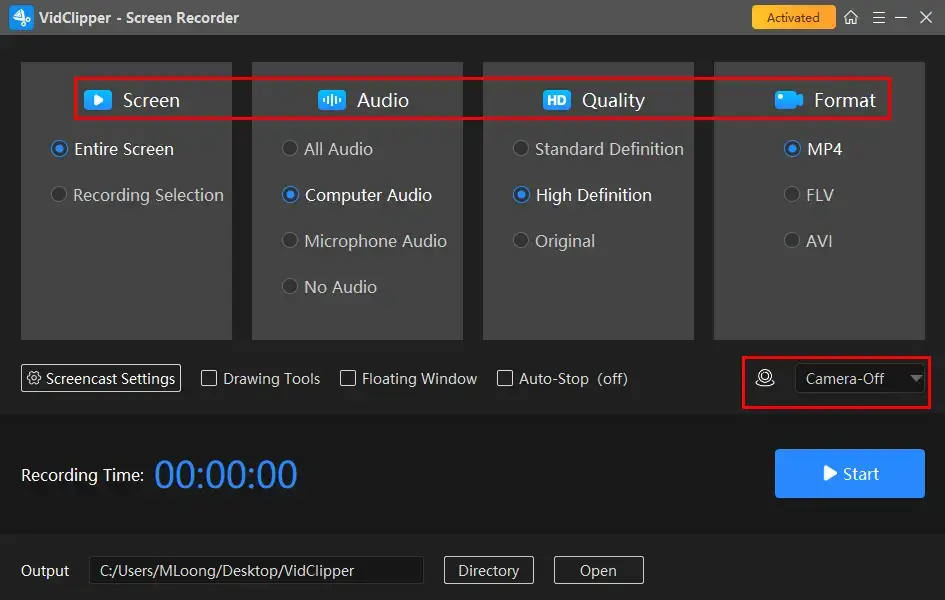
📃Settings Notes
Step 3. Click on the Stop icon (or the shortcut key-Alt+F2) in the floating box to end and save your recording.
(The Pause icon allows you to suspend your recording without saving it. You can resume it by clicking on the Play icon.)
Here are the results.
Full Screen
Recording Selection
💡Bonus Operation
A drawing box is here to help you customize your recording in WorkinTool VidClipper.
📕How to Record a Facebook Live Video with Marks or Texts Using WorkinTool Capture Screen Recorder?
1. Repeat the first two steps above.
2. Click the pencil-like icon to activate the drawing tool and select the feature(s) you need to make marks or annotate on your recording.
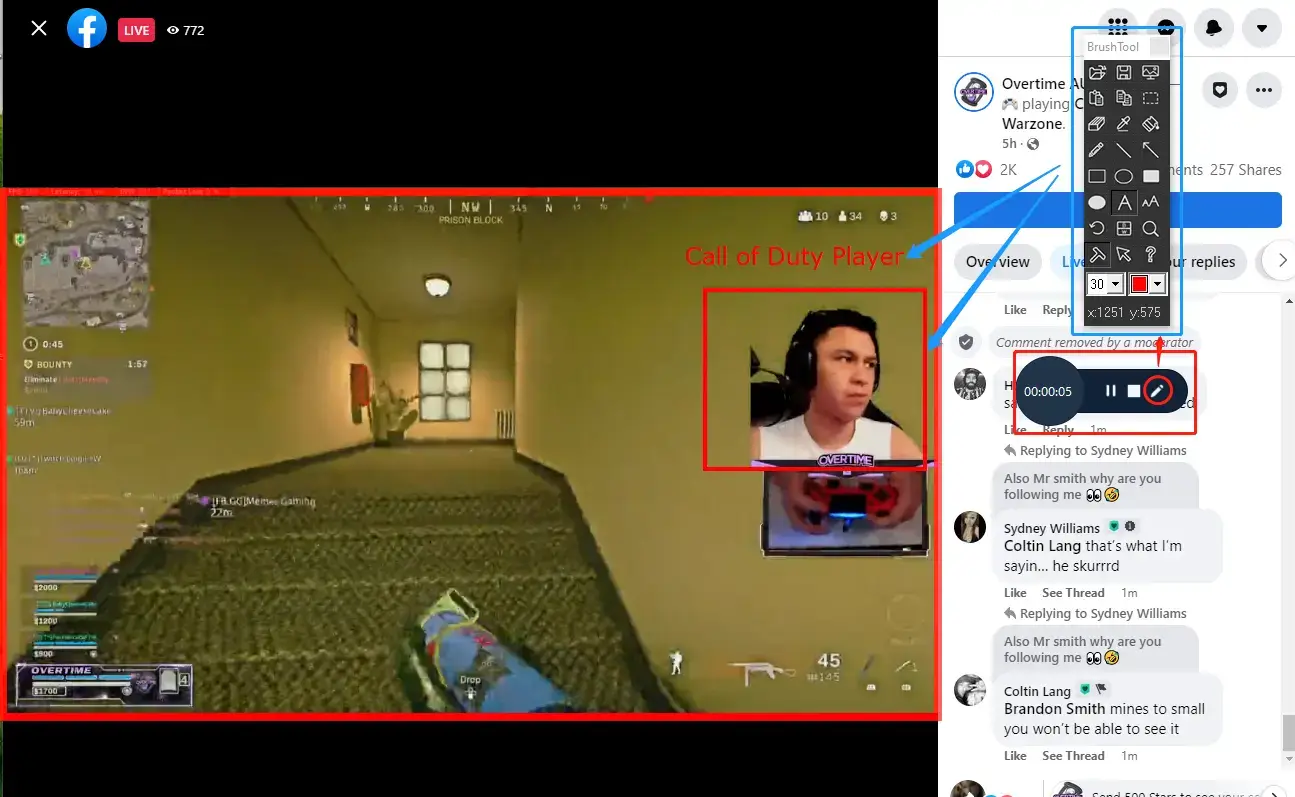
3. Follow the third step above.
Please see the result.
🔑Information on Drawing ToolBox
- The video content will pause to enable you to mark or leave the text in your recording when the drawing tool set is opened.
- Multiple drawing tools are optional in this toolbox, including lines, rectangular and circular graphs and texts. Also, their colors are easily adjustable.
🙋♂️More About WorkinTool VidClipper
💡What else can WorkinTool VidClipper do as a Screen Recorder?
💡Quick Summary of WorkinTool VidCilpper
How to Screen Record a Facebook Live Video on Mac
You will find this chapter quite informative if you are a Macbook user since it will present two ways to record a Facebook live video on Mac.
1️⃣How to Capture Facebook Live Stream on Mac with its Built-in Screenshot Toolar?
If you have upgraded your macOS to the latest version, you will get a built-in screenshot toolbar that enables you to record your Macbook screen with minimal effort. Here is what you need to do:
1). Use the short-cut operation–Command + Shift + 5 to activate the screenshot toolbar.
2). Select the screen area.
- Click on Record Entire Screen to export a full-screen recording
- Mark a particular section to record the chosen area
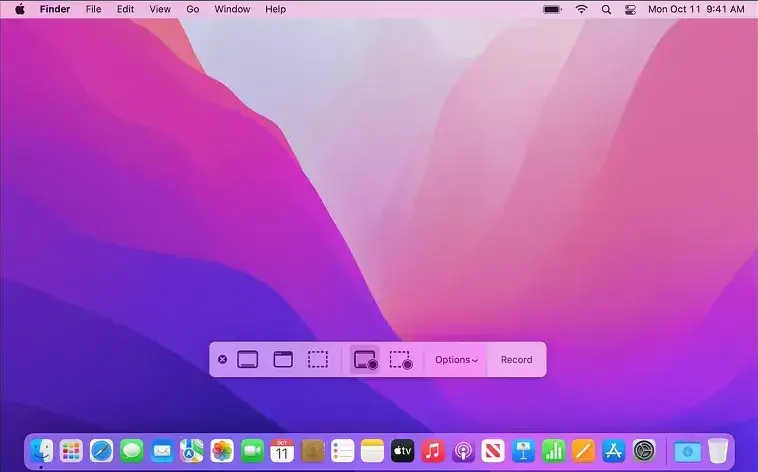
3). Press Record to start the recording.
4). Hit the Stop option to terminate your recording and select the contextual menu to save it.
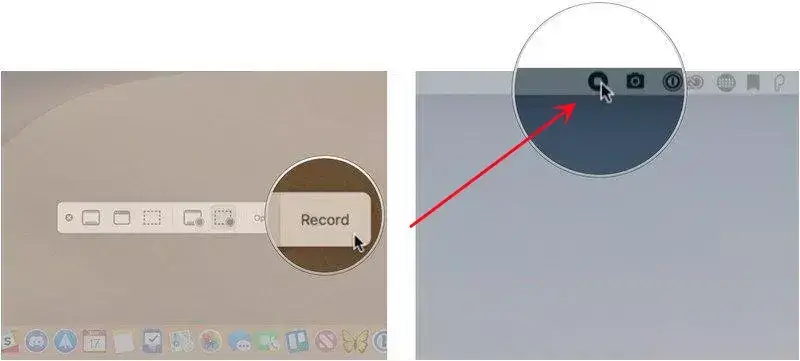
2️⃣How to Record a Facebook Live Video Through QuickTime Player?
QuickTime Player is a practical built-in tool on Mac. More than a media player, it is also a useful video converter, a basic media editor and a screen recorder. Here, let’s take a look at how to use this method to fulfill the stated objective:
1). Open the player and then navigate to File >New Screen Recording.
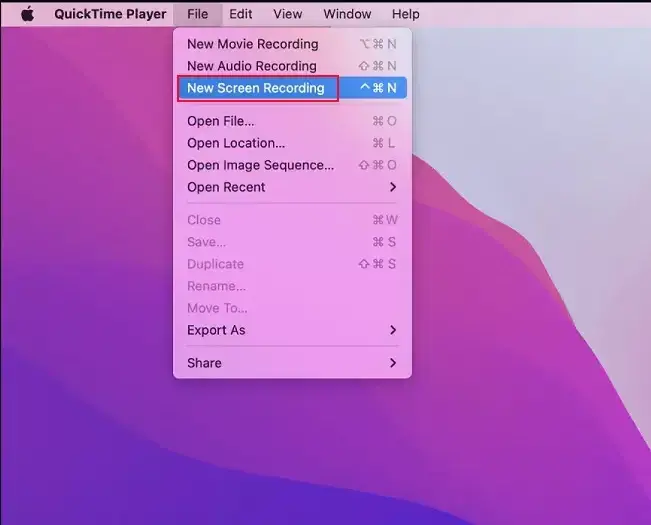
2). Start to record your chosen Facebook live video.
- Full Screen Recording: Click anywhere on the screen
- Area Selection: Drag the edges of the pop-up to set a recording area and then begin your recording
📢PS: To set up recording settings, click the arrow next to the red button before beginning your recording.
3). Hit the Stop icon to end your recording.
4). Then go to File > Save to export your File.
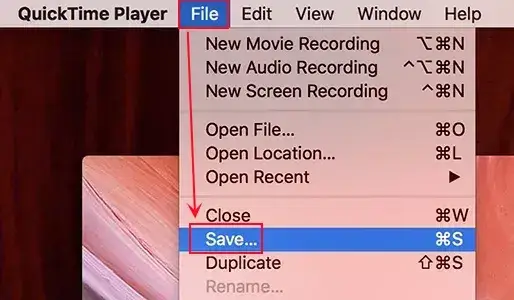
💡Quick Summary of Screen Recording Tools on Mac
How to Record Facebook Live Stream Online
A free online screen recorder is suitable for those who feel disturbed to download and install a third-party tool. Here, you can try the free online screen recorder presented by VEED.IO.
VEED.IO is a professional online video editing solution provider famous for its all-around online features. With its help, you can resolve almost every general video editing issue. VEED Screen Recorder is one of its powerful features. Boasting multiple recording modes, it will assist you in exporting the ideal recordings of your chosen Facebook live videos. However, limitations apply to its free version, such as the logo watermark on the output, video length limit, video file size limit, etc.
📕How to Record Facebook Live Stream in Windows Using VEED Screen Recorder?
1. Open the VEED Screen Recorder page.
2. Select a recording mode–Screen or Screen/Camera and then hit the red Start Recording button.
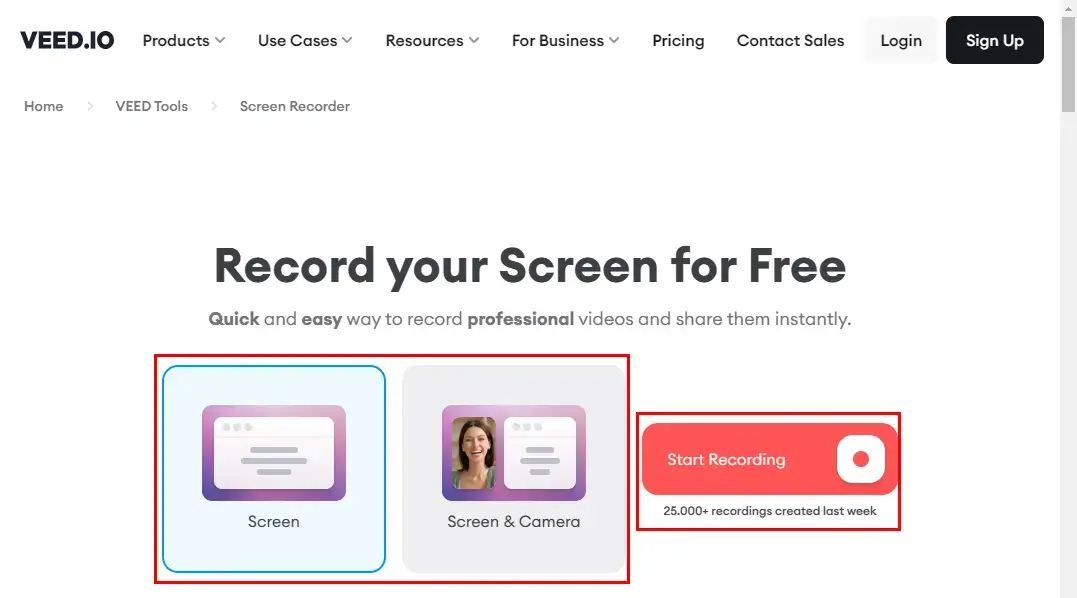
3. Then pick a layout for your recording–Camera, Audio Only, Screen, Screen & Camera, Slides & Camera and Slides.
(Screen is recommended here.)
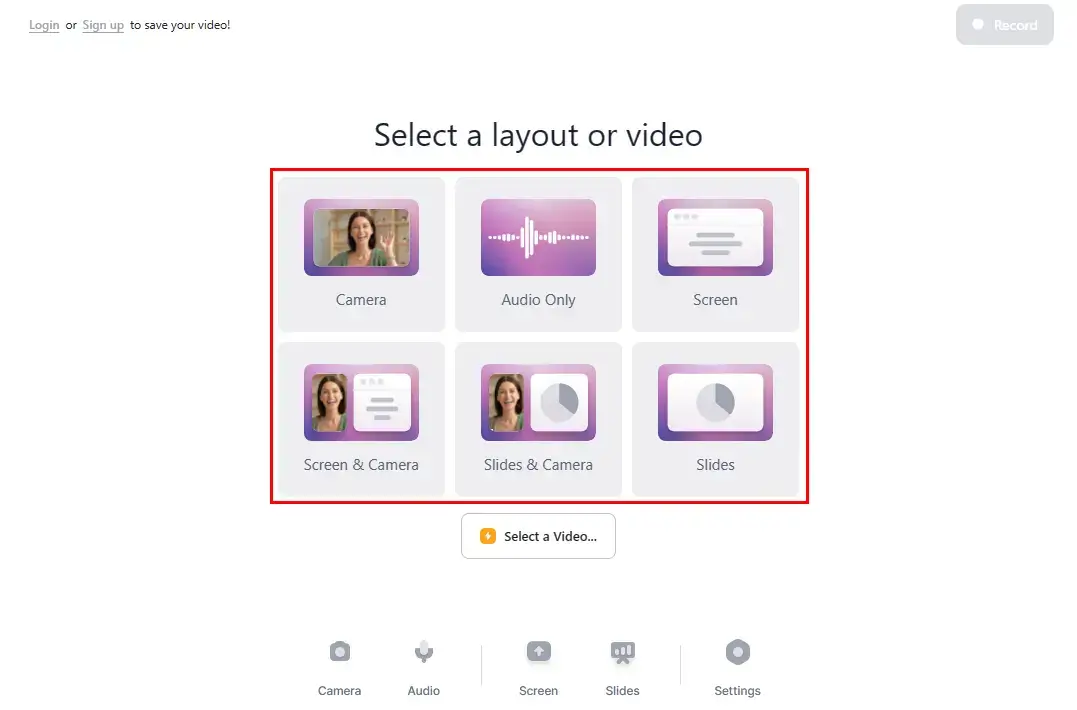
4. Decide the screen content to share with VEED screen recorder and then click Share > Record.
(The default recording mode is full screen. However, you can adjust the recording area by dragging the edges of the red frame.)

5. Hit the Pause or Stop icon at the top right to suspend or end your recording.
6. Press Done to end your recording or the + icon to make a new recording.
(Hit Edit if you intend to edit the recorded video.)
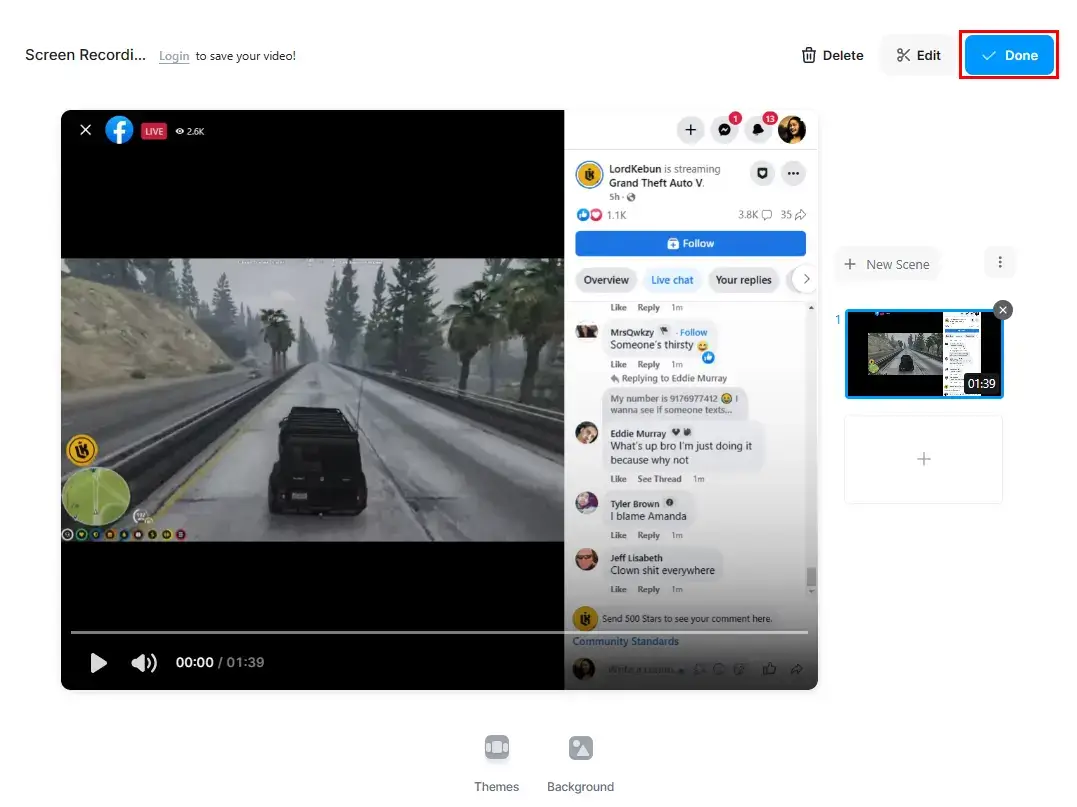
7. Log in to your account to download your recording (with the brand logo watermark).
(Supported Video Formats: MP4 and GIF.)
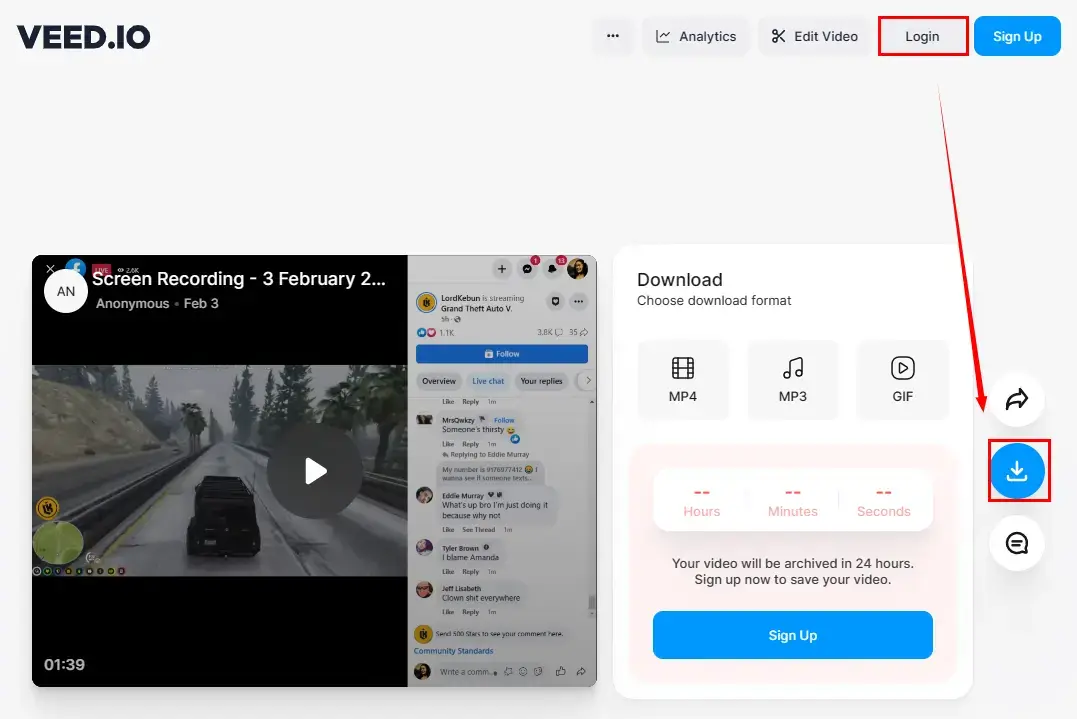
📝Quick Summary of VEED.IO Screen Recorder
More to Share
🎯How to watch Facebook Live?
There are two ways to watch Facebook Live:
💡Search Engine: You can type Facebook Live in your search engine (Google or Bing), find its official portal in the results and log in.
💡Watch: You can click Watch > Live to enjoy Facebook live stream when you open your Facebook page.
Wrapping up
We hope you have a clear understanding of how to record a Facebook live video in Windows after finishing this article. Please feel free to use all the aforementioned methods to pinpoint an ideal solution. However, it is strongly advisable to give WorkinTool Capture Screen Recorder a try since it is user-friendly, easy to use, reliable and versatile enough to do more than Facebook Live video recording.
Now, are you ready to record a Facebook live video?
![]()