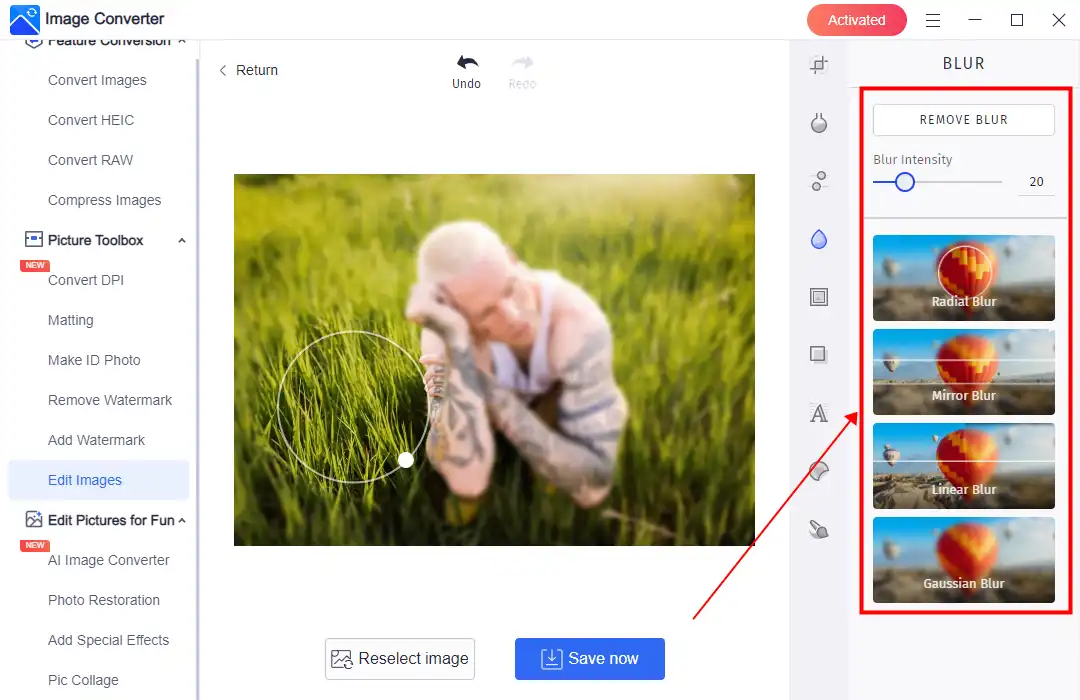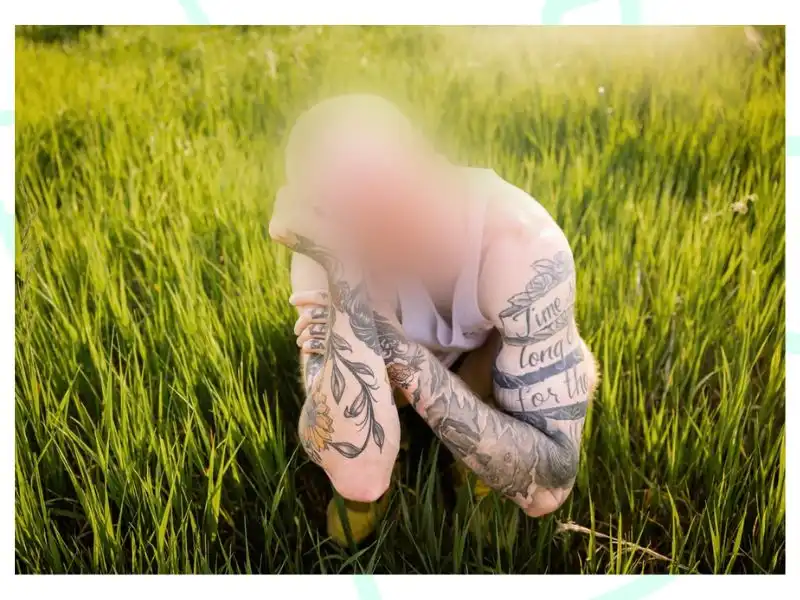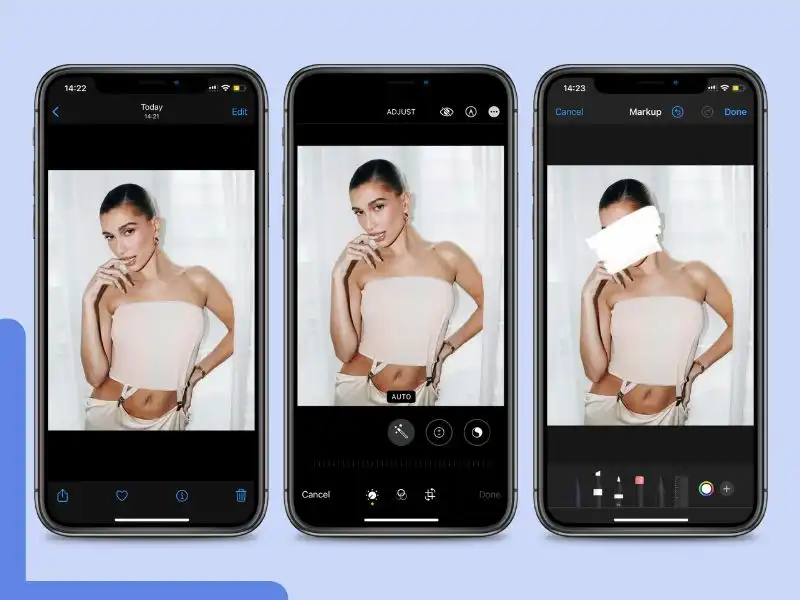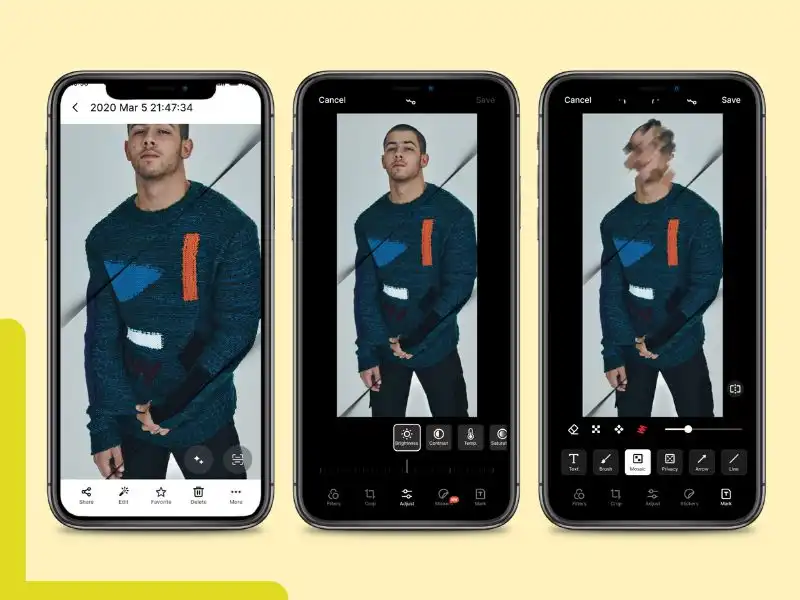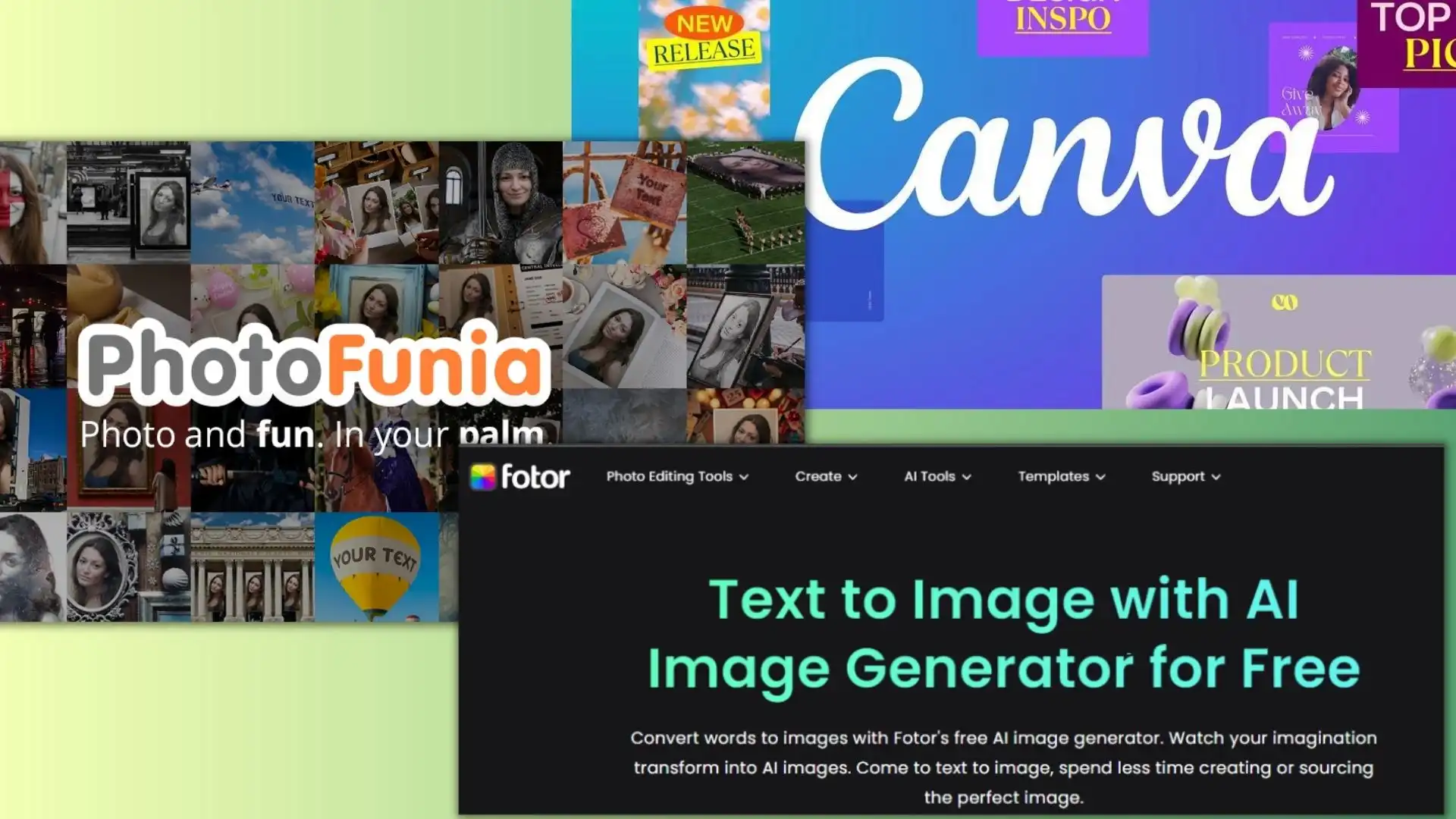How to Blur Faces in a Photo for Privacy Protection
If you’re concerned about privacy or anonymity, blurring faces in a photo can be an effective way to protect people’s identities. Fortunately, in this post, we will provide you with several tools and techniques you can use to blur faces in your photos. Among all the methods, we recommend that you try WorkinTool Image Converter. It is easy to use and can help you do any image editing in a second.
😍 1. Up to FREE 5 image batch conversions and compression try-out.
🤩 3. Easy interface for users to edit with THREE STEPS.
😎 4. Support more than 100 different image formats to operate.
🥳 5. Cover all the features that you can on the market and interesting filters.
😊 6. Available for image conversion, compression, matting, watermark, and more.
How to Blur Faces in a Photo for Privacy Protection
In today’s digital age, protecting personal privacy has become more critical than ever. While facial recognition can improve security to a certain extent, modern AI technology is getting mature, and facial photographs from various angles can be pieced together to create a model to be recognized. The concerns over facial recognition technology and data privacy are also growing. One way to maintain privacy is to know how to blur faces in a photo before sharing them on social media or other platforms.
This comprehensive guide will walk you through various methods and tools to blur faces in a photo, including desktop, iPhone, and free online services. By following these steps, you can ensure that you and your subjects maintain privacy while sharing memorable moments with the world.
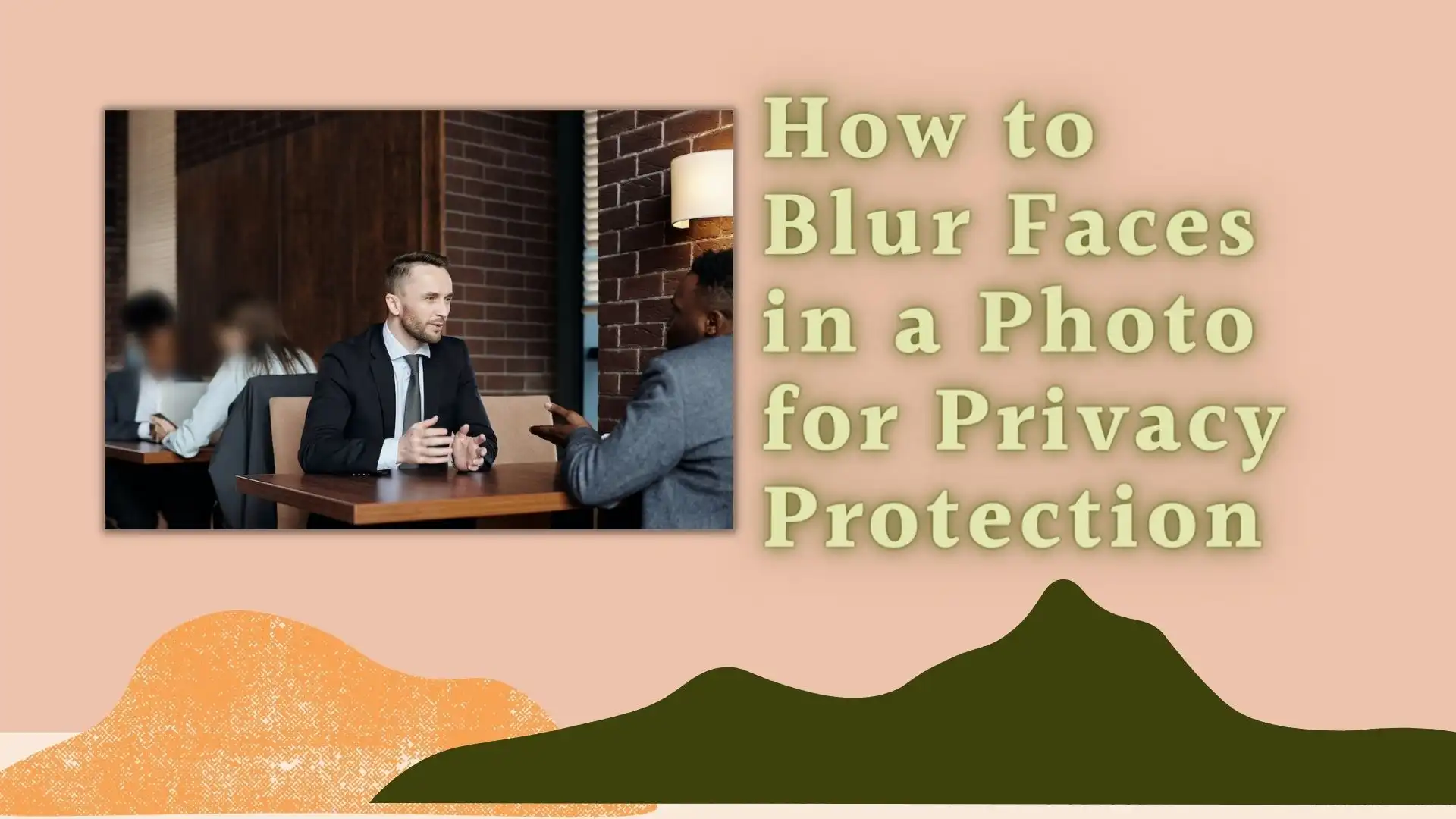
🤔 Why Should We Blur Faces in a Photo?
Before diving into the real methods to blur faces in a photo, let’s discuss why this is an essential skill for us to learn. There are several reasons to consider:
| Privacy Issue: | Protecting privacy should be the top-concerned issue when sharing images online. And blurring one’s face ensures that individuals in your photos won’t be easily recognized. So you will be able to safeguard your personal information. |
| Safety: | In certain situations, such as protests or other sensitive events, it’s crucial to protect the identities of those involved to ensure their safety. You want to avoid getting hit back just because you state your point. |
| Legal reasons: | Sometimes, you may be legally obligated to blur faces in your photos. For example, if you capture images in public places, people have reasons to expect privacy for blurry faces in your photos. |
| Aesthetics: | Blurring faces can also create an interesting visual effect in your photos, drawing attention to other elements in the image. |
Now that we understand the importance of blurring faces let’s explore the various methods available.
How to Blur Faces in a Photo (Desktop)
If you want to find effective methods to make facial blurring on desktop Windows, you come to the right place. We admit that when discussing image editing-related problems, Adobe Photoshop is the first tool that comes to mind. However, the challenging learning curves and high membership prices have also shut people off. If you want a more user-friendly image tool, WorkinTool Image Converter is something you should definitely try.
🎉 WorkinTool Image Converter 🎉

WorkinTool Image Converter is a professional image editing software that doesn’t require extensive learning or overcharged fees like Photoshop. It simplifies the image editing process, allowing you to address any potential issues effortlessly. Regardless of your previous experience with similar tools, you can quickly adapt to WorkinTool and create stunning images in no time.
The software offers a range of editing options to customize and refine your images, including cropping, resizing, applying filters, adding text, stickers, and blurring effects. Additionally, you can manually select four different blurring effects to get unique results in your photos. Moreover, the software enables you to explore further features such as image format conversion, compression, watermarking, and background changing. With so many editing options, WorkinTool Image Converter is a versatile tool that can help you achieve your desired image outcomes with ease.
- 100 +image formats conversion available
- Customize to enlarge or compress images
- Add or remove photo watermarks
- Change or remove the image background
- More than 65 image filters to apply
📕 How to blur a face through WorkinTool Image Converter
1. Open this tool and click Edit Images to add the image.
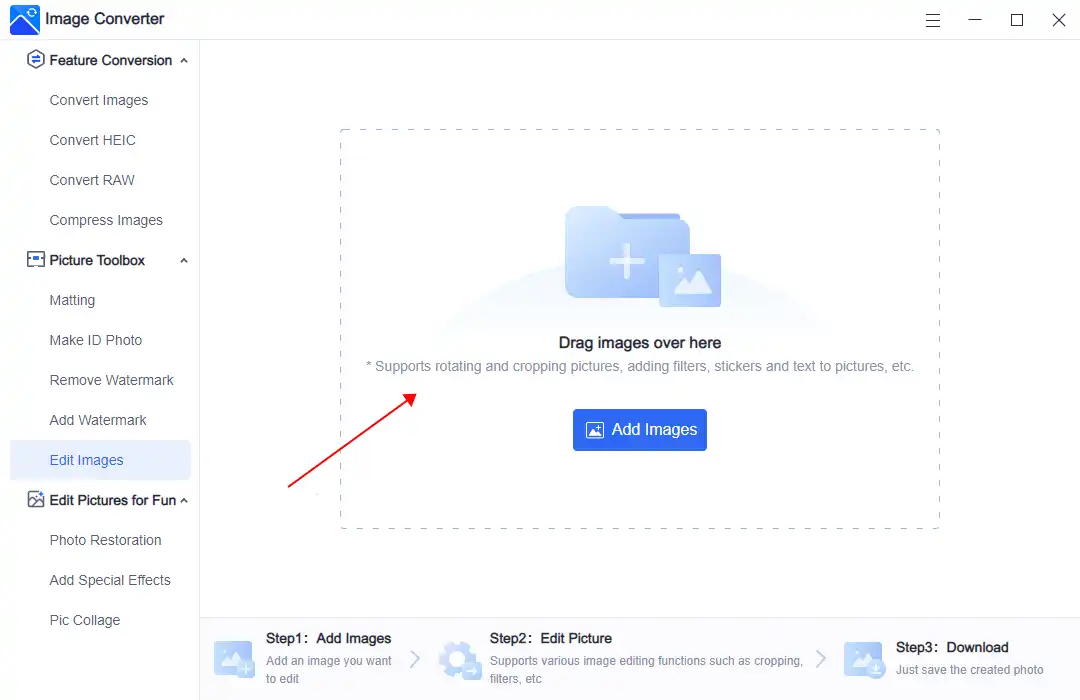
2. Select a blur effect and apply it to your picture.
3. Click Save Now to keep it on your computer.
(Here is the result)
💖 Additional WorkinTool Image features 💖
How to Blur Faces in a Photo (iPhone)
If you’re on the go or don’t have access to a computer, there are several mobile apps available for both Android and iOS devices that can help you blur faces in your photos. Some popular options include:
Since more application requires facial recognition, the most common way for mobile phone use is to take pictures and edit them directly. Is there any way to blur the face on a photo with a single click on the phone? Don’t worry. There it is. You don’t have to download any third-party software to do it. Even though you cannot use the blur feature to blur faces, the Markup feature will do the trick. The method is as follows:
- Open your picture with the iPhone Photos app.
- Tap Edit > Markup, and select an effect to cover the face.
- When everything is done, click Done and save this picture.
How to Blur Faces in a Photo (Android)
If you own an Android phone, such as Samsung’s Galaxy series, you may be pleased to know that Android has the same features as iPhone. To achieve automatically blurred faces, refer to the instructions provided in this article for your iPhone. However, editing a completed image in the Photos app on an Android phone is somewhat distinct. Therefore, here’s how it operates on Android:
- Open your picture with the Photos app.
- Click Edit > Mark > Brush/Mosaic to blur the face on the photo.
- Tab Save to keep it back in your Gallery.
Free Online Services for Blurring Faces
If you want to avoid installing software or apps on your devices, several free online services can help you blur faces in your photos. But you must remember that don’t upload pictures that include personal information to the Internet. There are always risks of leaking personal privacy, which leads to safety accidents. And here are some popular options:
Canva: Canva is a collection of various image editing tools, including a “Blur Faces” tool that automatically detects faces in your photo and applies a blur effect. To use this tool, visit it using your Explorer, upload your photo, adjust the blur intensity, and click “Blur faces” to process your image.
Fotor: Fotor is a comprehensive online photo editor that offers a “Tilt-Shift” tool, which can be used to create a blur effect on faces. You need to upload the image with faces, click “Edit a Photo,” upload your image, select the “Tilt-Shift” tool, adjust the settings, and apply the effect to the face you want to blur.
PhotoFunia: PhotoFunia is a fun, easy-to-use online service offering a “Protect Identity” tool that automatically blurs faces in your photos. Users can access this online tool and find the corresponding feature. Then, upload the picture, and click “Go” to process their image.
Conclusion
As you can see from above, blurring faces in a photo is an essential skill for ensuring privacy protection in today’s digital world. And the methods to achieve this is easier than you think. With various tools and techniques, including WorkinTool Image Converter, iPhone/Android built-in apps, and free online services, it’s easier than ever to maintain privacy while sharing your cherished moments. All you need to do is to follow our guide. And let it do the work.
By mastering these methods, you can confidently share your photos on social media and other platforms, knowing that you’ve taken the necessary steps to protect the identities of your subjects. Whether you’re a professional photographer or just looking to enhance your personal images, learning to blur faces is a valuable skill that will help you navigate the ever-evolving world of digital privacy.