How to Fade Audio of Video and Audio on PC | 4 Ways
In the world of video editing, audio plays a significant role in creating a captivating viewing experience. You must see several videos or audio files with crossfade effects on social media. Yes, fading in and out audio has become one of the essential editing techniques. In this article, we will show you how to fade audio in and out of both videos and audio on your computer. Whether you are a beginner or have prior experience in video editing, this guide will provide you with the necessary tools and instructions to achieve professional-grade audio transitions.
💡Windows–WorkinTool VidClipper
💡Mac–iMovie
💡Online–Clipchamp
💡Additional Tip–Adode Premiere Pro
🙋🏻♀️By smoothly transitioning the volume of audio elements, you can achieve seamless and polished results, enhancing the overall viewer experience. Throughout this article, we explored the step-by-step process of fading in and out audio using practical video editing apps for PC users, even Adobe Premiere Pro.
🙋🏻♂️Please feel free to try any of the aforementioned tools. However, for Windows users, it is strongly advisable to choose WorkinTool VidClipper since it is user-friendly, easy to use, reliable and highly multi-functional to cope with many issues. Now, please start your reading to learn about specific solutions and experience all of them by yourself.
How to Fade Audio (in and out) of Video and Audio on PC | 4 Ways

In the world of video editing, audio plays a significant role in creating a captivating viewing experience. You must see several videos or audio files with crossfade effects on social media. Yes, fading in and out audio has become one of the essential editing techniques. These transitions help smooth out abrupt audio changes, enhance the overall production quality, highlight key moments and create a seamless flow for the audience.
In this article, we will show you how to fade audio in and out of both videos and audio on your computer. Whether you are a beginner or have prior experience in video editing, this guide will provide you with the necessary tools and instructions to achieve professional-grade audio transitions.
| 💻Windows | 📍WorkinTool VidClipper [🔥Recommended] |
| 💻Mac | 📍iMovie |
| 💻Online | 📍Clipchamp |
| 🙋🏻♀️Additional Tip | 📍Adode Premiere Pro |
By the end of this article, you will have a solid understanding of how to fade in and out audio, whether it is background music, a dialog or a sound effect, to enhance the impact and professionalism of your video projects. Now, let’s dive in and unlock the power of audio transitions in video editing on your PC.
Before Adding Fade in and out Sound Effects
📌What is fade-in/out effect?
The fade-in/out effect is a technique used in audio and video editing to gradually increase or decrease the volume or visibility of a clip. This gradual transition creates a smooth and seamless change in the audio or visual element rather than an abrupt or sudden shift.
Overall, the fade in and out effect is a versatile tool in audio and video editing that adds professionalism, smoothness and emotional impact to your projects by creating gradual transitions in volume or visibility. So, please read on to learn specific solutions.
How to Fade Audio in and out on Windows
To add crossfade effects to your video effectively, you’d better get a handy video editing app. Here, to save your time, we will introduce you to a practical tool–WorkinTool VidClipper directly.
✅WorkinTool VidClipper
VidClipper Video Editor is an acclaimed Windows-based app presented by the WorkinTool team. Initially designed as a video editing program, the team, driven by the idea of presenting a practical tool for everyone, has upgraded it to a super multi-functional app with the following (but not limited to) features:
Therefore, it saves you the trouble of finding and installing them individually, which is time-saving and efficiency-boosting.
WorkinTool VidClipper can serve as the first video editing software for both beginners and professionals. Editing novices will find it convenient and useful due to its simple and intuitive interface, along with its quick editing tools that require no learning curve to solve their basic editing tasks. Professionals can rely on advanced editing features on its editing console to create professional-looking or movie-like videos that could go viral on social media like TikTok, YouTube and Instagram.
WorkinTool VidClipper can be used as an audio crossfade editor. It allows users to fade in and out video background music or a song without hassle. The duration of your fade-in/out effects can be easily adjustable. Hence, a custom output with crossfade effects can be expected. Furthermore, they can add fade-in and fade-out effects to both a video and an audio file.
(📃More info: WorkinTool VidClipper Review.)
💡How to Fade Audio in and out Using WorkinTool VidClipper?
Step 1. Launch VidClipper and then click +New Project on the opening page.

Step 2. Hit Import to add your video or audio and then drag it to the timeline below.

Step 3. Single-click the file on the timeline to activate the audio adjustment console.
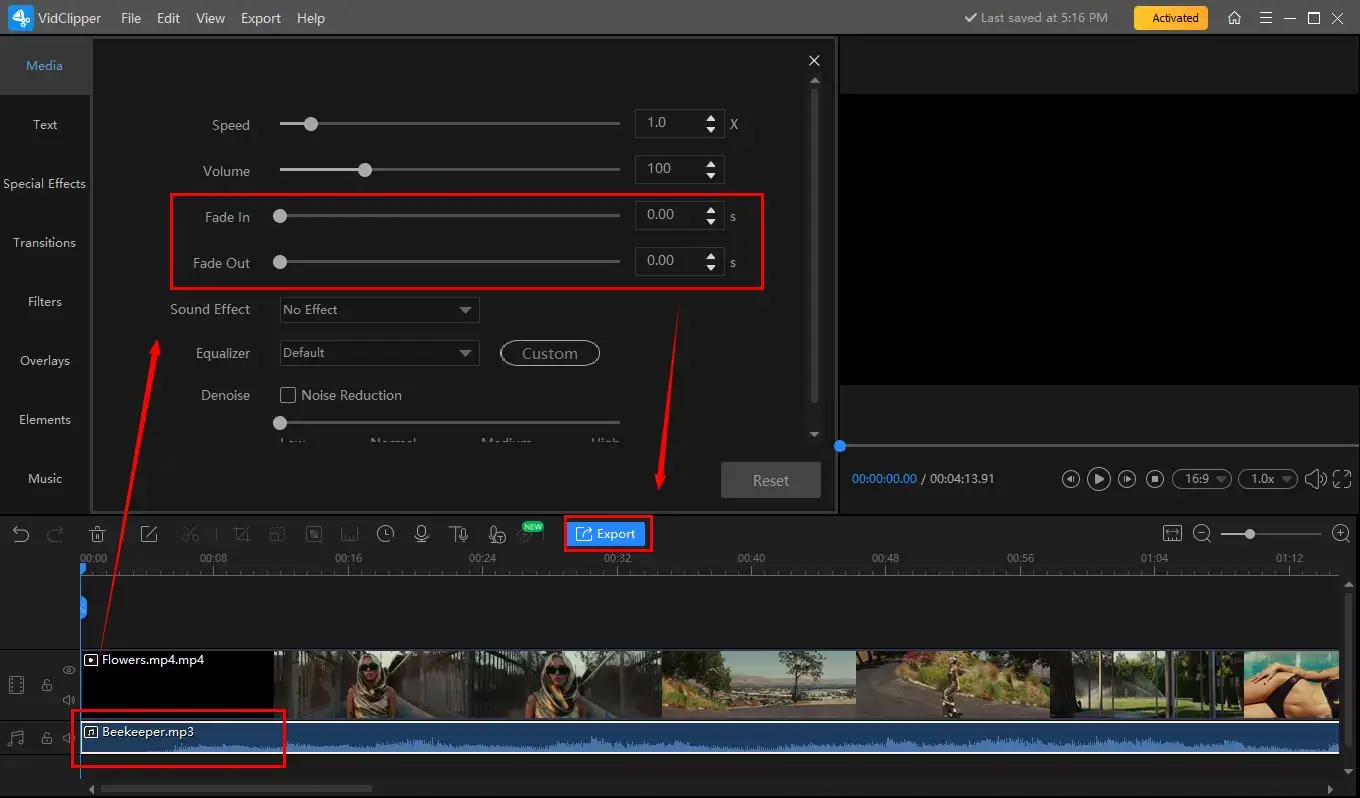
📣PS: It will be directly opened if it is an audio file, while please select Audio in the video adjustment console to access it if you intend to crossfade a video.
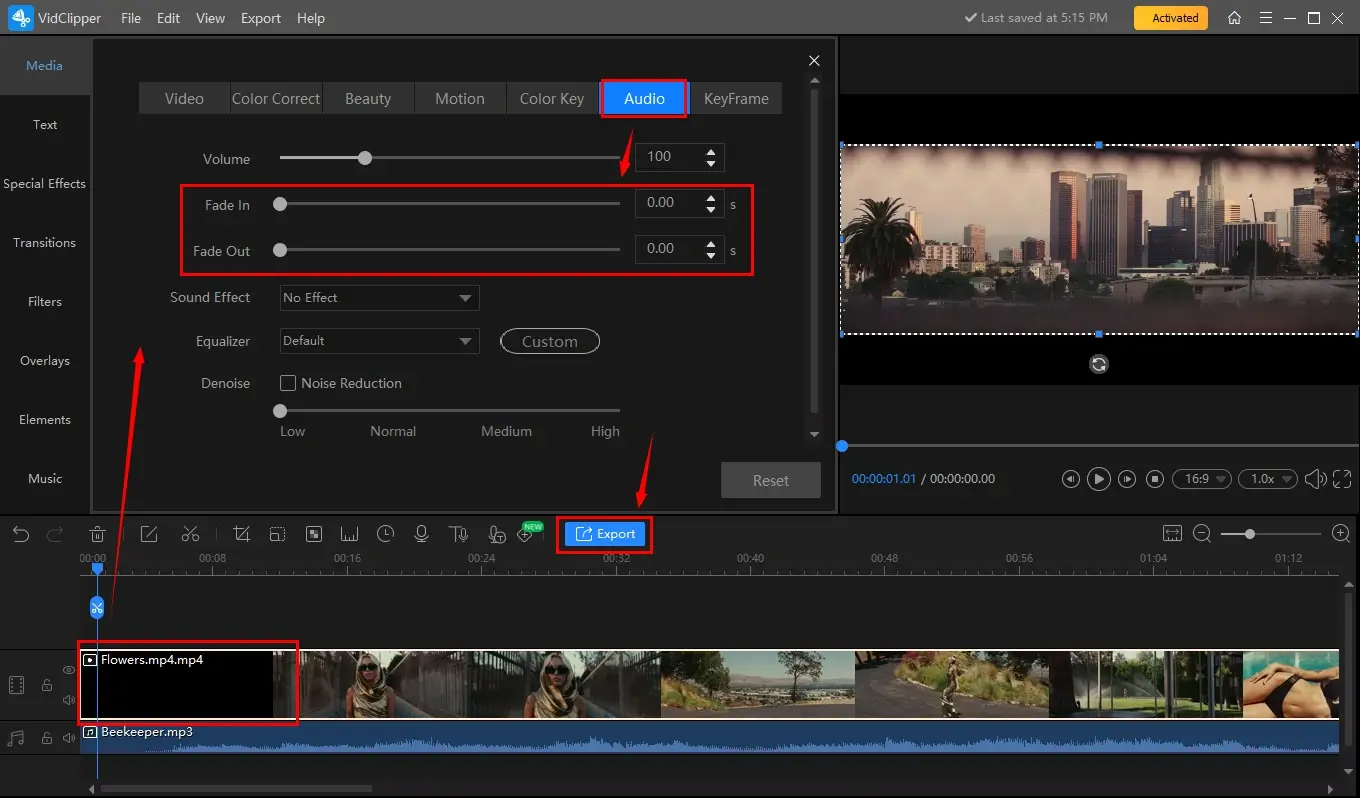
Step 4. Go to the options–Fade In and/or Fade Out and then move the slider of each section to fade in and/or out audio of your video or audio.
Step 5. Click Export.
Step 6. Select video format/quality, name your project, adjust the settings (if needed) and then press Export.
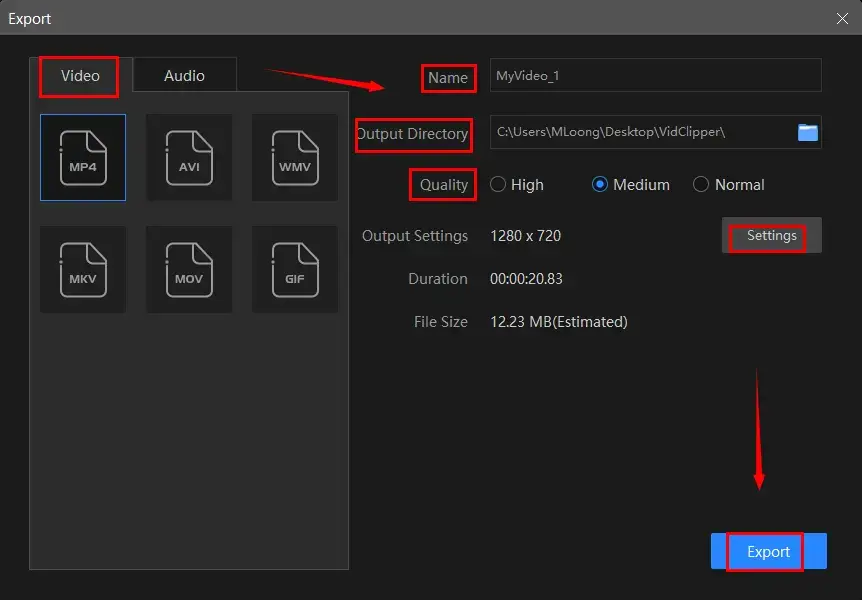
📢Note: The reminder or post-export status can be customizable when your video/audio with crossfade effects is under processing, including a ringtone reminder, PC shut down and no further operation.

✨The Verdict
You May Also Like
How to Fade Audio in and out on Mac
To make audio fade in/out in your video or audio file on Mac, you can depend on the built-in app-iMovie.
✅iMovie
iMovie is a video editing app designed for Mac and iOS devices. It is completely free to use and offers a user-friendly interface that lets users easily edit and create professional-looking videos. With iMovie, users can import video footage from their cameras, smartphones or other sources and then organize them into a timeline for editing. Besides, it provides a range of features and tools that allow users to import, edit and enhance video clips.
In addition to the mentioned features, iMovie boasts a collection of pre-designed themes and templates at users’ disposal to make fantastic videos with minimal effort, including coordinated title styles, transitions, background music and more. Once the editing process is completed, users can export their videos in various formats and share them directly to social media platforms or save them to their devices.
💡How to Fade in and out Audio in iMovie?
(Two ways are available for audio crossfade in iMovie.)
Method 1️⃣. Audio Waveforms
1). Open iMovie and then click Create New.
2). Hit the + icon > Movie > a desired template to create a new project.
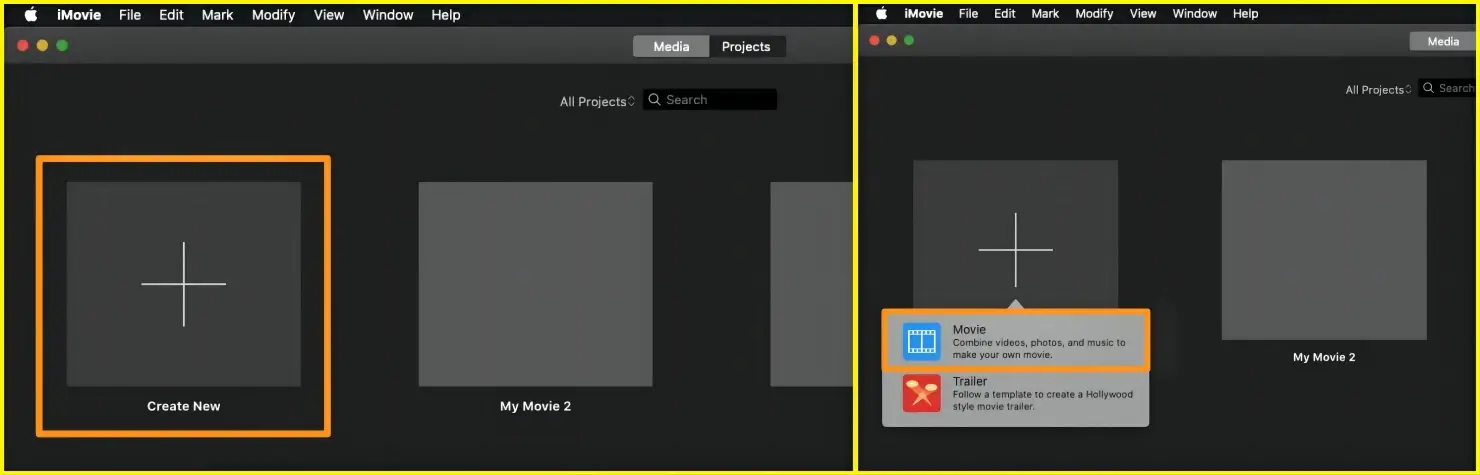
3). Press the Import Media button to upload your video clip.
4). Click on the film icon at the bottom of the project window and then enable Show Waveforms.
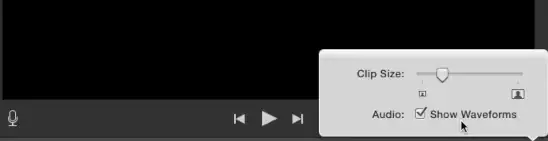
5). Move the cursor over a waveform and then drag the small gray fade handle to crossfade audio.
(Left: Fade-in effect. Right: Fade-out effect.)
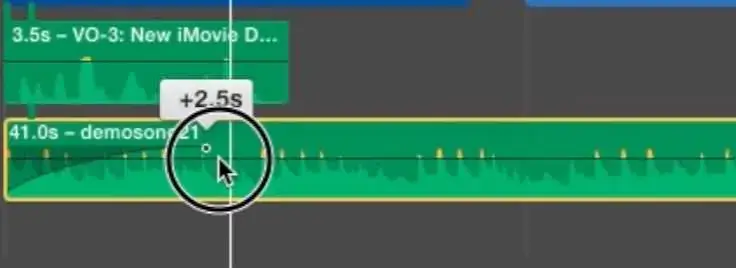
Method 2️⃣ Audio Inspector
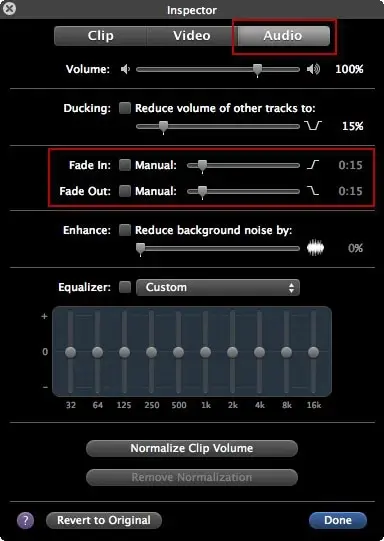
1). Double-click the video clip, select Clip Adjustments to open the Inspector and then hit Audio.
2). Mark the option(s)–Fade In and/or Fade Out and then move the slider(s) to set the fade-in and fade-out effect.
3). Hit Done to complete your settings.
✨The Verdict
How to Fade Audio in and out Online
If it truly bothers you to install and use any desktop app, a free online video editor can be ideal. Here, you can look at Clipchamp.
✅Clipchamp
Clipchamp is a cloud-based video editing and creation platform. It targets easy video editing for users without downloading and installing software. It offers various tools and features for users to edit, compress, convert and create videos online with the aim of providing a user-friendly and accessible video editing experience for individuals and content creators. Besides, one of the notable features of Clipchamp is its ability to share your results to a cloud device like OneDrive or Google Drive and your social media platforms.
With Clipchamp, users can upload their video files to the platform and make various edits. Therefore, they can use it to crossfade audio of a video or an audio file. The maximum duration is 2.0s. Also, the crossfade process is effortless and they can anticipate an output without quality loss.
💡How to Add a Face-in or Fade-out Effect to a Video/Audio in Clipchamp?
1. Open Clipchamps and then log into your account.
2. Click Create a new video to open its video editor.
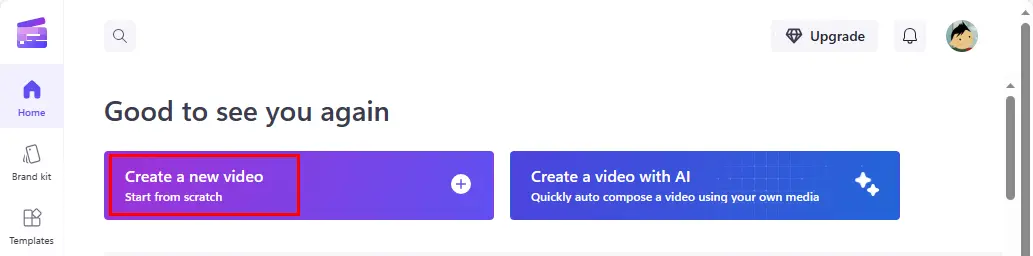
3. Press Import media to upload your video or audio file and then drag it to the timeline.
4. Single-click the video or audio file and then find the option–Fade.
5. Move the slider of each option (Fade in and Fade out) to adjust the crossfade duration.
6. Click Export and then pick the desired quality.
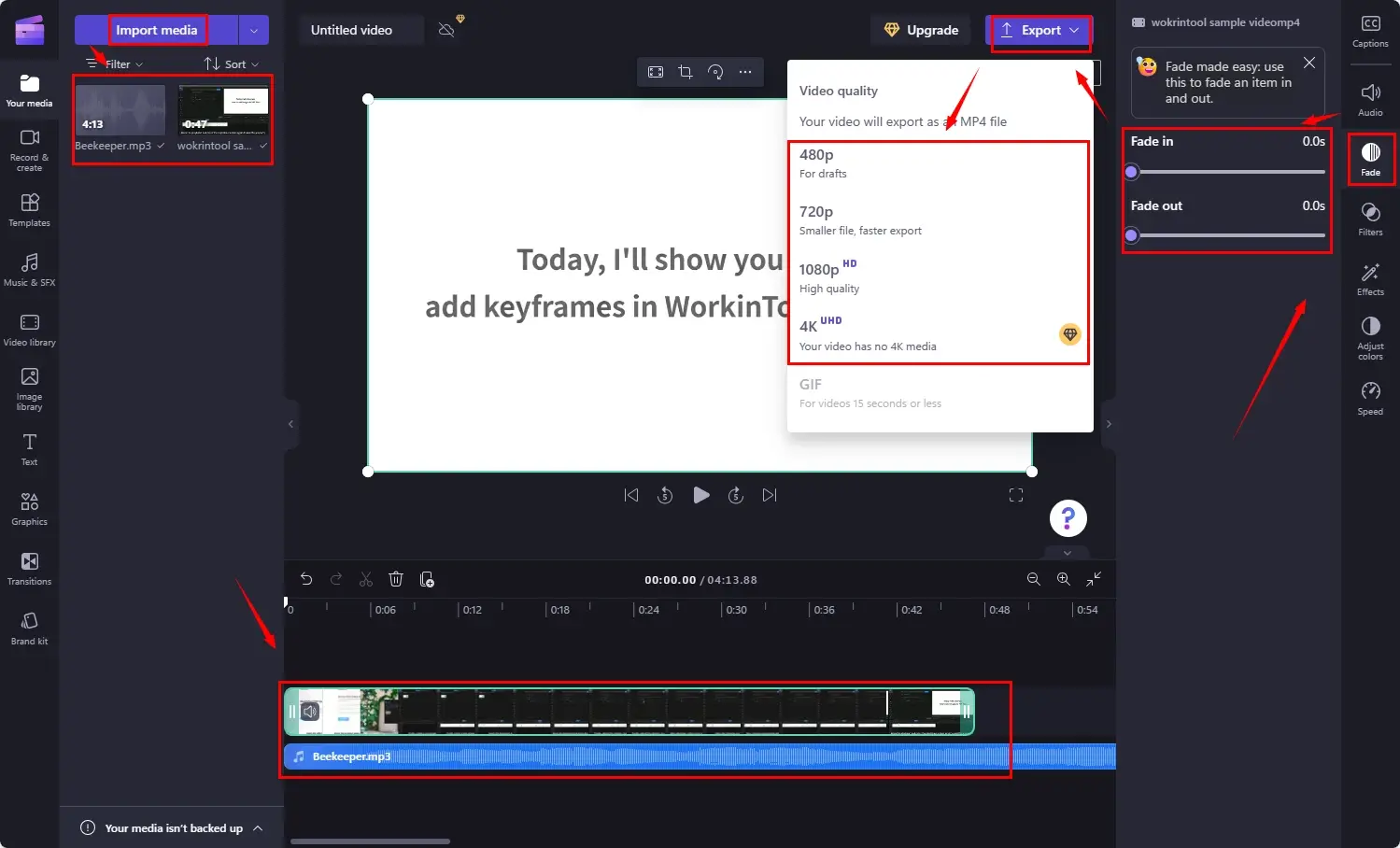
✨The Verdict
More to Share
🎯How to Fade in and out Audio in Premiere Pro?
If you are an experienced video editor who cares little about costly license fees, Adobe Premiere Pro is absolutely your best choice due to its highly professional editing features.
Step 1. Import the audio or video whose sound you want to fade.
Step 2. Go to Effects> Audio Transitions > CrossFade > The desired crossfade effect.
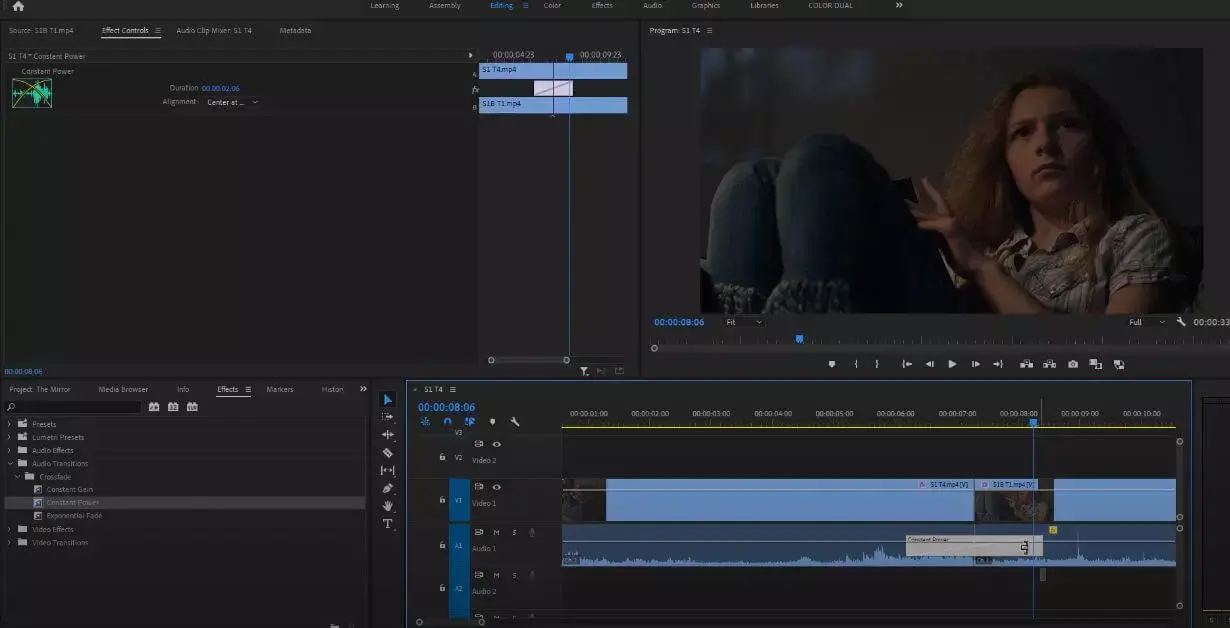
Step 3. Drag and drop the chosen crossfade effect to the audio track.
🎯How to Fade in and out Audio on Phone?
If you intend to realize this goal on your phone, you can resort to WorkinTool TransVoice for your Android phone and iMovie (iOS version) for an iPhone. These tools can be quite helpful to fade music in and out on phone.
Final Thought
This chapter concludes our discussion on how to fade audio in and out on your computer. In conclusion, it is essential to master the skills of fading in and out audio on a PC in order to present quality videos. By smoothly transitioning the volume of audio elements, you can achieve seamless and polished results, enhancing the overall viewer experience.
Throughout this article, we explored the step-by-step process of fading in and out audio using practical video editing apps for PC users, even Adobe Premiere Pro. Please feel free to try any of the aforementioned tools. However, for Windows users, it is strongly advisable to choose WorkinTool VidClipper since it is user-friendly, easy to use, reliable and highly multi-functional to cope with many issues.
Now, are you ready to fade in and out audio of your video or audio file?



