How to Increase Audio Volume Without Losing Quality on PC
Have you ever struggled to hear a song or any audio content on your PC, even when the volume is set to its maximum? If so, you are not alone. Many users encounter situations where they need to increase the audio volume beyond the default limit of 100% to truly enjoy their media. Here, we have found the solutions for you by presenting this article on how to increase audio volume without losing quality on your PC. We will delve into the tools and techniques that allow you to take control of your audio output and go beyond the standard volume limitations.
📌Windows–WorkinTool VidClipper
📌Mac–Audacity
📌Online–123 Apps (Online Audio Changer)
🙋🏻♀️By implementing the tools and strategies in this article, you can overcome low-volume limitations, enhance clarity and immerse yourself in the rich world of sound. Remember, every system and situation is unique, so please experiment with different approaches to find the best method.
🙋🏻♂️However, if you are a Windows user preferring a desktop app, WorkinTool VidClipper Video Editor is your best choice. It is user-friendly, easy to use, reliable and super multi-functional to solve many problems. Now, please start your reading and experience all of them by yourself.
How to Increase Audio Volume Beyond 100% Without Losing Quality on PC in 2024 | 3 Ways

Have you ever struggled to hear a song or any audio content on your PC, even when the volume is set to its maximum? If so, you are not alone. Many users encounter situations where they need to increase the audio volume beyond the default limit of 100% to truly enjoy their media. Here, we have found the solutions for you by presenting this article on how to increase audio volume without losing quality on your PC. We will delve into the tools and techniques that allow you to take control of your audio output and go beyond the standard volume limitations.
Whether you are listening to music, audiobooks or recorded Podcasts, boosting your audio volume can greatly enhance your overall experience. This article will equip you with the knowledge and tools to elevate your audio volume beyond 100% on your PC.
So, if you are ready to unleash the full potential of your audio system and enjoy your favorite media with enhanced clarity but without quality loss, let’s dive into the world of audio volume adjustment beyond the conventional limits on your PC.
How to Increase Audio Volume on Windows
In order to increase audio volume to more than 100, you’d better get a handy volume booster or adjuster. Here, you can look at WorkinTool VidClipper.
✅WorkinTool VidClipper
VidClipper Video Editor is an acclaimed tool from the WorkinTool software family. Intending to present a practical tool for everyone, the WorkinTool team has upgraded it to a super multi-functional app with the following (but not limited to) features:
Therefore, you save the trouble of finding and installing them individually, which is time-saving and efficiency-boosting.
VidClipper can serve as the first video editing software for everyone. Thanks to its simple and intuitive interface with several quick editing tools on its opening page, beginners will find it effortless and convenient to solve their essential editing tasks. Professionals can rely on advanced editing features in its editing console to create professional-looking or movie-like videos. Hence, it is also an ideal alternative to Adobe Premiere Pro.
Used as an audio volume adjuster, VidClipper enables users to turn up or down the volume of their audio files, such as MP3, WAV, FLAC, WMA, AAC, M4A, etc. No special learning curve is required and further adjustments can be made on its output page.
(📃More info: WorkinTool VidClipper Review)
💡How to Increase Audio Volume in WorkinTool VidClipper?
Step 1. Launch VidClipper and then click + New Project to open its editing console.

Step 2. Hit Import to add your audio file and then drag it to the timeline below.
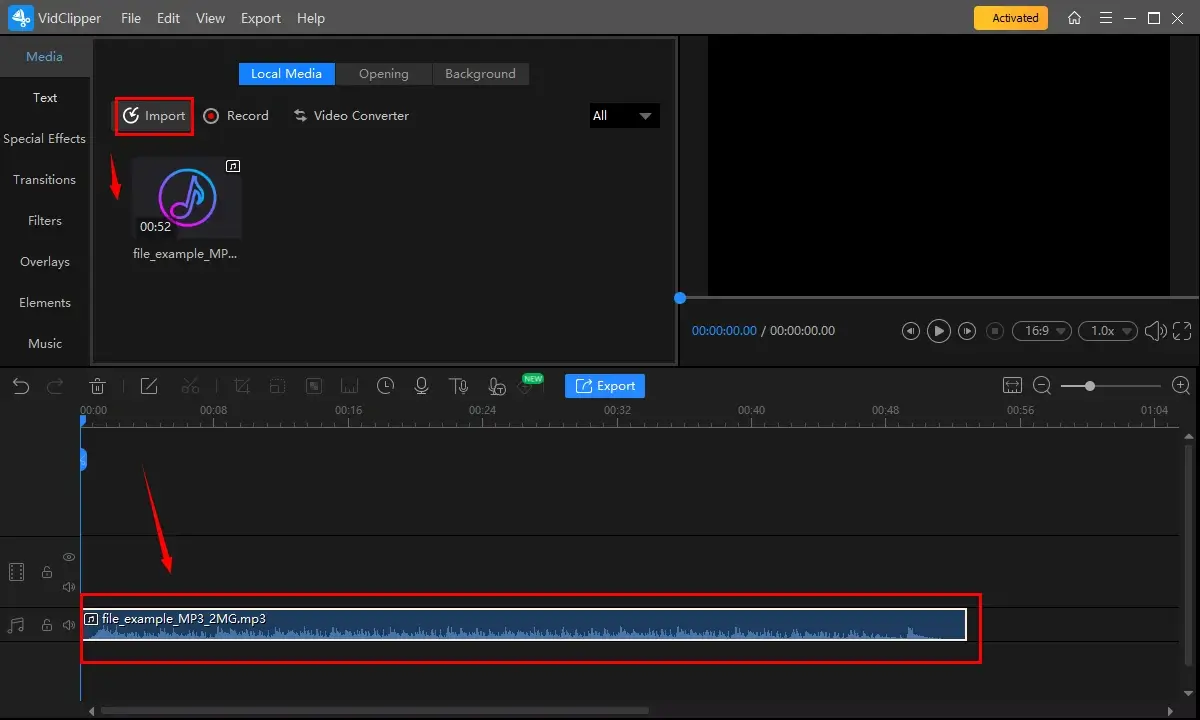
Step 3. Single-click the file on the timeline to open the audio adjustment console.
Step 4. Find Volume and then move the white round slider forward to boost your audio volume.
(Move the slider backward to lower your audio volume.)
Step 5. Click Export.
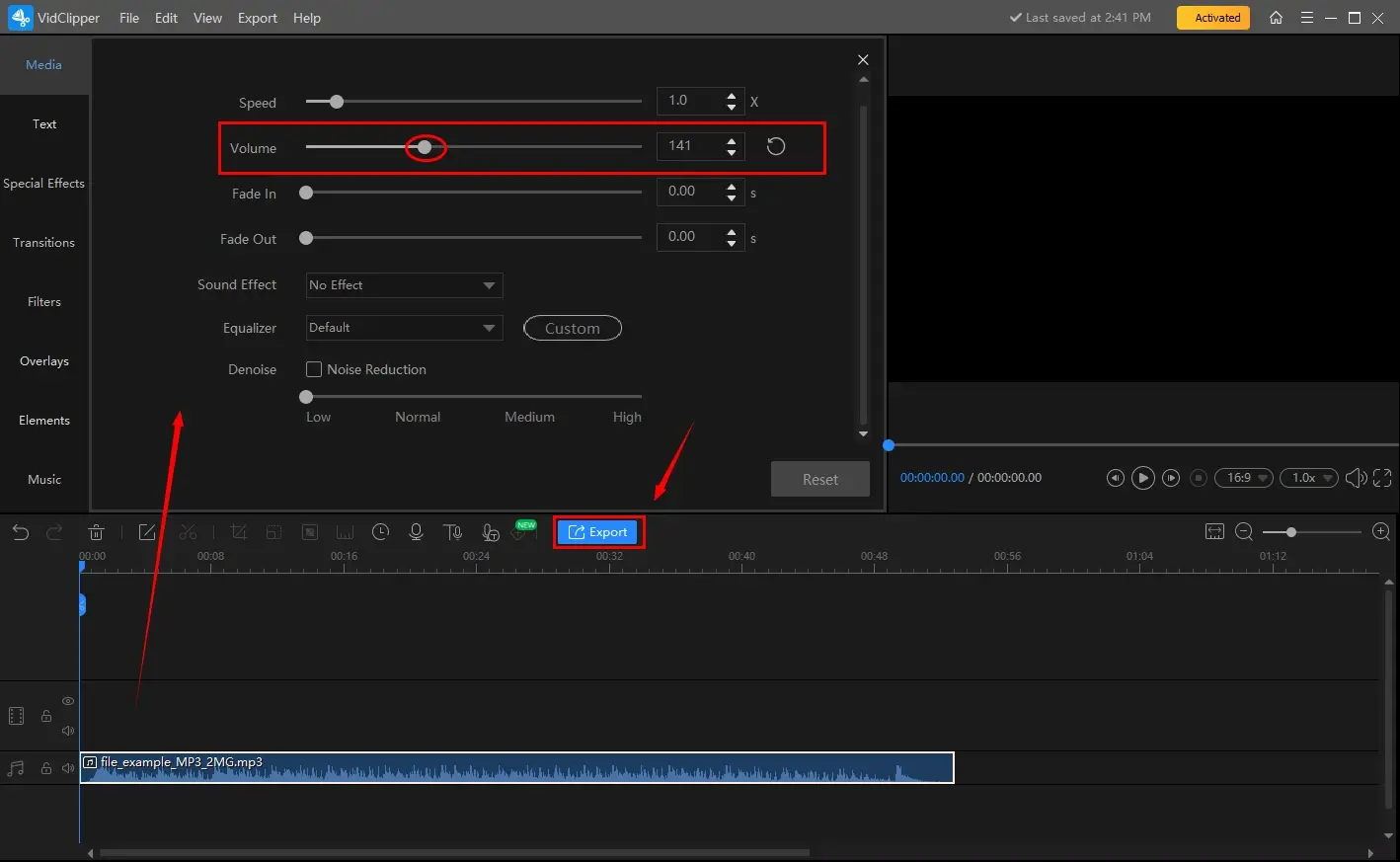
Step 6. Choose the output format/quality, name it, change the settings if needed and then hit Export.
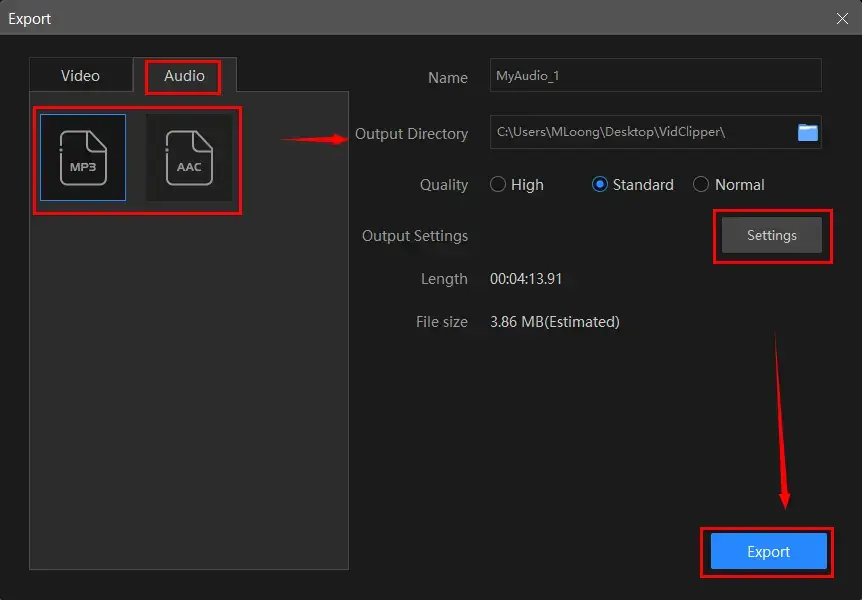
✨The Verdict
You May Also Like
How to Boost Audio Volume on Mac
If you are a Mac user, Audacity can be a wise choice to make a song louder.
✅Audacity
Audacity is a free and open-source digital audio editing app. It captures users’ minds with its strong compatibility with multiple platforms (Windows, macOS, and Linux) and professional audio-related features, including audio recording, editing, multitrack mixing, effects, conversion, etc. Hence, it can be used to manipulate your audio files, including audio volume adjustment.
As a result, Audacity is widely used by musicians, podcasters, sound engineers and audio enthusiasts for a variety of purposes, ranging from simple audio editing tasks to complex audio production projects.
💡How to Increase Audio Volume in Audacity?
1). Open Audacity and then go to File > Open to import your audio file.
2). Two methods to turn up the volume of audio
📂Method 1️⃣: Volume Adjustment Option on the left-side menu.

- Find the volume console and then move the square slider toward + to make your audio louder.
(Move it toward – to lower your audio.)
📂Method 2️⃣: Audio Effect
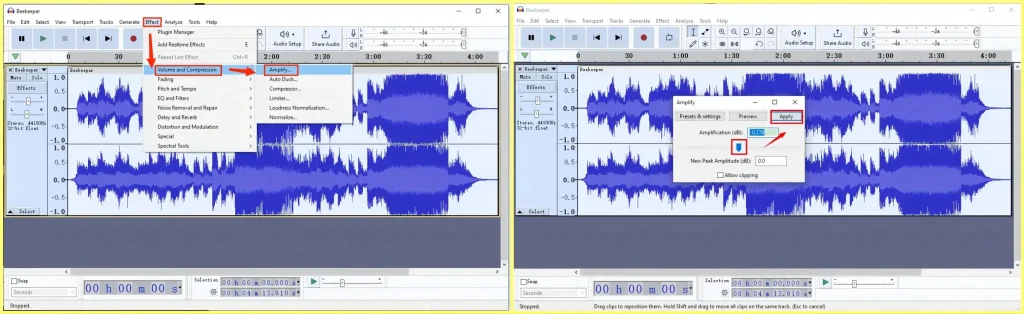
- Navigate to Effect > Volume and Compression > Amplify.
- Move the blue arrow slider forward to boost the audio volume.
3). Click File > Export and then select the desired format.
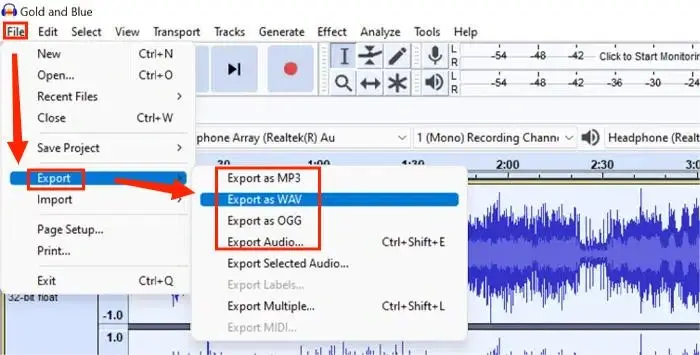
✨The Verdict
How to Make Audio Louder Online
If you are unwilling to install and use any desktop app, a free online audio booster can be the perfect solution. Here, it is advisable to try the Online Volume Changer offered by 123 Apps.
✅123 Apps
123 Apps is a cloud-based platform that offers a collection of online tools for various multimedia tasks. It appeals to the users due to its completely free and easy-to-use characters. Meanwhile, plenty of tools are accessible through this platform, enabling users to perform various multimedia tasks without requiring software installations. To enhance audio volume, users can turn to its Volume Changer for help, which can be easily completed within one interface. Besides, it supports five mainstream audio formats, including MP3, M4A, M4R, FLAC and WAV. Also, it allows users to trim, change the speed of and shift the pitch of an audio file.
💡How to Raise Audio Volume Online Through 123 Apps?
1. Open the tool-Volume Changer of the 123 Apps and then click Open file to upload your audio.
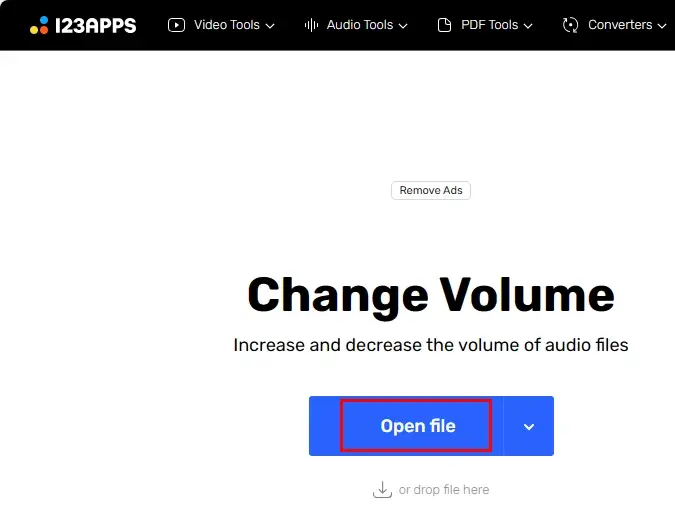
2. Move the white round slide in the right direction to turn up the volume.
3. Choose the desired format and then press Save.

4. Hit Save to download the audio file with enhanced volume.
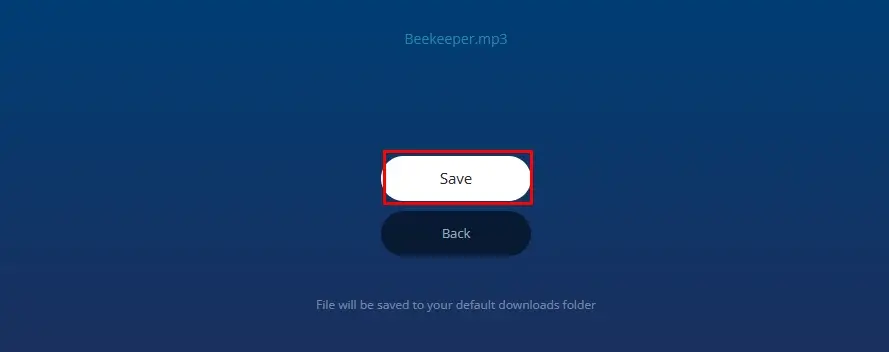
✨The Verdict
More to Share
🎯How to increase video volume?
To boost the sound of a video, you can also resort to WorkinTool VidClipper if you are a Windows user. Here is what you should do:
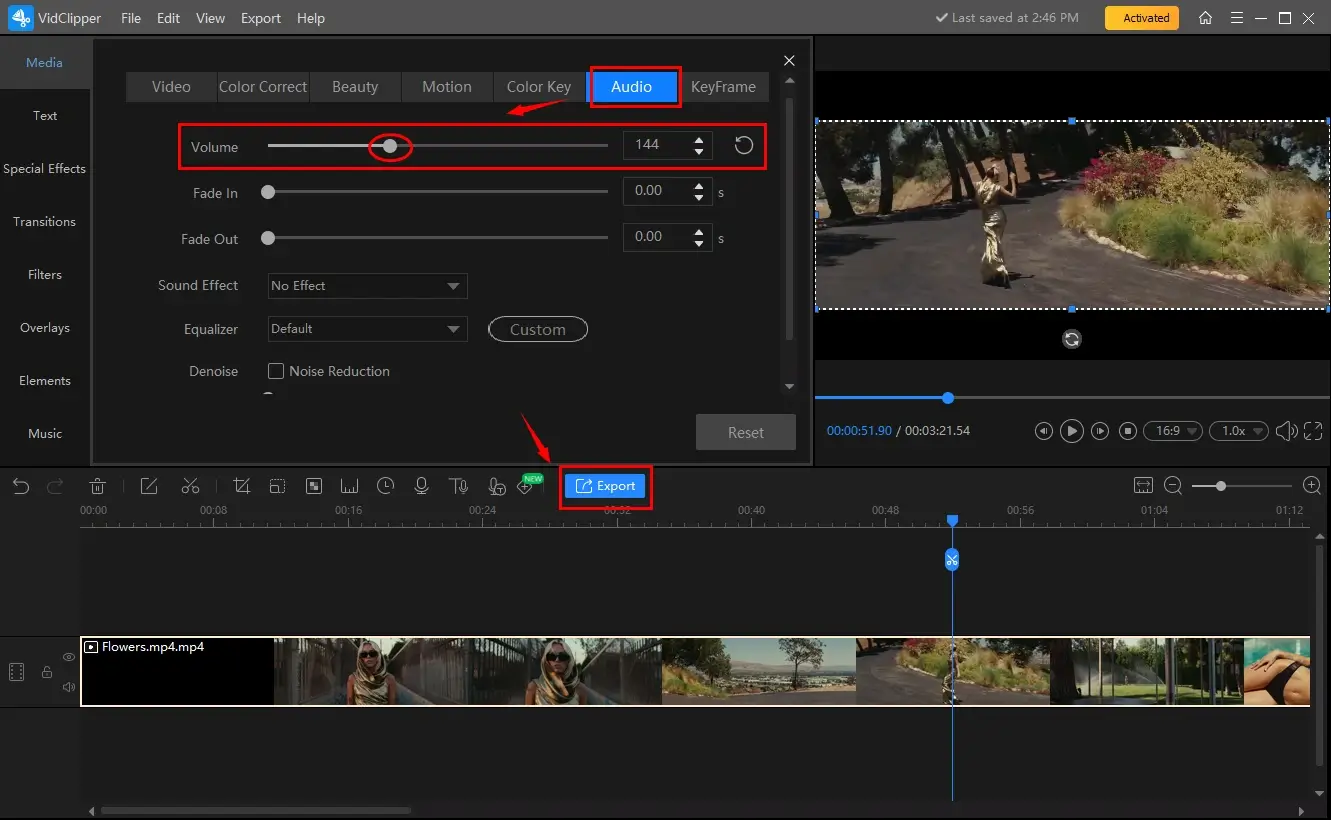
- Launch VidClipper and then click + New Project to activate its editing console.
- Hit Import to upload your video clip and then drag it to the timeline below.
- Single-click on the clip on the timeline to open the video adjustment console.
- Find Audio > Volume and then move the white slider forward to enhance the sound of your video.
- Click Export.
- Select the video format/quality, name your project, adjust the settings if necessary and then press Export.
If you are using a Mac or enjoy realizing this goal online, the online video volume changer presented by 123 Apps is an ideal choice. Please follow the guidance below.
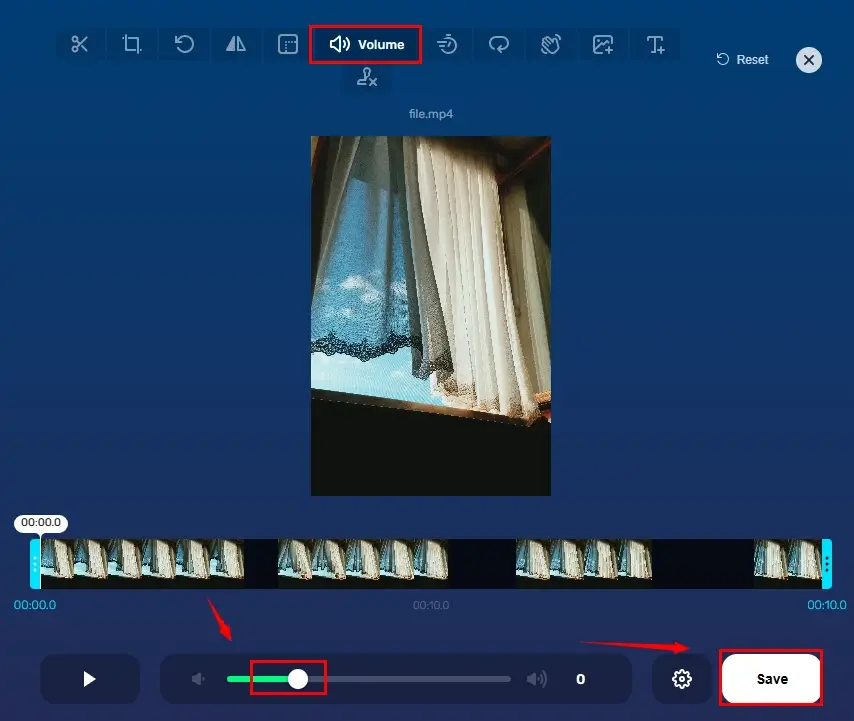
- Open the tool-Video Volume Changer of the 123 Apps and then click Open file.
- Move the white slider forward to enhance video sound.
- Choose the video format and then hit Save.
- Then, press Save to export your output.
Final Thought
This chapter concludes our discussion on how to increase audio volume beyond 100% without losing quality on your computer. By implementing the tools and strategies in this article, you can overcome low-volume limitations, enhance clarity and immerse yourself in the rich world of sound.
Remember, every system and situation is unique, so please experiment with different approaches to find the best method. However, if you are a Windows user who prefers a desktop app, WorkinTool VidClipper Video Editor is your best choice. It is user-friendly, easy to use, reliable and super multi-functional to solve many problems.
Now, are you ready to embrace the techniques and tools shared in this article and embark on your audio-enhancing adventure?


