How to Compress TIFF Images FREE
It could be a pain in the neck if you have frequent interactions with TIFF images. As a lossless file, it is always exported in a large size, which makes it less convenient to send via email or upload onto social media. Today, this article is written to resolve this problem by discussing how to compress TIFF images without losing quality for FREE in Windows. We will introduce you to two effective and FREE offline ways. One is to use a third-party tool–WorkinTool File Compressor (It is easy, convenient, FREE and supports batch compression.) while the alternative method is to try a built-in program in Windows–Paint. Please start your reading now to know the specific guides.
How to Compress TIFF Images FREE
Frequently interacting with TIFF images can be a pain in the neck. As a lossless file, it is always exported in a large size, making it less convenient to process in various situations. Today, this article is written to resolve this problem by discussing how to compress TIFF images without losing quality for free. We will introduce you to two effective and FREE offline ways. Both prove practical, convenient, and FREE, so you don’t have to be tech-savvy to try them.
Now, let’s begin our discussion.
Things to Know Before Your TIFF Compression
📌 What is a TIFF file?
TIFF, also known as TIF and short for Tag Image File Format, is an image file format for storing raster graphics images with the extension of .tiff or .tif. The Aldus Corporation created the format for use in desktop publishing. Due to its adoption of a lossless algorithm, a TIFF file contains a lot of data, generally exported in very high quality. Therefore, a TIFF image is commonly used for graphic design, image publishing, and photography.
📌 How to open a TIFF file?
It is far from challenging to view a TIFF image in Windows since nearly all its built-in programs can open it such as Paint and Photos. Also, all the mainstream and less mainstream third-party software can help you easily open it, like Adobe Photoshop and XnView.
📌 Why do you need to compress TIFF images?
As mentioned above, a TIFF or TIF picture is a lossless file with high quality. Consequently, its file size will always be larger than a typical daily image, like JPG and PNG. So, if you intend to send a TIFF file via email or share it on your social media platforms, you’d better reduce its size. It does not exceed the size limit and can be uploaded faster and more easily.
Hence, please read on to find out the specific solutions.
How to Compress TIFF Images with a Third-Party Tool
Undoubtedly, a hand desktop tool will immensely help compress TIFF images for you easily. Hence, it will be essential to select a helpful one if you have such needs in the workplace or daily life. Here, we will present you with a practical offline tool–WorkinTool File Compressor.
📕 How to Shrink TIFF Images Through WorkinTool File Compressor?
1. Open the tool and click Image Compressor.
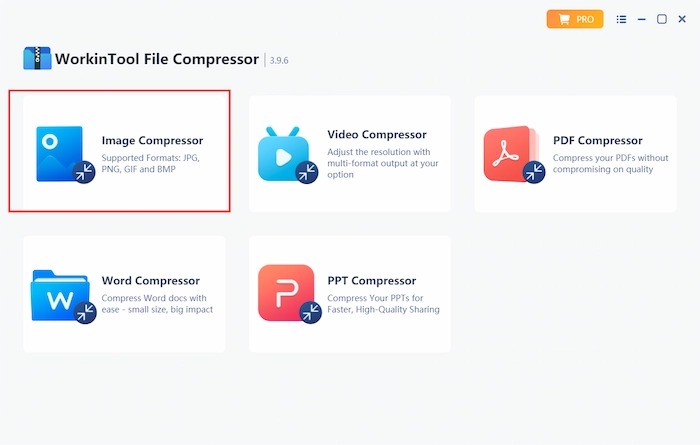 2. Hit Add file to upload your TIFF picture(s).
2. Hit Add file to upload your TIFF picture(s).
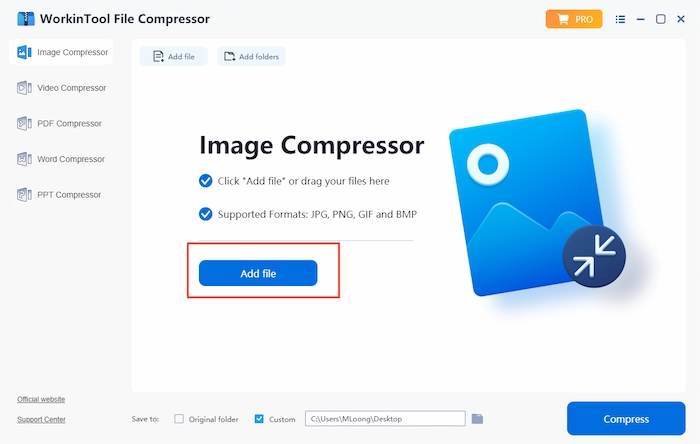 3. Adjust the settings as you like and press the Compress tab.
3. Adjust the settings as you like and press the Compress tab.
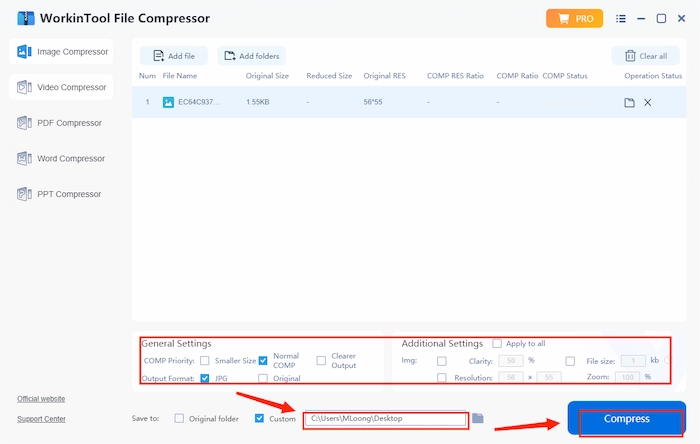
Here is the result.

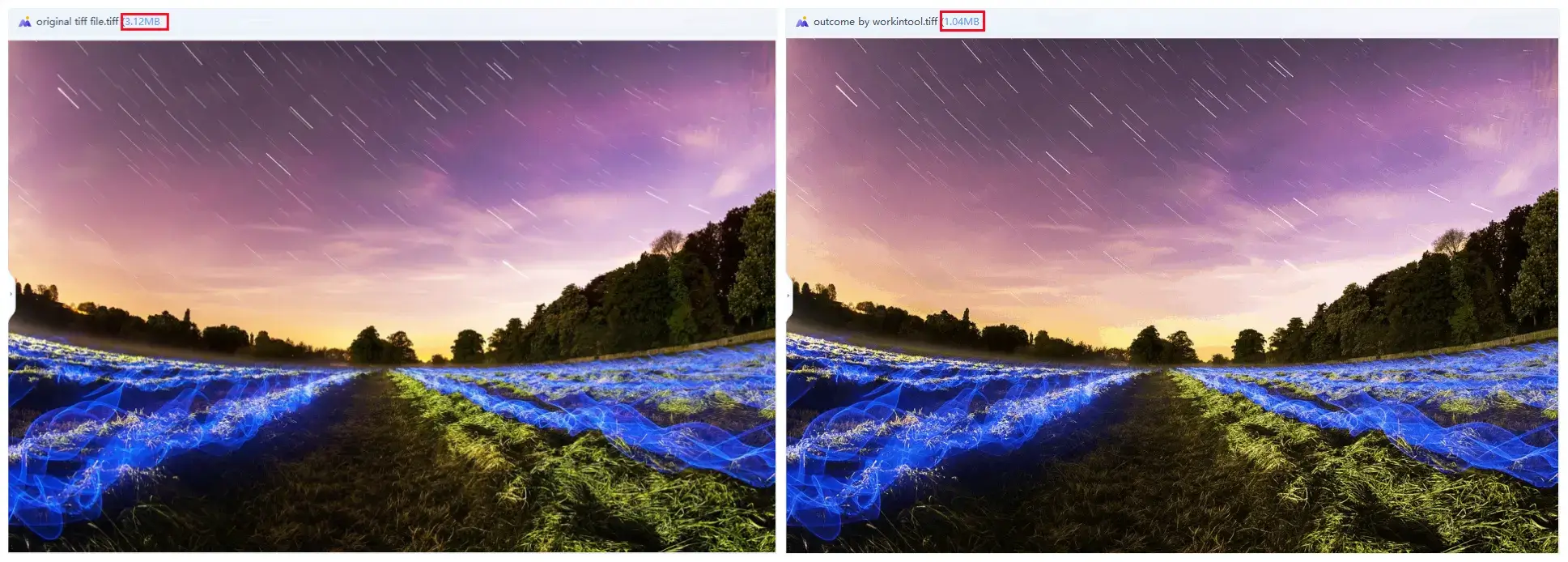
📢 Notes:
1). Three default compression modes are available in Image Compression of WorkinTool File Compression:
- Smaller Size: This will reduce your images to the smallest size possible while maintaining the original quality.
- Normal COMP: It will shrink the size of your pictures moderately and ensure no slight impact on their ultimate quality.
- Clearer Output: Quality will be the priority for this mode. You will expect the outcomes with reduced sizes but without losing quality.
2). The Output Format part will be a JPG converter. For example, if you choose JPG in this section, your TIFF files will be changed to JPG images. That is to say, you have a TIFF-to-JPG converter at the same time.
3). The options in the Additional Settings will allow you to customize your compression.
- Clarity: You can further compress your TIFF files by reducing their clarity. However, their sharpness will be sacrificed.
- File Size: This option is for JPG files only. It enables you to compress your .jpg images to the chosen size.
- Resolution: Your TIFF images can be shrunk further by lowering their resolution. Attention: Their sharpness might be subject to sacrifice.
- Zoom: It is closely associated with the Resolution section. When the parameters in it change, the number in Zoom will also alter.
4). Batch compression is possible in WorkinTool File Compressor. You can make multiple compressed TIFF files with just one click.
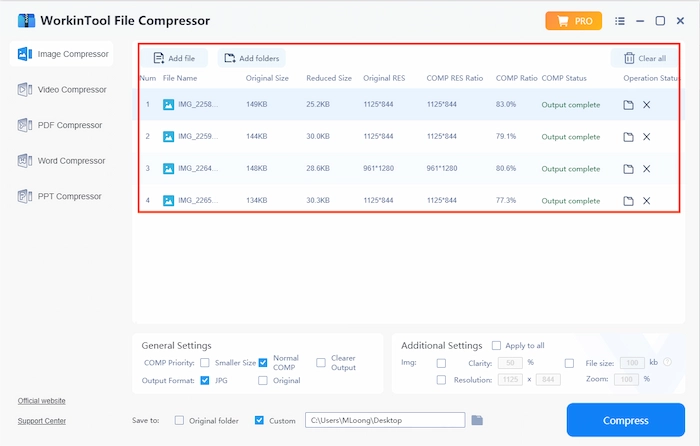
📣 Additional Words
📌 What is WorkinTool and why should you choose it?
WorkinTool File Compressor is a piece of powerful and all-around file compressor software. Attaching great importance to lightweight and practical ideas, its designers endow it with an easy-to-use interface and put some brief instructions on each feature page, making beginners find it convenient to use.
Here are some specific reasons for picking it:
💡 Powerful
WorkinTool File Compressor boasts the following features:
| Features | Supported Formats |
| Image Compression | JPG, PNG, BMP, GIF and TIFF |
| Video Compression | MP4, AVI, WMV, MKV, MOV and FLV |
| Word Compression | DOC and DOCX |
| PowerPoint Compression | PPT and PPTX |
| PDF Compression |
Therefore, it proves to be a great help in the modern workplace and at school.
💡 Three Compression Modes
There are three compression modes by default to quickly customize your compressed files based on your different needs: Smaller Size, Normal Compression, and Clearer Output.
💡 Additional Settings Available
You can expect a more customized outcome with the features in this section: Clarity, File Size, Resolution, and Zoom.
💡 Batch Compression
Save the cumbersome process of reducing each of your TIFF images and getting all the shrunk files simultaneously with one click.
💡 High-Quality Guarantee
The compressed TIFF files processed by WorkinTool will be saved without losing quality.
💡 Green
There will be no ads involved in the course of your file compression and no intrusive watermarks on your outcomes.
💡 FREE Trial
WorkinTool File Compressor provides a long-term free trial for users to compress image files within 200 KB without any other limits, so all the features are accessible without a license payment and compulsory registration.
How to Reduce TIFF File Size Without a Third-Party Tool
If you are a person unwilling to download and install a third-party tool, this chapter is worth your attention. As discussed above, a TIFF image can be opened and viewed by built-in programs in Windows. Therefore, you can resort to Paint to reduce the size of TIFF files. Hence, please continue reading to inform yourself of the detailed information. Paint is a built-in drawing program in the Windows operating system. However, Windows upgrades have made it a simple image editor helpful in processing some basic image-editing requests, including image conversion, resizing, and color changes.
📕 How to compress TIFF images in Paint?
1. Open your TIFF image with Paint. Click Resize in the toolbar above.
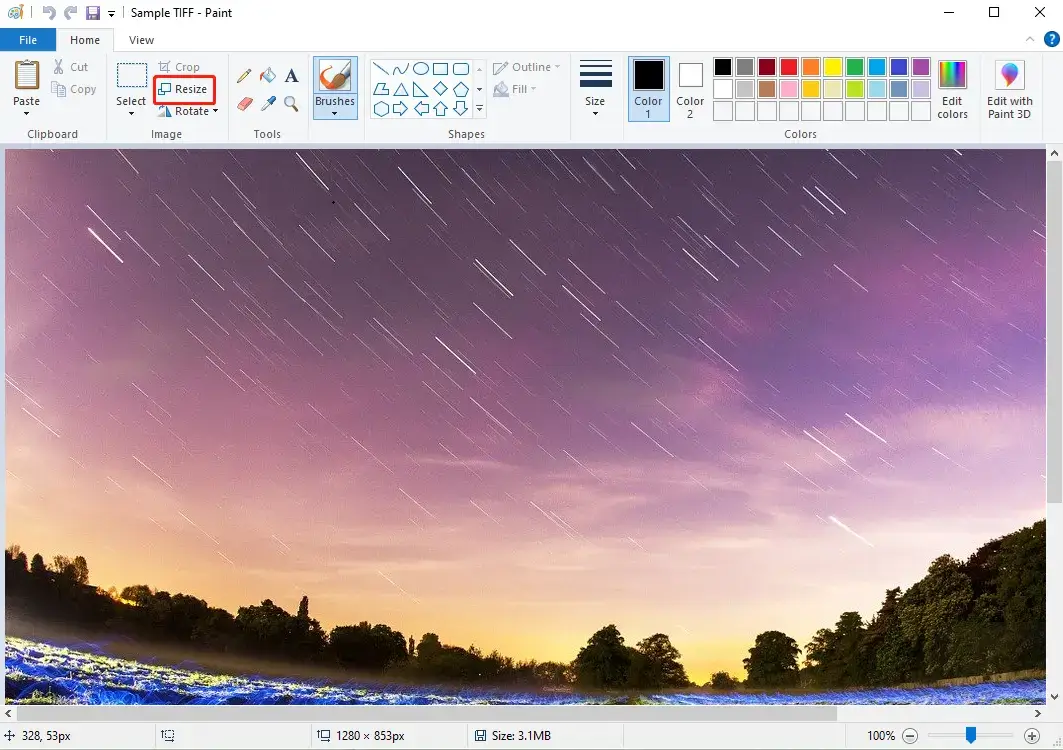
2. Choose Pixel, change the parameters, and then hit OK.
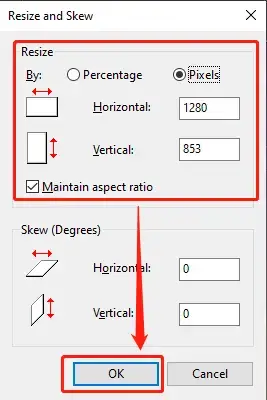
3. Find File > Save as > Other formats.
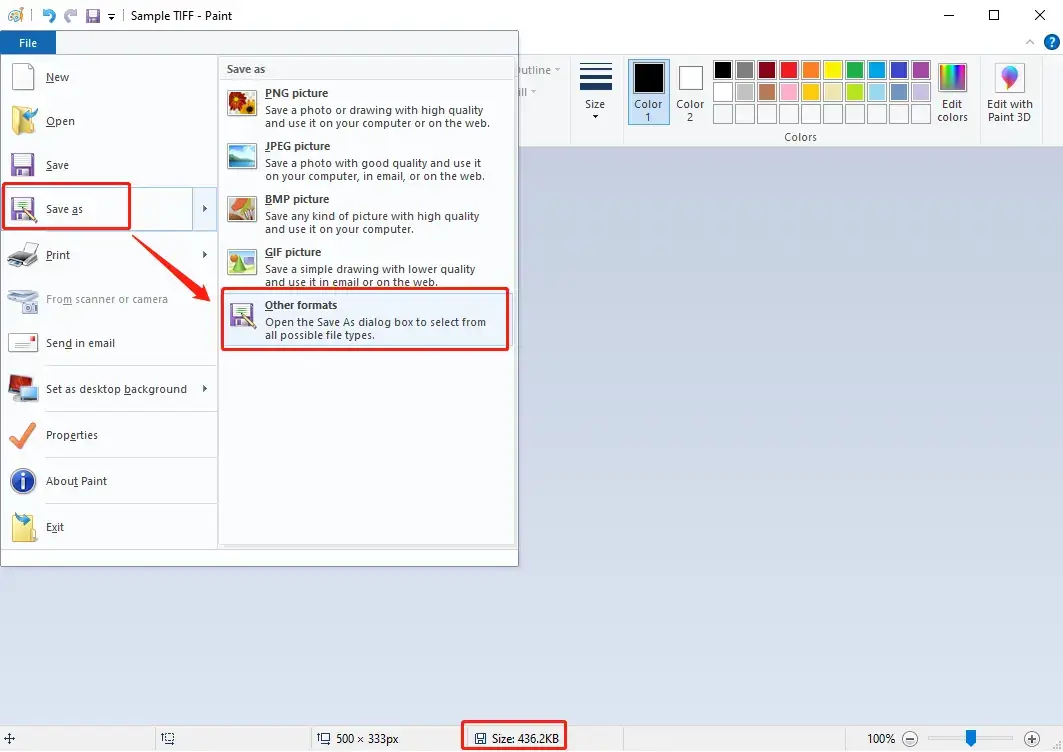
4. Select TIFF in the drop-down box of the new window and click Save.
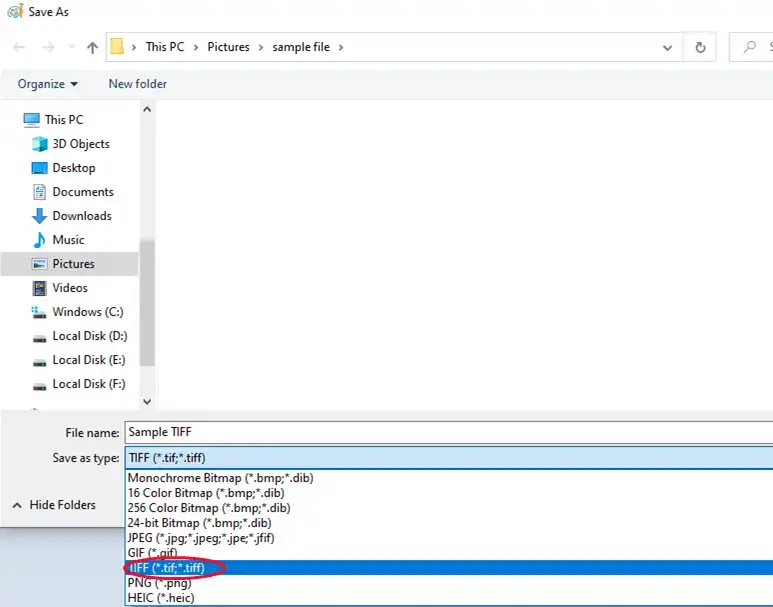
Please see the result.
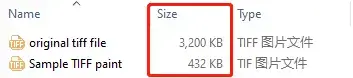
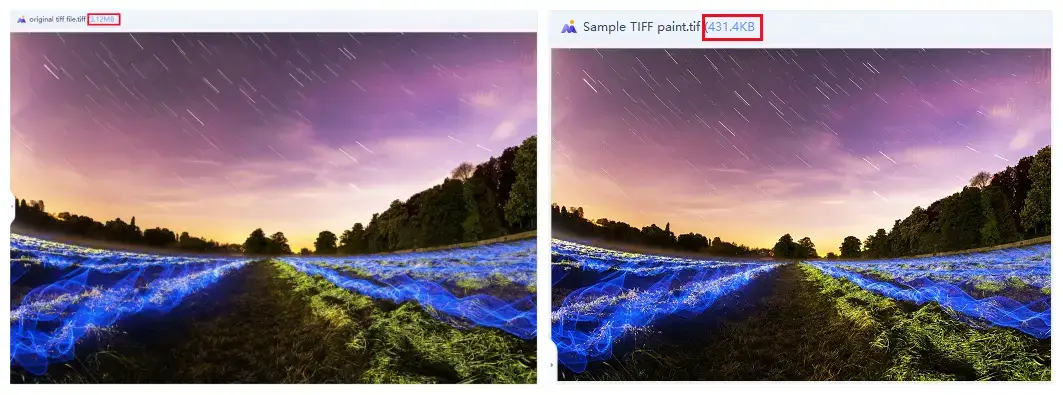
Here are our opinions on this method.
| 😃 Good News | 😒 Bad News |
|
|
Wrapping up
These are the ways of how to compress TIFF images recommended by us. Actually, reducing the TIFF file size in each tool is not difficult, but you have to spend a lot of time selecting a suitable one that can meet all your needs. We sincerely hope you can pick your ideal solution with the help of this article. However, it is strongly advisable to give WorkinTool File Compressor a try. It is the easiest one and you can always get a free trial in it.



