WorkinTool | How-to instructions you can trust
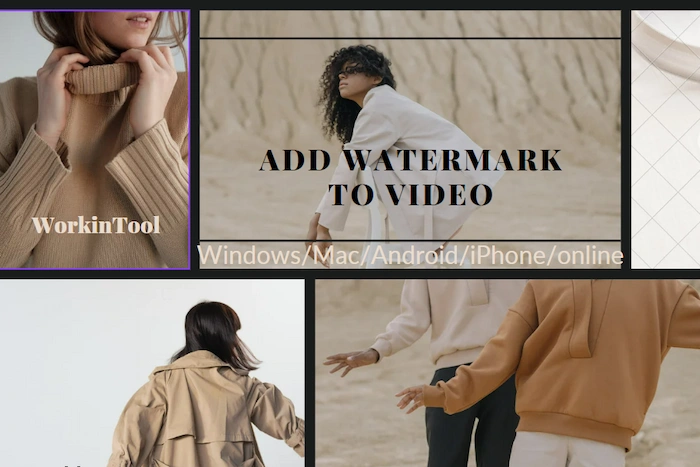
With the increasing awareness of copyright among people, more and more people know how to protect the privacy of their work. To prevent our own photos or videos from being arbitrarily reprinted or used by others, we need to label them. If you still don’t know how to watermark videos, then be sure to read this article. This article introduces how to add watermark to video on Windows/Mac/Android/iPhone and online. Choose a method that suits you.

Browsing YouTube videos, hearing your favorite song but not knowing its name? Want to set it as a ringtone but cannot find the source? You need a YouTube MP3 Cutter! Convert Comparison of video converters to audio, and cut out the parts you need through tools to easily get your own ringtones. This post introduces five audio editors for Android devices or online. Read it now to pick a suitable one according to your needs.
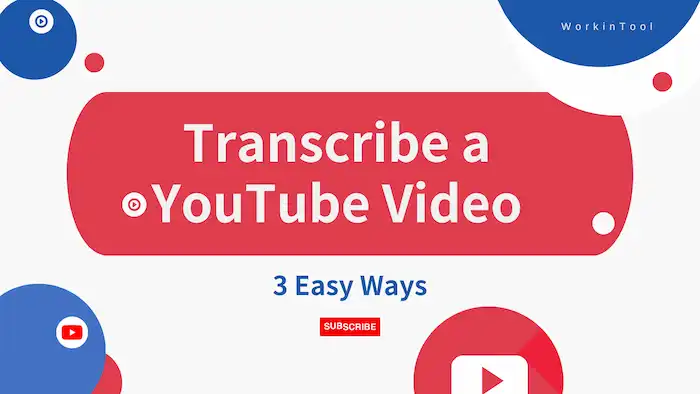
Transcribing YouTube videos to text is beneficial to reach a broader audience, optimize the SEO, and recreate content for social media or public blogs. It also makes the content more accessible to people who are hard of hearing and translating the content into other languages. Therefore, this post shares the following:
1. Two ways to transcribe YouTube video to text online for free
2. The best YouTube-to-text converter on Android with high accuracy
Read on to learn how to get YouTube video transcription in the shortest time!
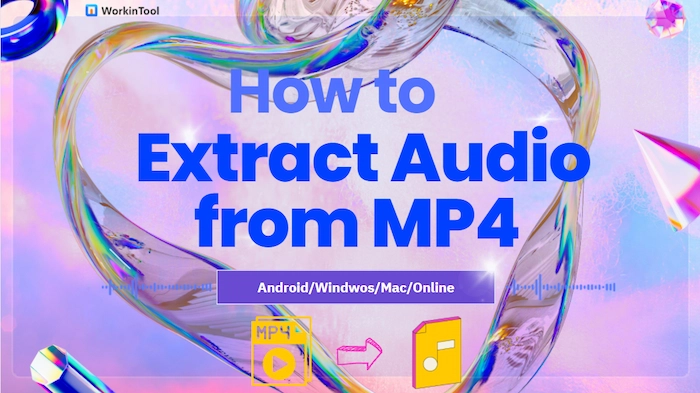
Do you want to rip the desired background music from MP4 videos? Wanna how to extract audio from MP4 free? this post covers six cross-platform solutions to strip audio from MP4 file on Android, Windows, Mac and online. Let us see them at first before careful reading.
😎 #1. TransVoice [Extract audio from MP4 with high quality on Android.]
🧐 #2. VLC Media Player [Convert MP4 to audio for free on Widnows.]
🤔 #3. FFmpeg [Use command lines to rip audio from MP4 without cost.]
🥰 #4. QuickTime Player [mac built-in tool to separate audio from video.]
🤩 #5. 123apps Audio Extractor [Free for 500 MB video MP3 extraction.]
😆 #6. Flixier [Extract MP4 audio and edit audio in one go online.]
————————– What Is Your selection? ————————–
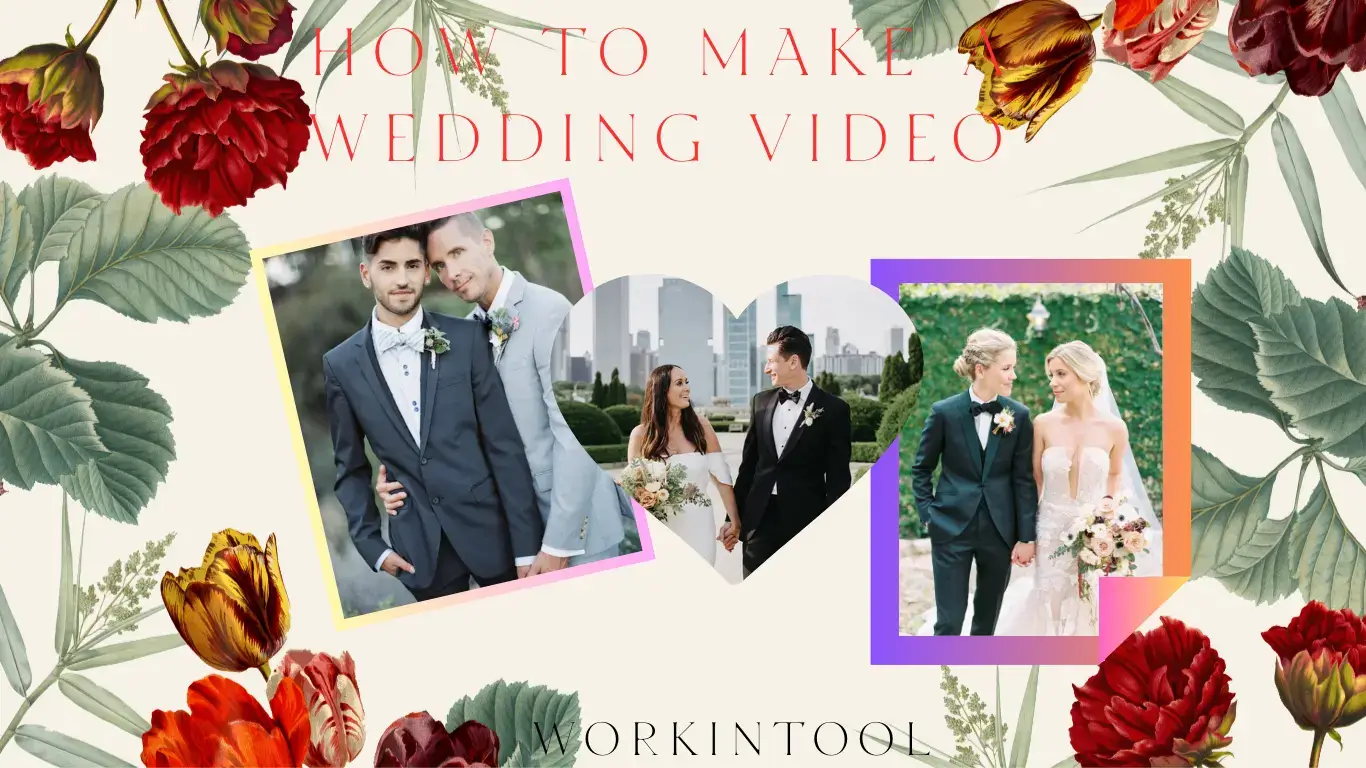
A wedding is definitely one of the most critical moments in a person’s life since it represents happiness and a new chapter opened for your life. Therefore, it is absolutely worth capturing the memories of this special day to have a keepsake that you can look back on for years to come. However, what can you do if you feel it cumbersome and tiresome to find and contact a professional team? Can you create an exquisitely DIY wedding video? Well, the answer is affirmative. Today, we will show you how to make a wedding video on your own on different PC platforms.
🎯Windows–WorkinTool VidClipper
🎯Mac–Filmora
🎯Online–FlexClip
Whether a professional video editor or a novice filmmaker, you can create a stunning wedding video that you and your loved ones can cherish for years by following the tips and guidelines outlined in this article. However, if you are a Windows user, please pay particular attention to WorkinTool VidClipper since it gives you two ways to DIY your wedding videos as well as it is user-friendly, easy to use and super multi-functional to solve many of your problems.
🙋♀️Now, please start your reading now and experience all of them by yourself.
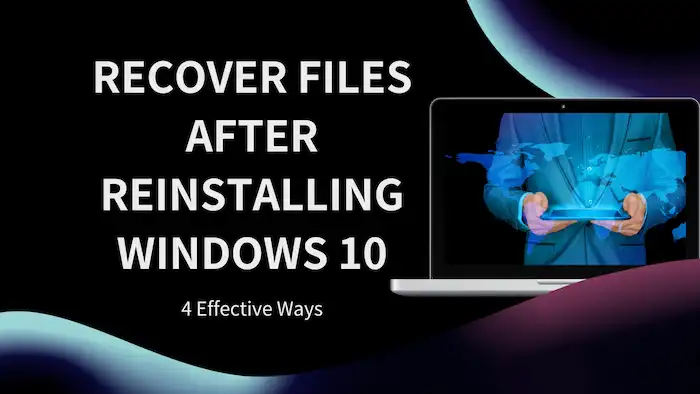
What if you reinstalled a Windows system without backing up files using system tools or external backup drives? Just let the file disappear and do nothing? Don’t be discouraged! This post shares four effective solutions to help you recover files after reinstalling Windows 10. You can get back deleted files with or without a backup. And all of the solutions are free to use. Follow the four effective ways to recover files after Windows reinstall, clean install, factory reset, or automatic update.
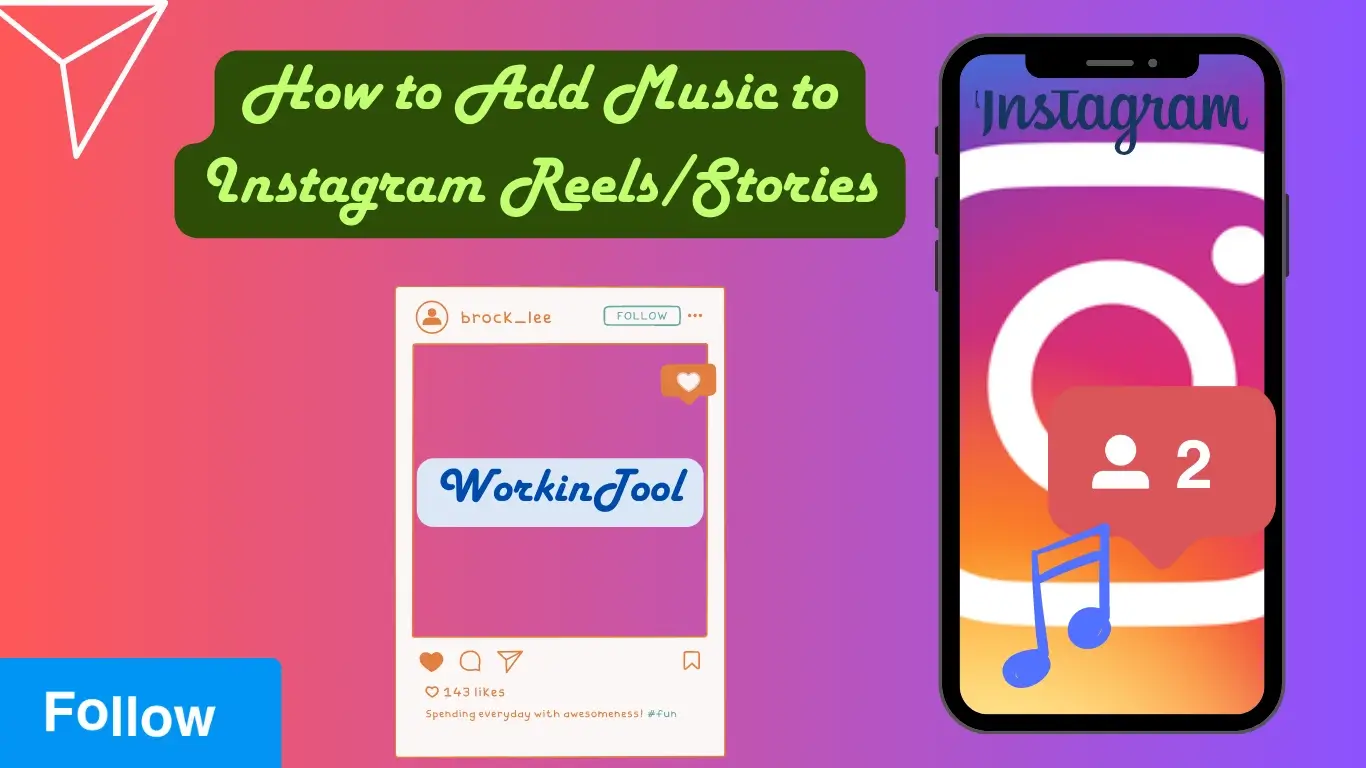
Instagram has become one of the most prevalent and frequently-visited social media platforms globally. Following several upgrades, new features appear in this app, and the most popular ones should Reel and Story since it allows you to create short inspirational and innovative videos. In order to make your Instagram Reels or Stories more outstanding, you need some tricks. Putting music into your Reels or Stories will be useful magic to add a dash of color to them. Today, we will show you how to add music to Instagram Reels/Stories with the help of your phone, including your own music.
💡Add music directly in Instagram–Built-in feature
💡Add your own music–Android (WorkinTool TransVoice) and iOS (iMovie)
Adding music to Instagram Reels/Stories is a simple yet effective way to enhance your videos and engage your audience. By using the methods outlined in this article, you can easily add music to your Reels based on your platform and customize the sound to fit the mood and tone of your video. However, if you are an Android user, please take a closer look at WorkinTool TransVoice since it is user-friendly, easy to use and highly multi-functional to cope with plenty of issues.
🙋♂️Now, please start your reading to learn about specific solutions and experience all of them by yourself.
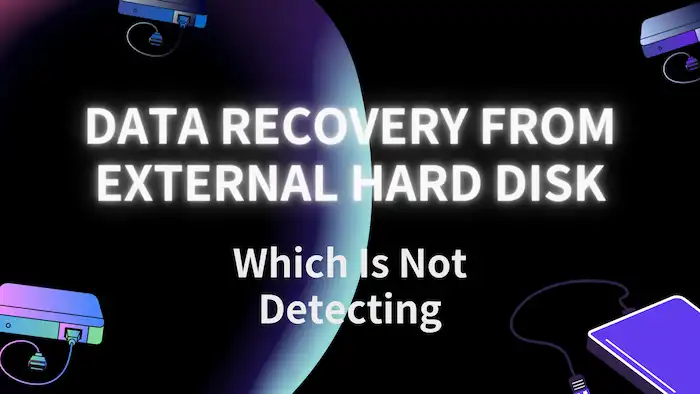
What to do if HDD is not detected? Do you want to recover data from a hard drive? This post covers everything you need. Read on, and you will learn:
1. Why your external hard drive is undetectable?
2. Can data be recovered from an undetected hard disk?
3. How to recover data from external hard disk which is not detecting – 7 Solutions
4. How to recover data from internal/external drives.
5. How to recover data from dead, RAW, unrecognized, not responding, and not initialized external drives.

Many users wonder whether the programs on Spectrum TV can be recorded. Well, the answer is affirmative. Today, we will show you how to record on Spectrum with(out) its cloud DVR. All methods in this post prove to be simple and practical.
💡Built-in Feature–Spectrum Cloud DVR
💡Third-Party Tools: Windows–WorkinTool VidClipper, Mac–OBS Studio and Online–Screen Capture
I am sure that you will find this problem less challenging after reading it. The inbuilt Cloud DVR on Spectrum TV lets you record movies, shows and series on its website, Roku, Apple TV, Xbox smartphones, etc. However, a third-party tool can help you record any program or on-demand videos on your computer. For instance, WorkinTool VidClipper is a perfect choice to help you get a recorded Spectrum TV show on a Windows PC/laptop without time limit. In addition to that, it is user-friendly, easy to use and super multi-functional.
🙋♂️Now, please start your reading to learn about specific solutions and experience all of them by yourself.
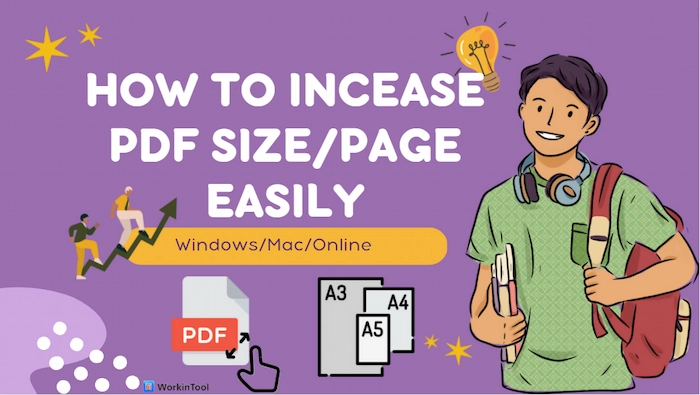
Shrinking PDF page size can help us delete the extra white margin, and reducing PDF file size can facilitate us to save more storage space. However, we need to increase the PDF file/page size to the contrary for better printing and reliability. And this post provides comprehensive solutions for how to increase PDF size/page easily with 3 workable PDF enlargers in 4 ways on Windows, Mac, and online. And reducing PDF file size and resizing PDF paper size will also be illustrated in this post.
😎 #1. WorkinTool PDF Converter (Win/Online) [Easily enlarge PDF page/file size with several methods for free.]
😆 #2. Adobe Acrobat (Mac) [Quickly and professionally change PDF page size for your preference.]
🥰 #3. PDF2GO (Online) [Provide various paper size options to flexibly resize PDF pages.]
—————————- Enjoy Your Reading! —————————-
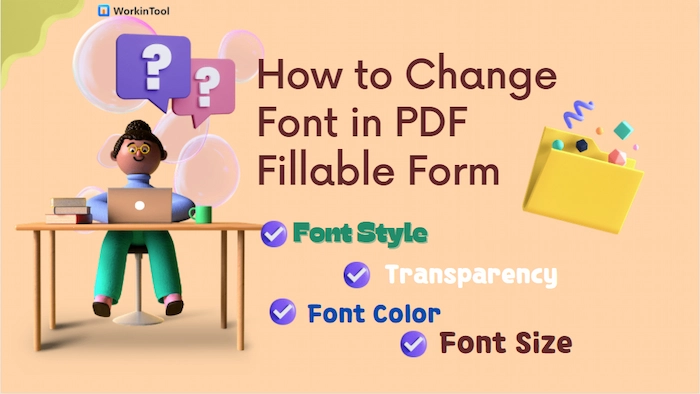
Changing font on PDF can make PDF more appealing and coherent. So it is beneficial for us to learn how to change font in PDF fillable form. And this post offers four PDF font changers/editors in 5 ways to simplify the text editing process on Windows, Mac, and online. Let us have a quick look at them at first.
🥑 #1. WorkinTool PDF Converter [Win/Online] (Change PDF font style, color, formatting and size free with PDF Edit tool.)
🍑 #2. Adobe Acrobat [Mac] (Edit existing text in PDF with precise text formatting parameters.)
🥝 #3. Preview [Mac] (100% free to change font in PDF text box easily.)
🍊 #4. pdfFiller [Online] (Automatically convert PDF to editable text and change font on any device.)
—————————– What Is Your Pick? —————————–
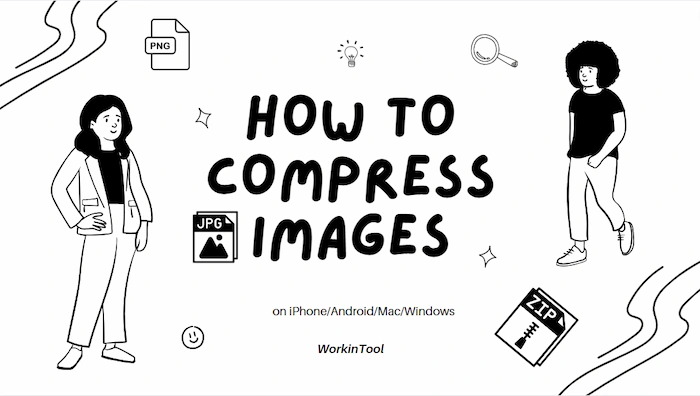
Compressing images has almost become one of the essential skills in people’s daily life or work. Whether you want to quickly upload image files, send a large number of images to others through email, or save device storage space, we all need to reduce the size of the images. So how to compress images? This article introduces four methods for compressing images, which are applicable to different devices. WorkinTool File Compressor can meet the needs of both Windows and Mac users. Give it a try!
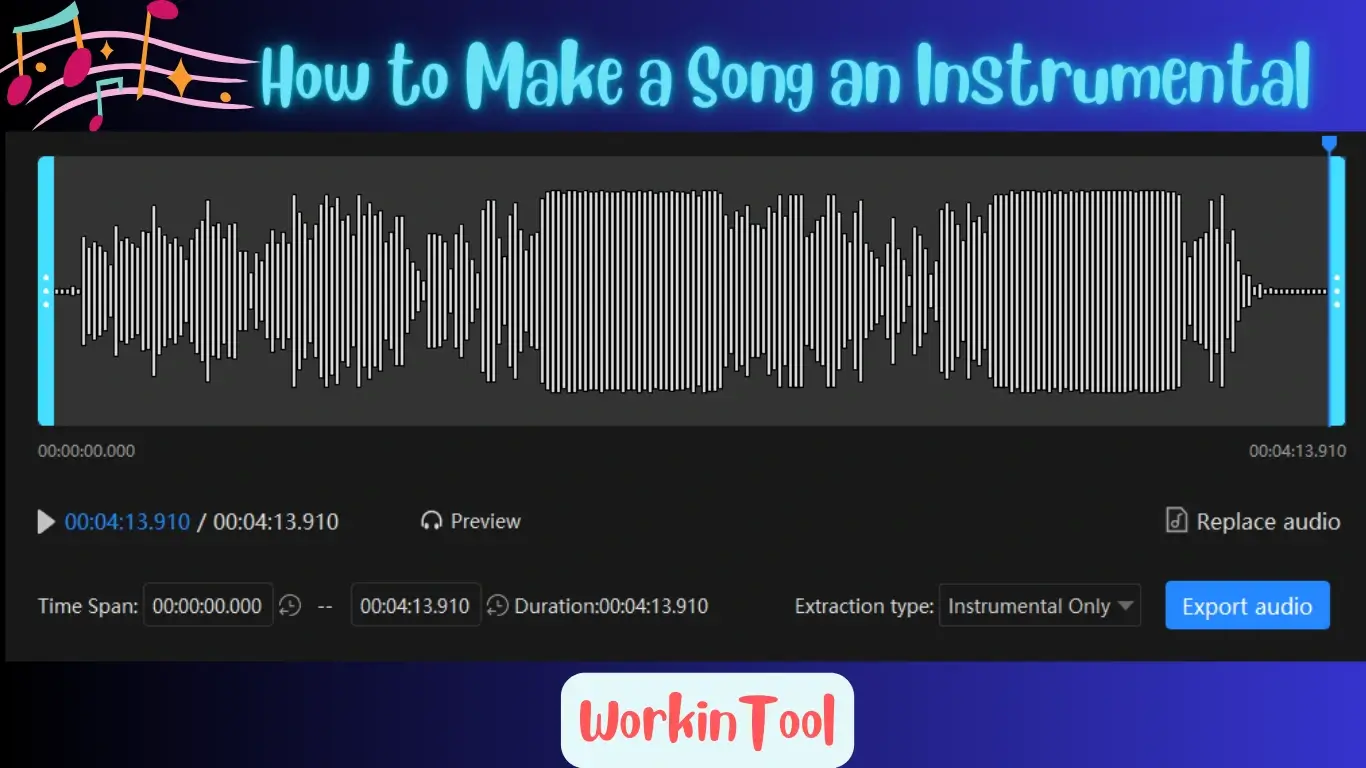
What can you do to get a Karaoke version of your favorite song? Please worry not. Do you know you can easily remove vocals from a song to make a Karaoke version at home? If you plan to do so, you definitely can’t miss this blog post on how to make a song an instrumental on different computer platforms using three instrumental makers.
💡Windows–WorkinTool VidClipper
💡Mac–Audacity
💡Online–Vocal Remover
We hope this article gave you an idea of achieving this goal using different instrumental makers. Overall, with the help of the tools introduced, it will be far from challenging to extract instrumental or music from a song. For Windows users, WorkinTool VidClipper will be a highly ideal option since it is user-friendly, easy to use and super multi-functional to solve many audio-related problems.
😎Now, please start your reading to learn about specific solutions and experience all of them by yourself.
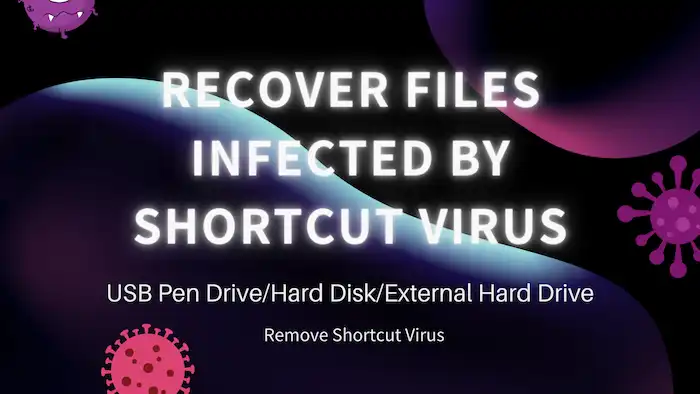
Can I recover virus-infected files? How do I permanently remove a shortcut virus from my USB?
If you confront similar problems and need to fix files and folders turned into shortcuts. This post is what you need. After reading, you will learn:
1. How to Remove Virus from Pen Drive Without Losing Data
2. How to Recover Files Infected by Shortcut Virus from USB Pen Drive
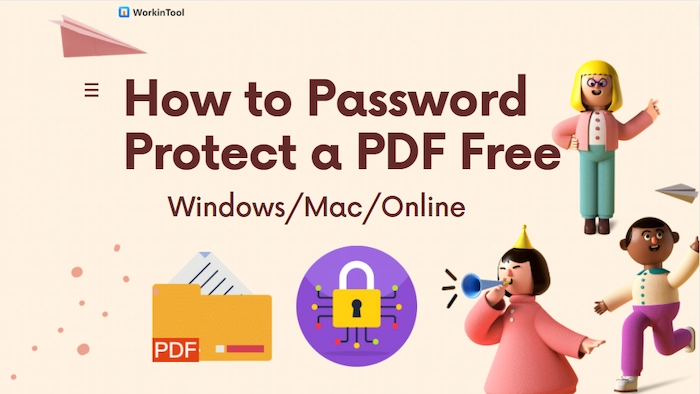
Are you struggled with adding password to PDF file? Want to know how to password portect a PDF free? This article will provide comprehensive solutions to help you encrypt PDF files from unauthorized access on Windows, Mac and online. Whether you plan to protect a PDF in or without Adobe Acrobat, you can find a workable PDF protection tool in this post. Let us have a quick look at them before reading.
🌷 #1. Adobe Acrobat [Famous PDF locker to protect PDF files from viewing or editing.]
🌼 #2. WorkinTool PDF Converter (Win/Online) [Best Adobe alternative to quickly encrypt PDF files in batches.]
🌷 #3. Microsoft Word (Win) [Free to add a password to a PDF within several clicks.]
🌼 #4. Preview (Mac) [Mac free default PDF encryption tool to secure PDF files.]
🌷 #5. Smallpdf (Online) [Password protect PDF free on any device.]
———————– Start Your Reading! ———————–
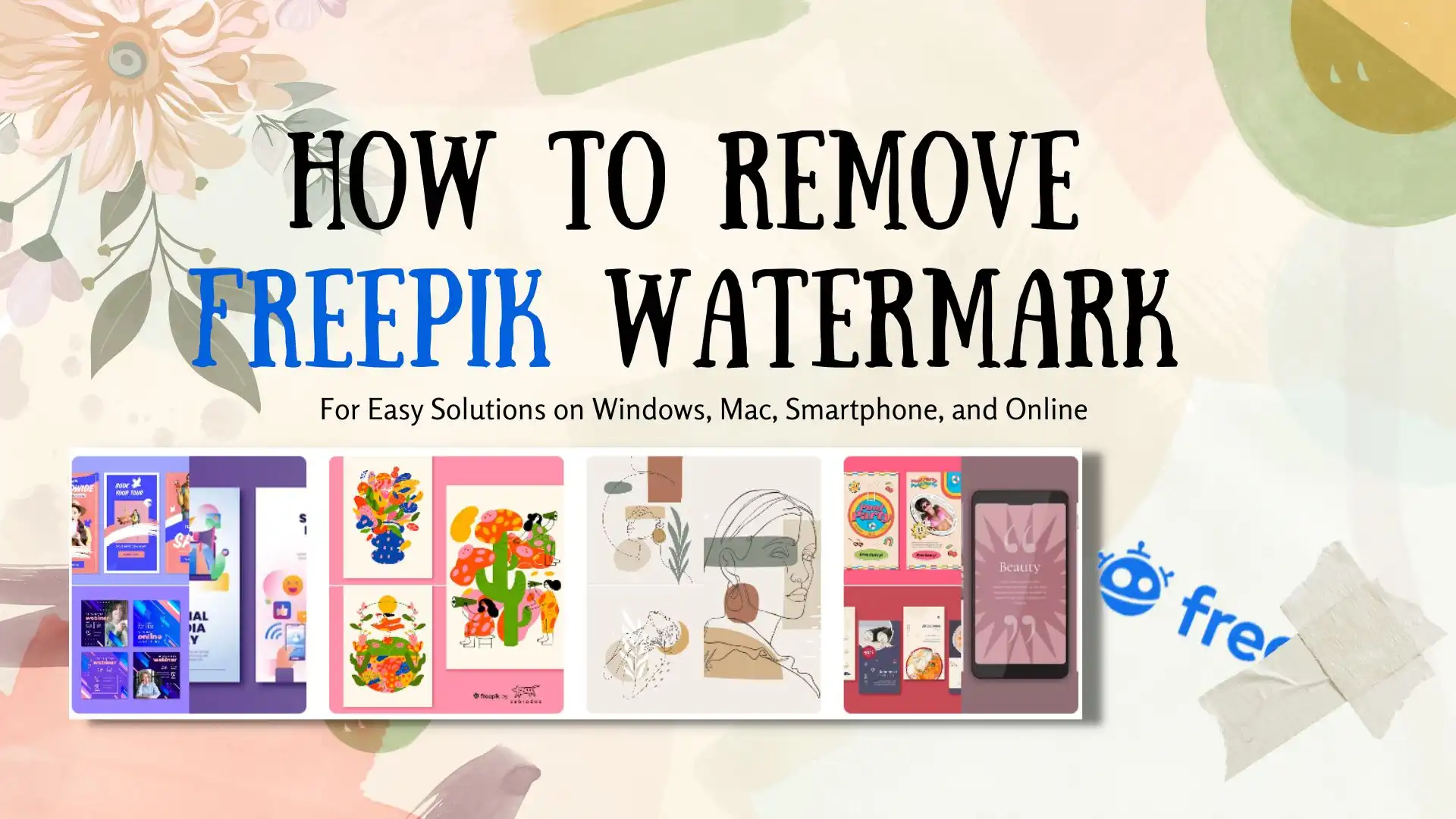
To access Freepik’s royalty-free downloads, you must first pay for a subscription to their monthly or annual fee service. Alternatively, you can save the image you want and remove the Freepik watermark to obtain a clear picture. This tutorial will guide you through the process of removing Freepik watermarks from your images. For the best watermark removal services, we recommend trying the WorkinTool Image Converter. Give it a try today!
😍 1. Up to FREE 5 image batch conversions and compression try-out.
🤩 3. Easy interface for users to edit with THREE STEPS.
😎 4. Support more than 100 different image formats to operate.
🥳 5. Cover all the features that you can on the market and interesting filters.
😊 6. Available for image conversion, compression, matting, watermark, and more.
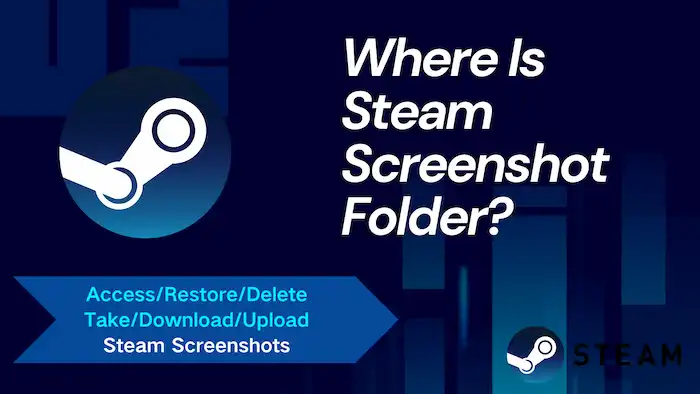
“Where are Steam screenshots saved Windows 10 and 11? How to find the Steam screenshot folder? How to access Steam screenshots? How to take, delete, upload, and download screenshots on Steam? What should you do if the screenshot folder is missing or not showing up?”
If you want to learn this information, read on! This post has covered all FAQs about Steam screenshots and solutions for missing screenshot recovery!
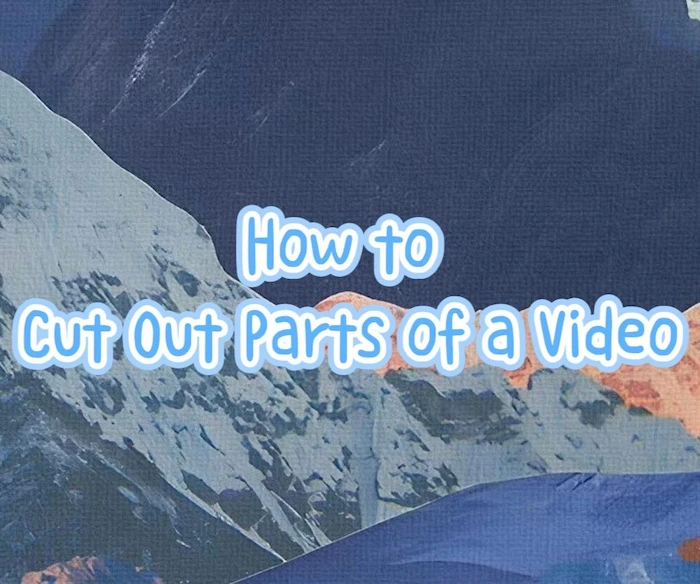
Most of us use phone cameras every day to record our daily life. We need to know how to cut out parts of a video to remove unwanted parts of the video. Then we can get the perfect video to share on our social platforms or send to our friends. Read this post to get one of four video trimmers for different platforms.
⚽ WorkinTool Watermark Eraser — Cut videos with a long-term free trial without ads on Windows.
🥎 Video Eraser — Easily trim your video with a few steps on Android.
🏐 Photos — Edit your video from your photo album on your iPhone.
🏀 Movavi Video Editor — Complete professional video editing on your Mac.
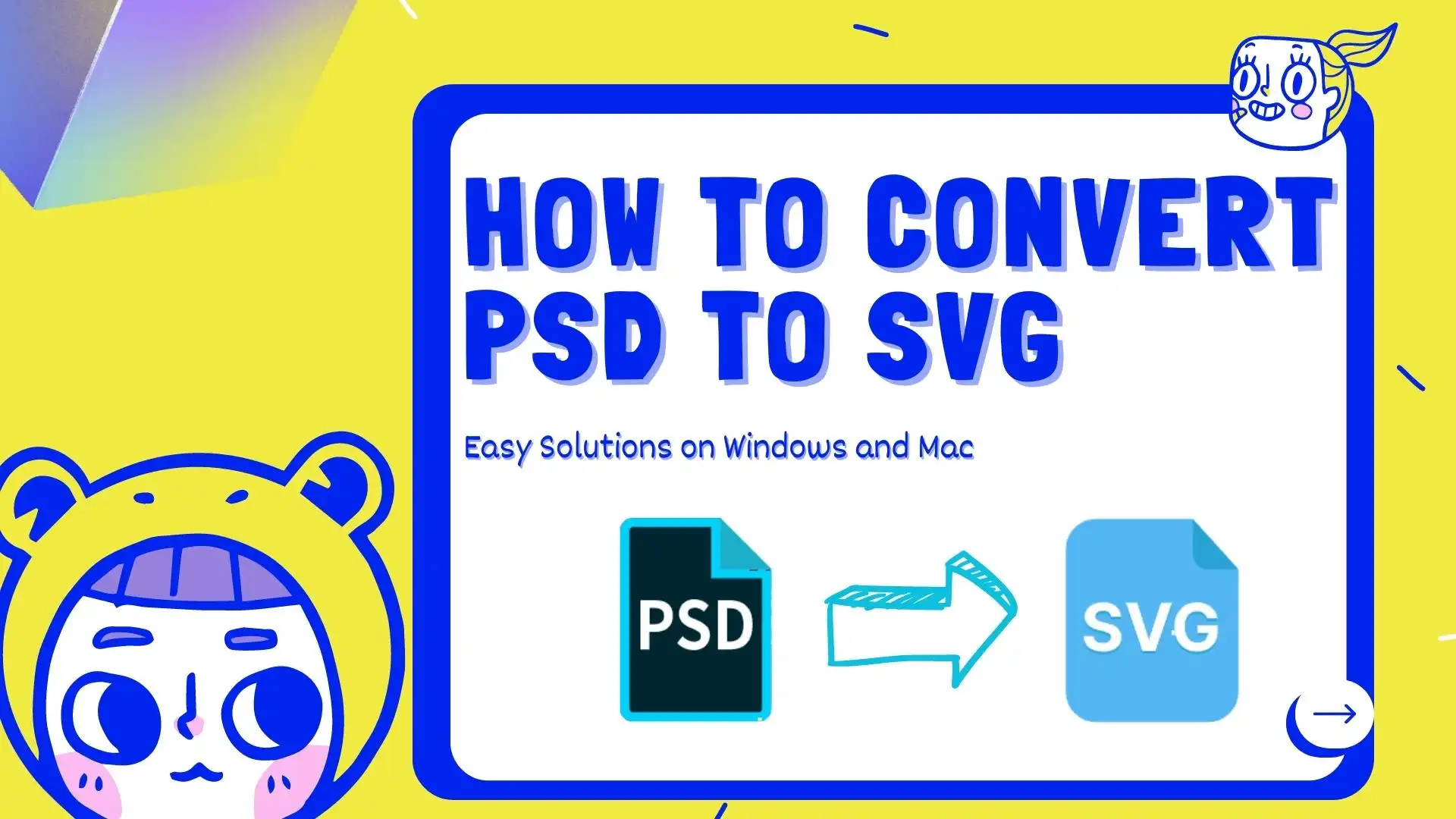
As AI technologies continue to expand into various fields, it’s becoming more crucial to understand how to store and convert different file formats. This article provides four solutions for converting PSD to SVG on both Windows and Mac using AI-powered applications. One of the standout options is the WorkinTool Image Converter, which performs exceptionally well in handling format conversion. For further details, be sure to explore this tool.
😍 1. Up to FREE 5 image batch conversions and compression try-out.
🤩 3. Easy operating steps with AI technology.
😎 4. Support more than 100 different image formats to operate.
🥳 5. Cover all the features that you can on the market and interesting filters.
😊 6. Available for image conversion, compression, matting, watermark, and more.
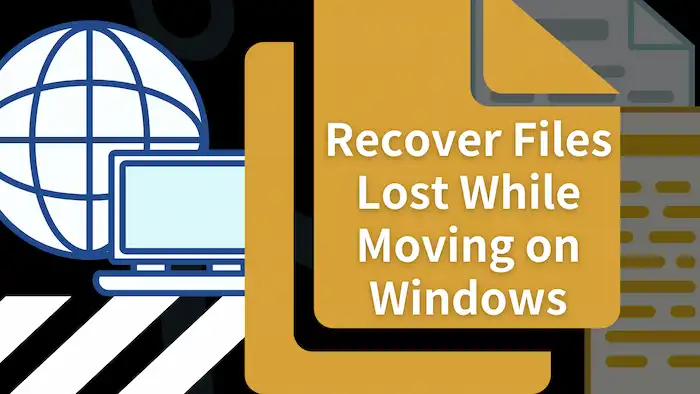
When transferring or moving files using cut-and-paste keys, accidental data loss could happen due to power off, system crashes, and things like that. No worries, you can refer to the five solutions in this post to get back lost files. After reading, you can easily recover lost photos, videos, documents, and other materials that just disappeared easily.
In this guide:
1. Causes for files lost during moving
2. Five ways to recover files lost while moving [software or built-in tools]
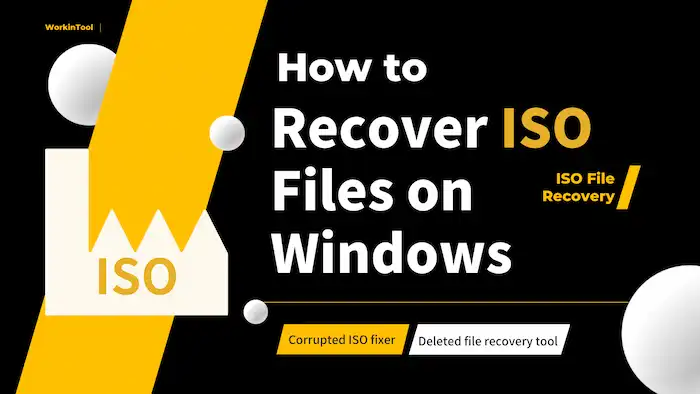
In this post, we’ll share all related information about ISO files, including
1. What is an ISO File in Windows?
2. Reasons for ISO File Loss
3. How to Recover ISO Files? 🔥
4. How to Open An ISO File?
5. How to Repair ISO Files?
Read on to know more about ISO files and learn how to get them back in case of accidental file deletion or corruption.
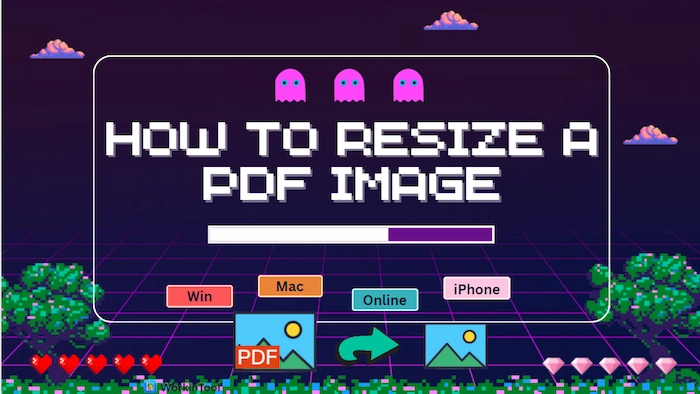
Unlike Word documents, PDF files are difficult to edit and make changes in most circumstances, not to say resize PDF images. But do not worry! This post covers six free methods to resize a PDF image on different platforms, including Windows, Mac, online and iPhone. Let us have a quick look at them before reading.
💙 Preview [Mac] (Mac default software to change the aspect ratio of PDF images for free.)
🤍 Adobe Acrobat [Mac] (Professional PDF image resizer to flip, enlarge and shrink PDF images quickly.)
💙 WorkinTool PDF Converter [Win] (Resize the existing or newly-added PDF photos without losing quality.)
🤍 WorkinTool PDF to Word Converter [Online] (Free turn PDF into editable Word to make embedded images smaller/larger.)
💙 DocHub [Online] (Support at most 25 MB PDF to resize embedded images for free.)
———————————– Start Your Reading ———————————–
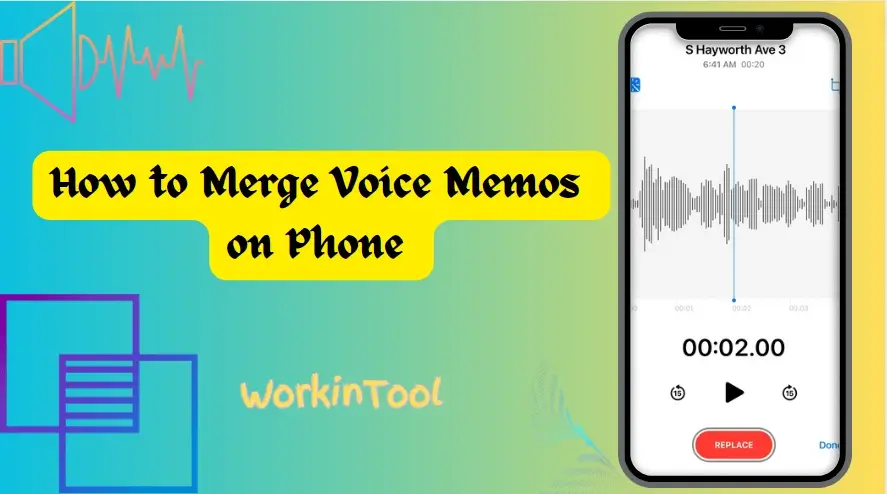
Voice memos can be fantastic in terms of boosting productivity, saving time and keeping track of important information. In order to make it more convenient for listening or sharing with others, it is necessary to merge multiple voice memos into a single file. Doing so will be helpful to keep them organized and produce a thorough record of your thoughts and ideas. In this article, we will provide a guide on how to merge voice memos on your phone.
📌Android–WorkinTool TransVoice
📌iOS (iPhone)–iMovie
📌Android/iOS–Media.io (Online Audio Joiner)
We hope it is now a less challenging question to answer. Please feel free to try all the aforementioned solutions according to your needs. However, if you are an Android user, WorkinTool TransVoice is definitely an awesome option since it is user-friendly, easy to use and super multi-functional to combine voice memos and other audio files.
🙋♂️Now, please start your reading to learn about specific solutions and experience all of them by yourself.
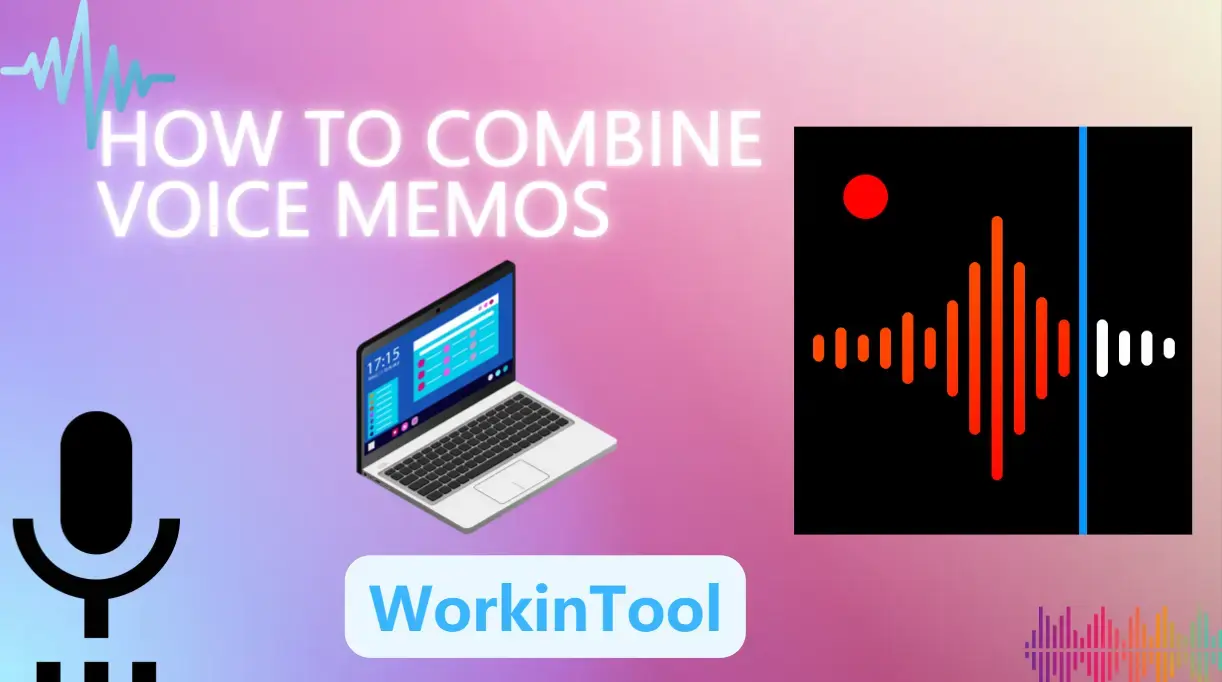
Can you combine voice memos on your computer? Well, the answer is affirmative and it can be answered with ease. Today, we will show you how to combine voice memos on multiple PC platforms.
📌Windows–WorkinTool VidClipper
📌Mac–Audacity
📌Online–123 Apps (Audio Joiner)
This article outlines all the methods able to assist you in merging voice memos. You can select the method that you believe would be most effective for your needs. If you are a Windows user and unsure of which one to use, please consider using WorkinTool VidClipper since it is user-friendly, easy to use and super multi-functional to solve many of your audio/video issues.
🙋♀️Now, please start your reading to learn about specific solutions and experience all of them by yourself.
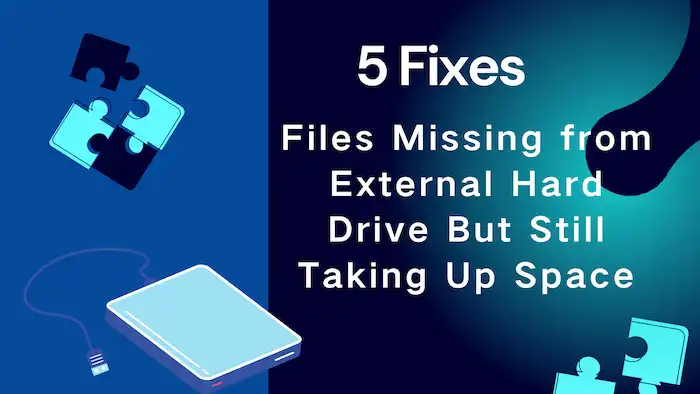
When you find files disappeared from external hard drive device but still taking up space, there might be problems with your external hard drives. Learn the best 5 solutions to fix this issue and recover missing files without effort. You will know:
1. Why Files Disappeared from External Hard Drive?
2. How to Recover Missing Files in External Hard Disk? 🚨
3. How to Solve Files Missing from External Hard Drive But Still Taking Up Space – 5 Fixes
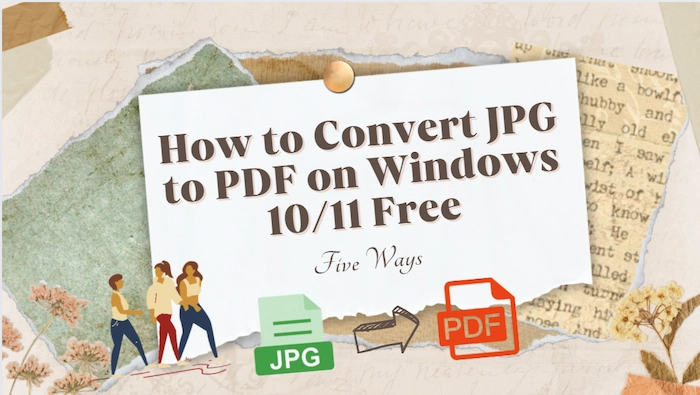
Converting multiple JPG/JPEG to PDF can make printing and sharing easier and more convenient without losing quality. And this post has explained how to convert JPG to PDF on Windows 10, along with five online and offline JPG to PDF converters. Moreover, the how-to guides can also be applied to Windows 11/7/8.1/8 laptops.
🍑 #1. WorkinTool PDF Converter [No quantity limits to save JPG as PDF while keeping quality.]
🥝 #2. Adobe Acrobat [Fast to change JPEG/JPG/TIFF/PNG to PDF.]
🍋 #3. Photos [Windows buitl-in tool to turn JPG into PDF for free.]
🥑 #4. PDF Candy Online [Insert up to 100 JPEG files to combine into one PDF.]
🍊 #5. iLovePDF Online [Change multiple JPGs/JPEGs to single or individual PDF files.]
—————— What Is Your Pick? ——————
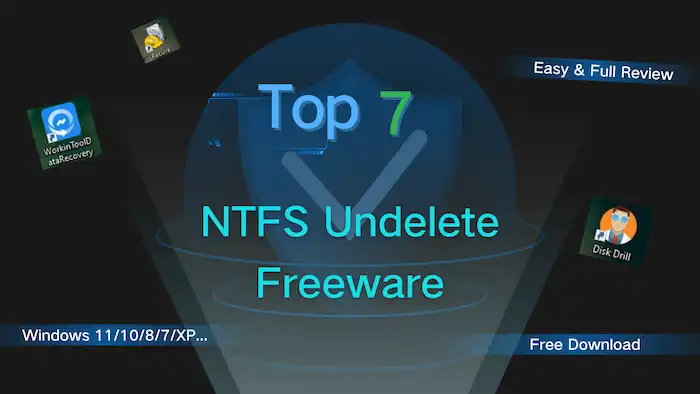
This post is a comprehensive NTFS undelete freeware review. We test a number of NTFS file recovery tools and summarize each one’s key features, pros, and cons. If you are looking for an easy-to-use and reliable tool to undelete NTFS files, you can’t miss these seven NTFS data recovery software. They are:
1. WorkinTool Data Recovery
2. Recuva
3. Disk Drill
4. EaseUS Data Recovery Wizard
5. Recoverit
6. MiniTool
7. Wise Data Recovery
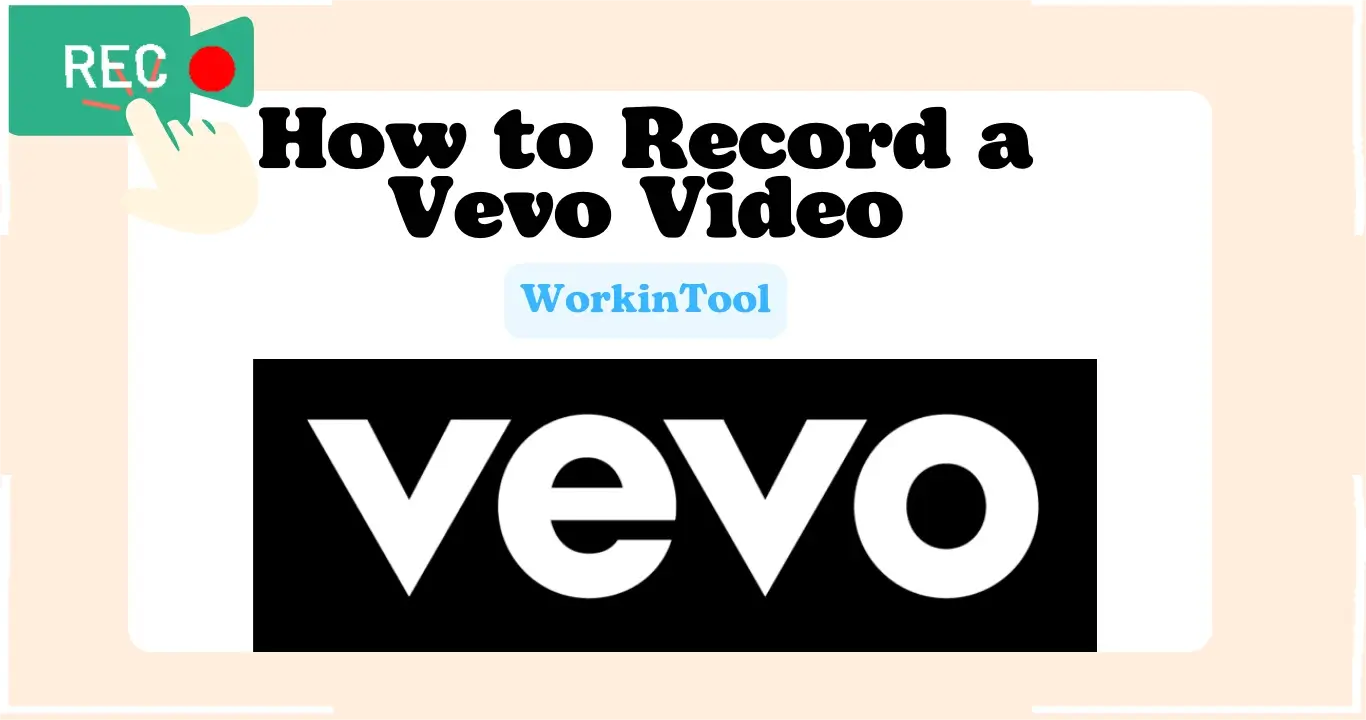
VEVO is a music hosting service known for its exclusive premieres and live performances, so you have to get it from this platform if you intend to be the first to keep it for offline watching or as the material for your video creation. Since some of the videos are not downloadable, what can you do? Please worry not. Today, we will show you how to record a Vevo video on multiple PC platforms.
📌Windows–WorkinTool VidClipper
📌Mac–QuickTime Player
📌Online–Clipchamp
A practical screen recording tool will be highly helpful to achieve this goal effortlessly. Hence, you can try all the aforementioned solutions based on your needs. However, if you are using a Windows computer, please take a closer look at WorkinTool VidClipper since it is user-friendly, easy to use and super multi-functional to solve many of your problems. Now, please start your reading to learn about specific solutions and experience all of them by yourself.
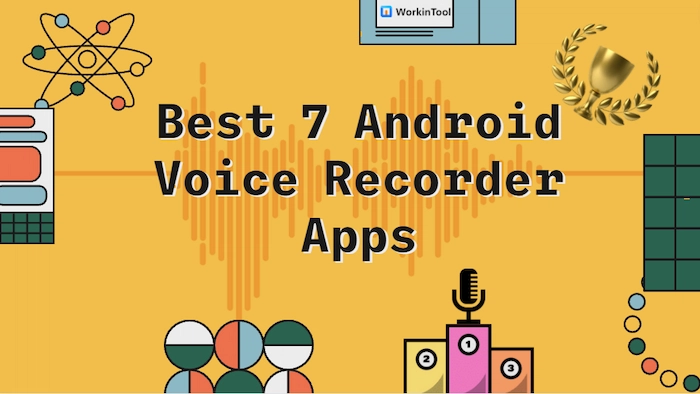
Android sound recorder apps are indispensable in our daily life to record every fleeting moment and are beneficial in reviewing lectures. Due to the importance of recording apps, this post will illustrate the best 7 Android voice recorder apps, with their pros and cons covered.
🏆 #1. TransVoice [Record sound on Android with transcription/translation.]
🏅 #2. Otter [Best Android audio recorder to record and take notes simultaneously.]
🏆 #3. Smart Voice Recorder [Record your night sleep talks while skipping silence.]
🏅 #4. Easy Voice Recorder [Make recording voice easier and faster using the blue microphone or smartwatch.]
🏆 #5. Dolby On [Record and reappear your voice with high quality in the Dolby effect.]
🏅 #6. Voice Recorder [A popular and free Android recording app without recording time limits.]
🏆 #7. Hi-Q MP3 Voice Recorder [Record and preserve sound with high fidelity and quality.]
—————- What Is Your Pick? —————-
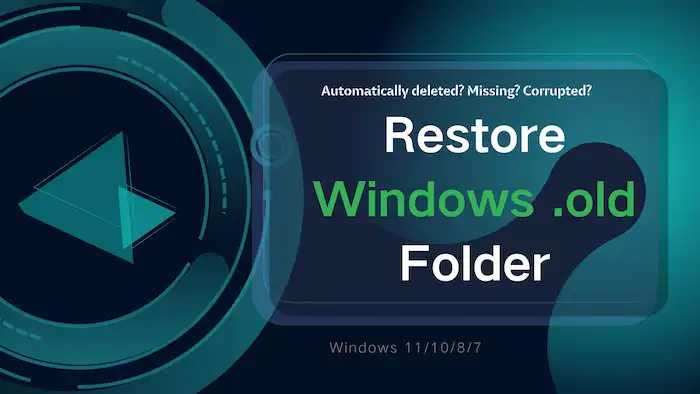
Want to Restore Windows .old folder data to retrieve deleted or missing files? This post covers everything you need! Read on to:
1. Where is the Windows .old folder in Windows 10 and other versions?
2. How to restore Windows .old files manually from the existing folder?
3. How to restore Windows .old folder if it is missing or deleted?
