How to Make a Wedding Video on Your Own on PC in 2024
A wedding is definitely one of the most critical moments in a person’s life since it represents happiness and a new chapter opened for your life. Therefore, it is absolutely worth capturing the memories of this special day to have a keepsake that you can look back on for years to come. However, what can you do if you feel it cumbersome and tiresome to find and contact a professional team? Can you create an exquisitely DIY wedding video? Well, the answer is affirmative. Today, we will show you how to make a wedding video on your own on different PC platforms.
🎯Windows–WorkinTool VidClipper
🎯Mac–Filmora
🎯Online–FlexClip
Whether a professional video editor or a novice filmmaker, you can create a stunning wedding video that you and your loved ones can cherish for years by following the tips and guidelines outlined in this article. However, if you are a Windows user, please pay particular attention to WorkinTool VidClipper since it gives you two ways to DIY your wedding videos as well as it is user-friendly, easy to use and super multi-functional to solve many of your problems.
🙋♀️Now, please start your reading now and experience all of them by yourself.
How to Make a Wedding Video on Your Own on PC in 2024
[3 Wedding Video Makers–Windows, Mac and Online]
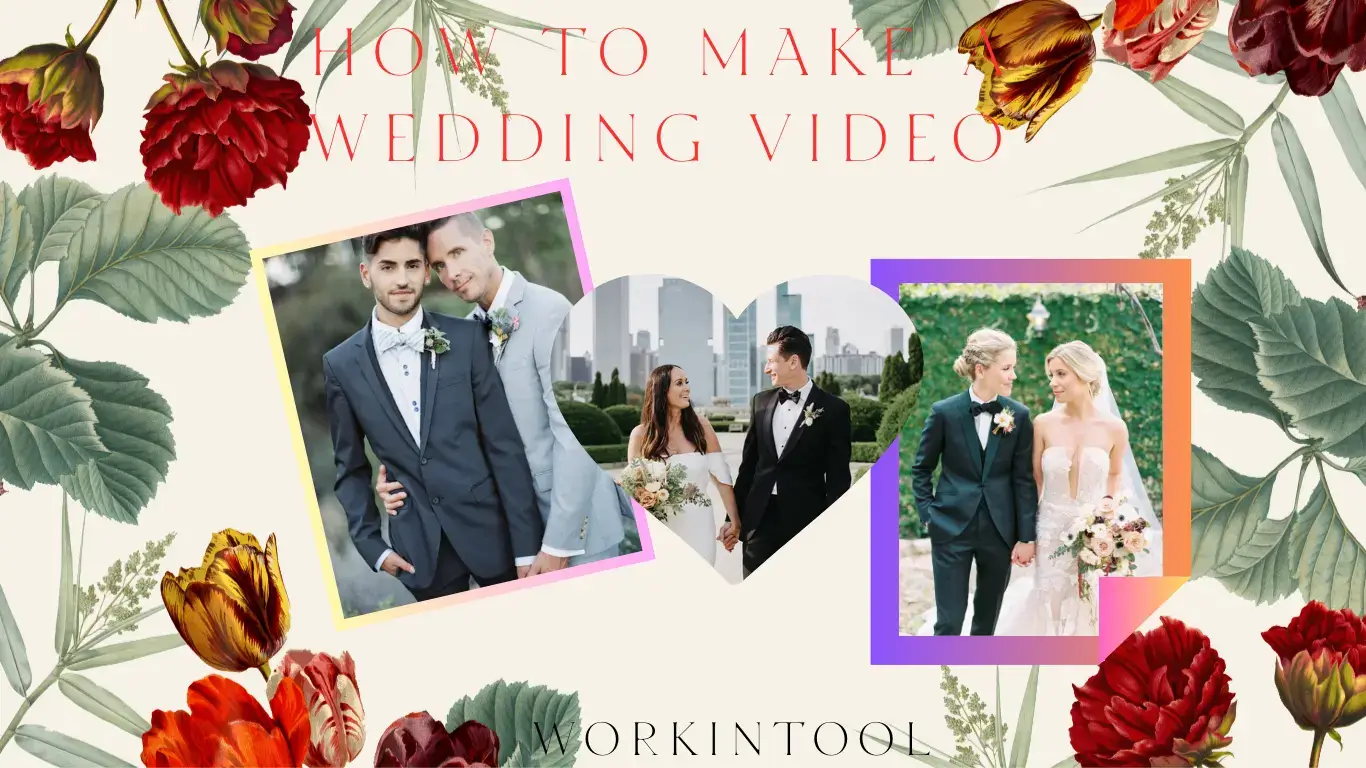
A wedding is definitely one of the most critical moments in a person’s life since it represents happiness and a new chapter opened for your life. Therefore, it is absolutely worth capturing the memories of this special day to have a keepsake that you can look back on for years to come. However, what can you do if you feel it cumbersome and tiresome to find and contact a professional team? Can you create an exquisitely DIY wedding video? Well, the answer is affirmative. Today, we will show you how to make a wedding video on your own on different PC platforms.
| 💻Windows | 📍WorkinTool VidClipper [🔥Recommended] |
| 💻Mac | 📍Filmora |
| 💻Online | 📍FlexClip |
Now, let’s start our journey.
Before Creating a Wedding Video
📌Why do you need to make a wedding video?
Here are some reasons for creating a wedding video:
- Document the precious moments of this special day
- Share your joy with those who are absent
- Showcase your love story
📌What materials should you prepare for your wedding videos?
You should have both photo and video materials for your wedding videos, including:
(It can also be a recommended outline for your wedding video.)
| Intro |
|
| Main content |
|
| Outro |
|
Then, how to edit a wedding video when all your materials are ready? Please read on to learn about specific solutions on different PC platforms.
How to Make a Wedding Video on Windows
As the inbuilt video editor offers too limited features to create an ideal wedding video, you need a handy wedding video app or editing software to achieve this goal. Here, to save time, we will introduce you to WorkinTool VidClipper.
✅WorkinTool VidClipper
VidClipper Video Editor is a crucial tool presented by a promising SaaS brand–WorkinTool. Inspired by the idea of presenting practical tools for everyone, its designers have made VidClipper a multi-functional program. Therefore, having it on your computer will offer you more than just a basic video editor; you will get:
Hence, you will save the trouble of finding and installing them individually and enjoy a smooth all-in-one editing experience.
For beginners, VidClipper won’t overwhelm them due to its simple and clear interface and various quick editing features on its opening page. The operations of each tool prove to be effortless and instant. For professionals, VidClipper’s editing console enables them to create professional-looking or movie-like videos with the assistance of all the elements like filters, transitions, color correction and more.
When it comes to wedding video creation, VidClipper provides two methods for users. If you are a beginner, you can resort to its feature–Video Templates. It is an AI-powered video maker to instantly create a wedding video or slideshow with pictures. All you need is to upload your photos, edit the text, and then leave it to VidClipper. If you have abundant experience with video editing, you can look at method two–Vidclipper editing console to present a more custom wedding video. Hence, WorkinTool VidClipper is definitely an ideal wedding video app for everyone.

|
🌈How to Make a Wedding Video Using WorkinTool VidClipper?
💡Method 1️⃣: AI Video Templates
WorkinTool VidClipper’s feature–Video Templates allows users to quickly export an exquisite video with its artificial intelligence technology.
Step 1. Launch the program and then click Video Templates on the right menu.
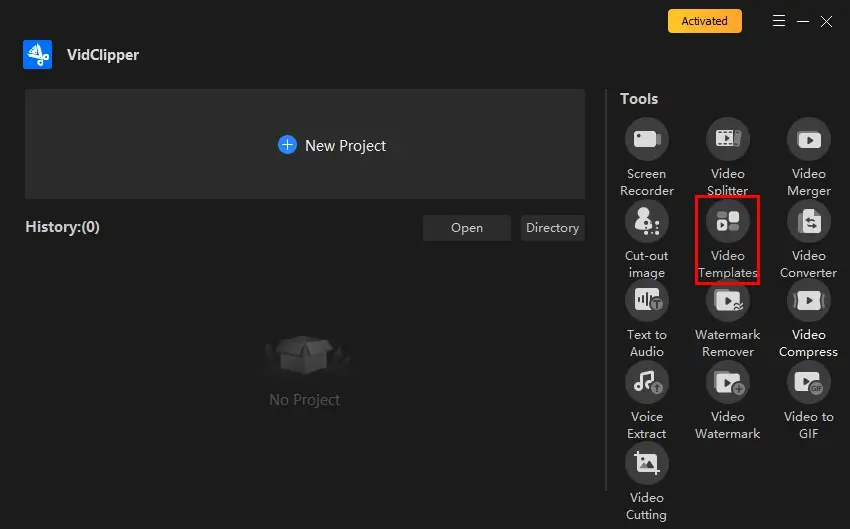
Step 2. Choose the desired preset wedding template and then hit Edit.
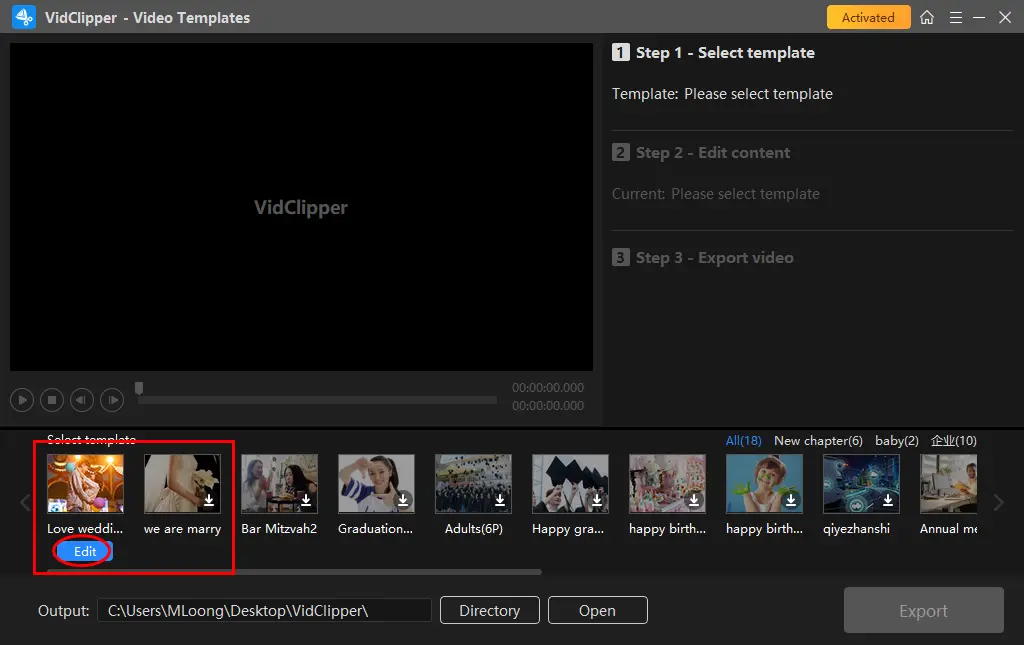
Step 3. Replace the original text and upload your images to make it your wedding video.
Step 4. Set your save path and then press Export.
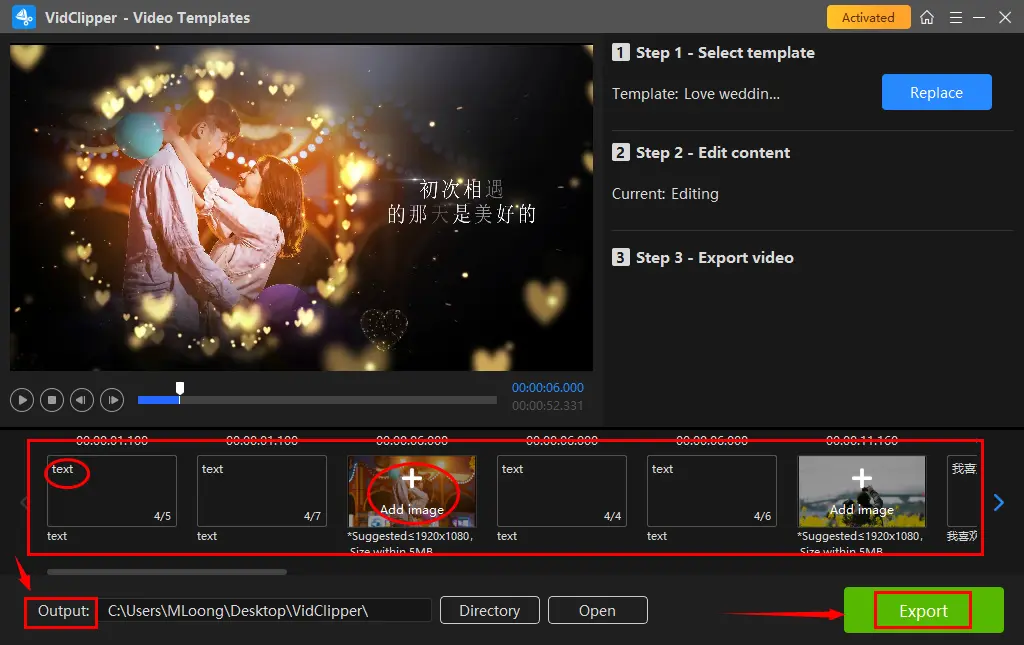
🙋🏾♂️PS: You can also use this AI video template maker to make a graduation slideshow or a happy birthday video.
💡Method 2️⃣: Editing Console
Editing Console makes it possible to make professional-like videos with the help of its multiple editing features, including (but not limited to)
Step 1. Open the tool and then click + New Project to activate its editing console.

Step 2. Hit Import to upload your materials (videos, photos and songs) and then drag all of them to the timeline.
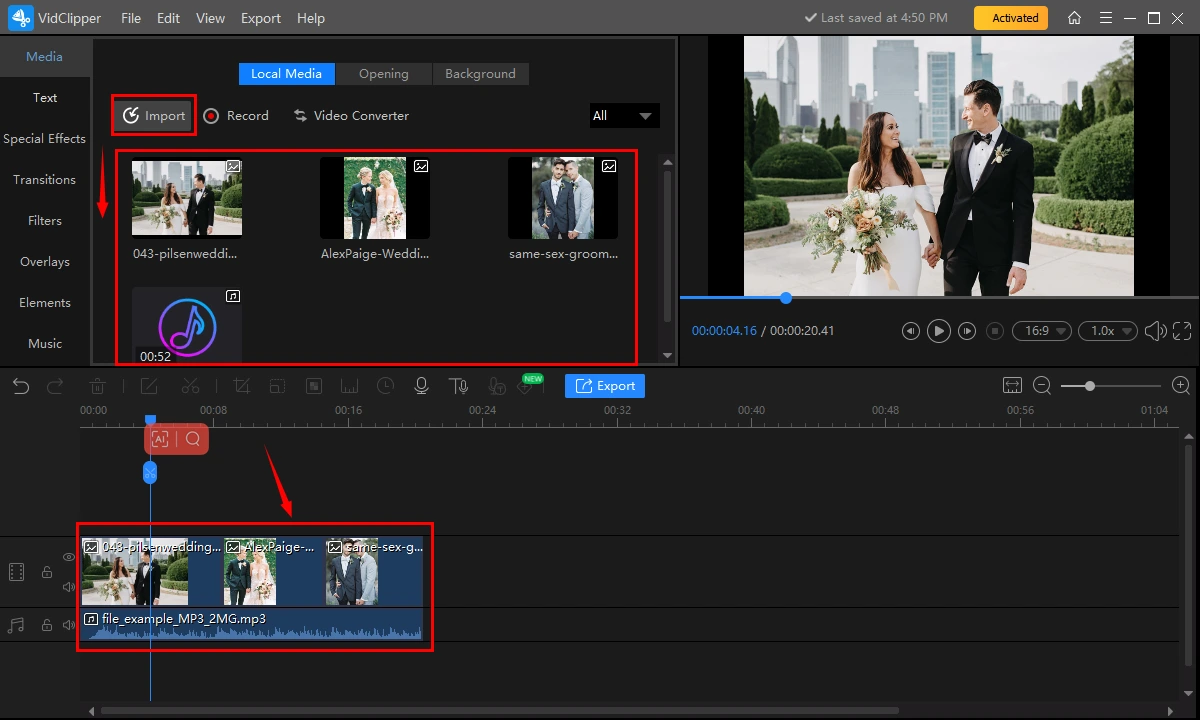
Step 3. Adjust the order of your materials and edit their lengths (if necessary).
Step 4. Edit your video with the wanted features, including Text, Special Effects, Transitions, Filters, Overlays, Elements and more.
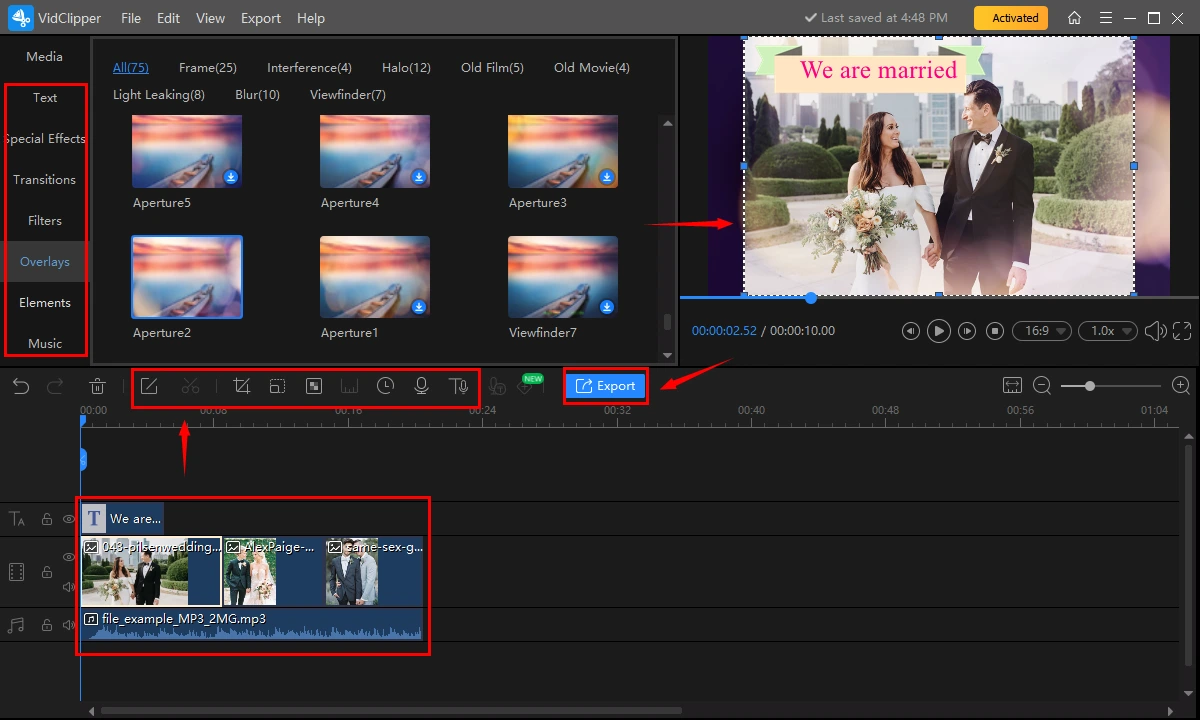
Step 5. Add background music to your video.
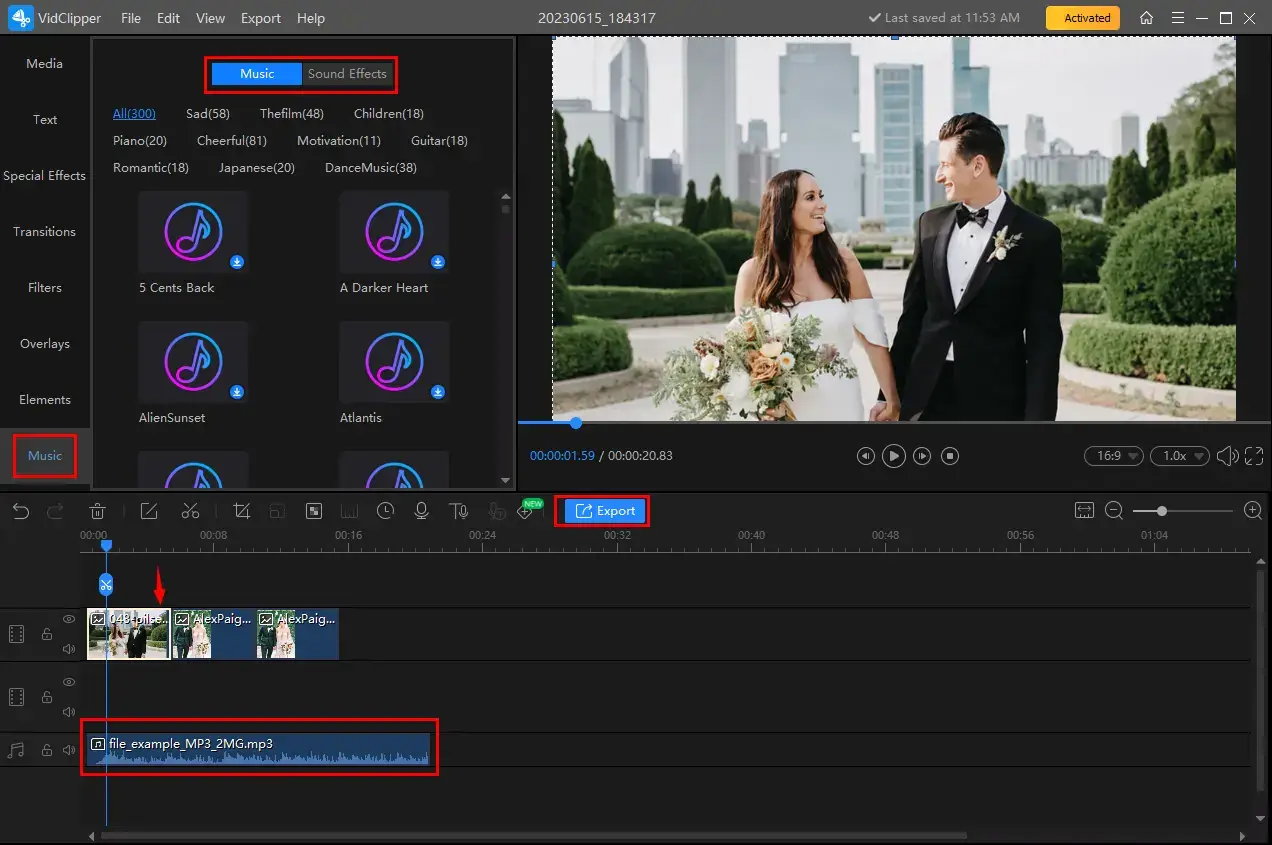
- Include preset soundtracks/sound effects in your video
- Use and edit the uploaded songs with the help of the audio adjustment console.
Step 6. Click Export.
Step 7. Select the desired video format/quality, name your project, adjust the settings (not necessary) and then press Export.
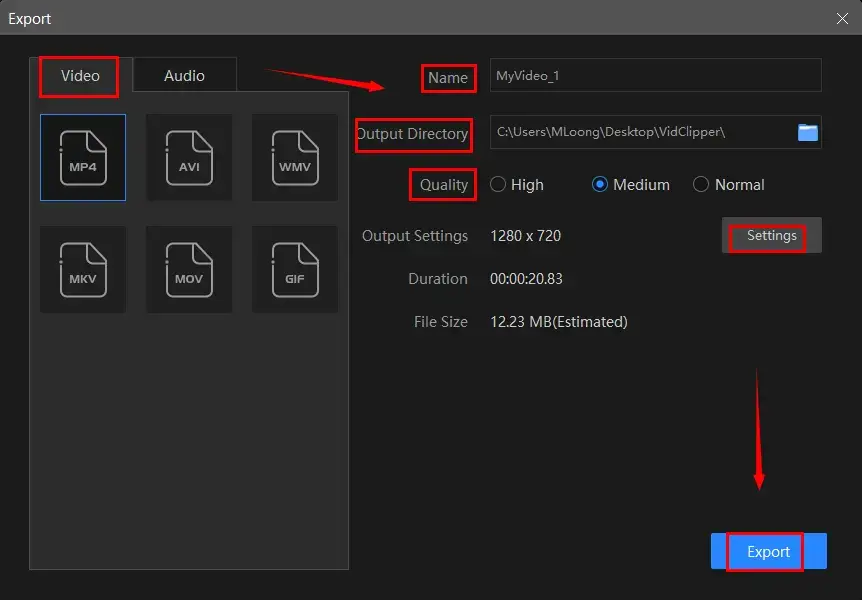
📢Note: The reminder or post-export status can be customizable when your wedding video is under processing, including a ringtone reminder, PC shut down and no further operation.

🙋🏻♀️Additional Words for WorkinTool VidClipper
🎯Inside the settings
A more custom video can be expected by adjusting the parameters of each element inside the output settings.
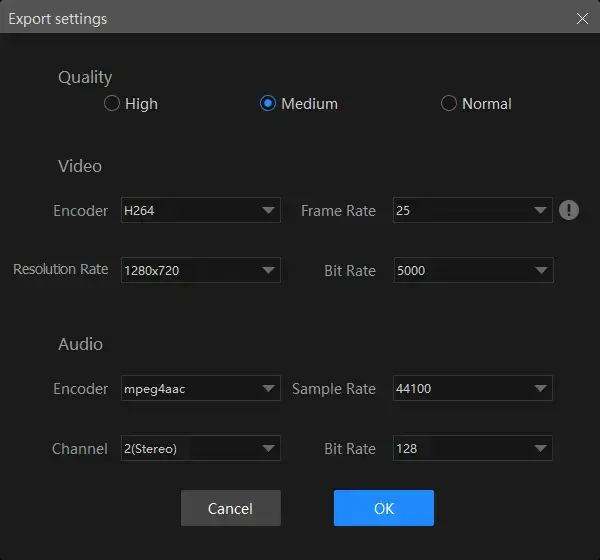
- Quality: High, Medium and Normal.
- Video: Encoder, Resolution Rate, Frame Rate and Bitrate
- Audio: Encoder, Sample Rate, Channel and Bitrate
🎯Specific tricks to edit a wedding video in WorkinTool VidClipper
🎯What other videos can I create with WorkinTool VidClipper?
| Make a square video | Make a video montage | Create a meme video |
| Make a lyric video | Create a slideshow | Make travel videos |
| Create a time lapse video | Make a stop-motion video | Make an Instagram slideshow |
✨Our Verdict
How to Create a Wedding Video on Mac
If you are a Mac user, you can turn to its built-in app–iMovie for help. However, it requires professional editing experience as no video templates are equipped to assist you in making a wedding video quickly. Hence, you’d better use a third-party tool like Wondershare Filmora.
✅Filmora
Filmora is a video editing software developed by Wondershare. It boasts strong availability on many operating systems, including Windows and macOS. Filmora is designed to provide users with an easy-to-use interface and a wide range of tools for creating and editing professional-looking videos. Filmora supports various video and audio formats, and includes features such as color grading, audio mixing, and special effects. Besides, it lets you send your edited video directly to social media platforms. Hence, it is another popular video editor among novice video editors and content creators.
For wedding video making, you can either use its video templates or professional editing page to realize this goal. There are multiple wedding video templates at users’ disposal, helping them export well-crafted wedding videos instantly. The editing page will let a professional video editor make some fantastic videos.
However, Filmora also scares some users away with its costly license fee.
🌈How to Create a Wedding Video with Filmora?
💡Option 1️⃣: Video Templates
1). Open the tool and then click + New Project to activate its editing page.
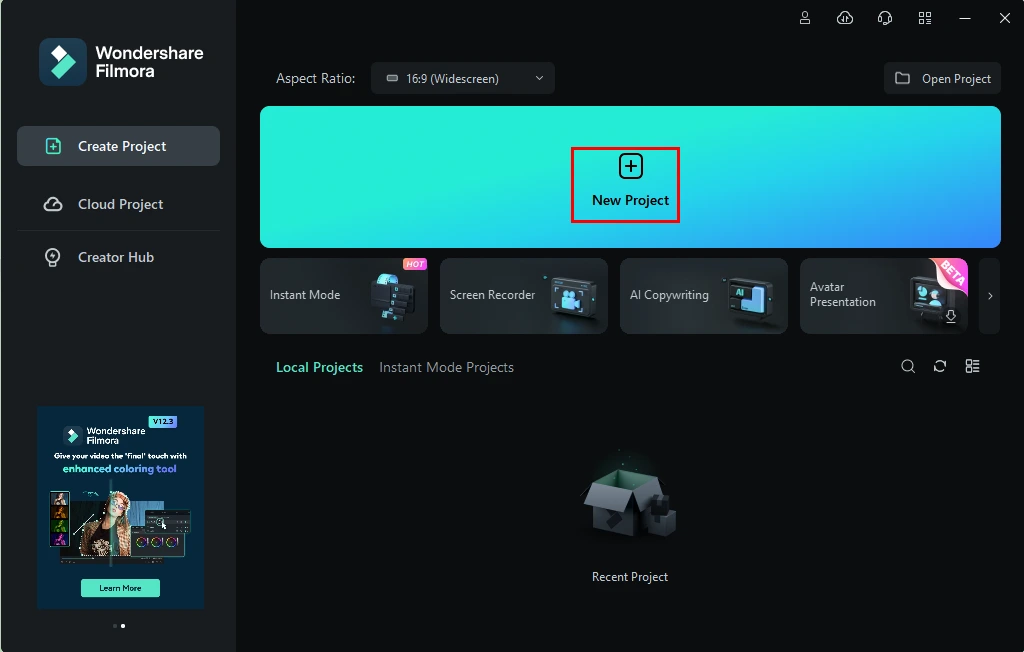
2). Find Templates, search for wedding templates and then choose the desired one.
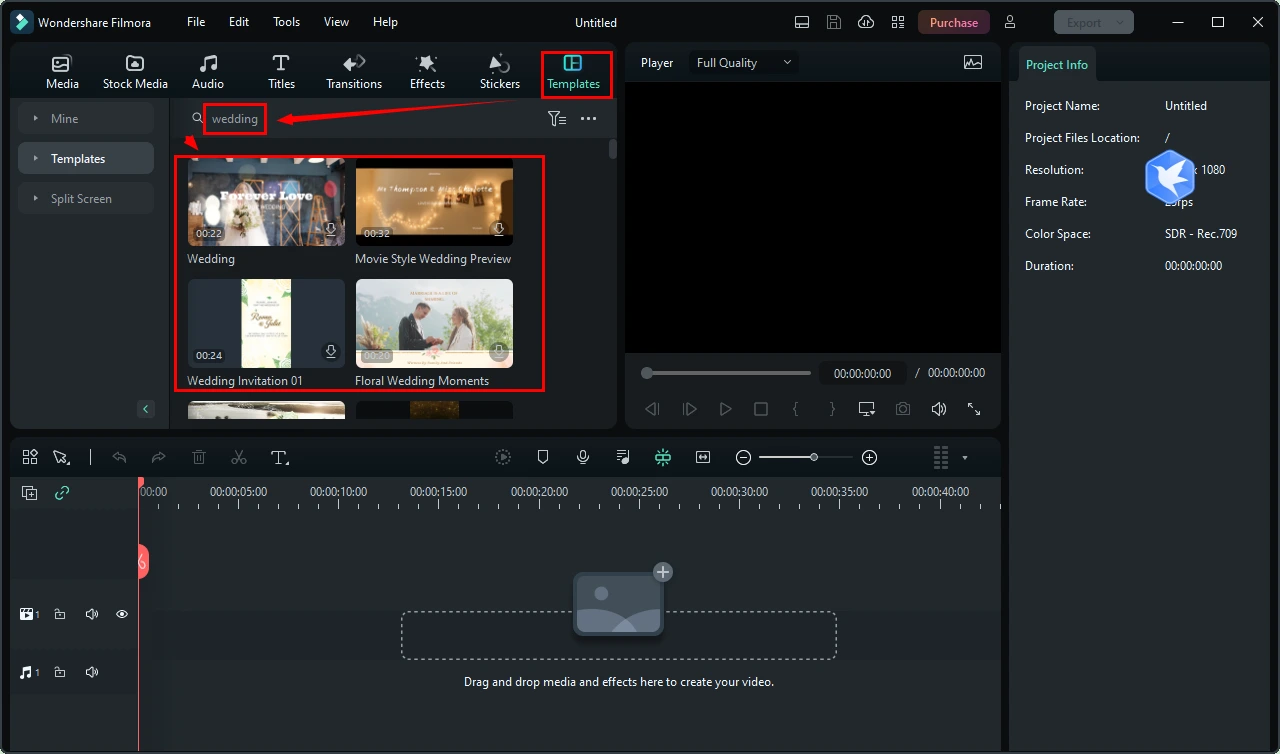
3). Download the template and then drag it to the timeline below.
4). Replace all the elements (text, photos, effects and music) with your own and then hit Export.
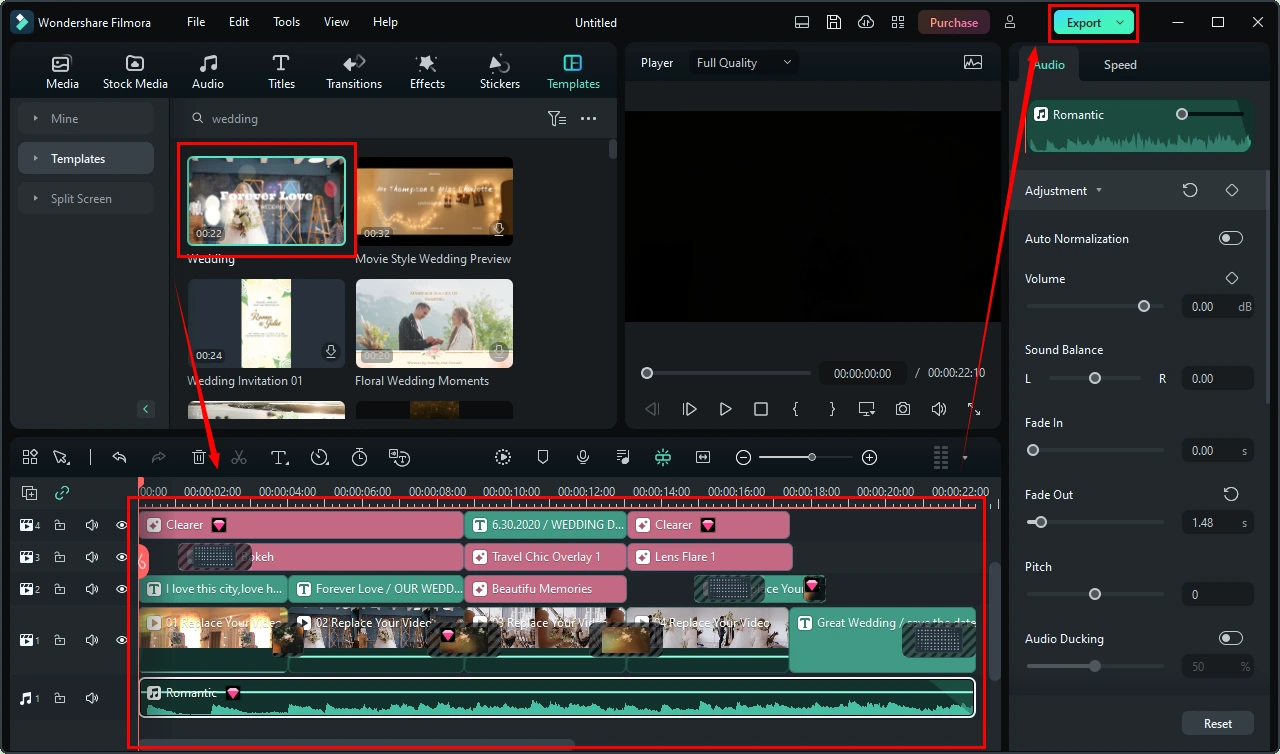
5). Choose Device, name your project, determine your output directory, select video format/quality and then press Export.
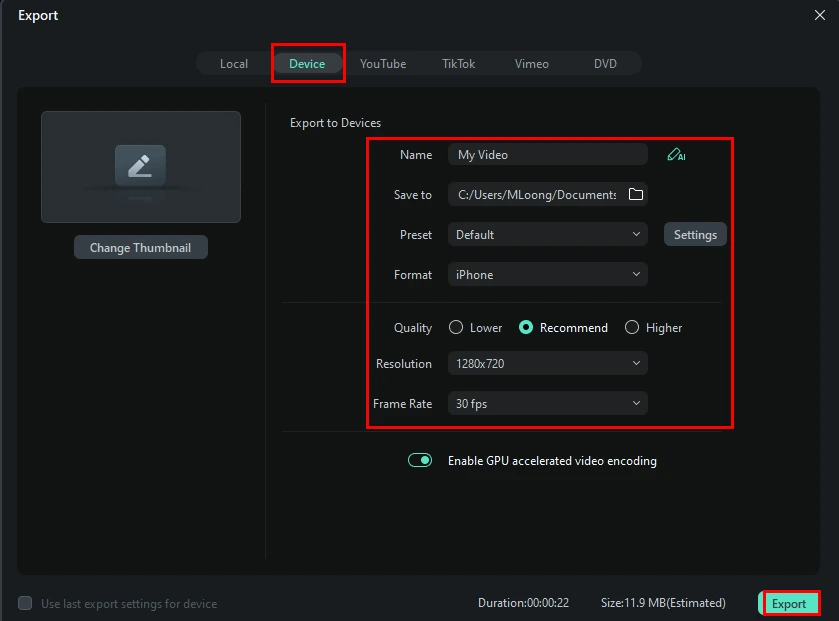
💡Option 2️⃣: Editing Page
1). Follow the first step above.
2). Hit Import to upload your materials and then drag them to the timeline.
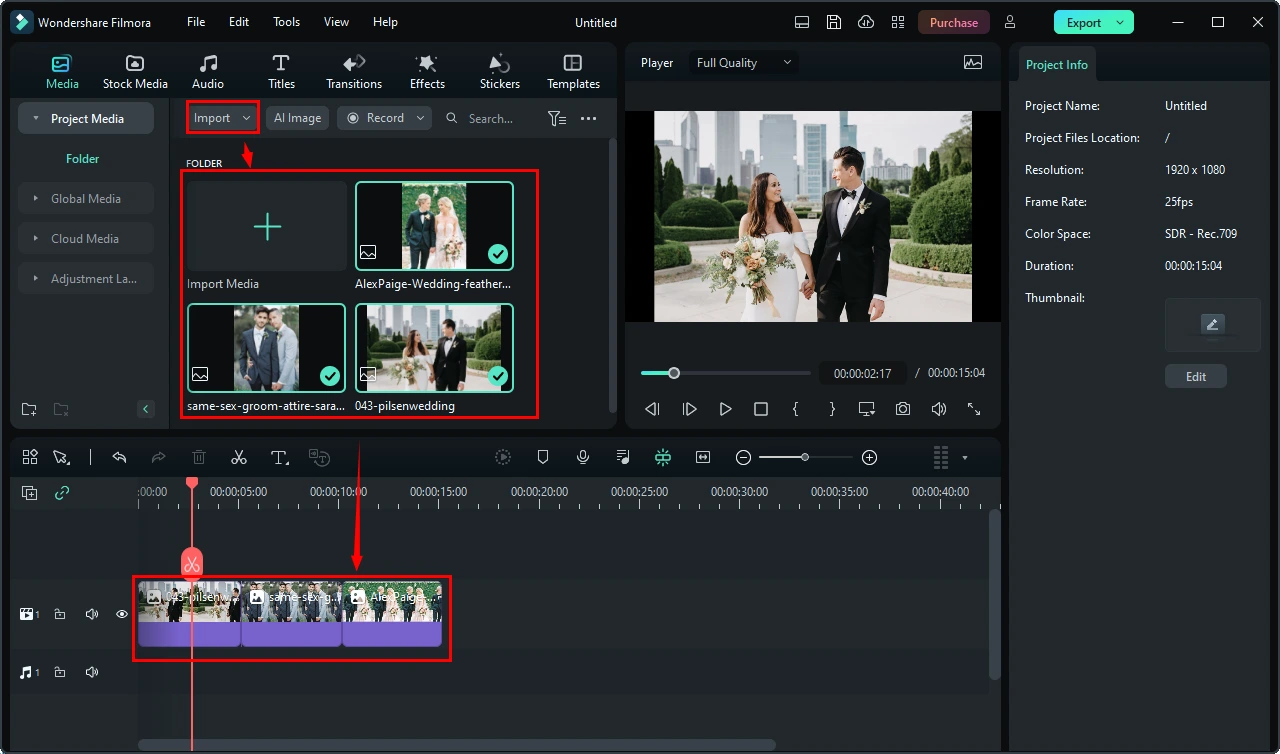
3). Edit your videos/photos/music using the inbuilt features.
4). Click Export.
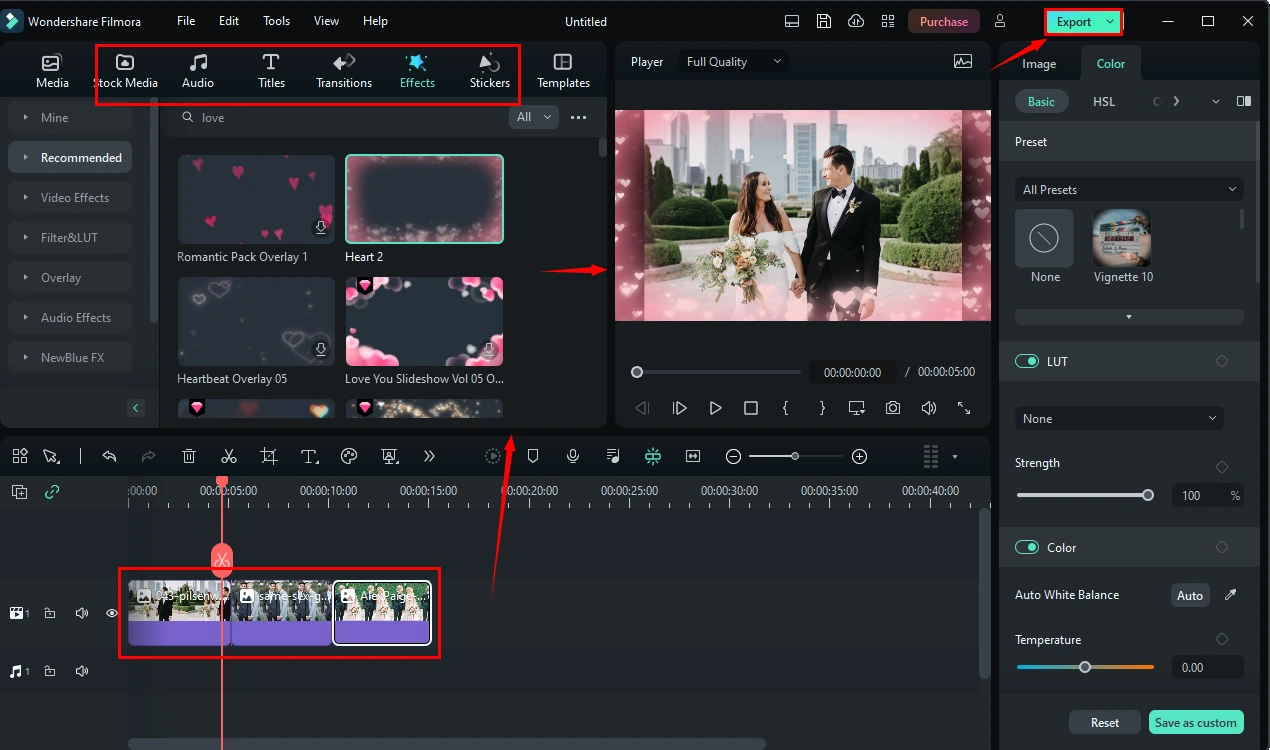
5). Do as the last step instructed above.
✨Our Verdict
How to Edit a Wedding Video Online
Several free online video template websites are available for you to create exquisite wedding videos. If you are unwilling to use any desktop software, it is a wise choice to use one of them to help you with your wedding video creation. Here, please pay attention to FlexClip.
✅FlexClip
FlexClip is a free online video creation and editing platform designed to create professional-looking videos for various purposes, such as marketing, social media, education, and personal projects. It offers a simple and intuitive interface that requires no prior experience in video editing or design. Additionally, FlexClip enables many users to collaborate on a single project simultaneously, which can be useful for teams working on video projects.
For wedding video creation, FlexClip captures users’ minds with its multiple exquisite templates and simple operations. Therefore, even beginners will find it convenient to use. So FlexClip can serve as an excellent online wedding video app. Its various templates can be helpful to create satisfactory wedding videos or slideshows.
However, much as Flexclip is generally free, limitations still apply to it. For example, a watermark will be inserted into your wedding video.
🌈How to Edit a Wedding Video Online with FlexClip?
1. Open FlexClip’s wedding video templates and then click Make a Free Video.
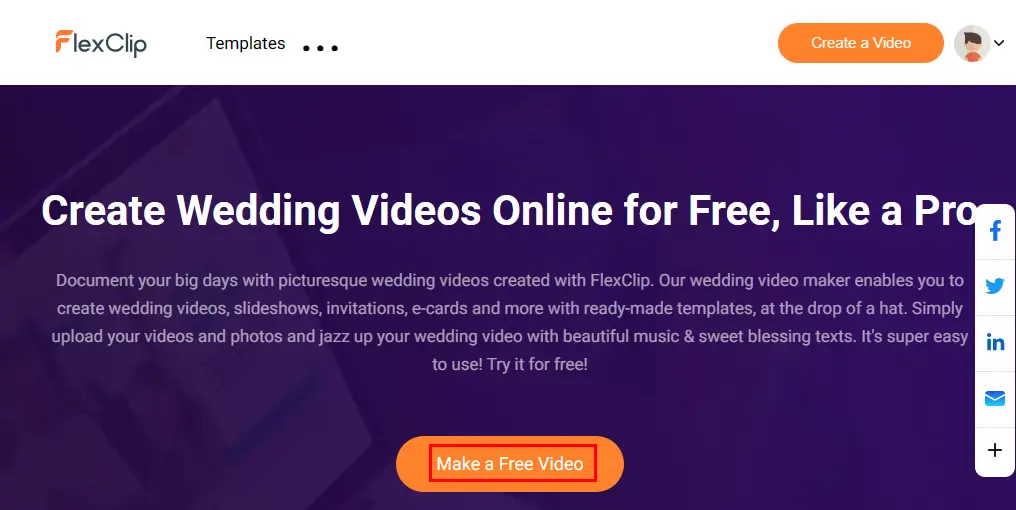
2. Sign in to your account to enjoy the template
3. Navigate to Personal > Wedding and then pick the desired template.
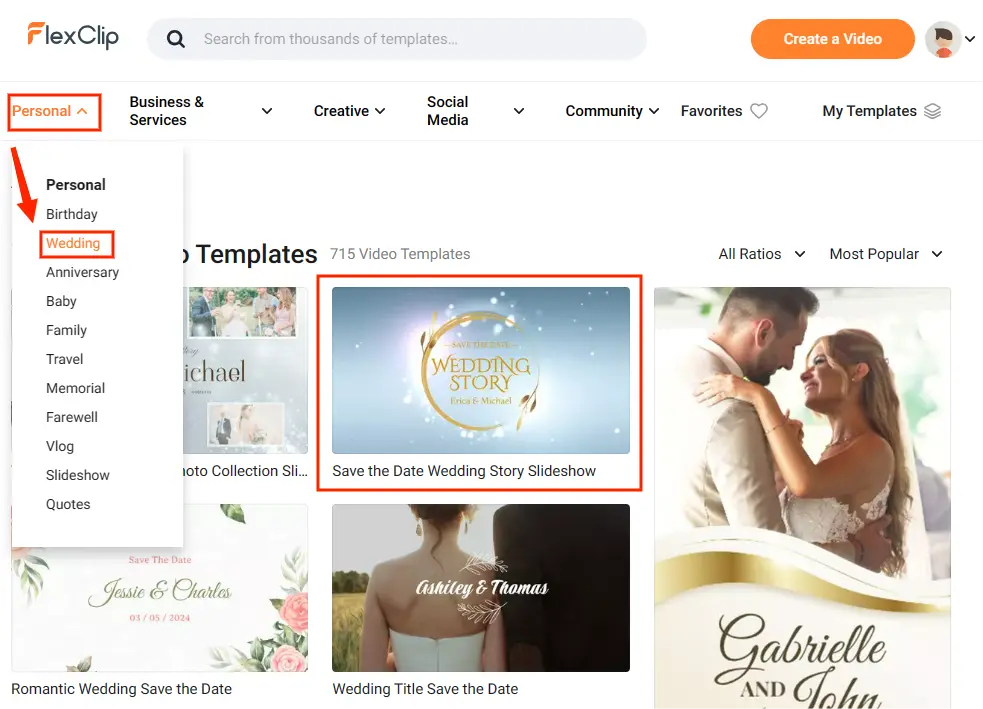
4. Hove your mouse to open a menu and then choose Customize to edit it.
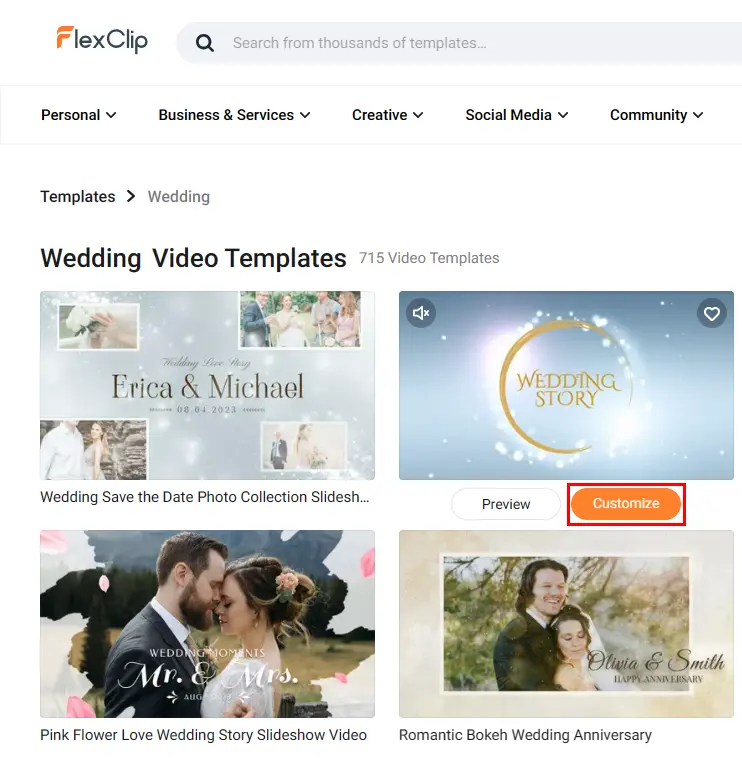
5. Hit Local Files to import your materials.
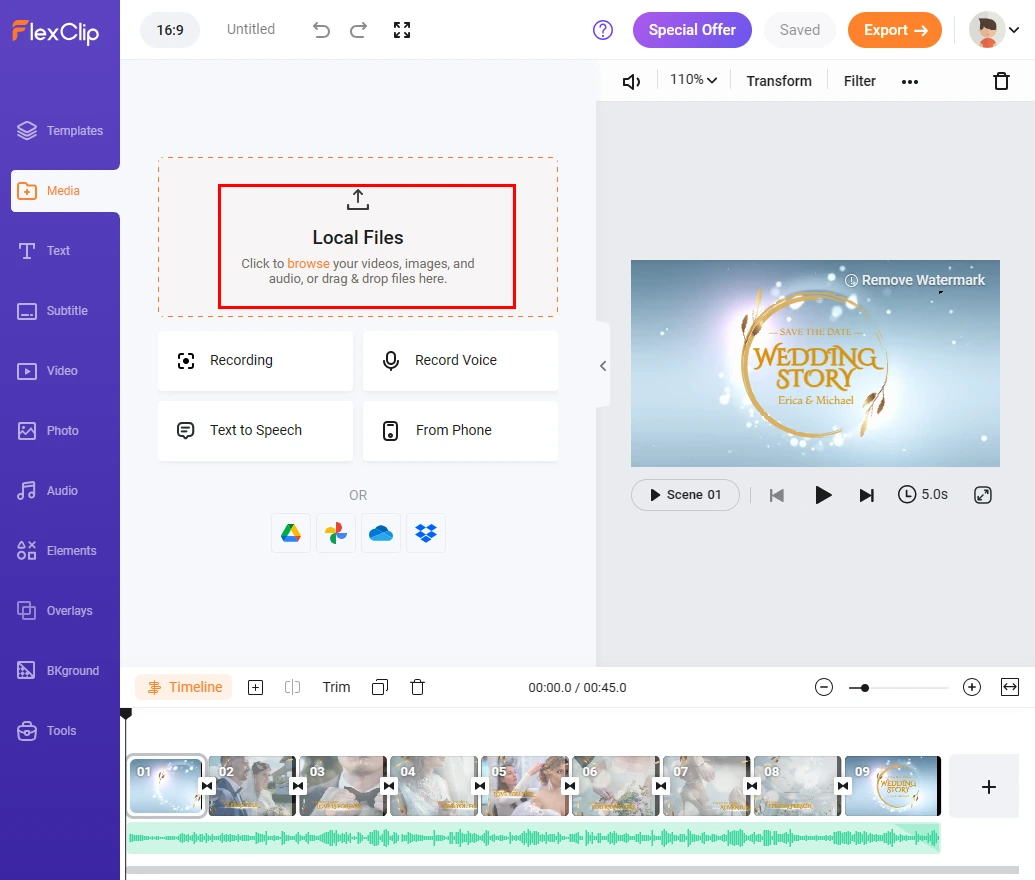
6. Drag one material into the chosen scene.
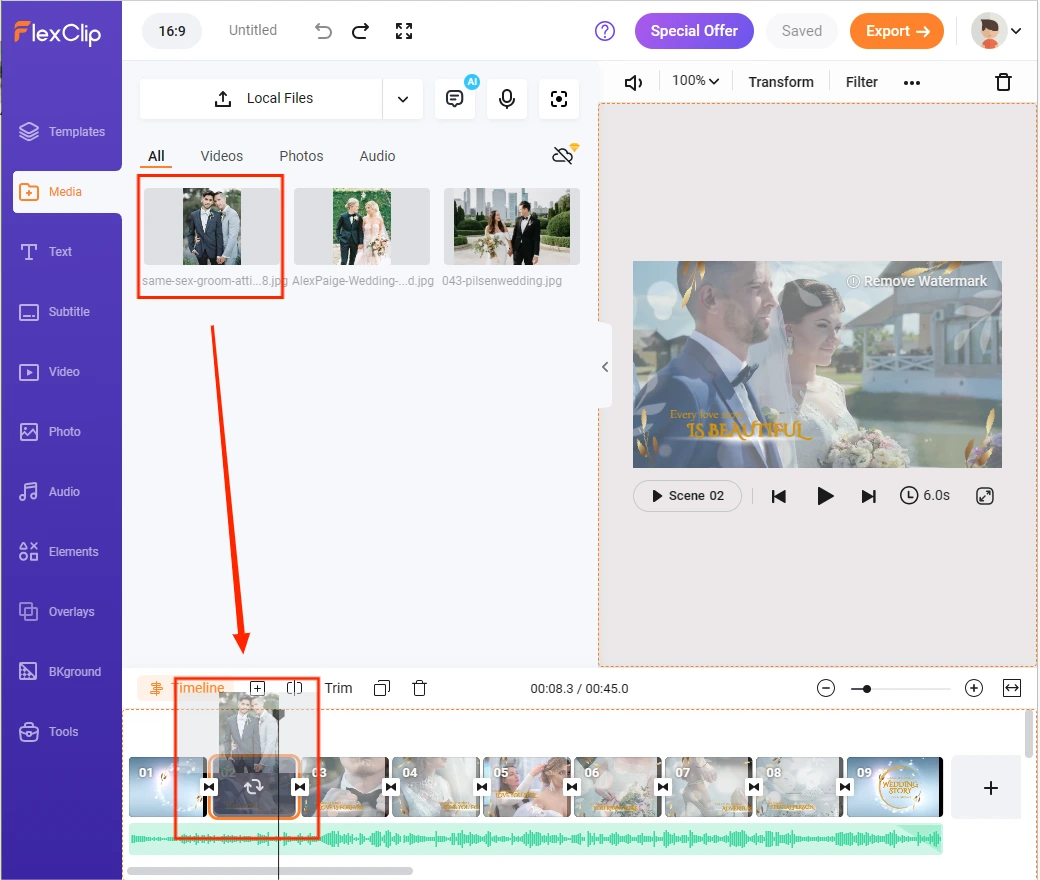
7. Double-click the scene to open a new menu with all elements on and then select the original clip and hit the trash icon to delete it.
8. Hit Back to edit other scenes with your other materials by repeating step 6 and 7.
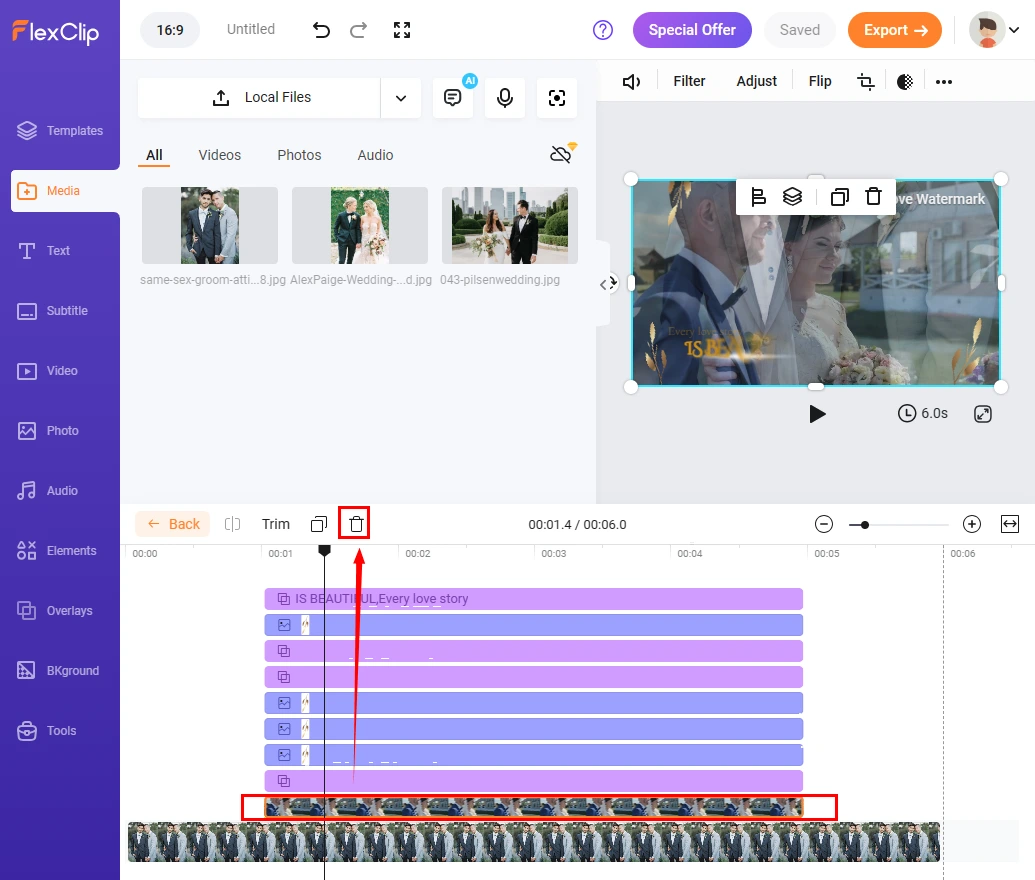
9. Click Export, choose the quality and then press Export with watermark (free version)to get your wedding video.
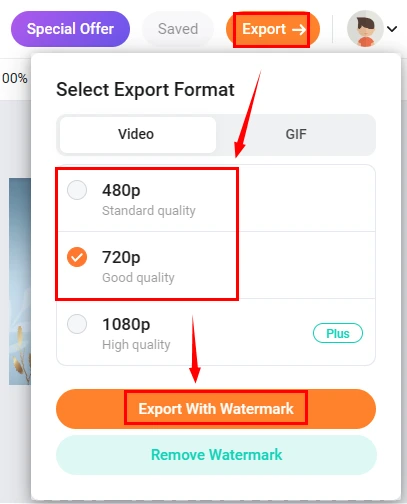
✨Our Verdict
More to Share
🧐What is the format best for wedding videos?
There is no standard video format for a wedding video. Therefore, you can use the one that you like the most. However, if you intend to share it with your friends or on your social media, you’d better save it in a mainstream format like MP4, MOV and MKV.
⏰How many minutes should a wedding video be?
There is also no fixed requirement for the length of a wedding video. If you plan to present a short wedding clip, it is recommended to make one with one to five minutes. If it is a long wedding video, it is advisable to create one within 10-30 minutes.
🎼Top 10 songs for a wedding video
It can be interesting and meaningful to choose the perfect songs for your wedding video. Here are ten popular songs that are often used in wedding videos:
Final Thought
How to make a wedding video on your own PC? We hope it is a less challenging question after you finish this article. Making a wedding video alone can be a rewarding and memorable experience. With the right tools, techniques and planning, you can create a beautiful and personalized video that captures all the special moments of your big day. Whether a professional video editor or a novice filmmaker, you can create a stunning wedding video that you and your loved ones can cherish for years by following the tips and guidelines outlined in this article.
However, if you are a Windows user, please pay particular attention to WorkinTool VidClipper since it gives you two ways to DIY your wedding videos as well as it is user-friendly, easy to use and super multi-functional to solve many of your problems.
Now, are you ready to create a DIY wedding video?


