How to Read the Web on Android/iOS | Webpage Readers
Converting a webpage to audio on my smartphone? Is that even possible? Well, the answer is now affirmative, thanks to the constantly revolutionizing technologies. Today, we will show you how to read the web using your smartphone. All the methods prove to be simple and convenient.
📌Android–WorkinTool TransVoice
📌iOS(iPhone)–Speak Screen Feature
📌Android/iOS–Talkify (online text-to-speech converter)
With the help of the proper method, you will find it less challenging to make a web page read to you. So, please try all the aforementioned solutions based on your needs. However, if you are an Android user, it is strongly advisable to use WorkinTool TransVoice since it is user-friendly, easy to use and highly multi-functional to solve many of your problems. Now, please start your reading and experience all ofthem by yourself.
How to Read the Web on Android/iOS | 3 Webpage Readers on Mobile Phone
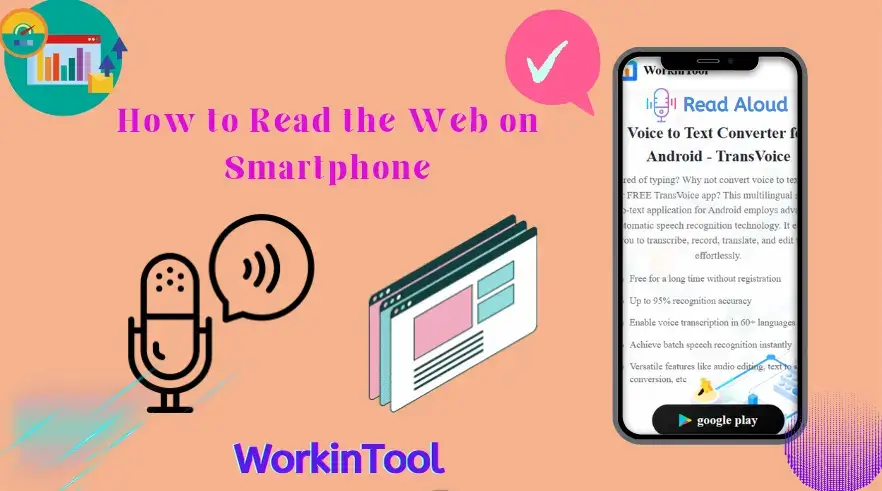
Converting a webpage to audio on my smartphone? Is that even possible? Well, the answer is now affirmative, thanks to the constantly revolutionizing technologies. Today, we will show you how to read the web using your smartphone. All the methods prove to be simple and convenient.
| 📱Android | 📍WorkinTool TransVoice [🔥Recommended] |
| 📱iOS(iPhone) | 📍Speak Screen Feature |
| 📱Android/iOS | 📍Talkify (online text-to-speech converter) |
Now, please follow us for the rest of the journey.
Before Web-to-Audio Conversion
💡Why do you need to make a website read to you?
Here are several reasons why you might need a webpage reader to read a web page aloud:
✔Accessibility
Converting a web page to audio will facilitate people with visual impairments or reading difficulties, making it possible for them to access the content more easily.
✔Multitasking
Making a webpage read aloud allows people to consume the content using their ears instead of eyes. Therefore, they can undertake other activities such as driving, exercising or cooking when listening to the web content.
✔Convenience
It can be tiring to read a web page, especially when it is too long. Converting its texts to speech will enable you to digest the content more conveniently.
✔Comprehension
Some people will comprehend and absorb information better when it is presented in an audio format.
Then, how to have web pages read aloud effectively? Please read on to learn about specific solutions.
How to Read the Web on Android
For Android users, no built-in features or apps are able to read the web aloud for you. You should resort to a third-party browser like Google Chrome or Microsoft Edge to achieve this goal (Please refer to the section–Additional Words for Webpage Reading if you want to know more.). However, the text-to-speech features cannot save the converted audio. Is there a way to easily convert a web page to audio and save it on your phone? Yes, you need a handy app called WorkinTool TransVoice.
🎯What is WorkinTool TransVoice?
TransVoice is a useful speech-to-text app designed for Android OS by a promising SaaS brand–WorkinTool. Committed to providing practical, lightweight and simple apps for everyone, its designers endow TransVoice with a modern and friendly interface and super multi-functional features. With it installed on your Android smartphone, you will enjoy the following tool all at once, including:
Therefore, you save the trouble of finding and installing each of them individually. Additionally, the operations for each tool prove to be simple and convenient, which won’t overwhelm beginners at all. For professionals, plenty of effective tools are at their disposal to solve plenty of their problems, especially with the help of features like text-to-speech conversion, speech-to-text improvement, real-time voice translation and audio conversion.
When it comes to web-to-audio conversion, Users can rely on TransVoice’s tool–Web to Audio to read the web within a few taps. Besides, its AI-based text-to-speech technology will extract text from your web page automatically and make it read aloud, allowing users to save both the transcript and audio. Hence, it is an ideal webpage reader. These are some more reasons why you should choose WorkinTool TransVoice:
✅How to Read the Web Using WorkinTool TransVoice?
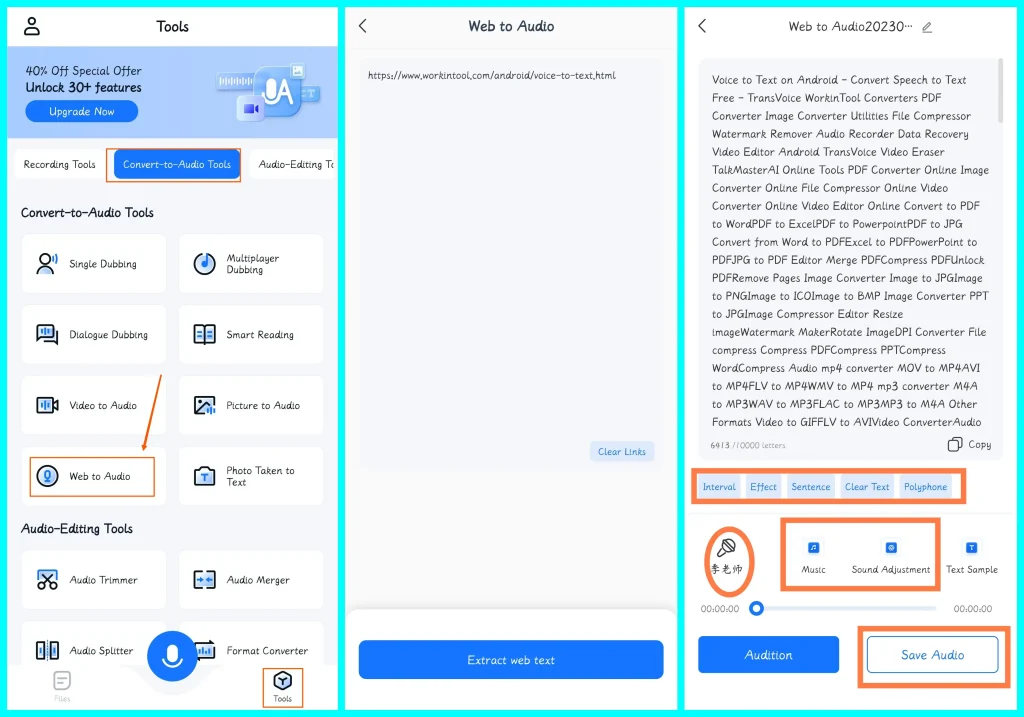
Step 1. Open TransVoice app and then find Tools > Convert-to-Audio Tools > Web to Audio.
Step 2. Copy and paste the URL of the web page into the column and then tap Extract web text.
(The text will be extracted intelligently with the help of its AI-powered technology.)
Step 3. Convert Web to Audio.
- Check the transcript and make corrections if necessary.
- Adjust the settings (adding intervals/sound effects/background music and adjusting sound speed/volume).
- Then, determine your voice option.
Step 4. Click Save Audio.
(Hit Copy to duplicate the text and then paste it into the notepad on your phone.)
📝Notes on Web-to-Audio Settings
- Interval: Add a point to the chosen part of your transcript to make a pause in web page reading.
- Effect: Put a preset sound effect to one point of the web page reading. 100+ sound effects are optional.
- Sentence: Long press a sentence to preview its reading effect.
🧐Information on Sound Adjustment
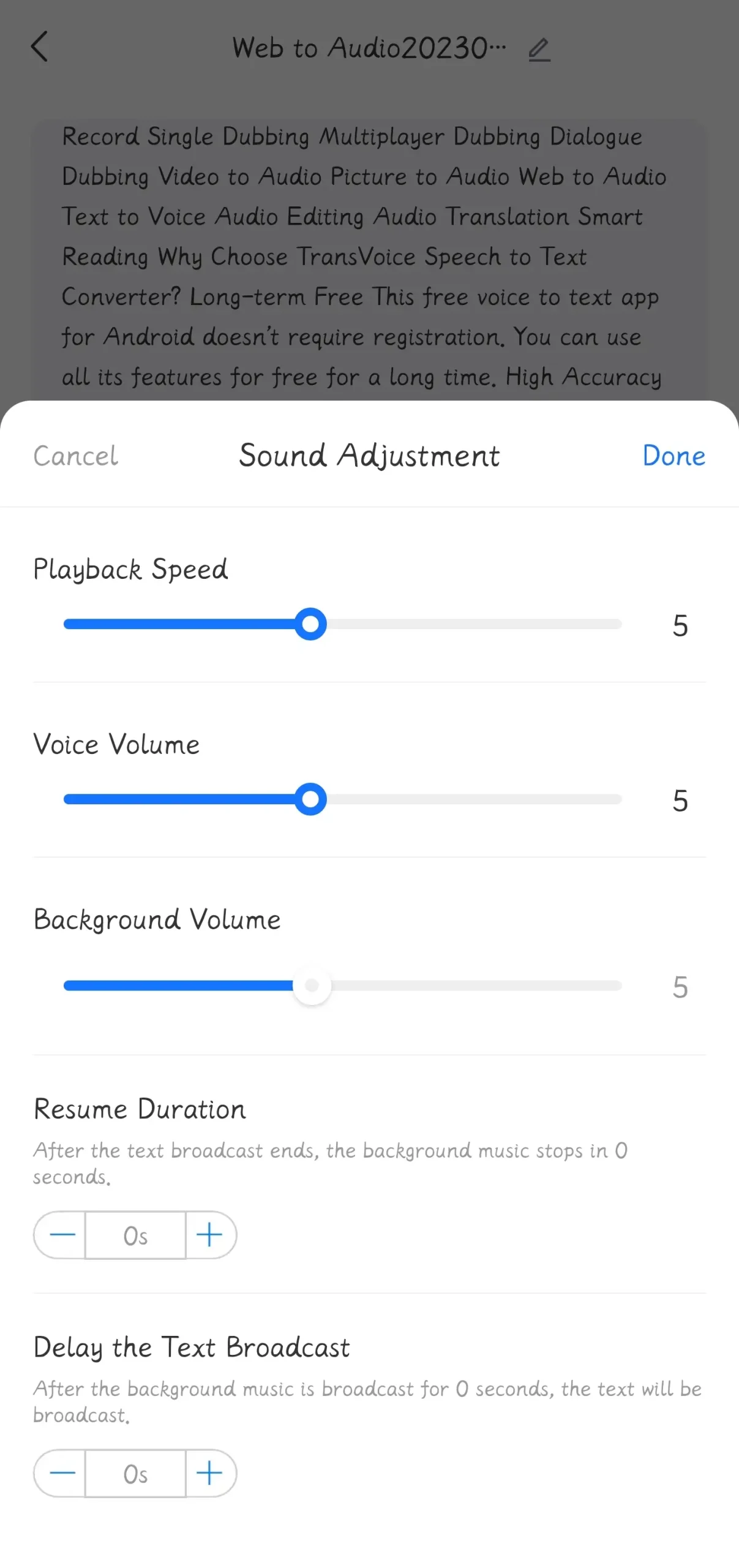
- Playback Speed: Speed up or slow down the reading speed.
- Voice Volume: Increase or lower the sound of the reading voice.
- Background Volume: Turn up or down the sound of the background music.
- Resume Duration: Loop the background music within the set seconds.
- Delay the Text Broadcast: Postpone the text reading based on the set seconds, so the background music will start ahead of your web reading.
🎯What else can WorkinTool TransVoice do?
| Speech to Text | Record and transcribe a lecture | Transcribe a podcast | Transcribe a conversation |
| Convert to Audio | Extract audio from YouTube | Convert video to audio | Make a TikTok sound your ringtone |
| Audio Tools | Compress audio files | Reverse audio | Mix music together |
| Voice Recordings |
Record audio | Record audio while playing music | Edit voice recordings |
✨For your reference
How to Read the Web on iOS (iPhone)
If you are using an iPhone, you can resort to its built-in feature–Speak Screen to assist you in realizing this goal.
Speak Screen is an accessibility feature on all Apple devices. By turning it on, you can expect the text content on your phone screen to be identified and read aloud, including web pages, emails, messages, and other content. The default voice is Siri’s voice; however, you can customize the voice by yourself. To use the Speak Screen feature, please follow the instructions below:
✅How to Make a Website Read to You on Mac with the Speak Screen Feature?
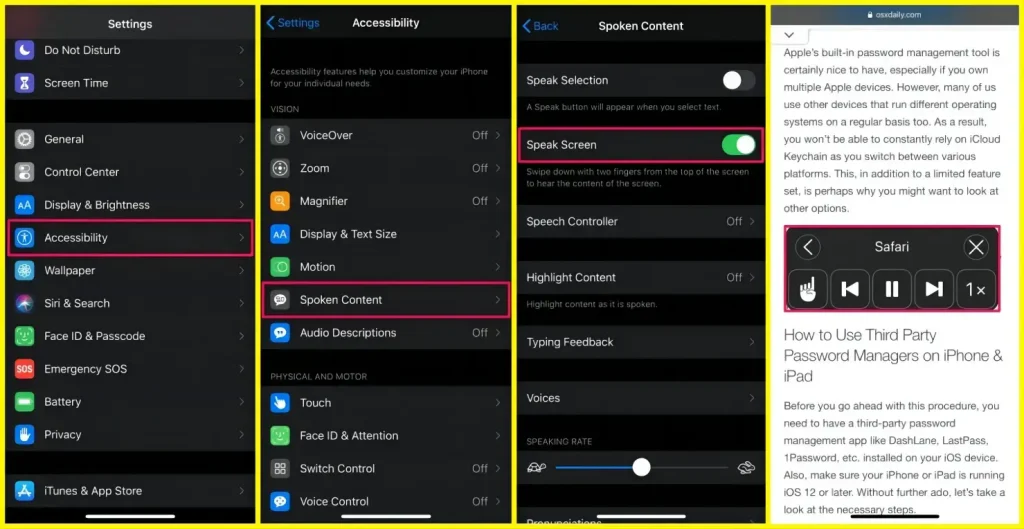
- Open the Settings app and then tap General > Accessibility > Spoken Content.
- Activate the feature–Speak Screen by switching this button open.
- Adjust the settings (Speech controller/Highlight content) at your will.
- Go to your web page and then enable the Speak Screen controller by swiping down with two fingers from the top of the screen.
- Tap the Play icon to make the web read out.
📢PS: This applies to the question of how to make Safari read a webpage to you.
✨For your reference
How to Read the Web on Android/iOS (Online)
Is there a way to break the limitations set by operating systems? Yes. An online webpage reader or a text-to-speech converter will be helpful to fulfill this purpose. Here, please take a look at Talkify.
Talkify is a cloud-based text-to-speech platform that aims to convert written text into natural-sounding audio. Based on advanced machine learning algorithms, this online tool is able to generate speech that sounds like a human voice, with options to personalize the voice, language and speed of the output. Meanwhile, Talkify can be used for a range of scenarios, including creating audio versions of written content (web pages/Ebooks/text memos, etc.) for people with visual impairments or learning disabilities, generating voiceovers for videos or podcasts and more. What is also worth mentioning is that Talkify also allows users to download the audio file.
Moreover, Talkify has both a free and paid version. With the free version, users can enjoy up to 10,000-character conversion with a limited number of voice options per month. If you upgrade your plan, you can expect the conversion of more characters with a wide range of voice options.
✅How to Have a Website Read to You Online via Talkify?
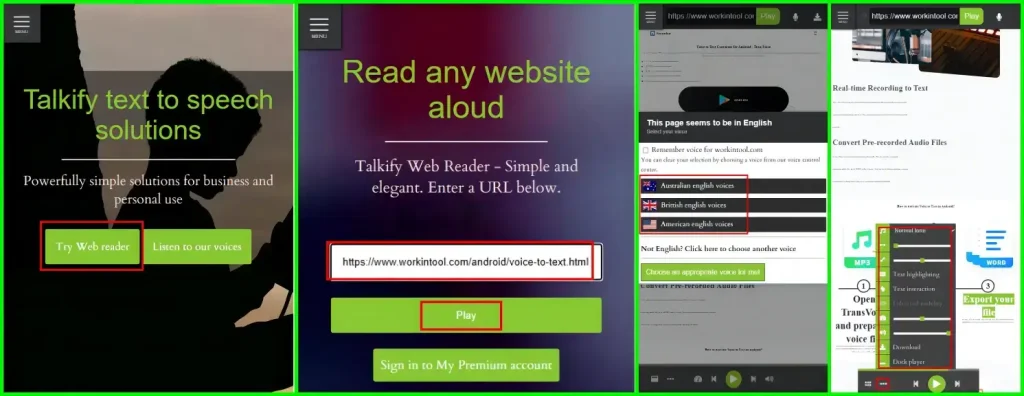
- Open Talkify and then tap Try Web Reader.
- Copy the URL of the website, paste it into the column and then hit Play.
- Select the appropriate language and the reader’s voice. Then, the reading will start automatically.
- Make your adjustments and then tap Download if you plan to keep it.
✨For your reference
Additional Words for Webpage Reading
📌How to Read the Web on Google Chromebook?
To make a website read to you on Google Chromebook, you should turn on its ChromeVox feature.
- Press Alt+Shift+S to open its Settings menu and then find Accessibility.
- Turn on ChromeVox under the section–Text-to-Speech.
- Press Ctrl+Alt+Z to activate or deactivate the ChromeVox feature to read your webpage.
📌How to Read the Web on Microsoft Edge?
To have a website read aloud on Microsoft Edge, you need its Immersive Reader tool.
1). Open the Microsoft Edge app.
2). Tap on the More (three-dot icon) menu.
3). Select Settings from the options list.
4). Then, scroll down to and tap on the Appearance option.
5). Enable the toggle button with the words–Show the immersive reader button when it is better to view the page in reader mode–beside it.
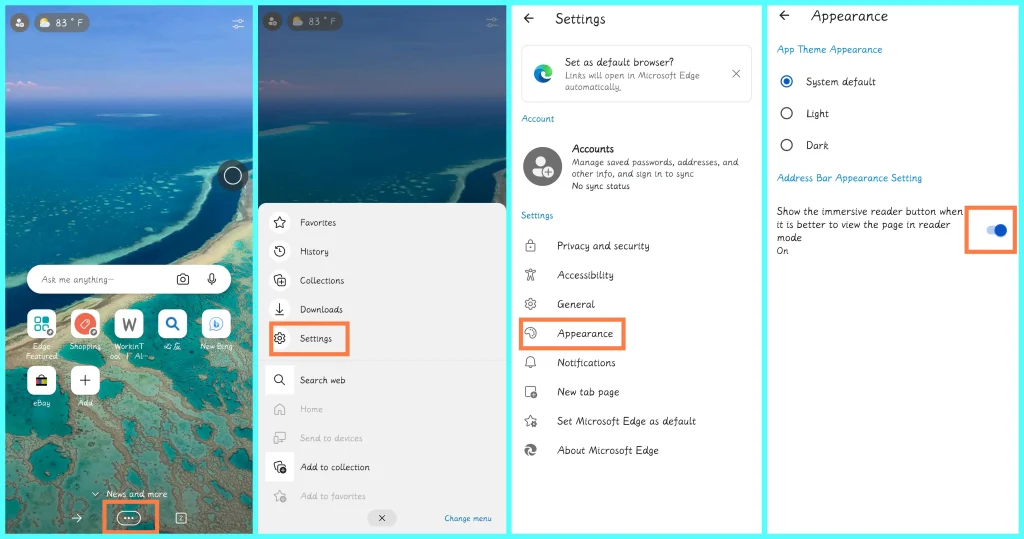
6)Then go to the website and tap the More menu again.
7). Scroll down to and hit the option–Read aloud.
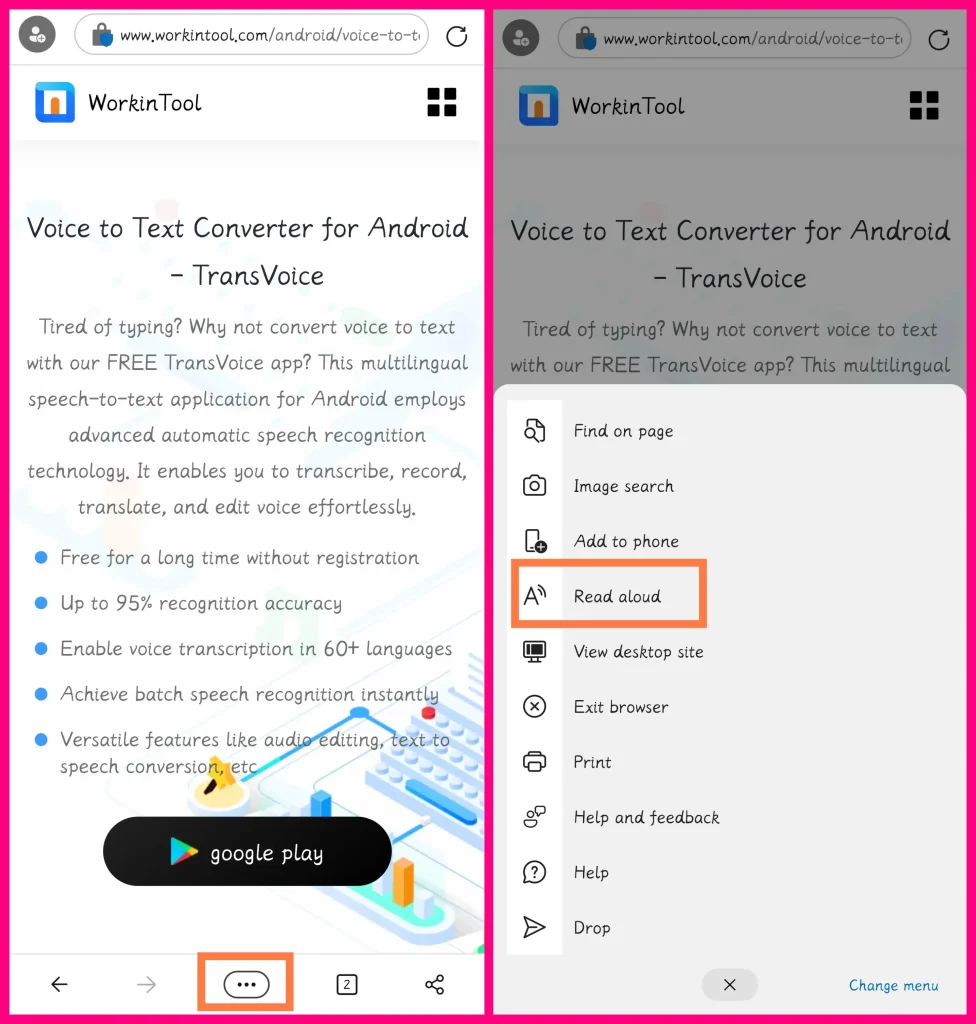
Final Words
This chapter marks the end of our discussion on how to read the web on a smartphone. With the help of the proper method, you will find it less challenging to make a web page read to you. So, please try all the aforementioned solutions based on your needs.
However, if you are an Android user, it is strongly advisable to use WorkinTool TransVoice since it is user-friendly, easy to use and highly multi-functional to solve many of your problems.
Now, are you ready to have a website read to you?





