How to Convert WAV to MP4 for FREE on Windows | 3 Ways
Are you having a lot of MAV files ready to convert to MP4 but don’t know how to do it? Well, don’t worry about it. Here we are. We will present you with three ways to help you with your WAV-to-MP4 conversion, including WorkinTool ViidClipper, VLC media player and FreeConvert (a free online video converter).
Please feel free to try all the aforementioned methods. However, please take a particular look at WorkinTool VidClipper. With its powerful function, you can customize it to decide the output file format, quality, resolution, and bit rate. More importantly, it is 100% FREE with zero limits. Now it is time for you to download and explore the magic yourself.
A Full Guide on How to Convert WAV to MP4 for FREE on Windows [Offline and Online]
Both WAV and MP4 are constantly used in storing audio soundtracks. I’m sure you’re no stranger to either of them. In most cases, our ears alone can not tell the difference in sound quality. So, the biggest distinction between these two formats comes from the file size. If you consider your WAV files too big, but you don’t want to delete them to spare space. In this kind of scenario, maybe trying to compress the file size or figuring out how to convert WAV to MP4 can be a smart decision. However, if you choose to compress your WAV files, you may lose the original audio quality. All things considered, converting the format to MP4 should be your top-tier option.
How to Convert WAV to MP4 – Practical Method
If you are going to convert WAV to MP4, then you have to find a suitable video converter to achieve this goal. However, there are hundreds of different converting tools, if you are going to manually try every tool to see if they are great, it won’t take long for you to quit and just randomly pick one and go with it. Do you want that? No, of course. Luckily, to spare time and effort, we are going to introduce a powerful video editor that will definitely satisfy all your requirements. It is WorkinTool‘s video editor – VidClipper.
As a professional video editor, out of the conversion formats, it can also do video editing, screen recording, text to speech, and so on. Here are some more reasons for picking this tool:
Let’s get down to brass tacks and see how to use VidClipper to convert WAV to MP4.
📔 Simple Steps to Change the Format
1. Launch this amazing tool and click +New Project to the video editing page.

2. Import to get your WAV files uploaded > click the add icon or drag them into the timeline > hit Export.
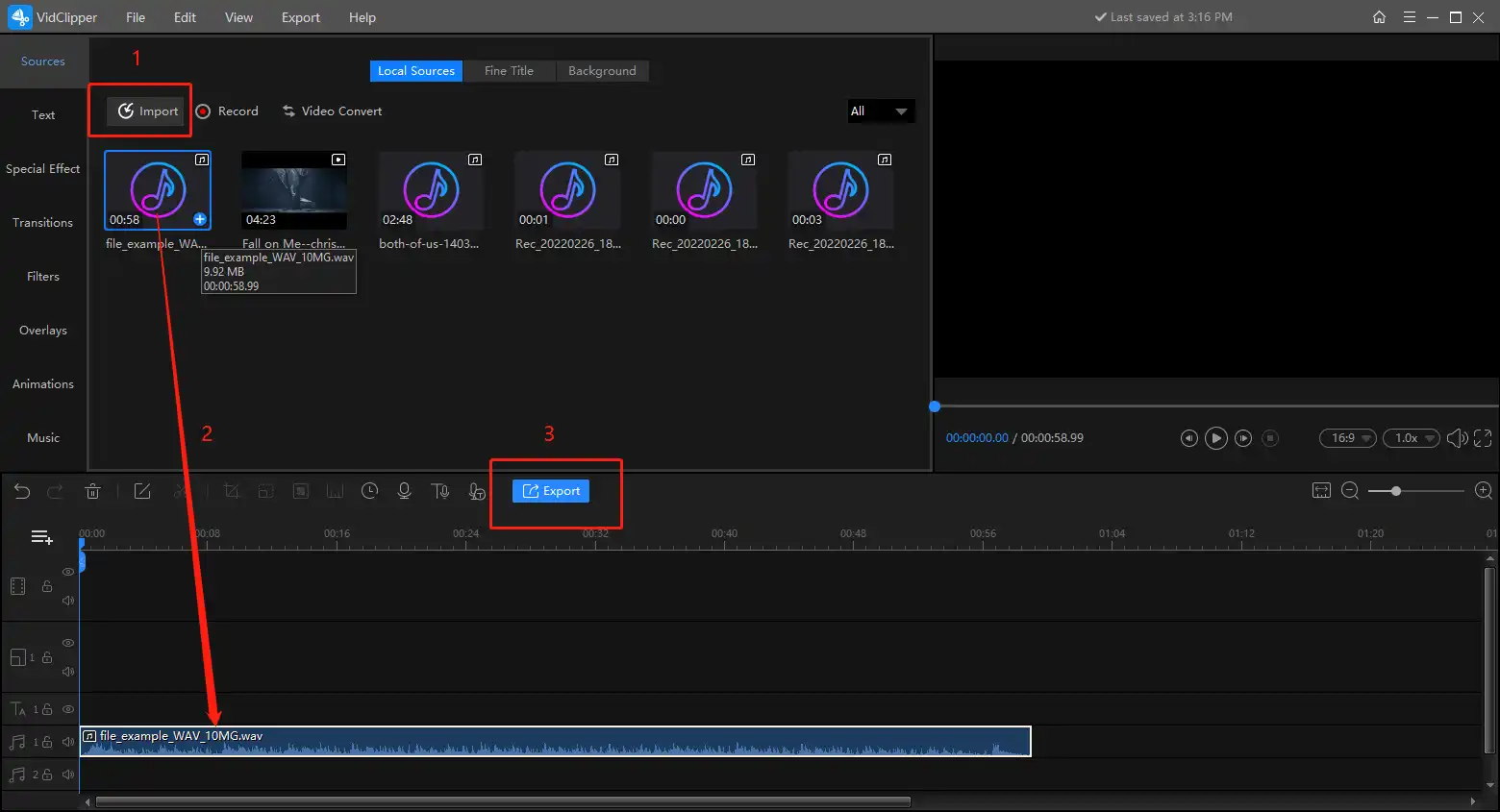
3. Here on the export page you can customize your MP4 video output settings. Select MP4 and check the MP4 video quality, length, and most importantly, size. If nothing is wrong, hit Export to start converting process.
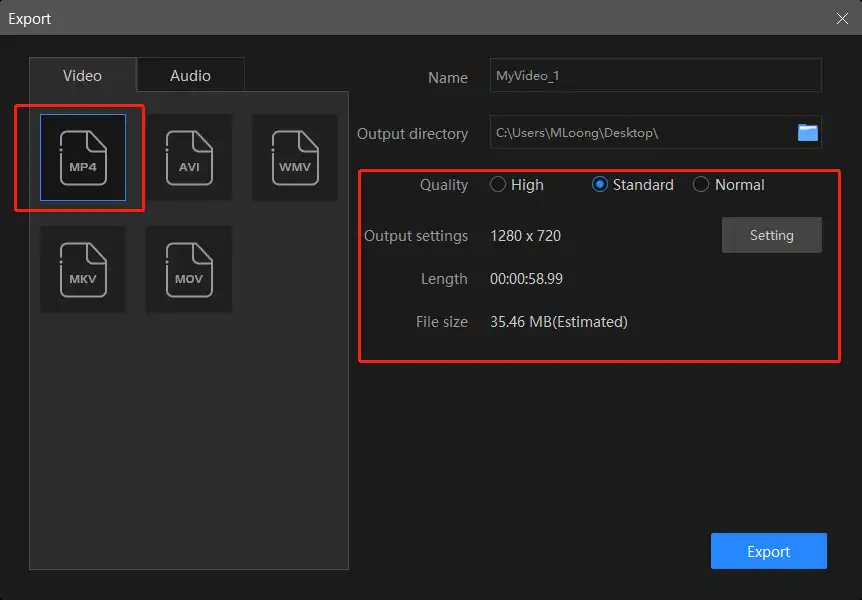
🎈 Additional Settings
It gives users more options for customizing the video output settings. You can choose the quality from the quality High, Standard, or Normal. Then comes those settings options for the user to choose from, which greatly facilitates the personal video and audio output.
- Resolution: To control the display screen size of your video. Normally the wider, the clearer, but also the bigger in size.
- Bit Rate: To control how many bits will be processed per unit of time. The higher the bit rate, the better your video quality will be.
- Frame Rate: To determine how fast the images will be processed per unit of time. The higher the frame rate is, the more images will be included.
- Sample Rate: Same as bit rate, the higher the sample rate is, the better quality you can get.
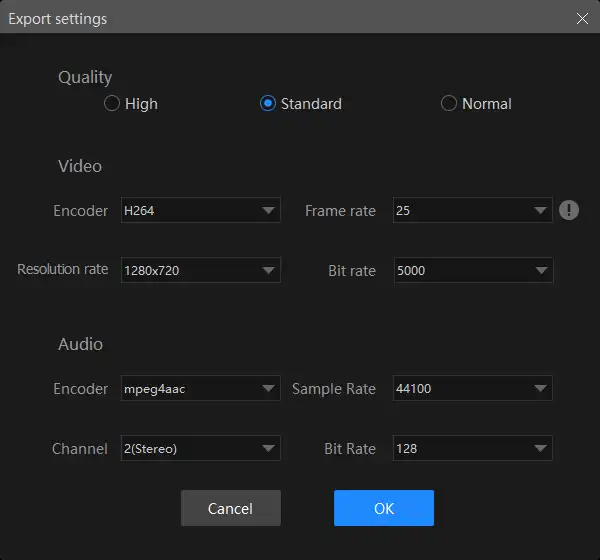
🙋♂️Can I edit my converted video further in WorkinTool VidClipper?
Yes. Practical editing features are available in WorkinTool VidClipper. For instance, several quick editing modes are designed on the opening page to improve your work efficiency. Additionally, its professional editing console boasts various valuable editing features, in addition to video converter. Hence, VidClipper enables you to
| 🎬Quick Editing | 🎬Video Editing |
|
|
✨Our Advice
| 😎WoW | 😒Oops |
|
|
How to Turn WAV into MP4 – Alternative Solutions
📕How to Export WAV to MP4 in VLC?
Except for WorkinTool Video Editor, there is another freeware that we can put to use. VLC media player, a popular free source multimedia player, is also clearly equipped with the converting function. However, the function to turn WAV into MP4 is hidden deeply in the settings. If you are a newbie to this software, then it is going to be troublesome to find it alone. Thankfully, you find this guide. Next, let’s take a look at how to use it.
- First, go to Media > Convert / Save…
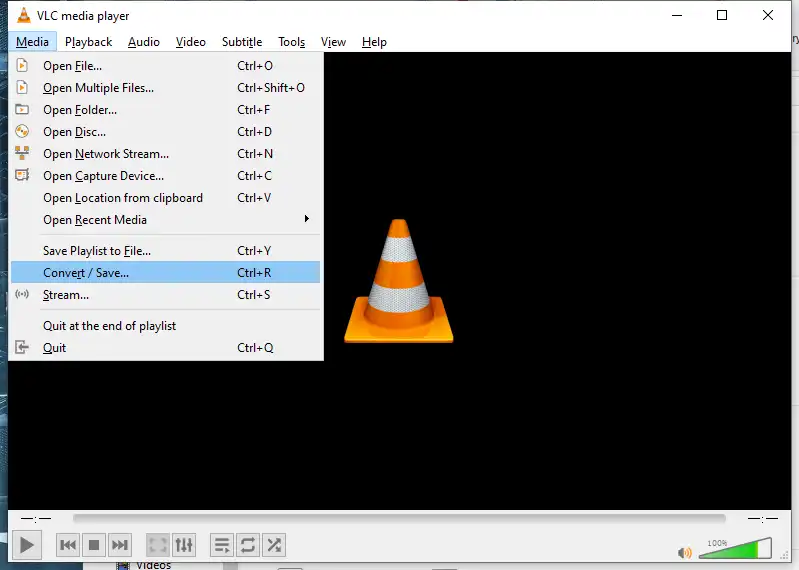
- Then click + Add… to import your WAV files > Convert / Save
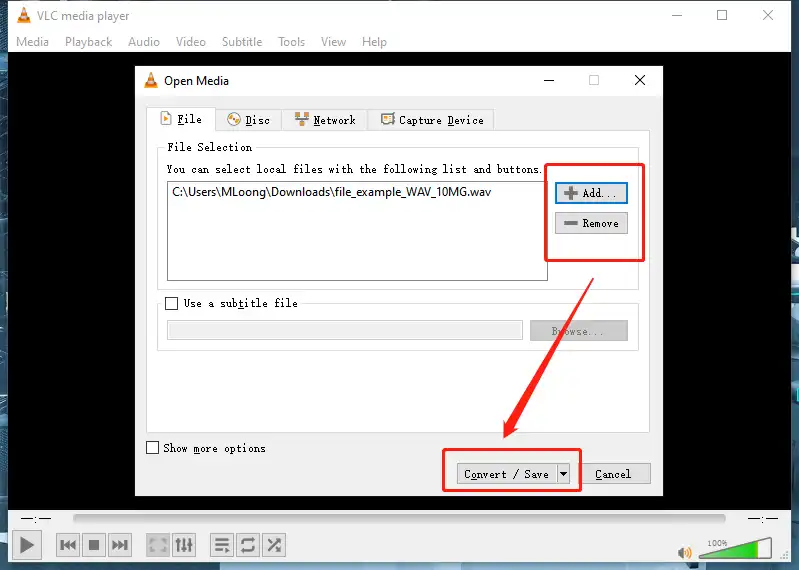
- Next, go to Profile > Select Video for MPEG4 1080p TV/device > Browse a saving location >Hit Start to convert.
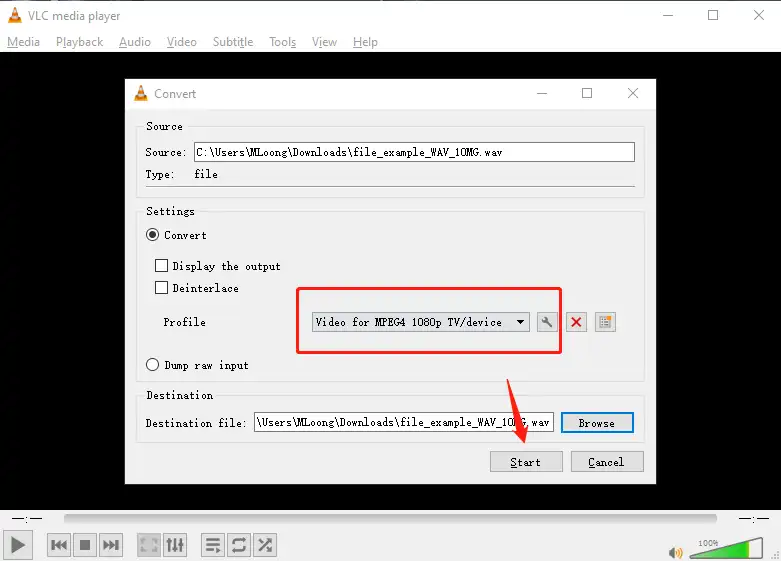
✨Our Advice
| 😎WoW | 😒Oops |
|
|
📕How to Change WAV to MP4 Online Through FreeConvert?
If it truly bothers you to use download and install desktop software, a free online video converter can be a great help for you. To save your time, I will show you a useful tool like this – FreeConvert.
FreeConvert is an acclaimed free file converter online. In addition to video conversion, you can use it to convert documents and audio. Furthermore, it enables you to import your files from and export your output to cloud storage devices like Google Drive and Dropbox. Free as it is, limitations still apply to FreeConvert, such as limited conversion tasks and conversion minutes per day. It is definitely beyond easy to save .wav as .mp4 with its assistance. Here is what you need to do:
1. Open FreeConvert and then click Choose Files to import your .wav audio.
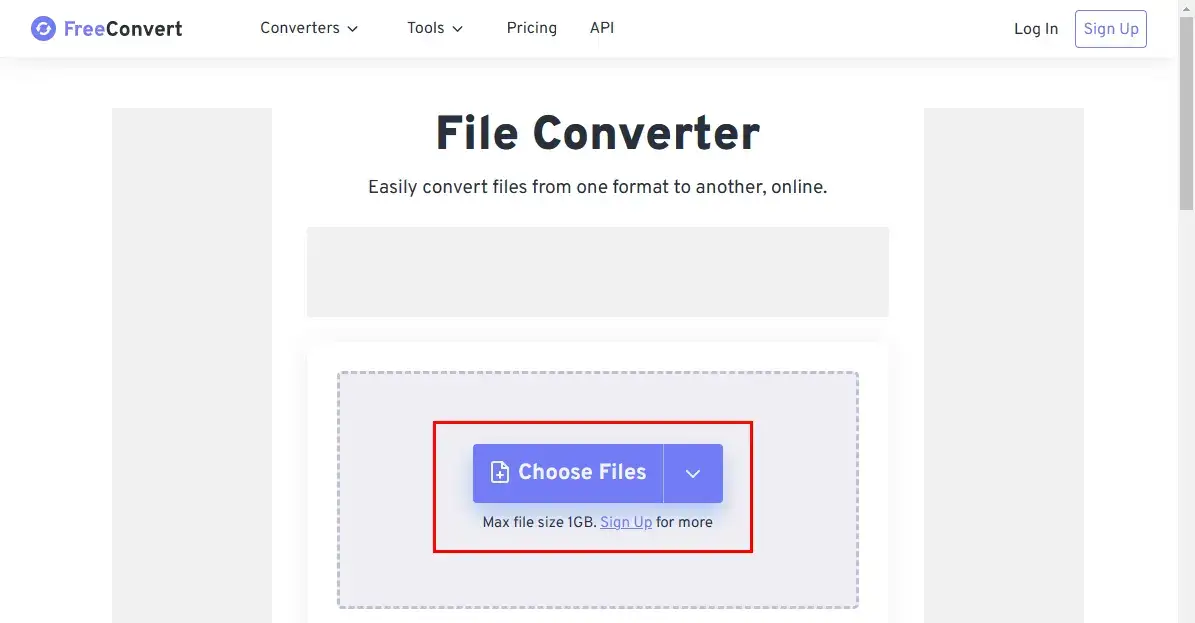
2. Find the drop-down box beside Output and then navigate to Video > MP4 > Convert.
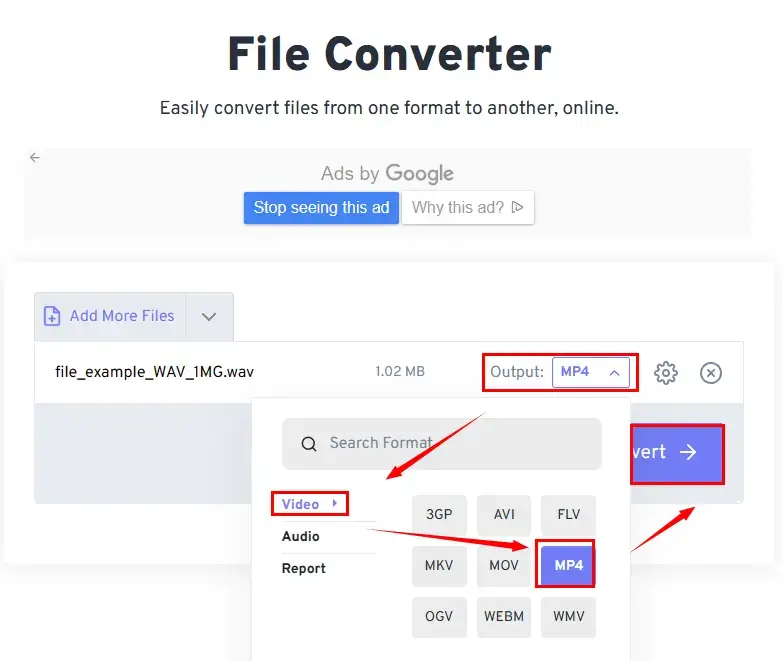
3. Hit Download to get your converted .mp4 file.
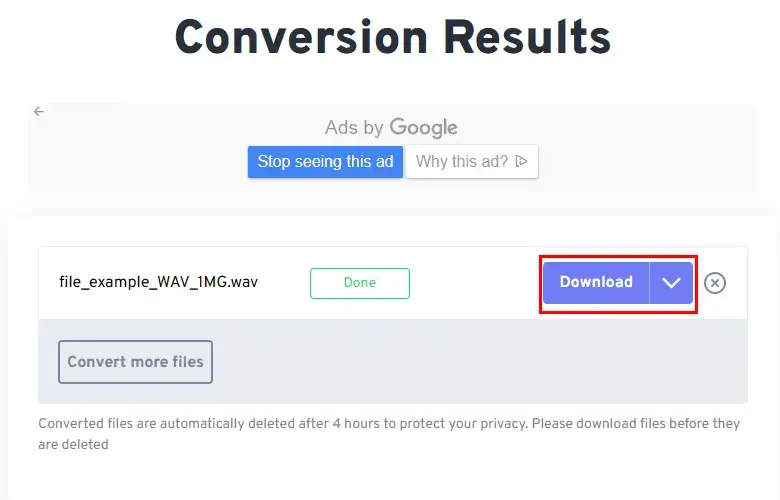
✨Our Advice
| 😎WoW | 😒Oops |
|
|
Something You Should Know Before Transforming
📁 What is WAV
WAV, short for Waveform Audio File is a lossless audio format. At first, it was introduced by Microsoft to carry soundtracks on CDs, later it also works on Apple for the same feature. Because it isn’t a compressed format file, WAV files are usually larger in size than other audio formats like MP3 or WMA. But also because of this lossless audio feature, it has always been the popular audio format for soundtrack recording.
📁 What is MP4
In contrast, MP4 is a comprehensive container for various different multimedia content. People can use it to carry video, audio, and subtitles. At the same time, the MP4 format also comes with a compression function. So using this format to store audio can not only guarantee the high quality of audio but also reduce the space occupied in size.
📊 WAV vs MP4 Comparison
| Comparison | Developed by | Short for | Content | File Size | Compression Level | Audio codecs | |
| WAV | Microsoft in1991 | Waveform Audio File | Audio only | Large | Uncompressed lossy audio file | AAC, MP3 | Soundtrack recording, CD burning |
| MP4 | International Organization of Standardization | Moving Picture Experts Group 4 | Audio, video, and text | Relatively small | Relatively compressed lossless file | AAC, ALAC, AC3, MP3, and others | Storing multiple audio files, and transmitting data files to others. |
More to Share
Now after I have shown you the basic knowledge about what are WAV and MP4 and the comparison between them to the detailed methods to process the conversion. I’m sure you can get it done by yourself now. While there are a variety of tools available on the Internet, the ones that are free and useful are not easy to find. In this article, we also provide you with several ways to convert WAV to MP4. You can choose according to your own situation.
It’s time to join the ride to convert your audio now.





