How to Zoom in on a Video in Windows | 3 Easy Ways
Zooming in on a video is one of the crucial video editing skills. The mastery of it will be of great help for you to succeed in the video realm. Today, we will still focus on one of the useful video editing techniques–How to zoom in on a video in Windows. We will introduce you to three practical and easy ways, including:
🎯Third-Party Tool–WorkinTool VidClipper
🎯Built-in Program–Video Editor (Microsoft Photos)
🎯Online Video Editor–FlexClip
You can pay particular attention to WorkinTool VidClipper. It proves to be easy and convenient. You will read how to use it to zoom in on a whole video or a certain part fo a video, and use it to crop a video in order to zoom it. On top of that, specific solutions to other tools will be shown. Please start your reading now to learn more about specific solutions and experience all of them by yourself.
How to Zoom in on a Video in Windows–3 Easy Guides
[With(out) Additional Tools and Online]
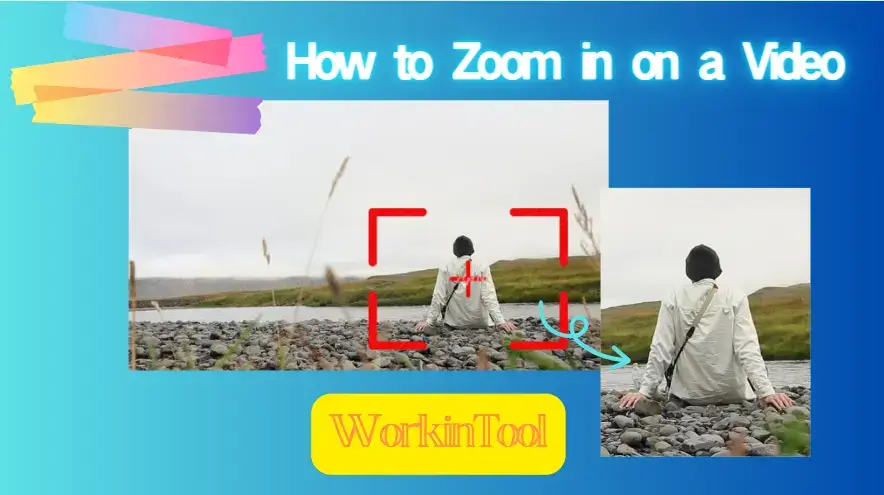
Video editing skills are pretty essential for both professional video editors and general video lovers or influencers. Today, we will still focus on one of the useful video editing techniques–How to zoom in on a video in Windows.
We will introduce you to three methods including offline and online ones. All of them prove to be easy and convenient.
Ok, let’s start our journey now.
Why Do You Need to Zoom a Video?
Suppose you are a video influencer on TikTok or Instagram. In that case, you definitely want to upload and share a conspicuous video distinct from other mediocre ones which attract only a trickle of attention. Zooming in on a video can do a small trick to help you create a more unique and film-like one.
Also, if you want every audience’s attention to a particular figure or object in a video during your presentation, zooming in on a video can be helpful to realize this goal and make yourself fully understood.
Therefore, it is important now to master the skill of zooming in on a video. Please read on to know the specific guides.
How to Zoom in on a Video with a Third-Party Tool
A piece of third-party video editing software will undoubtedly be a great help if you have some related issues, including zooming in on a video. The options vary in the market, but you can pay attention to the one recommended today–WorkinTool VidClipper. With its help, you can zoom up the whole video and zoom in on a specific part of a video.
💡WorkinTool VidClipper
| 💰Price: $10.95/Month, $29.95/Year, $39.95/Lifetime | 🌈Level: Super Easy | 🎬Supported Formats: MP4, AVI, MOV, WMV, MKV, FLV, 3GP, RMVB, VOB, WEBM, etc. |
WorkinTool VicClipper is a powerful and all-around desktop video editor. Endowed with a simple interface with several valuable features, it allows even beginners to edit their videos with minimal effort and in a flash. Having it on your computer will allow you to enjoy the following tools all at once:
Hence, you can save the cumbersome process of downloading and installing each of them individually. Moreover, all operations prove to be simple and convenient, so you don’t need to be tech-savvy to use it. Meanwhile, professionals will find VidClipper video editor helpful as its editing console can assist them in creating professional-looking movie-like videos with the help of its various specialized editing tools, like texts, filters, transitions and more.
To zoom in on a video, you need only a few steps to realize this goal with its help. Furthermore, you can use VidClipper to zoom in on a whole video or only part of it. These are VidClipper’s main and acclaimed features:
📌How to Use WorkinTool VidClipper?
✅How to Zoom a Whole video?
1. Open the tool and then click the +New Project icon to activate its editing console.

2. Hit Import to upload your video and then drag it to the timeline below.
3. Tap the video to activate the editing console and then find Scale.
4. Move the circle to adjust the screen size and then press the Export tab.
(You zoom your video up to 400% of its original size and you can move the frame column in the video preview section to decide the area to zoom.)
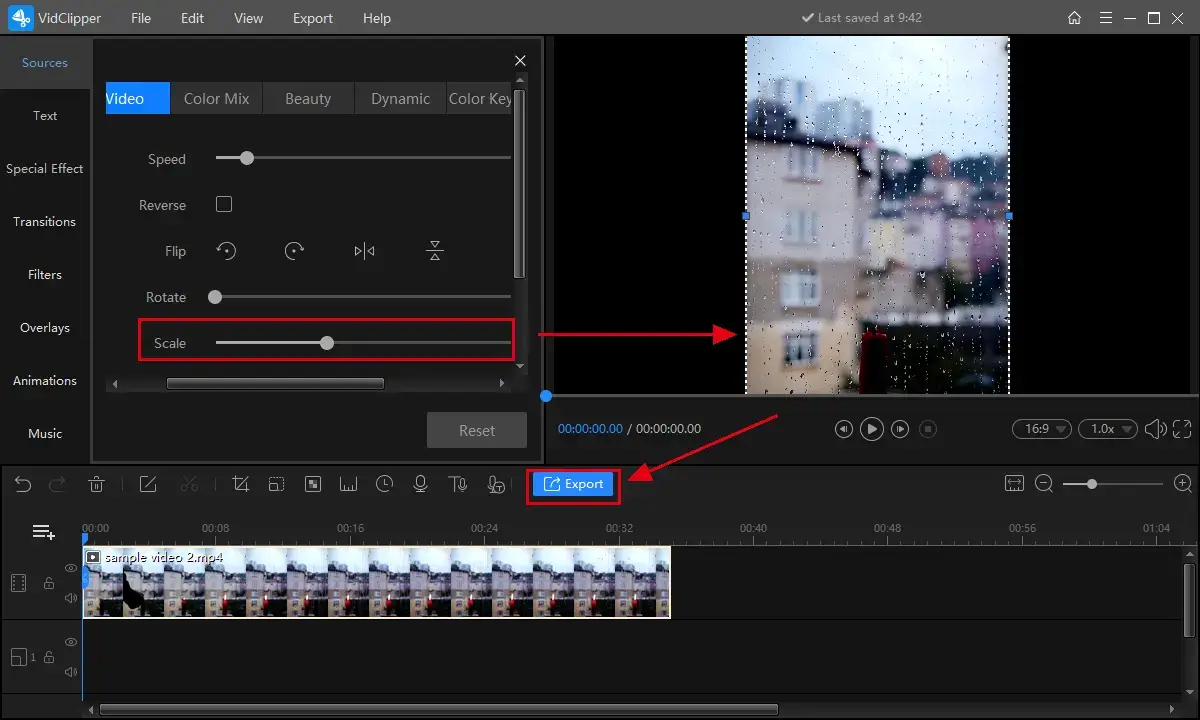
Here is the result.
✅How to Zoom in on a Certain Part of a Video?
1. Repeat the first and second steps above.
2. Click on the Zoom icon in the editing toolbar.
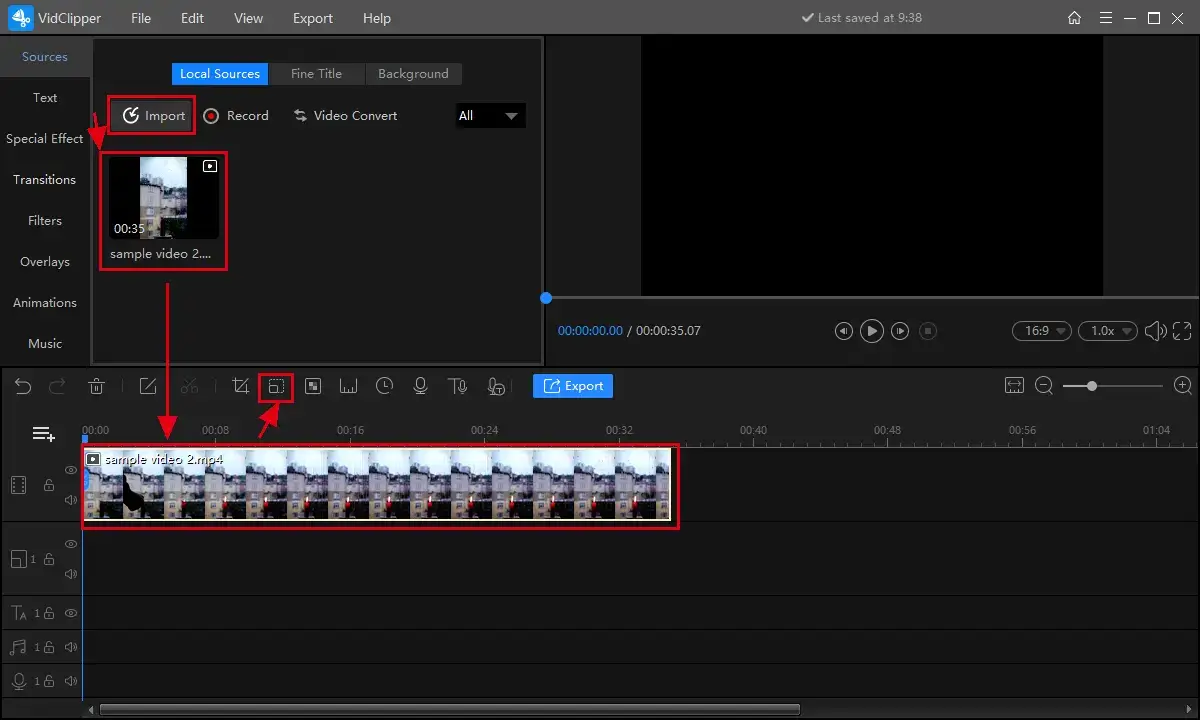
3. Adjust the size and position of the frame tool to pinpoint the zoom area, drag the yellow duration tool to decide the zoom length, and then click OK > Export.
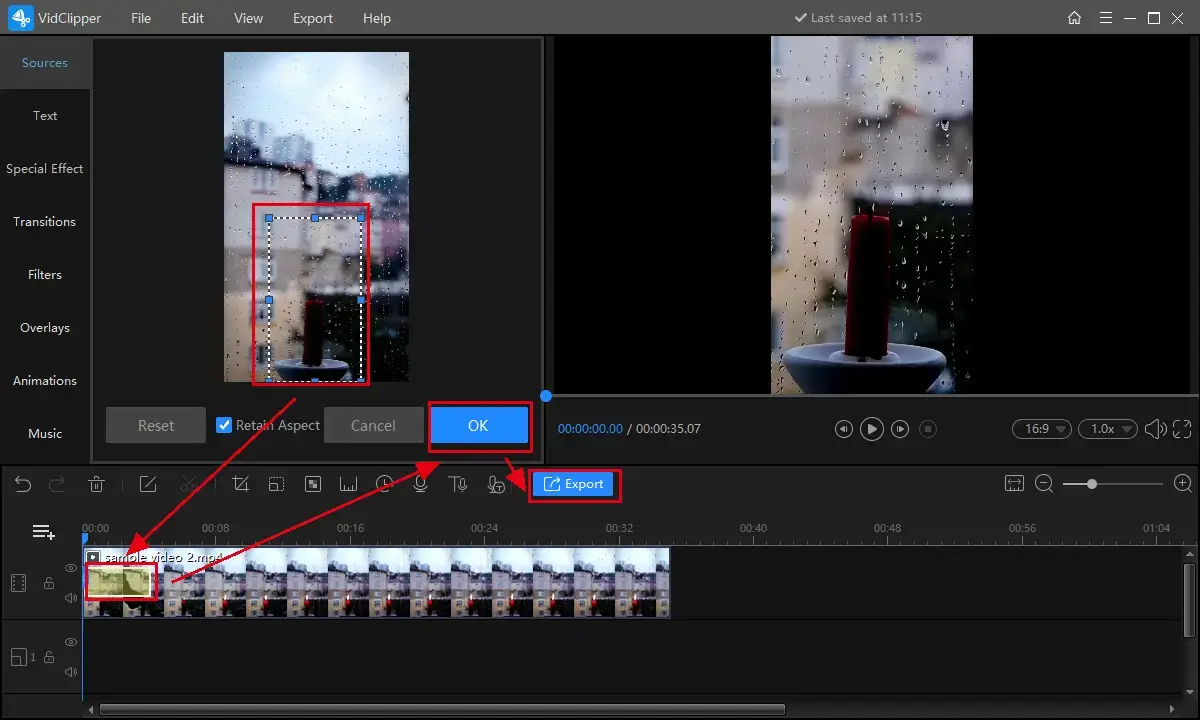
Please see the result.
📢PS: As you can see, the feature makes the intended content in your video slowly zoom in and then go back to its original status.
📢Notes:
💡WorkinTool VidClipper enables you to customize your output in the following settings:
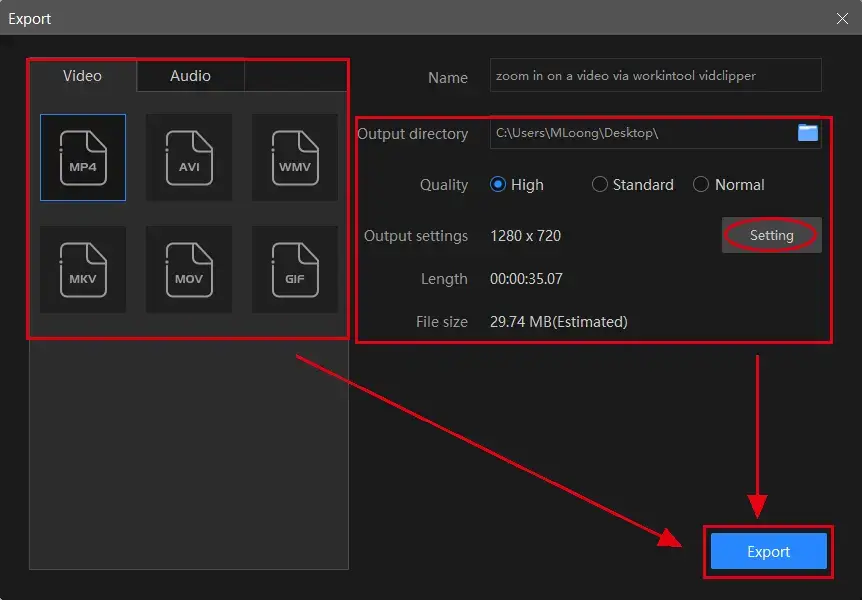
- Video Formats: There are six formats, including .mp4, .avi, .wmv, .mov, .mkv and .gif.
- Video Quality: Three modes are available–High, Standard and Normal.
- Additional Output Settings: On top of the default modes for video quality, you can further determine both the video and audio quality options with their help–Video (Encoder, Frame Rate, Resolution Rate and Bit Rate) and Audio (Encoder, Sample Rate, Channel and Bit Rate).
💡Additional editing features in the console are at your disposal to assist you in creating a more customized zoom-up video, such as:
💡You can personalize the reminder or the post-export status when your output is in the pipeline, including a ringtone reminder, PC shut down and no further operation.
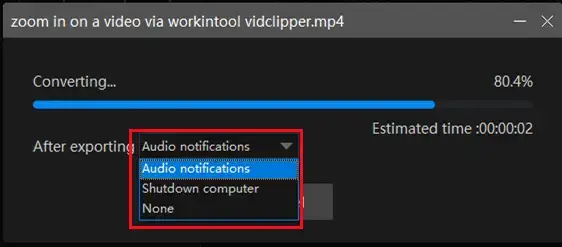
✨Our Advice
How to Zoom in on a Video with a Built-in Program
If you don’t want your video to be professionally edited, you can turn to a built-in program–Video Editor equipped in Microsoft Photos in Windows for help.
💡Video Editor
| 💰Price: 100% Free | 🌈Level: Super Easy | 🎬Supported Formats: MP4, AVI, MOV, WMV, MKV, FLV, etc. |
Video editor is a lightweight video editing program installed in advance inside Windows 10 or higher. Belonging to a part of Photos, it is designed to complete basic video editing work for you, including speeding up a video, making a video slow motion, putting a filter on a video and more. You can also rely on it to zoom in on a video through its feature–Motion.
✅How to Zoom up a Video in Video Editor?
1). Tye video editor in the search column at the bottom to open this app.
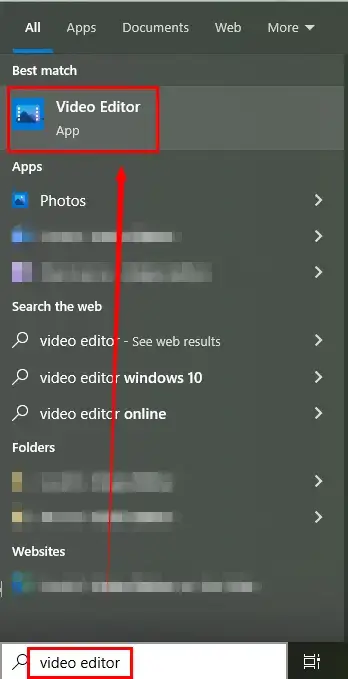
2). Click New video project to activate its editing interface and then name the project if you like.
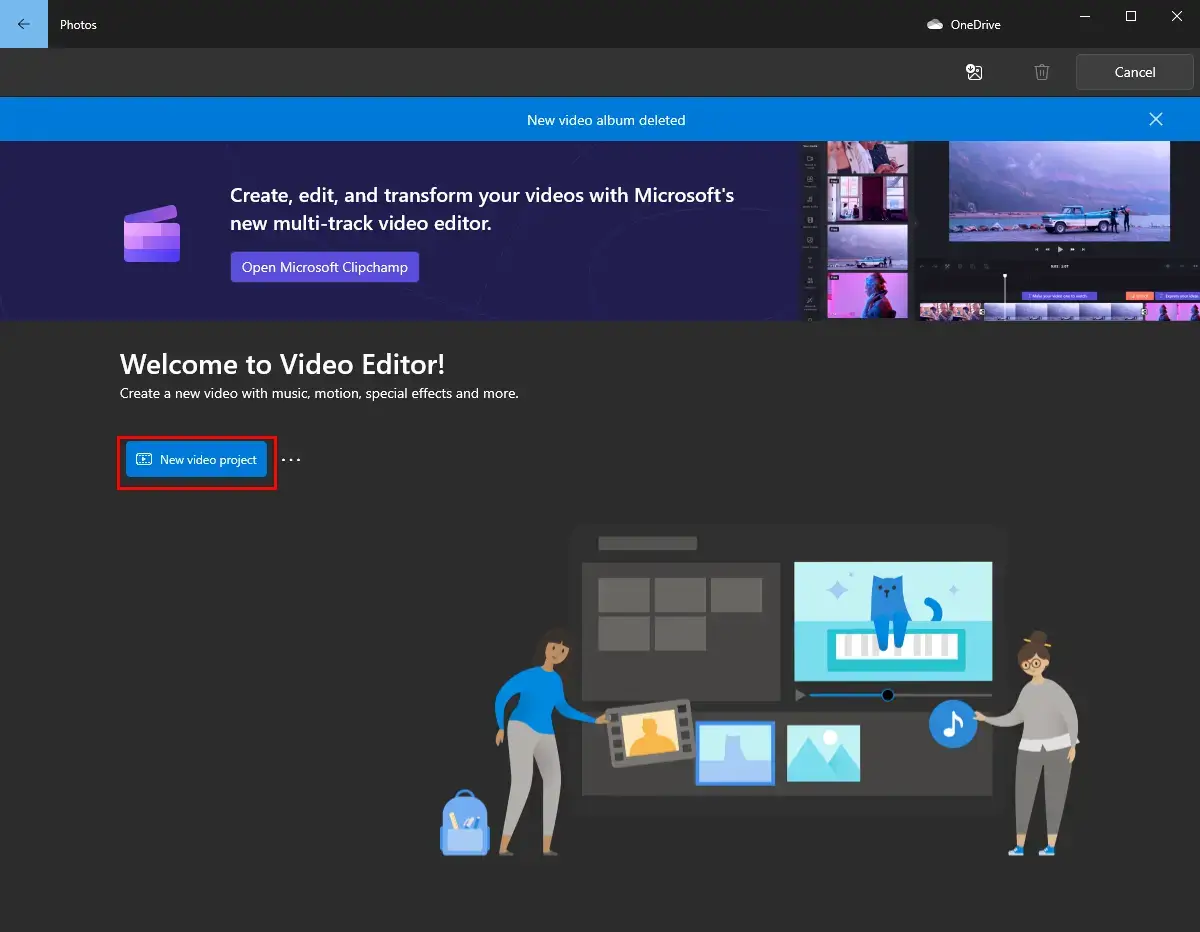
3). Hit +Add to import your video, then drag it to the frame under Storyboard and then find Motion.
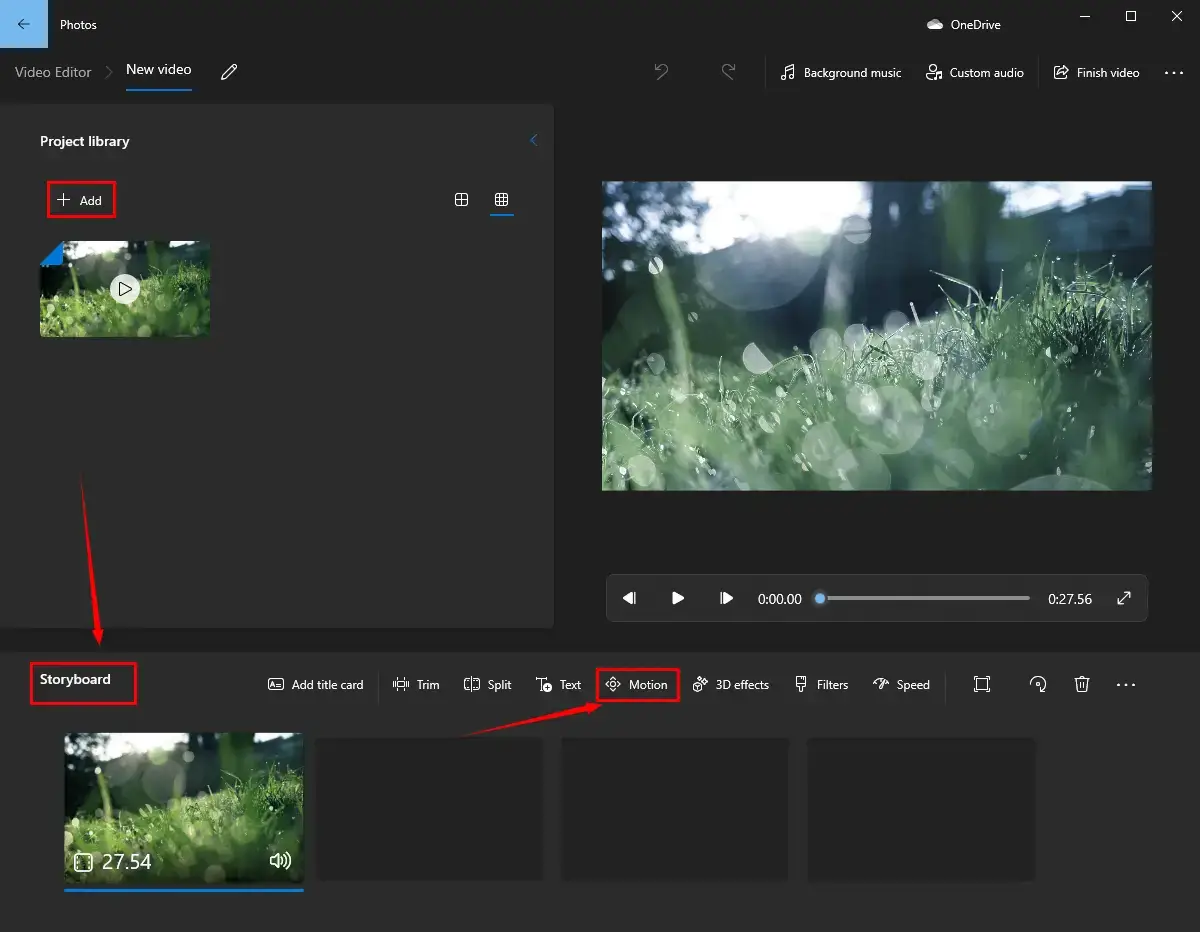
4). Choose the desired zoom effect and then press Done.
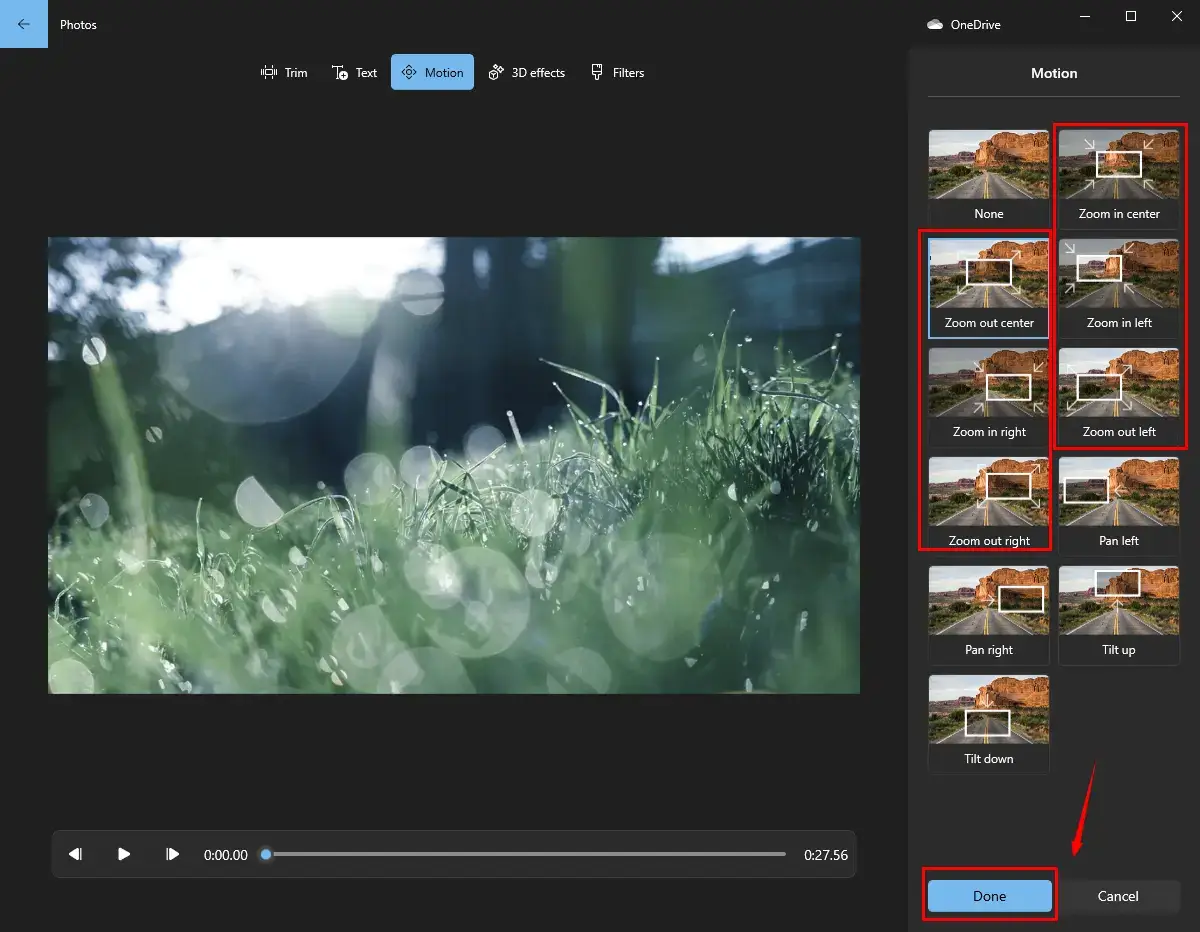
5). Click Finish video, select the video quality and then press Export.
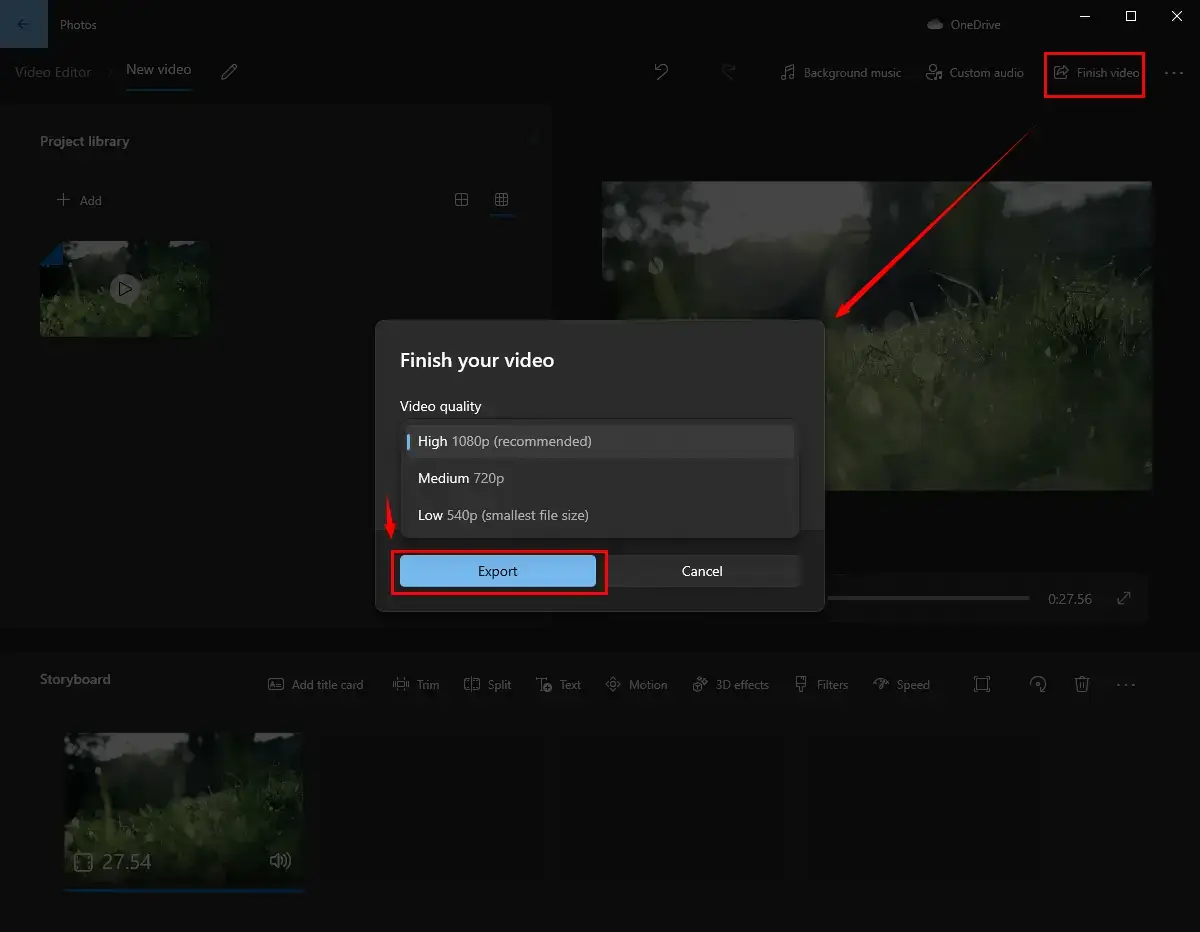
✨Our Advice
How to Zoom a Video Online
This chapter is extremely suitable for those unwilling to install or use any desktop software. Indeed, a free online video editor is quite helpful, owing to its convenience and simplicity. Here, you can pay attention to FlexClip.
💡FlexClip
💰Price:
|
🌈Level: Easy | 🎬Supported Formats: MP4, AVI, MOV, WMV, MKV, FLV, 3GP, RMVB, VOB, WEBM, etc. |
FlexClip is an acclaimed online video editing solution provider. It boasts a modern and clear interface convenient for IT green hands. With a professional editing interface similar to desktop software, it is able to assist you in finishing a range of video editing tasks, including trimming a video, combining videos, removing background from video and so on. It is far from challenging to zoom up a video in FlexClip. However, limitations still apply to this free tool, such as video quality and length, storage numbers and more.
✅How to Zoom a Video via FlexClip?
1. Open FlexClip’s Tool–Zoom a Video Online and then click Make a Free Video.
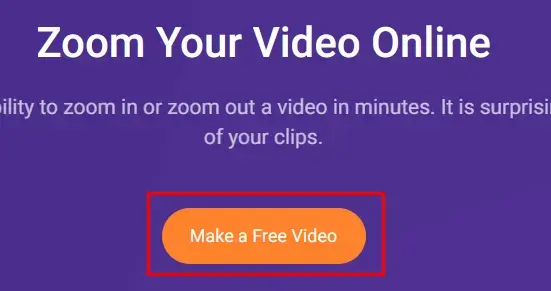
2. Hit Browse to import a video to FlexClip.
3. Drag the clip to the Timeline below and then find the 100% choice (canvas) on the top.
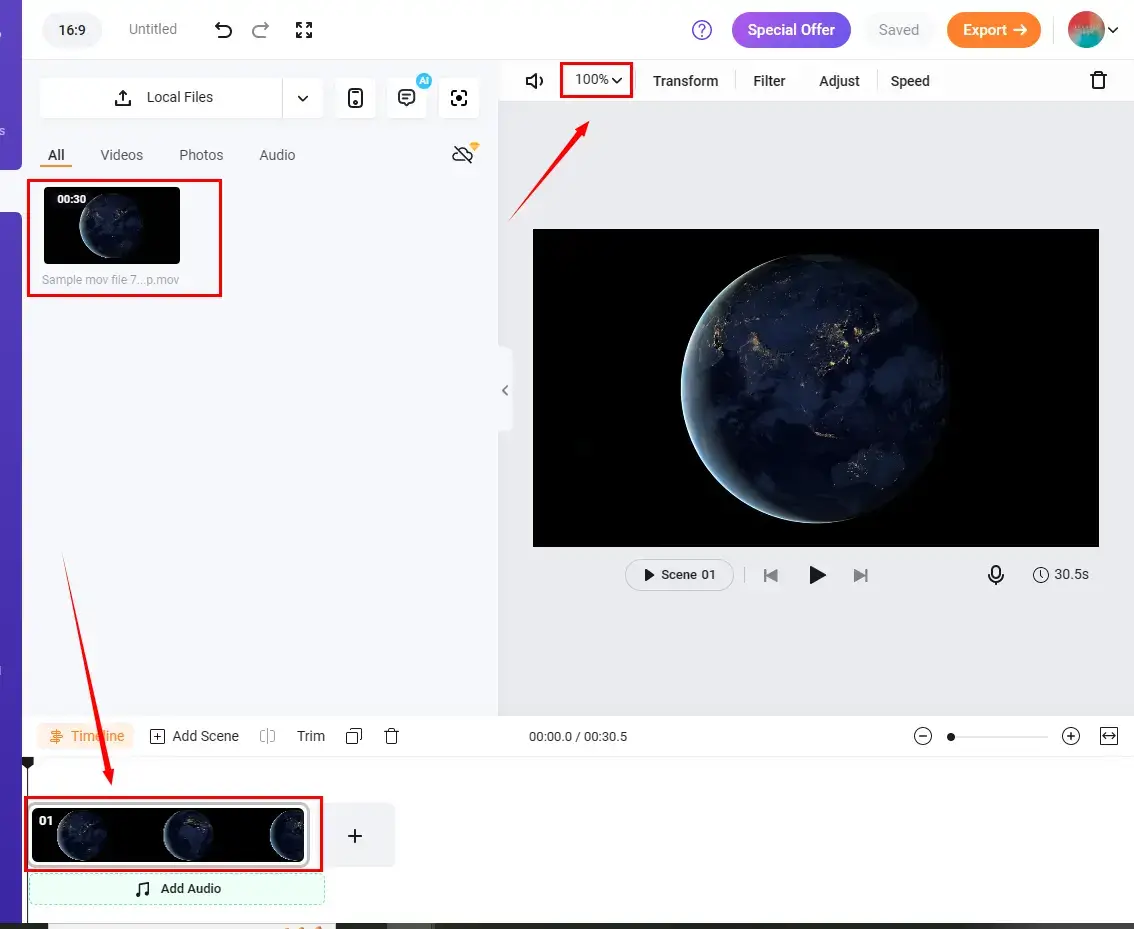
4. Move the slider to zoom your video, click Apply to All Scenes when an ideal effect is pinpointed and then hit OK > Export.

5. Choose the video quality (only 480p for the free version) and then press Export.
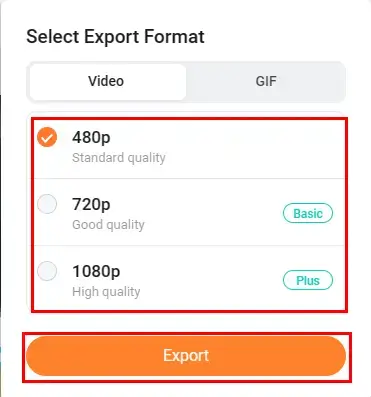
✨Our Advice
More to Share
🧐How to Zoom in on a Video–The Alternative Way
In this chapter, we will present you with an alternative approach to video zooming. If your purpose is to zoom a whole video, cropping your video is another method to fulfill this task. You can also resort to WorkinTool VidClipper to assist you in this request.
📕How to crop a video using WorkinTool VidClipper?
1. Repeat the first and second steps in the last chapter.
2. Click the Crop icon and then change the size and position of the frame tool to confirm the area to zoom in on.
3. Hit OK and then Export after your preview the edited video.
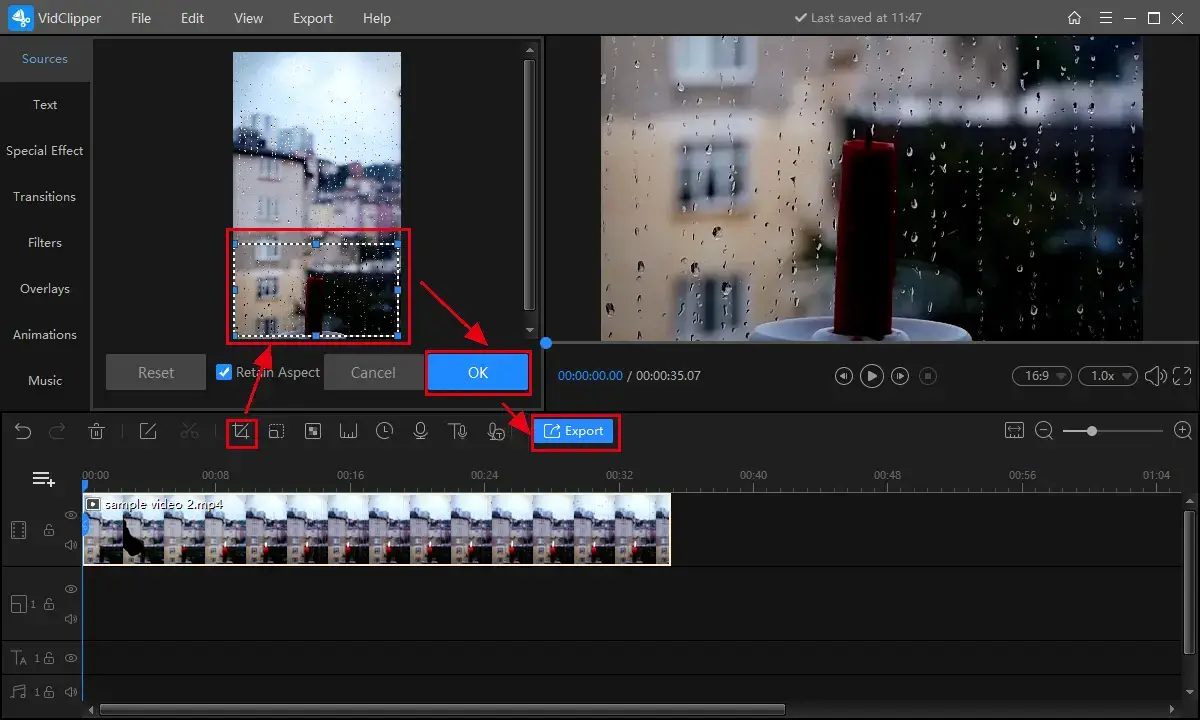
Here comes the result.
Wrapping up
Zooming in on a video is one of the crucial video editing skills. The mastery of it will be of great help for you to succeed in the video realm. We sincerely hope you can pick an ideal solution after finishing this article. However, it is strongly advisable to give WorkinTool VidClipper a try since it is easy to use, user-friendly and super multi-functional to resolve many video and audio editing issues.
Now, are you ready to zoom in on your videos?



