How to Recover Deleted Files from Voice Recorder for FREE
Voice recorder is now widely used in various scenarios. You may use a computer voice recorder to record an important online meeting on your PC or resort to a digital one to “take note of” a professor’s lecture at school. Therefore, it will be a pain in the neck if your recordings are accidentally or even permanently deleted. What can you do when such a dire situation occurs? Please don’t worry because you’ve found us. Today, we will focus on how to recover deleted files from PC and digital voice recorder.
For PC voice recorder file recovery: Recycle Bin, File History and data recovery software–WorkinTool Datatt Recovery
For voice recording recovery from digital devices: data recovery softare-WorkinTool Data Recovery.
It is strongly advisable to try the mentioned software as it is:
💡500MB of the free recovery space
💡Multiple Formats Supported
💡Easy to Operate
💡Batch Recovery Possible
💡Partition Recovery Available
[2022 FREE Solutions] How to Recover Deleted Files from PC and Digital Voice Recorder?
Voice recorder is now widely used in various scenarios. You may use a computer voice recorder to record an important online meeting on your PC or resort to a digital one to “take note of” a professor’s lecture at school. Therefore, it will be a pain in the neck if your recordings are accidentally or even permanently deleted. What can you do when such a dire situation occurs? Please don’t worry because you’ve found us. Today, we will focus on how to recover deleted files from PC and digital voice recorder. All the solutions recommended here prove to be practical, helpful and FREE.
Now, please read on to know the details.
Something to Say Before Deleted Recording Files Recovery
📌Is it possible to recover deleted files from voice recorder?
The answer is affirmative.
🎤For a PC voice recorder
It will write the recorded data into the storage and add an index so that the device can find it when your recording completes. However, when you deleted a voice recorder file, your computer still keeps it in the index instead of deleting it permanently. However, newly-deleted data will keep overwriting the previously deleted files. So, it’s vital that you attempt to recover deleted files from a PC voice recorder as soon as possible.
🎤For a digital recorder
The recordings are saved either on its internal or external memory card, whatever its type or brand, such as Sony or Olympus. Most modern digital recorders support memory expansion. So when you fail to locate your recordings in a digital recorder, chances are the real data contained in those files are still saved on the storage memory (either internal or external). The data can be easily recovered as long as they are not overwritten, which means that they are not occupied by new data you generate.
📌Why are my files deleted from my voice recorder?
The reasons are various; however, these are the common ones:
- Accidental Deletion
- Formatted Disk/Memory Card
- System / Device Breakdown
- Virus Attack
So what should you do when your voice recorder files are lost? Please continue your reading to learn the specific solutions, no matter if you lose your recordings on your PC or from your digital voice recorder.
How to Recover Deleted Files from PC Voice Reorder
Usually, three easy and FREE ways are available to help you get back your deleted voice recorder files on your PC. Here, we take Windows operating system (OS) as an example.
1. Restore Deleted Files from PC Voice Recorder in Recycle Bin
Always remember: check your Recycle Bin when a deletion happens on your PC. If your files are located here, it will be beyond easy to bring them back. Here is the guidance:
- Double-click your Recycle Bin icon.
- Select and right-click your deleted recording files when you find them.
- Hit Restore to retrieve your lost recordings.
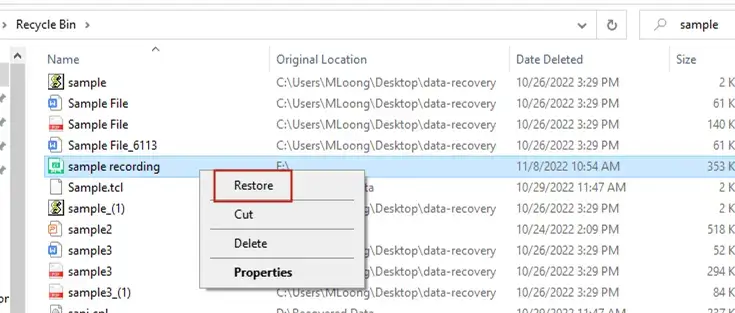
However, this method only works when
- The shortcut operation-Shift + Delete is not used.
- The Recycle Bin is not emptied.
- The store deadline (30 days) does not exceed.
2. Retrieve Deleted Files from PC Voice Recorder by File History
A built-in backup feature exists in your Windows OS. If it is activated, you may find your lost voice recorder files back with its help. Recording files are normally exported to formats like .wav or .mp3, so they are invariably stored in the Music file of File History. Please read the following instruction:
1). Type File History and then click Restore your files with File History.
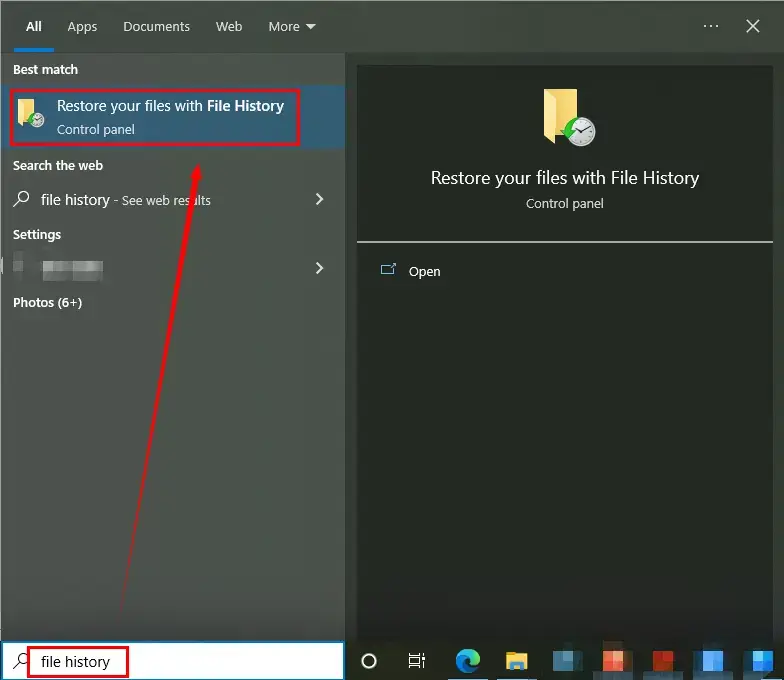
2). Then hit the button-Restore personal files.
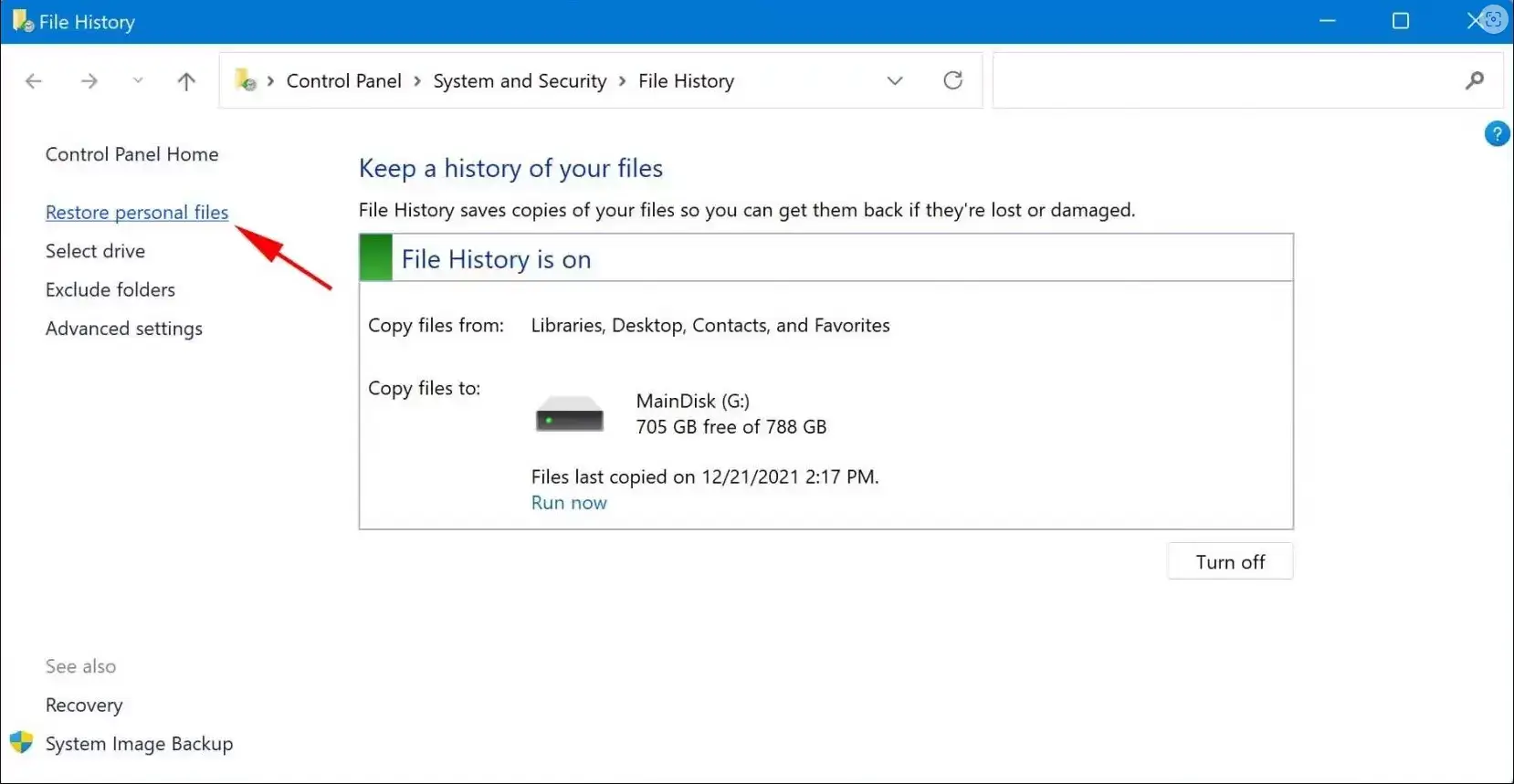
3). Locate the Music option and find your desired recordings in it.
4). Click the green button below when all your lost voice recorder files are chosen.
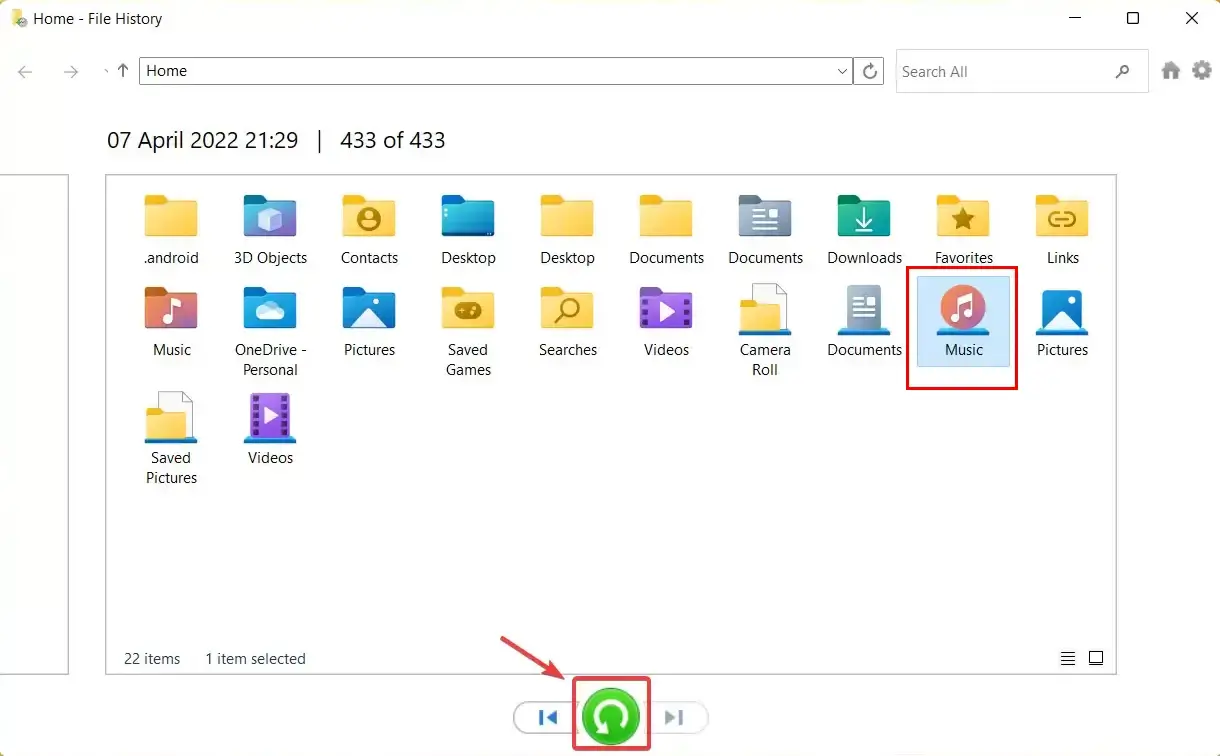
📣Notice
A. This feature only works when you activate the automatic backup feature. This can be done when you click the left Windows button > Settings > Update & Security > Backup > Backup using File History and then activate the option-Automatically back up my files.
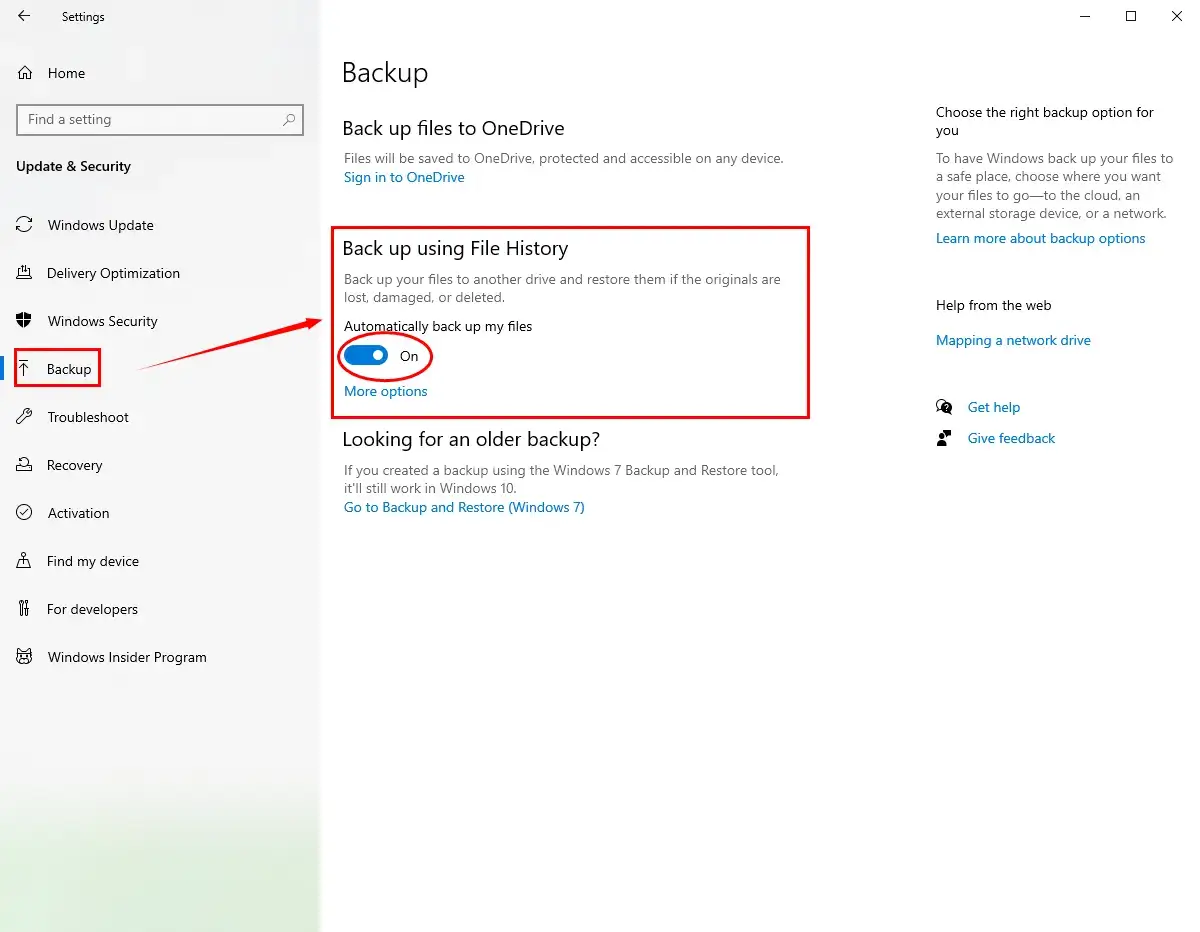
B. This approach will be useless if the space of your folders is overwritten. So please set out for your immediate recording recovery when you find your files may be lost.
3. Recover Deleted Files from PC Voice Recorder with Data Recovery Software
Data recovery software is undoubtedly the most effortless and guaranteed way to recover your deleted voice recorder files from your PC. The options vary in the market now, so which will be an ideal one? Well, we would like to introduce you to the tool we are now using–WorkinTool Data Recovery.
Here is the approach to how to recover deleted files from PC voice recorder using WorkinTool Data Recovery:
Step 1. Open WorkinTool Data Recovery and select a scene for recovery.
(The default opening interface will be Scene Mode and you can switch it to Wizard Mode by clicking the button at the bottom.)
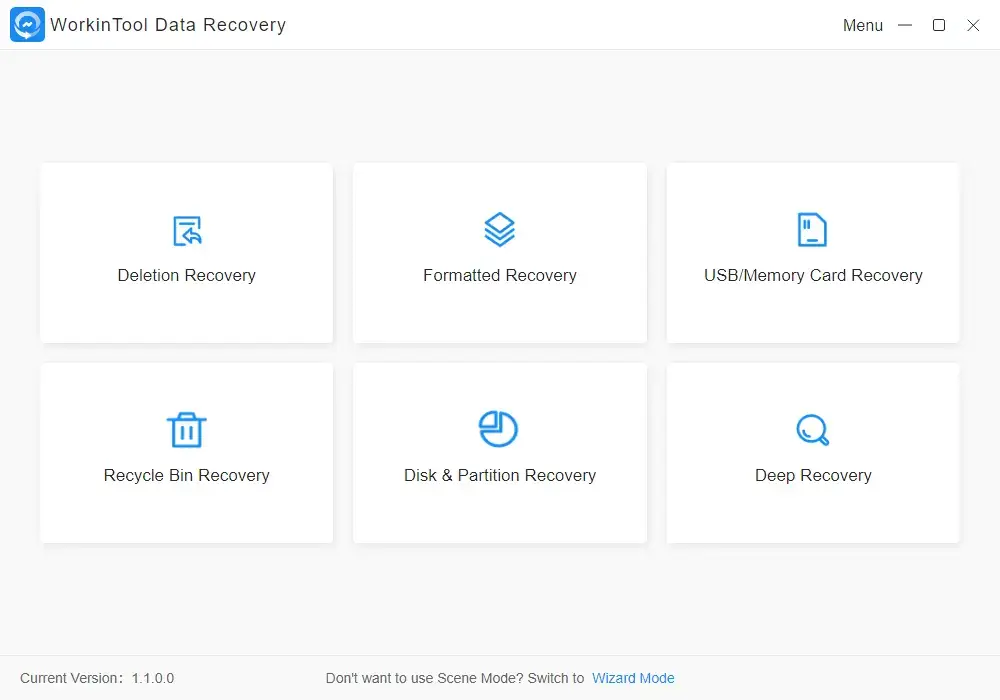
|
Step 2. Choose the location where you think your voice recorder files are deleted and then click Scan Now.
(Tick all the disks if you are unsure of the exact location.)
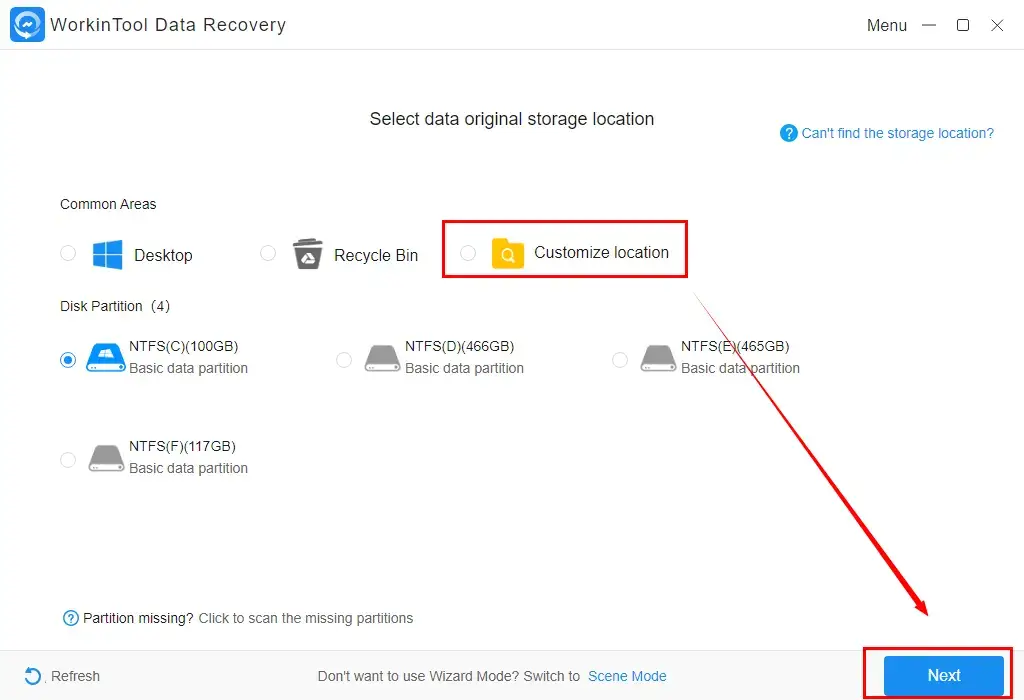
Step 3. Two methods are optional to retrieve your lost recording files:
- Method 1. Navigate to Filter > Audio > Sure > Recover.
- Method 2. Choose the Audio folder, tick all the choices that apply and then hit Recover.
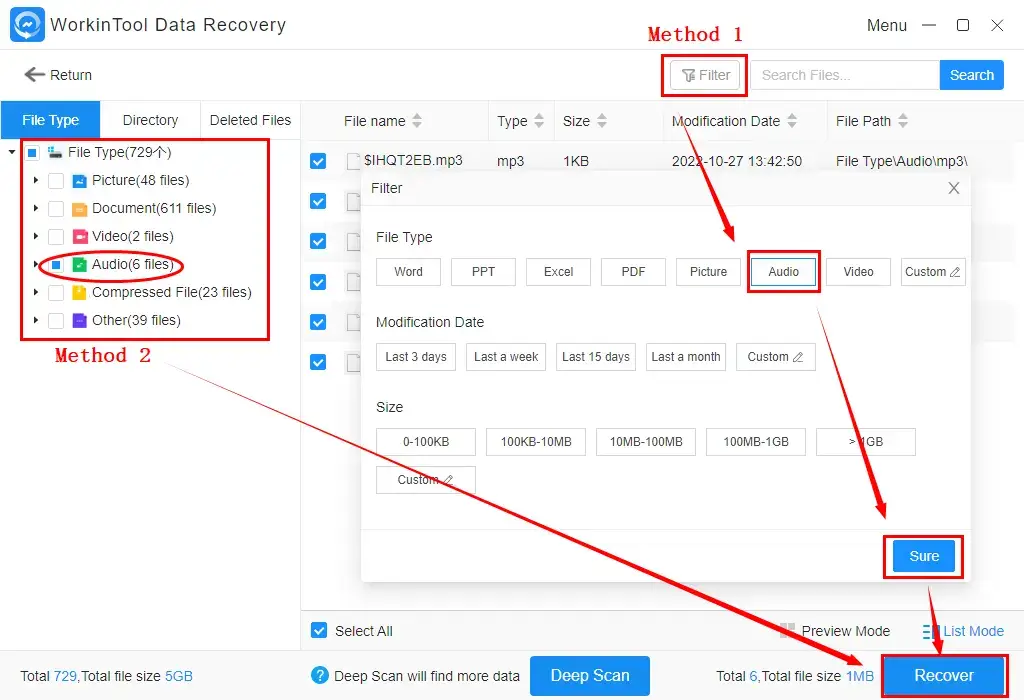
|
Step 4. Check all the options, click Recover, then set the save path and hit Sure.
(This step applies to method 1 only. For method 2, the small window that requires you to set up save path will directly pop up when you click Recover.)
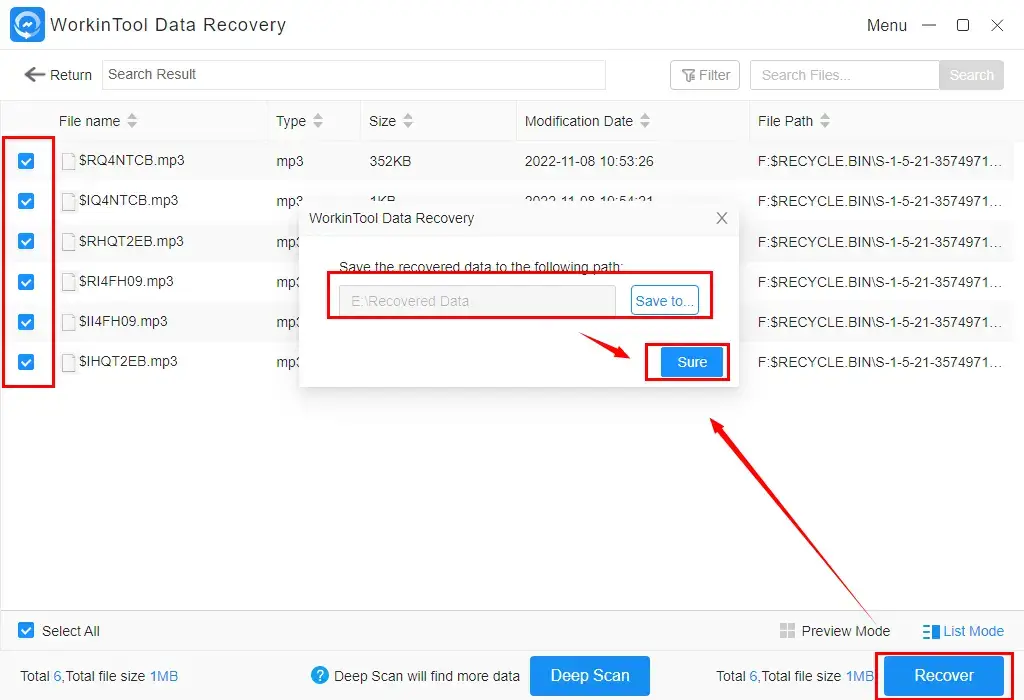
Step 5. Press the Open tab to get down to the folder containing your deleted voice recorder files.
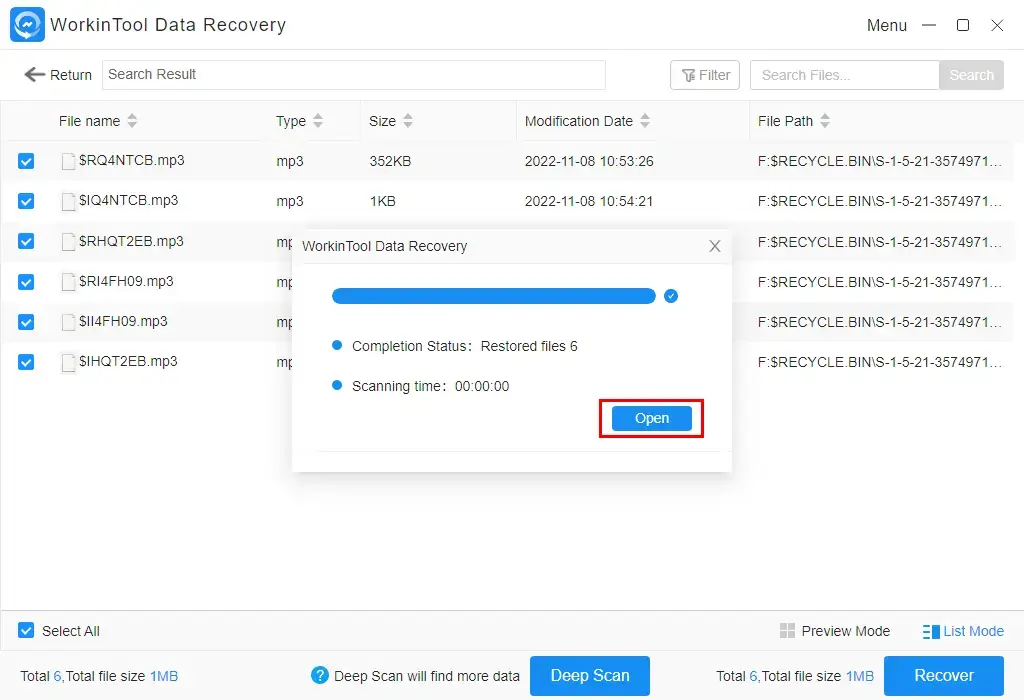
Something More to Say
🔑Why should you choose WorkinTool Data Recovery?
WorkinTool Data Recovery is a new but crucial member of the WorkinTool product family. It captures the users’ minds instantly through the following features:
|
🔑What else can WorkinTool Data Recovery do?
How to Recover Deleted Files from Digital Voice Reorder
In order to retrieve deleted voice recorder files from a digital device like Sony or Olympus, you have to connect it to your PC or laptop and then use data recovery software to get all your lost files back. Here, it is still advisable to try WorkinTool Data Recovery.
💡What do you need to do before your recording recovery from digital voice recorder?
You need to make full preparation with the assistance of the following objects or services:
- Your digital voice recorder.
- A USB cable or a memory card reader (if your files are saved on an SD card).
- A Windows-based computer.
- Internet Access (to download recovery software)
- Data recovery software
💡How to retrieve lost files from digital Voice Recorder with WorkinTool Data Recovery?
Step 1. Open the tool and select USB / Memory Card Recovery.
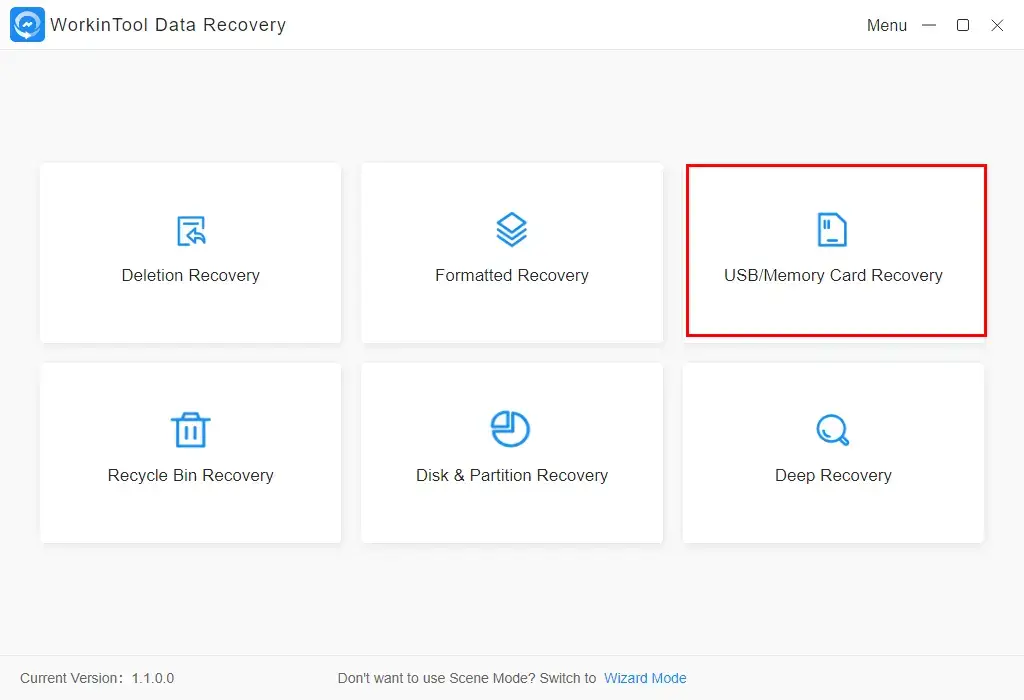
Step 2. Find your USB or SD card disk and then click Start Scanning.
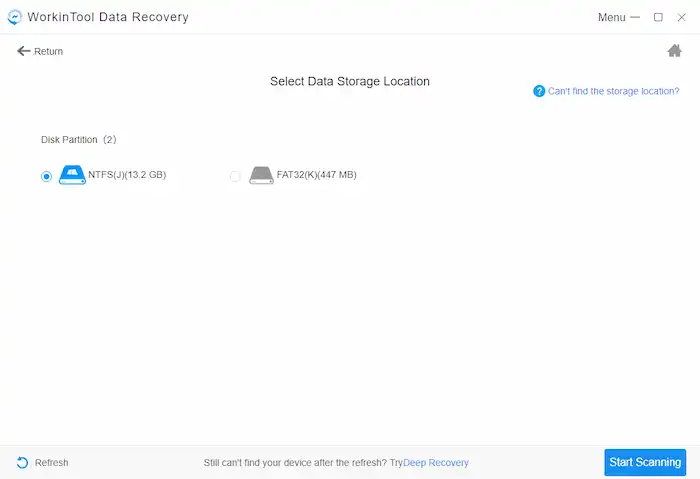
Step 3. Navigate to Deleted Files and then choose the desired file type (audio).
(You can also choose to tick the relevant file type under the folder on the left or click Filter > Audio to bring back your lost voice recorder files.)
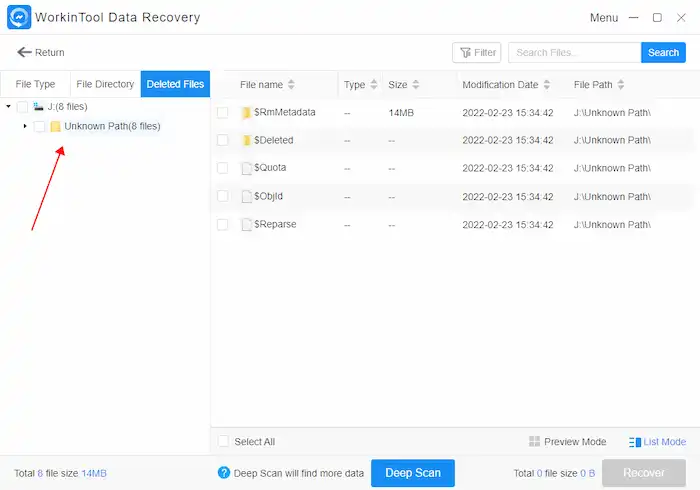
Step 4. Click Recover, set the save path and then hit Sure.
Step 5. Press the Open tab to lead yourself to the recovered voice recorder files.
Bonus Tips Beyond Deleted Recording File Recovery
📕How to make an audio recording on your PC?
There are two ways to make an audio recording on your PC.
1. Create an audio Recording with Microsft Sound Recorder
Microsft Sound Recorder is a built-in audio recording tool in Windows OS. It is simple to create a voice recorder file through it.
- Open Voice Recorder and press the red button to start recording.
- Click the Pause button to temporarily stop the recording and the Stop button to terminate and store your recording.
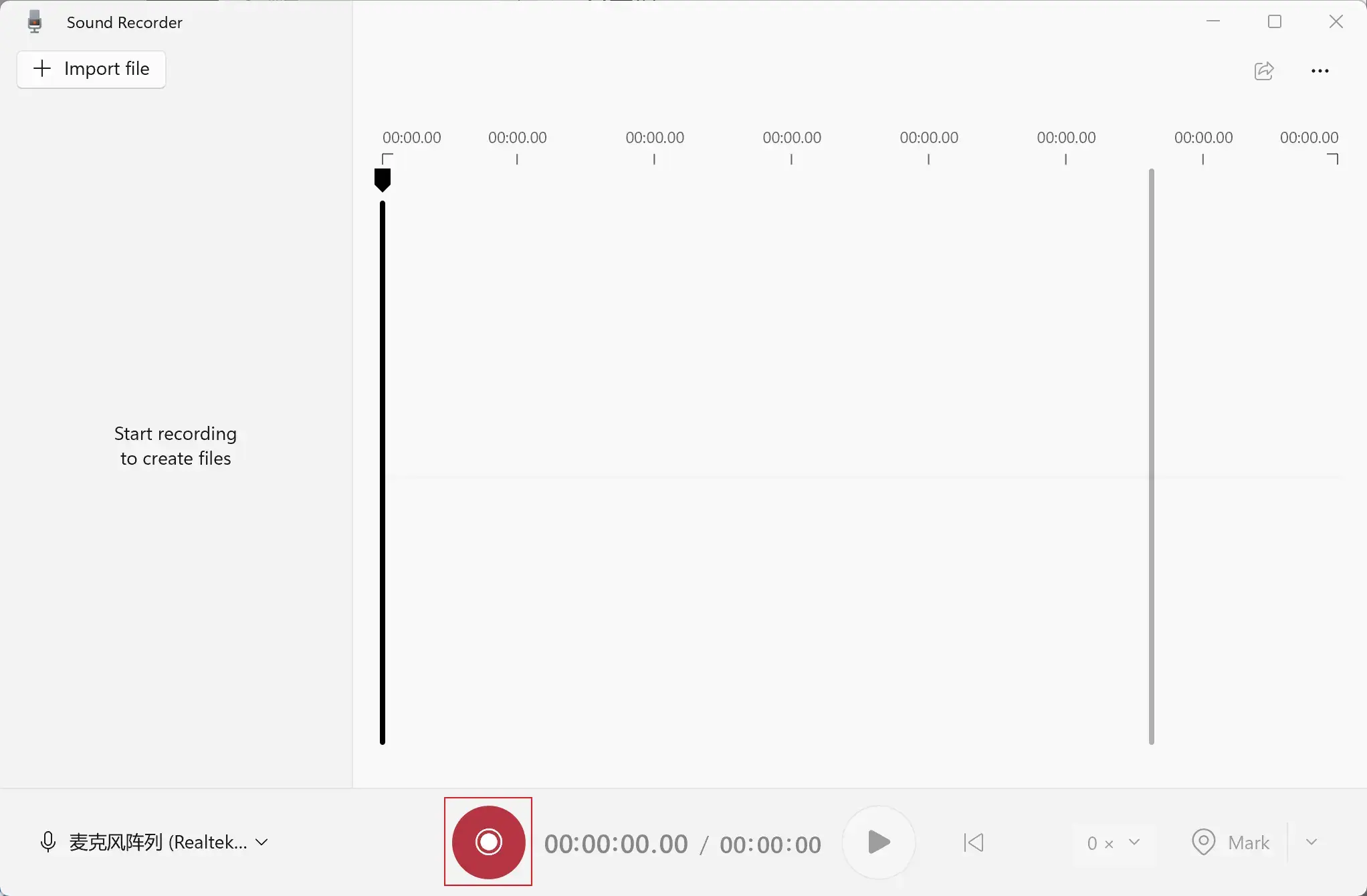
2. Record audio from computer via audio recording software
Resorting to voice recording software is another practical way to make a voice recorder file on your PC. Here, you can try WorkinTool Audio Recorder to create FREE recordings from your microphone or your computer or both sources. It allows you to create an MP3 file or make WAV audio with minimal effort and in a flash.
Typically, you need only three steps to complete your audio recording:
Step 1. Open the software and then choose the audio source you intend to record.
Step 2. Press the blue Record button to begin your recording.
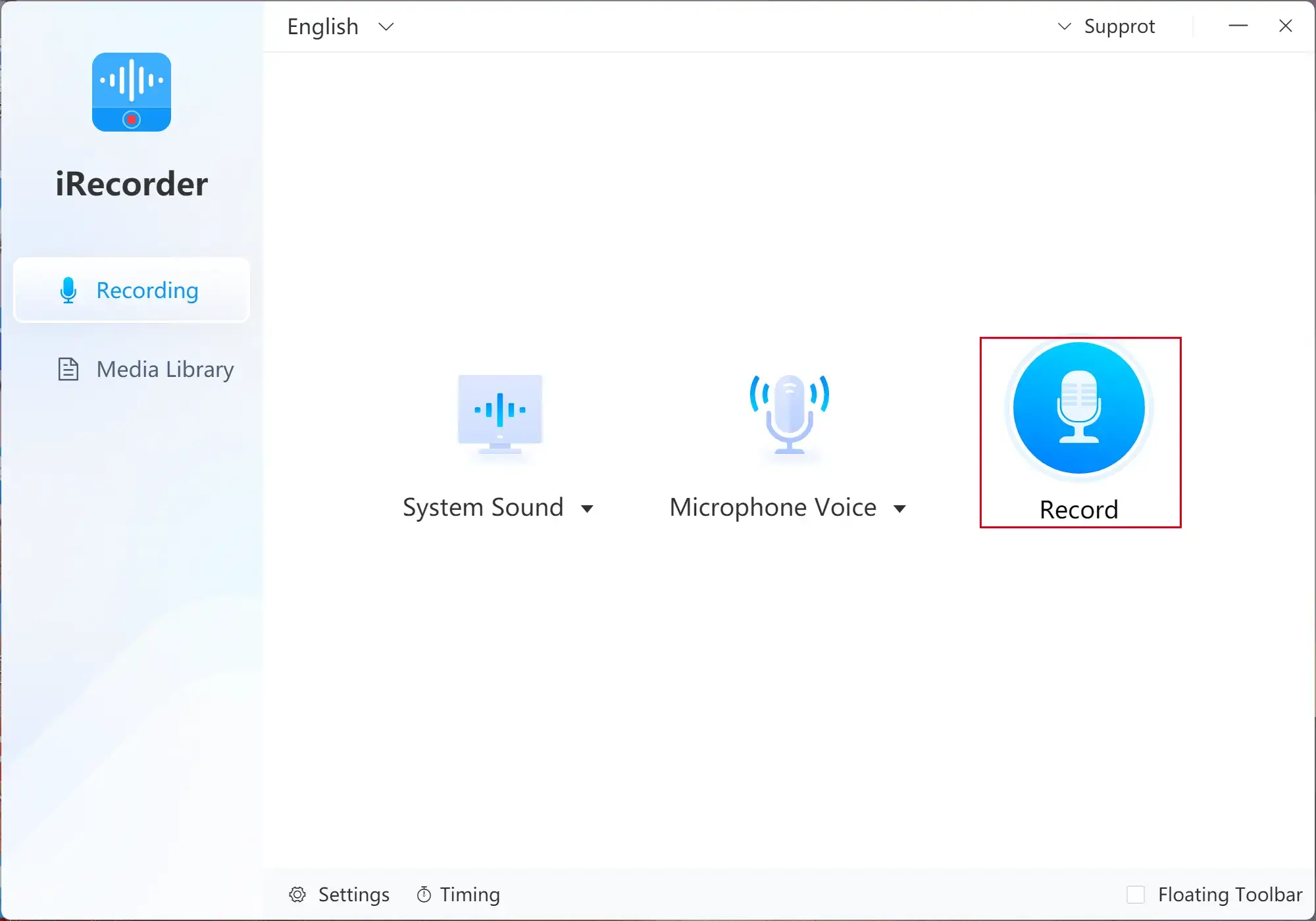
Step 3. Hit the Stop button to end and save your recording while the Pause button to temporarily halt it.
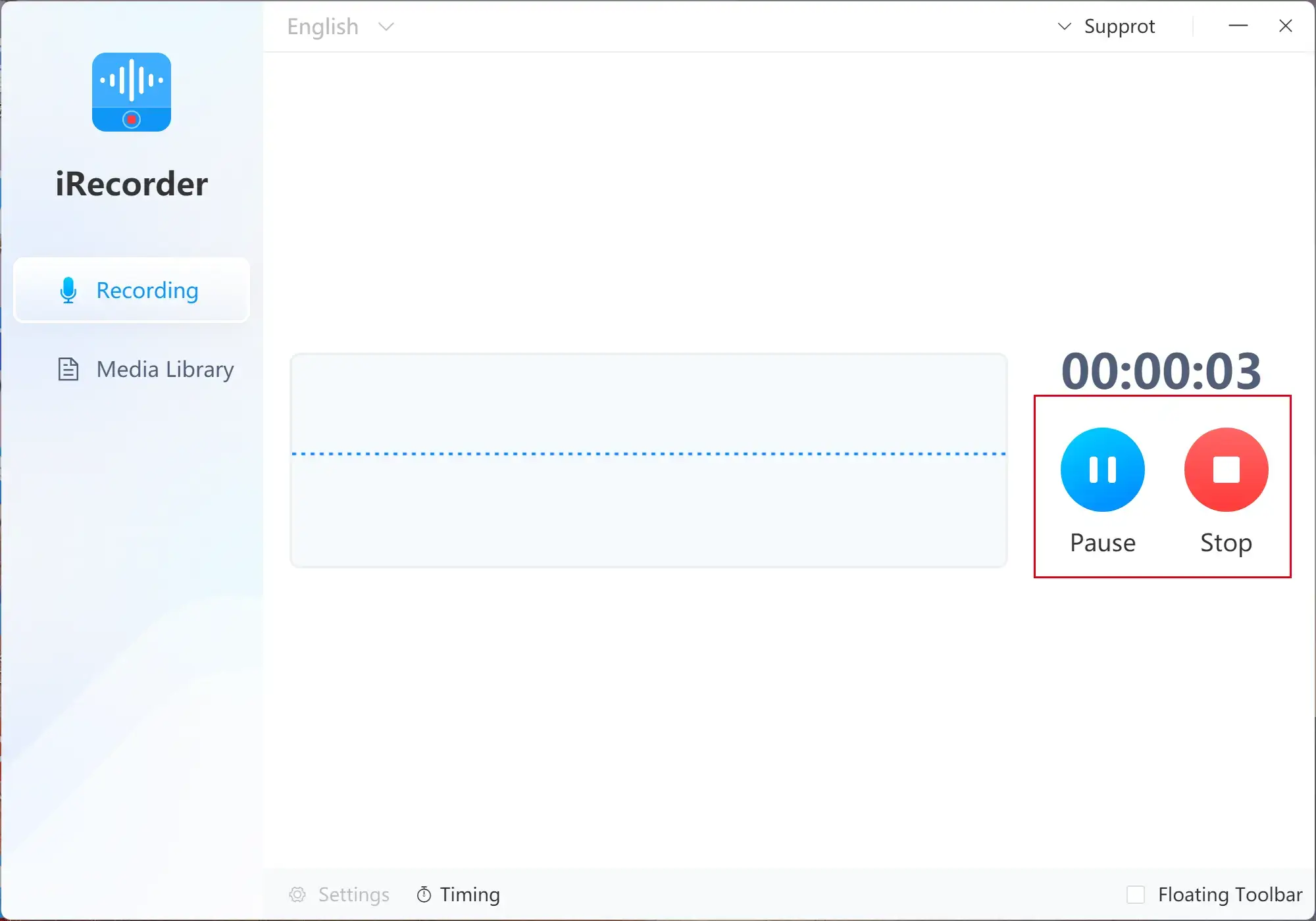
Final Thought
We sincerely hope you will be fully aware of how to recover deleted files from PC or digital voice recorder after finishing this article. You are welcome to try all the solutions you like. However, it is strongly recommended to use WorkinTool Data Recovery.
Now, are you ready to retrieve all your lost voice recorder files from PC or digital voice recorder?




