How to Record a Speedpaint for FREE on Windows | 3 Ways
Why should you record a Speedpaint? Well, recording a Speedpaint is equal to recording yourself drawing on the computer, which then can be used as material for your video tutorial to be uploaded to your social media like YouTube or TikTok. Therefore, if you have the relevant intention, please spare a few minutes to read this blog post on how to record a Speedpaint for FREE on Windows. The following topics will be covered:
💡How to Record a Speedpaint Using WorkinTool VidClipper[⭐Hot]
💡How to Record a Speedpaint with OBS Studio
💡How to Capture a Speedpaint Online via Flexclip
You are welcome to use all the solutions mentioned here. However, please take a good look at WorkinTool VidClipper as it is simple, convenient, powerful and FREE. Please give it a try and learn more about specific solutions by reading this post.
How to Record a Speedpaint for FREE on Windows | 3 Ways [Offline and Online]
Speedpaint is a digital drawing platform allowing artists to create their artwork online. It wins their minds owing to its multiple professional drawing tools helpful to meet the needs of advanced painting. So why should you record a Speedpaint? Well, recording a Speedpaint is equal to recording yourself drawing on the computer, which then can be used as material for your video tutorial to be uploaded to your social media like YouTube or TikTok. Therefore, if you have the relevant intention, please spare a few minutes to read this blog post on how to record a Speedpaint for FREE on Windows.
Now, let’s move on to the central theme.
How to Record a Speedpaint Using WorkinTool VidClipper
Intending to record your computer screen, a handy screen recorder is definitely an ideal solution. Here, please take a look at WorkinTool VidClipper, a powerful video editor equipped with screen recording software.
As a free desktop screen recorder, WorkinTool VidClipper boasts a user-friendly interface and convenient recording process. Moreover, there are more reasons for noticing and trying this useful tool:
📕How to Record a Speedpaint on Windows Through WorkinTool VidClipper?
Step 1. Launch WorkinTool VidClipper and then choose Screen Recorder on the right menu.
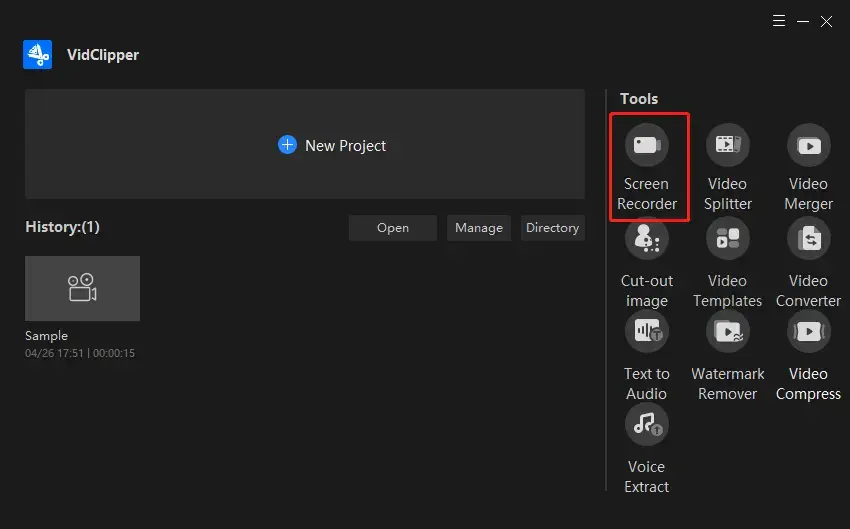
Step 2. Mark the options in each section, adjust the settings, set your save path and then click Start (or use the shortcut key-Alt+F1).
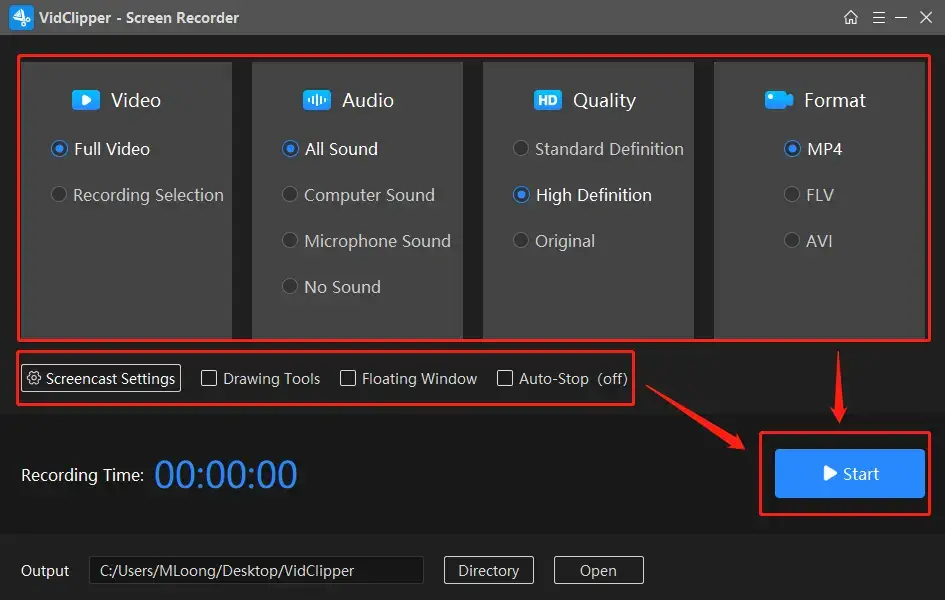
Step 3. Hit the Pause (Alt+F1) or Stop icon (Alt+F2) on the floating window to suspend and end your recording.
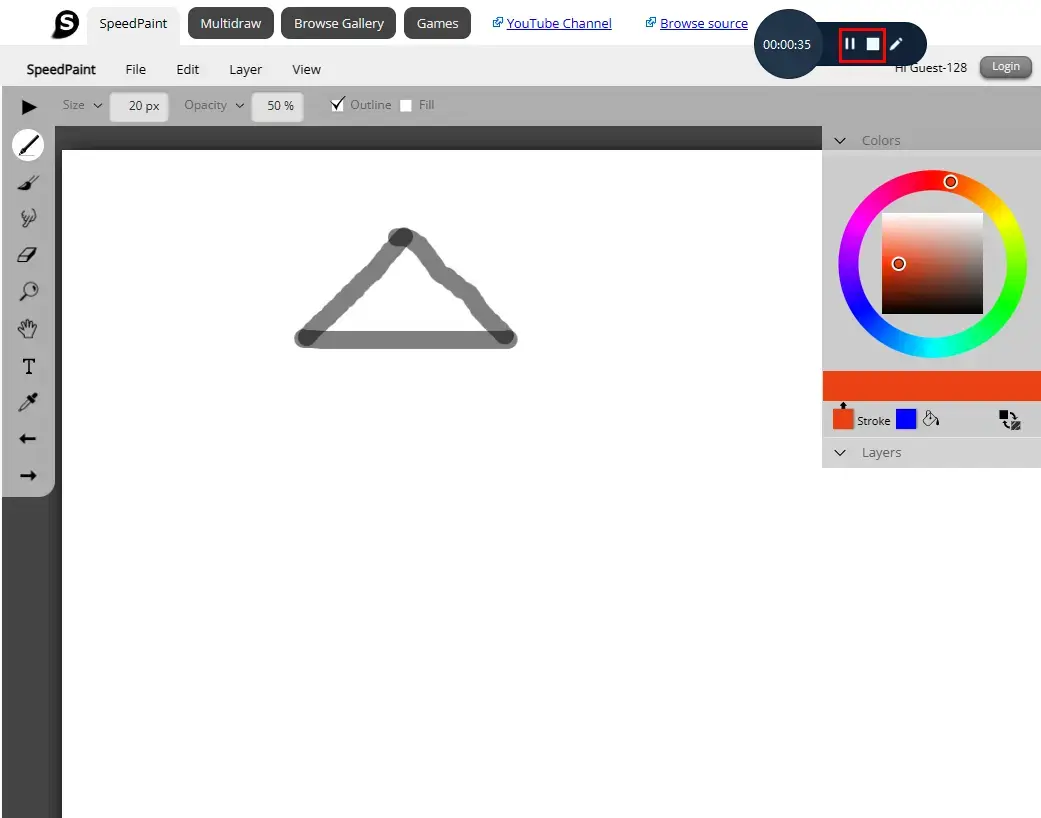
Step 4. Press Open folder to lead yourself to the folder with your Speedpaint recording.
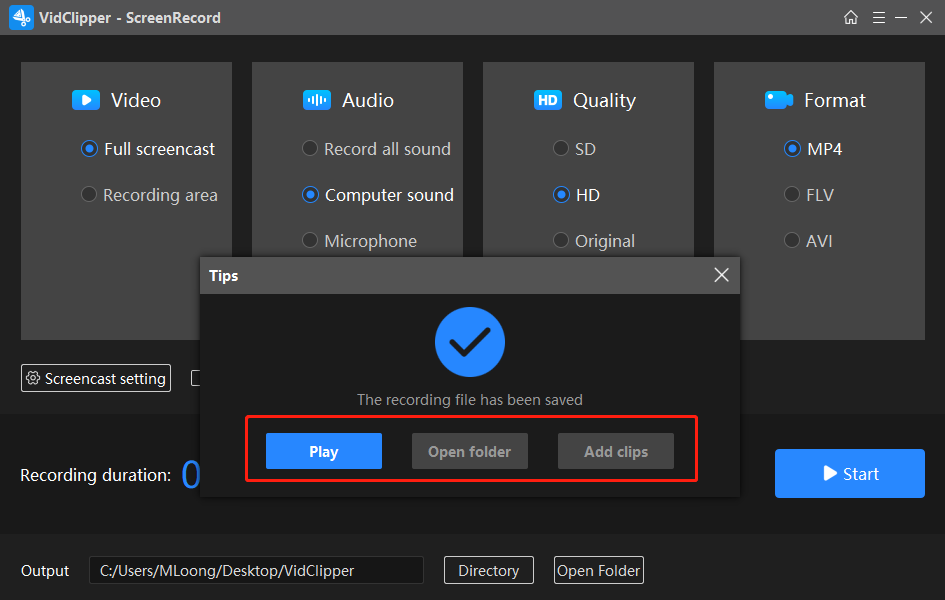
📢PS: Add clips is a practical feature that enables you to edit your Speedpaint recording further by moving it to WorkinTool VidClipper’s editing console. You can then rely on its powerful editing features to
Add transitions, effects and animations to this video
Remove background music from this video
Remove background noise from this video
Make a split screen video
Freeze frame this video
Add text to a video
Reverse a video
Flip a video
🙋♂️More to Share About WorkinTool VidClipper
💡Can you tell me more about the Drawing Toolbar?
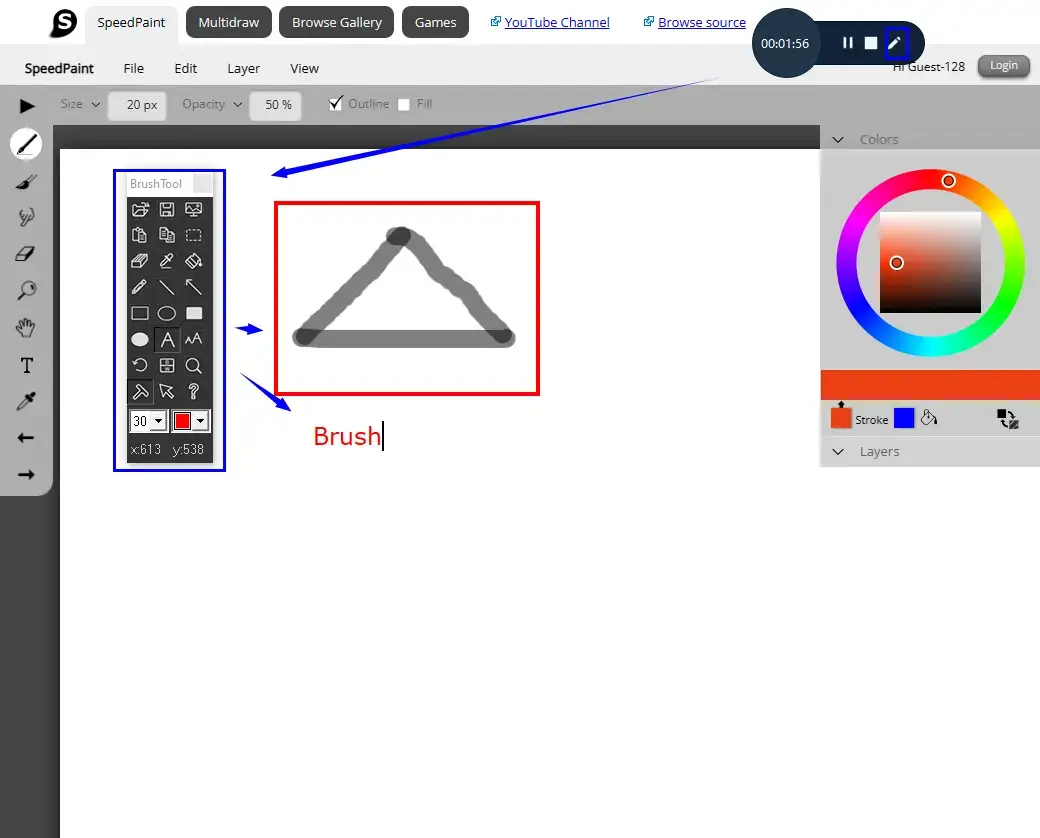
A drawing toolbar is a panel with common drawing tools on it. It will enable you to draw lines or shapes and type text on your recording. Here are the tips to open and close it.
💡What is Auto-Stop?
Auto-Stop is a function that assists you in stopping your recording automatically even if you are away from your computer.
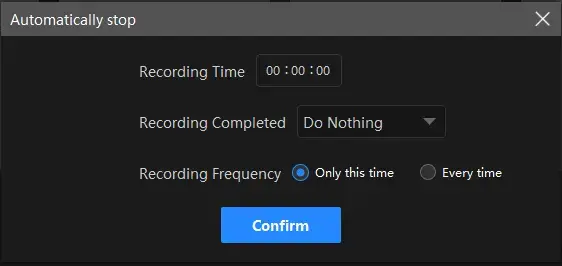
💡What is inside Screencast Settings?
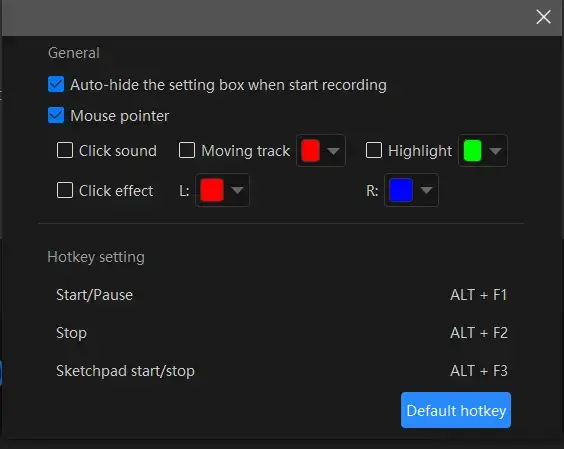
- Auto-Hide: This allows you to hide the settings box automatically when your recording starts.
- Mouse Pointer: Use it to determine the color of several operations like Moving track, Highlight and Click effect (left and right click).
- Click Sound: To activate or mute the click sound.
- Click Effect: To “colorize” your every click, both left and right.
💡What else can WorkinTool VidClipper do as a screen recorder?
✨For your Reference
How to Record a Speedpaint with OBS
OBS or Open Broadcaster Software is an alternative program to record yourself drawing on Speedpaint for FREE on Windows. It is a free and open-source screen recorder compatible with various operating systems like Windows, Mac, and Linux. Hence, you can use it on almost every computer. Additionally, it is reputed for its numerous useful settings to meet your different needs, including gameplay, social media and TV show recordings. Much as OBS is quite powerful, some beginners will shun it as a result of its complex interface.
📕How to Use OBS Studio to Record a Speedpaint on Windows?
1. Open OBS and then navigate to Sources > + icon > Browser.
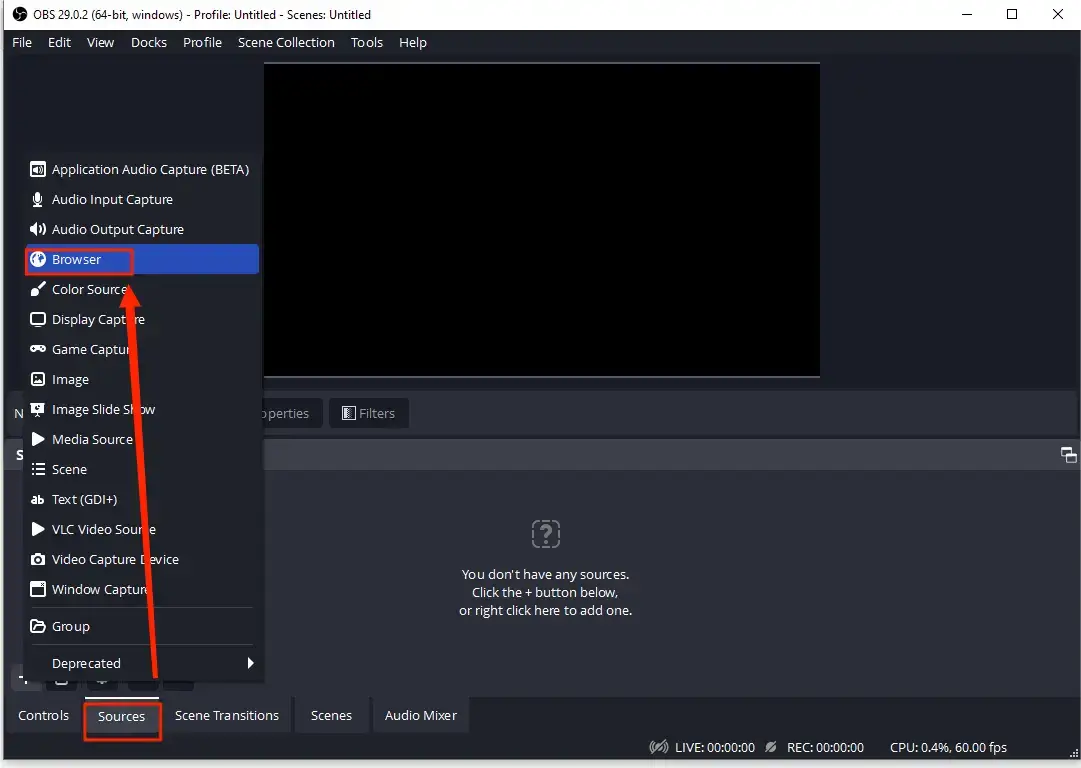
2. Name your recording project in a pop-up window.
3. Copy the URL of your Speedpaint and paste it into the URL section and then click OK.
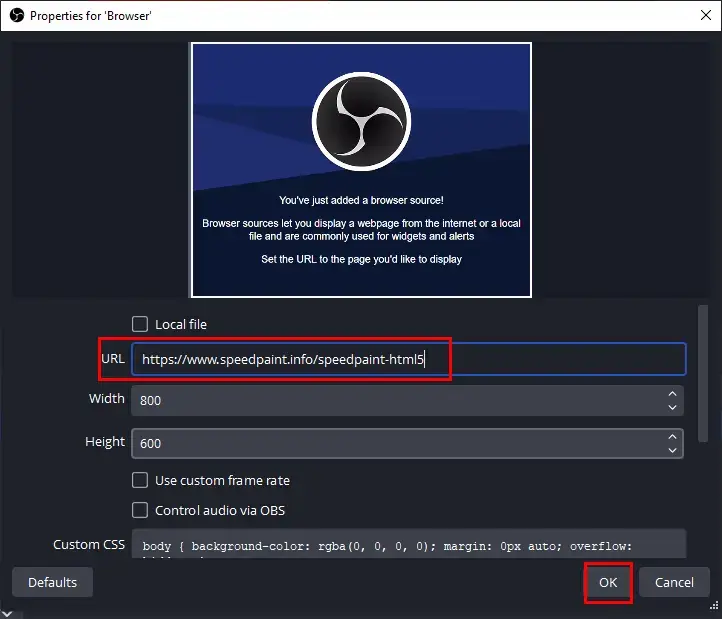
4. Then go to Controls > Start Recording to begin your Speedpaint recording.
5. Click the small Pause icon to temporarily stop your recording while clicking the Start Recording bar to permanently stop it.
(Your Speedpaint recording will be saved in the default folder or the one set by you.)
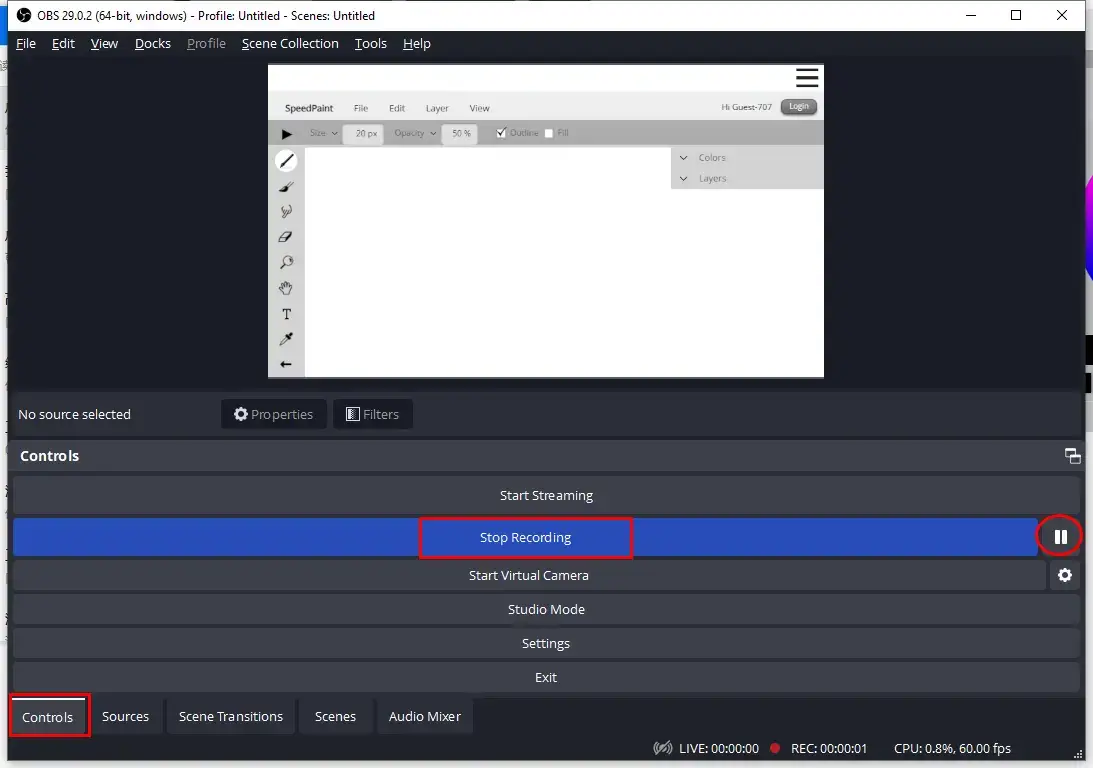
6. Find File > Show Recordings to get down to your recorded video from Speedpaint.
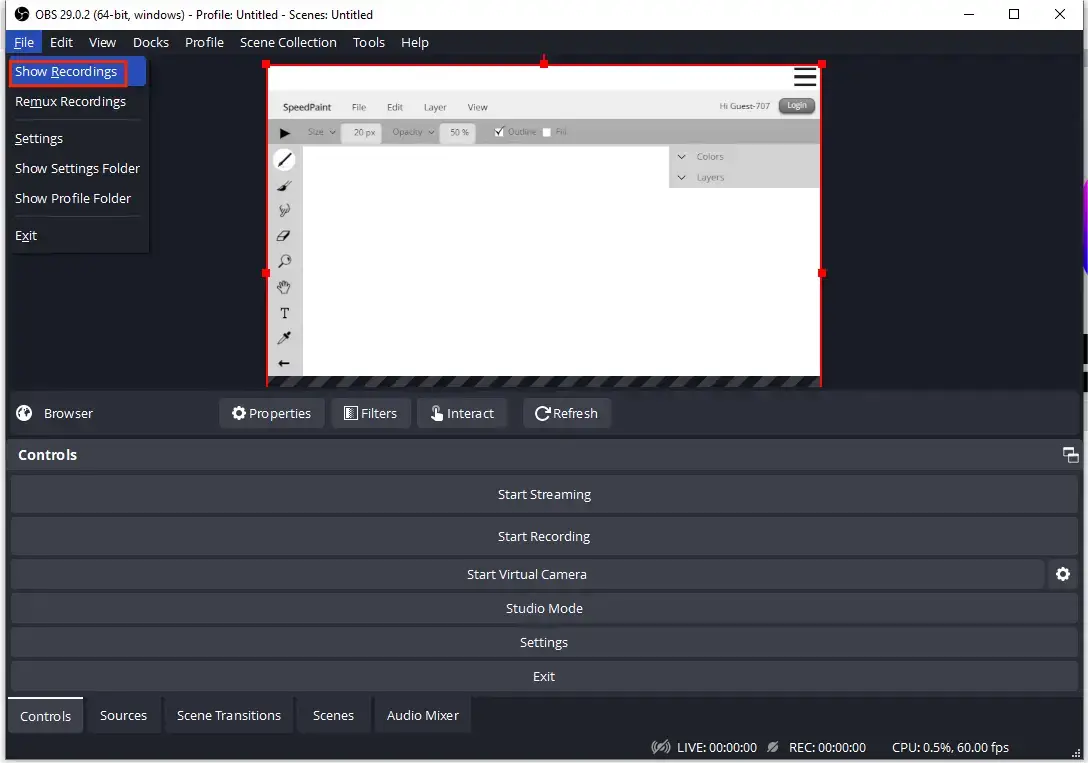 ✨For your Reference
✨For your Reference
How to Capture a Speedpaint Online via Flexclip
This chapter will instruct you in recording a Speedpaint without desktop screen recording software. A reliable free screen recorder online is also a fantastic option to capture a Speedpaint and you can save the process of downloading and installing a third-party tool.
FlexClip is one of the widely-recognized online video editing and screen recording solutions. With a range of valuable online features, you can depend on it to deal with many basic and advanced video-related issues, like subtitle insertion, video filters, overlay effects and more. As a screen recorder, FlexClip boasts modern UI design and simple recording process, which allows you to get recordings from a variety of media sources, such as live streaming, TV websites, social media platforms, etc. However, limitations apply to its free version; for instance, recording length, project storage numbers and export quality.
📕How to Record a Speedpaint Online with FlexClip?
1). Open FlexClip’s screen recorder and then hit Start Recording.
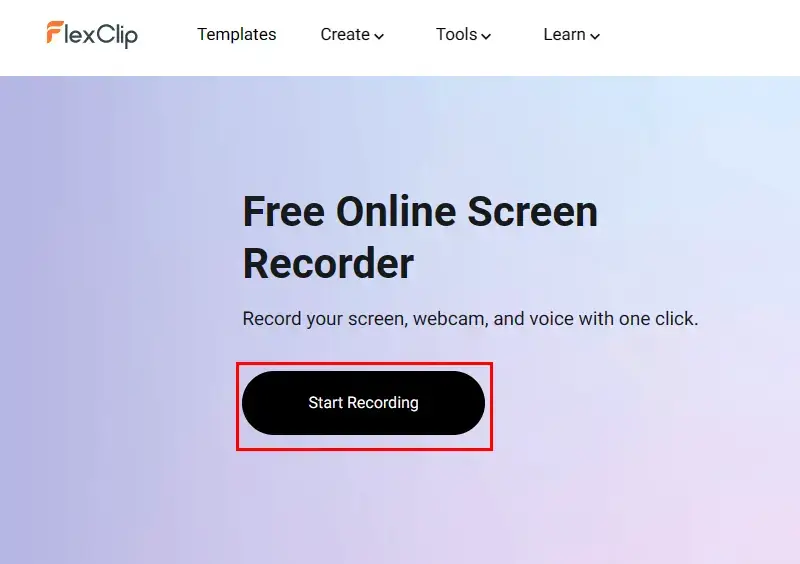
2). Pick a recording mode–Screen+Webcam, Screen Only and Webcam Only.
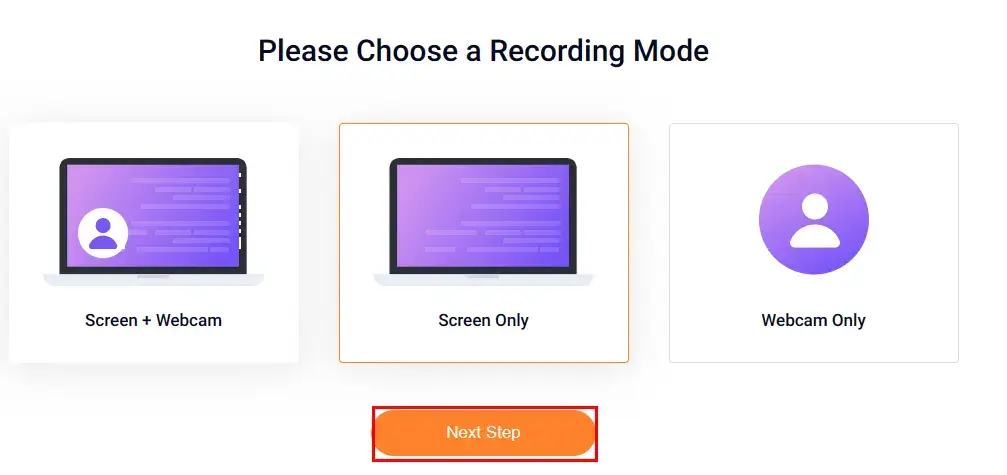
3). Complete your audio recording option–Microphone+System audio, Microphone, System audio and No audio.
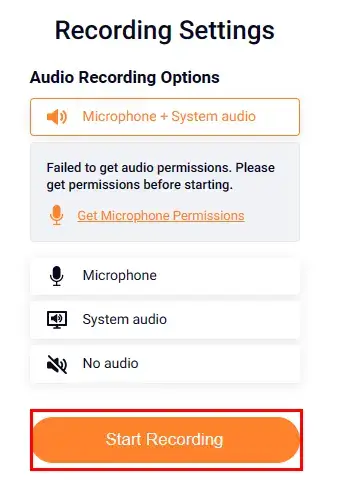
4). Locate the screen content to share with FlexClip and then click on Share.
(As Speedpaint is an online tool here, my content sharing is to go to Microsoft Edge Tab > Speedpaint page.)
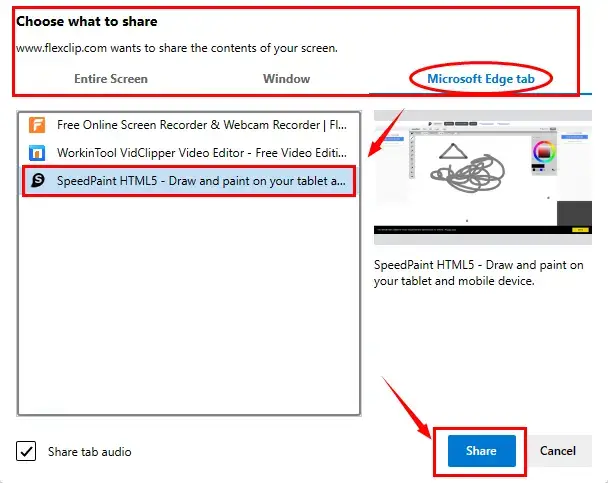
5). Click the Red Stop button to end your recording while the gray Pause one to suspend it.
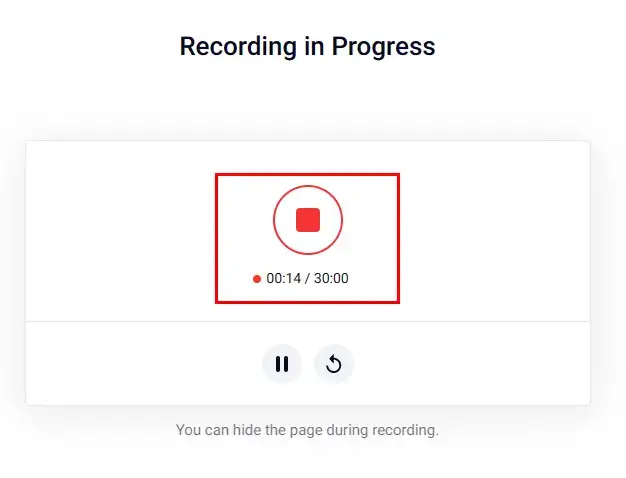
6). Hit Download and Edit to export your recording.
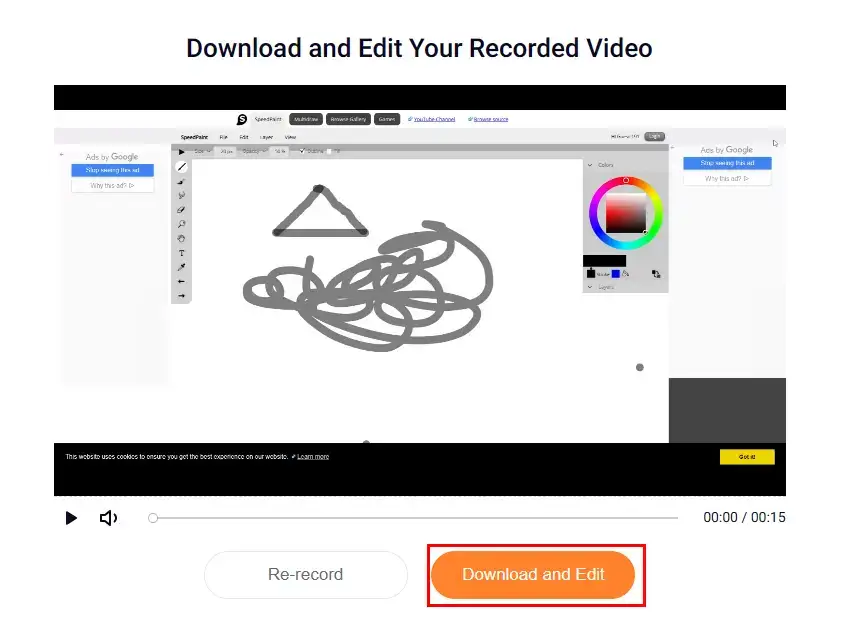
📢Note: FlexClip’s editing task interface will automatically open when you perform the last operation. Just close it if you have no request for further editing.
✨For your Reference
Beyond Recording a Speedpaint
🎯Which method suits you well to record a Speedpaint?
Final Words
This is our discussion on how to record a Speedpaint for FREE on Windows. We sincerely hope that you can pinpoint an ideal solution after finishing this article. Please feel free to use all the aforementioned methods. However, it is strongly advisable to try WorkinTool VidClipper since it is easy to use, convenient, powerful and 100% free.
Now, are you ready to capture a Speedpaint on a Windows PC?




